How to change login password on Macbook, Apple tutorial
Apple Mac computer login password is essential to protect your data from unauthorized access. If your password is compromised, it should be reset immediately, but don't worry, it's a simple task. This guide will walk you through changing your login password on your Mac easily.
Please note: The following method only works if you still remember the current login password for your Apple Mac computer. If you've forgotten your password, please refer to our detailed guide on how to reset your Mac password.
How to change Mac password
Click the Apple logo () → System Settings.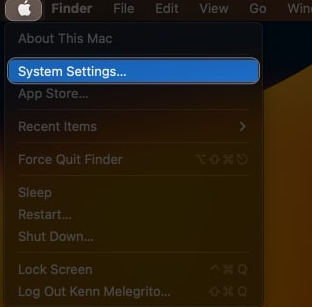 Navigate to Touch ID and Password. Click "Change" to continue.
Navigate to Touch ID and Password. Click "Change" to continue. 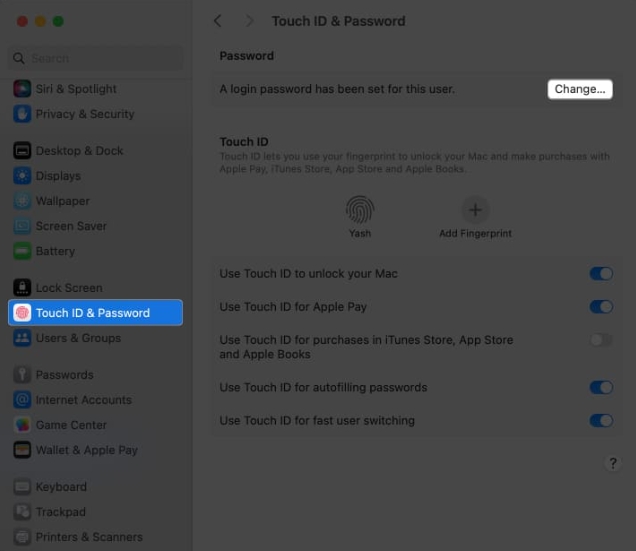 Finally, enter your old credentials and your new credentials. Verify your password. If required, enter a password hint. Click Change Password to save your preferences.
Finally, enter your old credentials and your new credentials. Verify your password. If required, enter a password hint. Click Change Password to save your preferences. 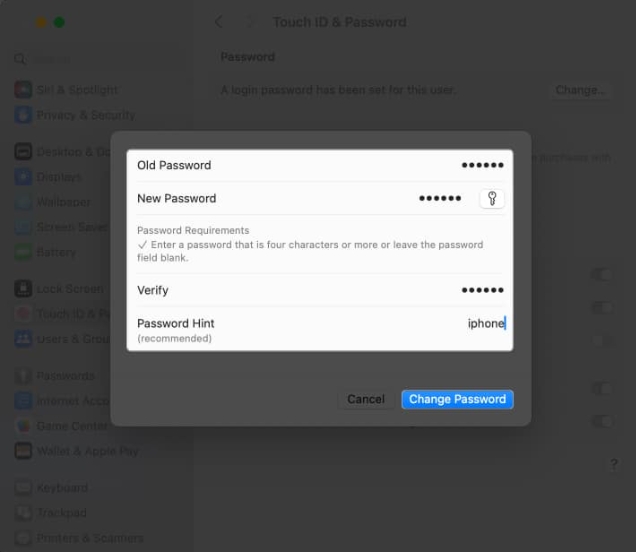
How to Change Mac Passwords for Multiple Users
By setting up your Mac for multiple users, you can change the password for any existing active user from one location. That’s it:
Click the Apple logo () → System Settings. Select "Users & Groups" from the sidebar → click the information icon next to the user's profile. Press Change next to the Password label. Enter your old login password and new login password.Credentials should contain four characters or more. Now, verify your password. Tips for setting a new password. Finally, click "Change Password" to end the process.
Note: You will be logged out of your Apple ID before entering your macOS system password. Therefore, you will need to enter the password for your Apple ID to regain access.
Pro Tip: When resetting your Mac password, be sure to specify a password hint to prevent this from happening again in the future.
FAQ
What if I forget my old login password?
If you forget your old login password, you can reset it by restarting your Mac in recovery mode and using the password reset utility.
Can I use the same password for multiple accounts on Mac?
While it may be convenient to use the same password for multiple accounts, it is not recommended as it increases the risk of security breaches. It's best to use a unique password for each account.
Can I change my login password on my Mac remotely?
No, you cannot change your login password on your Mac remotely. You need physical access to the computer to change your password.
Can I use special characters in my login password on Mac?
Yes, you can use special characters in your login password on Mac. However, please remember your password or save it in a password manager for future use.
How often should I change my login password on my Mac?
It is recommended to change the login password on your Mac every 90 days to enhance the security of your computer. However, if you suspect that your password has been compromised, you should change it immediately.
Now you have it!
Now that you have learned how to change your Mac login password, remember to choose a strong password that is difficult to guess. This practice will allow you to protect your Mac from many unknown vulnerabilities and protect sensitive information.
The above is the detailed content of How to change login password on Macbook, Apple tutorial. For more information, please follow other related articles on the PHP Chinese website!

Hot AI Tools

Undresser.AI Undress
AI-powered app for creating realistic nude photos

AI Clothes Remover
Online AI tool for removing clothes from photos.

Undress AI Tool
Undress images for free

Clothoff.io
AI clothes remover

AI Hentai Generator
Generate AI Hentai for free.

Hot Article

Hot Tools

Notepad++7.3.1
Easy-to-use and free code editor

SublimeText3 Chinese version
Chinese version, very easy to use

Zend Studio 13.0.1
Powerful PHP integrated development environment

Dreamweaver CS6
Visual web development tools

SublimeText3 Mac version
God-level code editing software (SublimeText3)

Hot Topics
 1378
1378
 52
52
 What does invalid password mean?
Mar 21, 2024 pm 03:31 PM
What does invalid password mean?
Mar 21, 2024 pm 03:31 PM
Invalid password means invalid password. "Invalid password" is a common error message that means the password entered is incorrect or not recognized. Reasons may include typographical errors, noncompliance with password rules, expired passwords, or account lockouts. Solutions include re-entering your password, resetting your password, checking your password rules, and contacting customer support.
 2 Ways to Lock Photos on Mac
Mar 22, 2024 am 09:06 AM
2 Ways to Lock Photos on Mac
Mar 22, 2024 am 09:06 AM
When you store photos on your Mac, you sometimes include some private photos. To ensure their privacy, you may consider locking them. This prevents others from viewing the photos without permission. This article will explain how to lock photos on Mac to ensure that only you can access them when you need them. How to Lock Photos on Mac [2 Methods] You can lock photos on Mac in two ways – using the Photos app or the Disk Utility app. Method 1: Use the Photos app You can use the Photos app to lock your photos if they are stored in the app. If your photos are stored elsewhere, you'll need to lock them by moving them to the Photos app. Step 1: Add the picture
 What should I do if I forget my DingTalk password?
Mar 31, 2024 am 10:27 AM
What should I do if I forget my DingTalk password?
Mar 31, 2024 am 10:27 AM
How to retrieve the forgotten DingTalk password: Retrieve via mobile phone: enter the mobile phone number, obtain and enter the verification code to reset the password. Retrieve via email: Enter your email, click the reset password link, and follow the prompts to reset. Retrieve through the administrator: Contact the DingTalk administrator to reset your password.
 How to read Xiaomi router account and password. Detailed introduction: Introduction to Xiaomi router account and password.
May 08, 2024 pm 05:16 PM
How to read Xiaomi router account and password. Detailed introduction: Introduction to Xiaomi router account and password.
May 08, 2024 pm 05:16 PM
192.168.31.1 What is the original login password? What is the administrative password for 192.168.31.1? When I open the 192.168.31.1 login page, I am prompted to enter the management password; but I don’t know what the management password is. What should I do? 192.168.31.1 is the login IP address of the Xiaomi router. It is recommended that you set up the Xiaomi router, but when opening the 192.168.31.1 login page, you need to enter the management password. Please note that the 192.168.31.1 login page does not have a default login password. The management password that the user is prompted to enter was created by the user when setting up this Xiaomi router for the first time, as shown in the figure below. If you forget 192.168.31
 Why can't I log in to the coinbase official website?
Aug 13, 2024 pm 01:22 PM
Why can't I log in to the coinbase official website?
Aug 13, 2024 pm 01:22 PM
Having trouble logging into the Coinbase official website? Try the following steps: 1. Check the network and restart the router; 2. Check the Coinbase service status; 3. Clear browser cache and cookies; 4. Reset password; 5. Disable ad blocker; 6. Contact Coinbase support.
 How to reset forgotten root password on RHEL-based Linux distributions such as Fedora and Rocky?
Mar 19, 2024 pm 07:43 PM
How to reset forgotten root password on RHEL-based Linux distributions such as Fedora and Rocky?
Mar 19, 2024 pm 07:43 PM
This article will guide you through simple steps to reset the forgotten root password in RHEL-based Linux distributions such as Fedora, CentOSStream, Rocky, and AlmaLinux. First, reboot the system, then select the kernel you want to boot in the grub boot menu (usually the first option), then press the corresponding key on the keyboard. On the next screen you will see the following kernel boot parameters, here find the line starting with ro and add the parameter rd.break at the end as shown in the image and press Ctrl+x keys. On the next screen you will enter emergency mode, at which point press Enter to enter a shell prompt. Now, make sure to confirm that you re
 How to enter the system if you forget your win10 computer power-on password_What to do if you forget your win10 computer power-on password
Mar 28, 2024 pm 02:35 PM
How to enter the system if you forget your win10 computer power-on password_What to do if you forget your win10 computer power-on password
Mar 28, 2024 pm 02:35 PM
1. Download and install Xiaobai’s one-click system reinstallation tool on another computer, insert an empty USB disk to create a USB boot disk. For specific tutorials, please refer to: 2. Insert the USB boot disk into the computer that needs to change the password to restart, and press Start hotkey. Generally, the startup hotkey is one of F12, F8, F9, F10, and ESC. Then the startup interface appears, select the option of the USB disk and press Enter to enter. 3. Select [1] to start win10x64PE and press Enter to confirm. 4. Select the password modification tool on the desktop and double-click to open it. 5. Then a list of account names appears, select the account that needs to change the password and open it. 6. Click the Change Password command below, enter the new password twice, and then click OK to save the changes. 7. Finally, unplug the USB flash drive and restart the computer. Then it will be normal.
 How to change the password in redis
Apr 20, 2024 am 03:00 AM
How to change the password in redis
Apr 20, 2024 am 03:00 AM
How to change the Redis password: Stop the Redis service. Create the password file redis.conf and add requirepass new_password. Save and start the Redis service. Use -a new_password to connect to Redis to verify the password.




