How to monitor network usage of processes on Linux
In computers, access to the Internet is absolutely essential. However, you might be interested in knowing which Linux processes on your computer are using the connections most frequently. Fortunately, monitoring processes using bandwidth is very easy with the help of some common Linux tools. The following is an introduction to several tools:
-
nethogs
nethogs is a program similar to htop or top that provides CPU and memory usage in terms of internet connections. It provides a quick view of which processes are using a network connection.
Similar to top, htop, or atop, nethogs is a full-screen program that updates every few seconds to show the network connections established by the current process.
You can easily install nethogs through your package manager.
For example, on Debian and Ubuntu:
linuxmi@linuxmi ~/www.linuxmi.com % sudo apt install nethogs
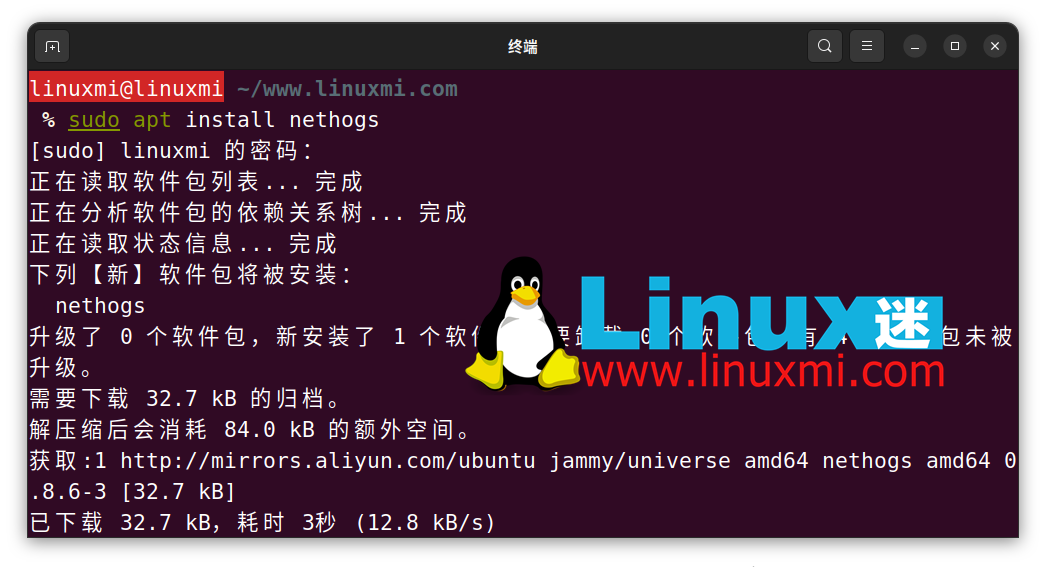
On Arch Linux:
sudo pacman -S nethogs
On the Red Hat series:
sudo dnf install nethogs
To run nethogs you need to run as root:
linuxmi@linuxmi ~/www.linuxmi.com % sudo nethogs
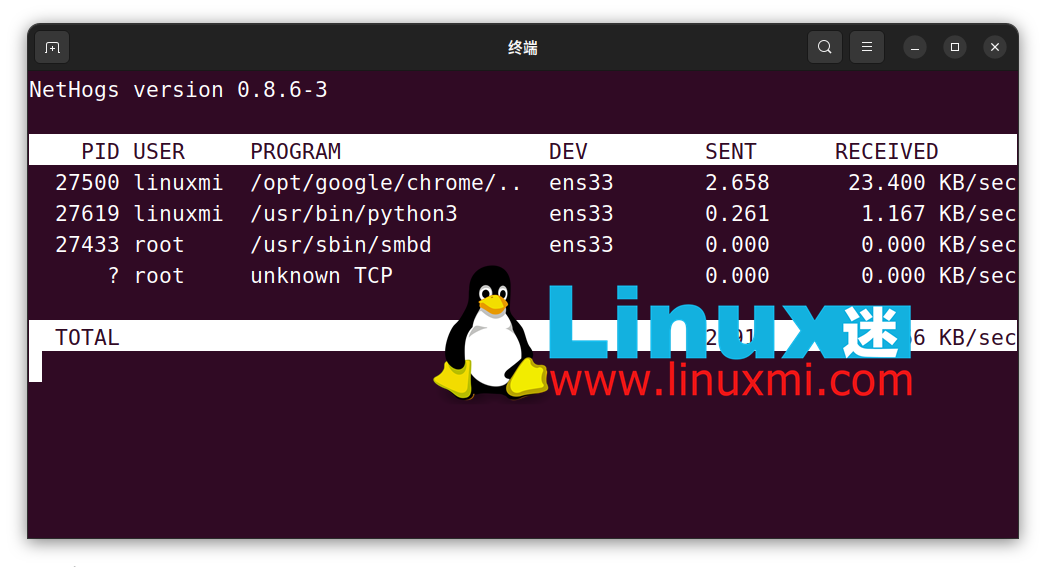
You can set it to run nethogs as a normal user with the following command:
sudo setcap "cap_net_admin,cap_net_raw+pe" /path/to/nethogs
You should replace "/path/to/nethogs" with the absolute pathname of nethogs. You can find it using which command:
which nethogs
Related:
- How to use htop to monitor Linux system processes https://www.linuxmi.com/htop.html
- The most important Linux commands no one teaches you https://www.linuxmi.com/linux-commands-important.html
2、lsof
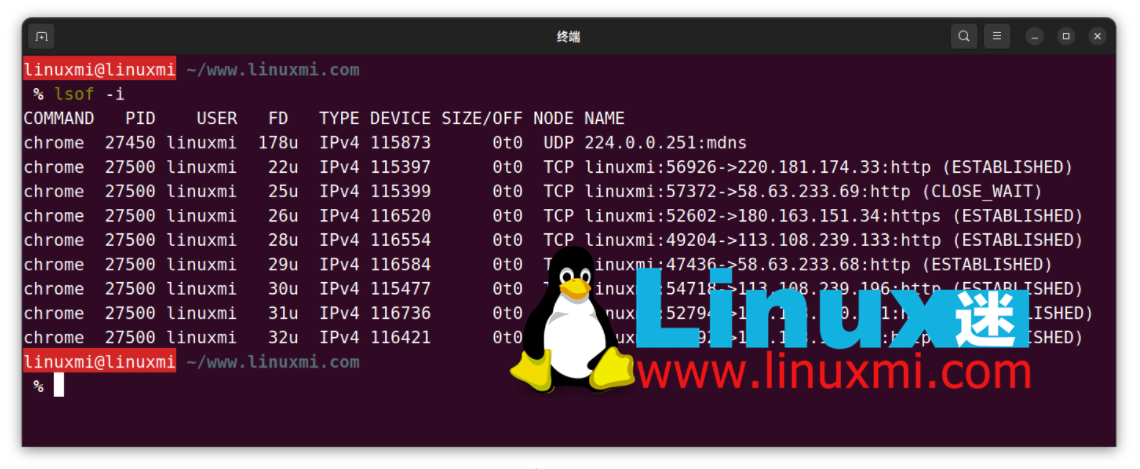
Although lsof is a utility for listing open files, it can also list open network connections. The -i option lists Internet connections attached to processes running on the system. After all, in Linux, everything is a file.
To view the current internet connection, use the following command:
linuxmi@linuxmi ~/www.linuxmi.com % lsof -i
lsof displays the name, PID, file descriptor, internet connection type, size, protocol, and the connection's official file name for any command that has an open Internet connection.
Using the -i4 and -i6 options, you can view connections using IPv4 or IPv6.
Most likely you already have lsof installed. If you don't have it installed, it's easy to install on major Linux distributions.
On Debian and Ubuntu, enter:
sudo apt install lsof
And on Arch:
sudo pacman -S lsof
On Red Hat series distributions:
sudo dnf install lsof
3、netstat
netstat is a powerful program that allows you to view network connections on your system. But it doesn't show which processes the network connection is attached to. Like lsof, you can use command line options to view this information.
netstat is part of the net-tools package. You can install it on most Linux distributions using the default package manager.
For example, on Debian or Ubuntu:
sudo apt install net-tools
On Arch Linux:
sudo pacman -S net-tools
To install netstat on Fedora, CentOS and RHEL, run:
sudo dnf install net-tools
You can run netstat on the command line. By default, it displays the connection's protocol, address, and status, but the -p option adds a column showing the process ID and command name.
linuxmi@linuxmi ~/www.linuxmi.com % netstat -p
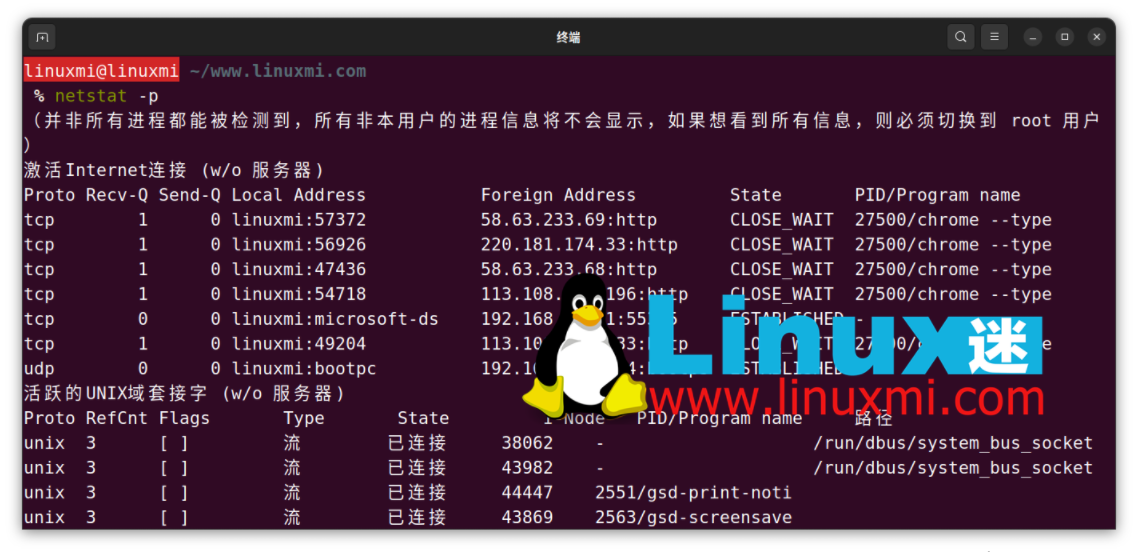
When you run netstat, it will just list all network connections and then exit. Using the -c option you can see a continuously updated list of connections:
linuxmi@linuxmi ~/www.linuxmi.com % netstat -pc
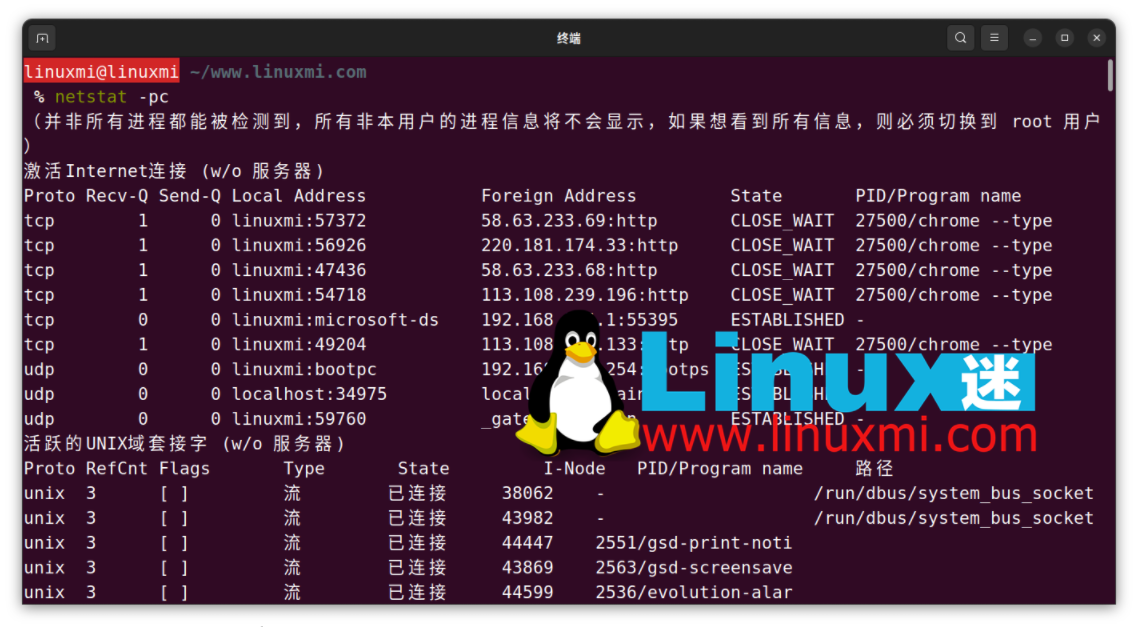
这与使用像 nethogs 这样的面向屏幕的程序类似,但以这种方式进行的优点是您可以将输出管道传输到另一个程序,如 grep 或分页程序,以便检查它:
linuxmi@linuxmi ~/www.linuxmi.com % netstat -p | grep 'systemd'
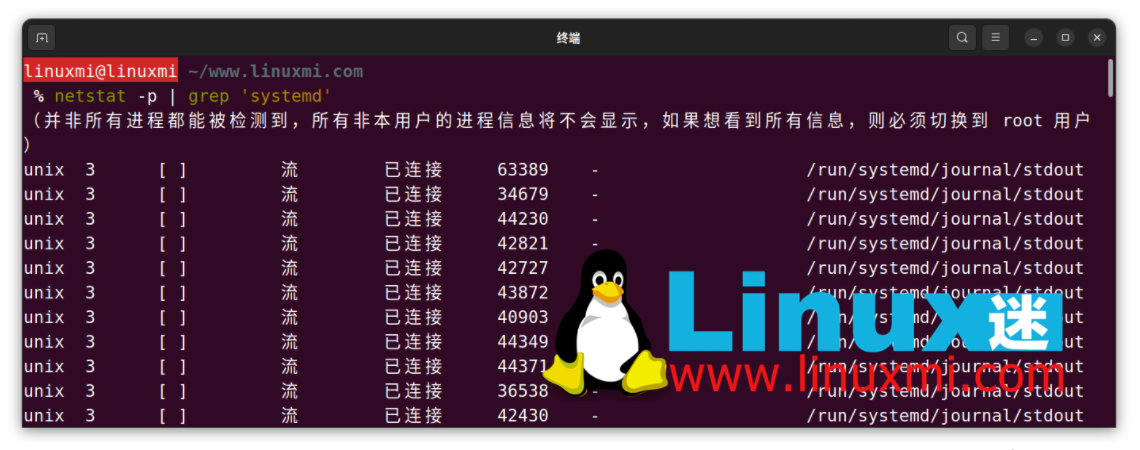
要查看系统上具有网络连接的所有进程,您可能需要以 root 身份运行 netstat:
linuxmi@linuxmi ~/www.linuxmi.com % sudo netstat
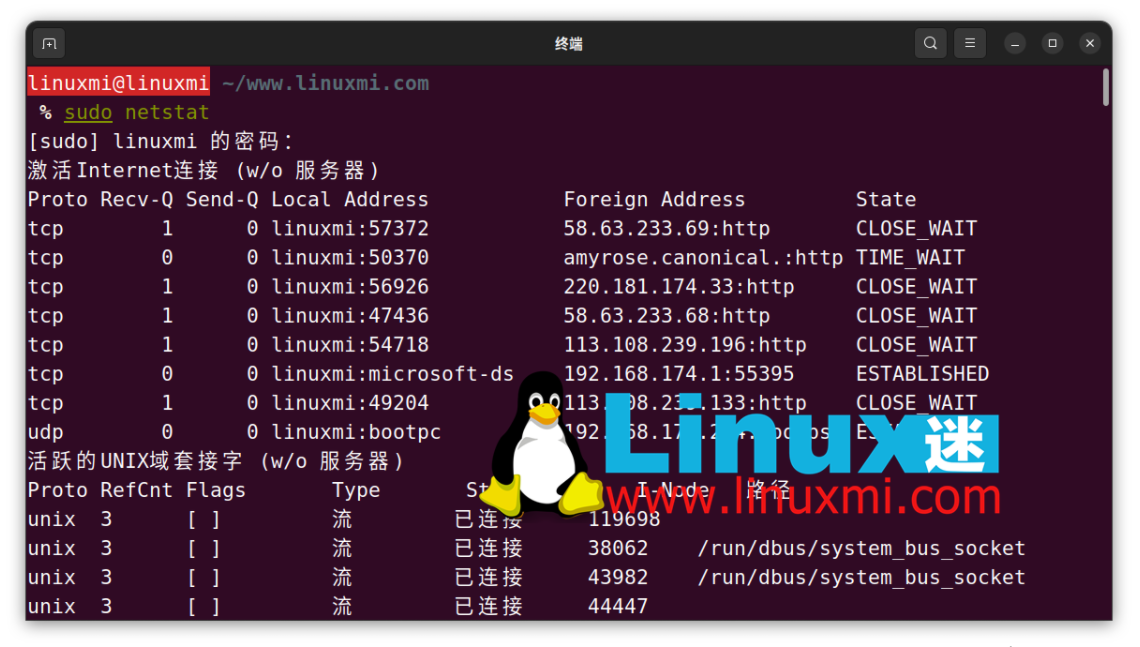
相关:Linux 下 12 个监视网络连接的 ss 命令示例 https://www.linuxmi.com/linux-ss-command.html
现在您可以看到哪些 Linux 应用程序在占用您的带宽
与许多现代操作系统一样,Linux 与互联网紧密连接。有时候很难追踪哪些进程在使用您的带宽。通过使用 nethogs、lsof 和 netstat 等工具,您可以找到具有打开连接的进程。
有时进程会失控,即使有连接。在 Linux 上,您可以轻松终止任何恶意进程。
The above is the detailed content of How to monitor network usage of processes on Linux. For more information, please follow other related articles on the PHP Chinese website!

Hot AI Tools

Undresser.AI Undress
AI-powered app for creating realistic nude photos

AI Clothes Remover
Online AI tool for removing clothes from photos.

Undress AI Tool
Undress images for free

Clothoff.io
AI clothes remover

AI Hentai Generator
Generate AI Hentai for free.

Hot Article

Hot Tools

Notepad++7.3.1
Easy-to-use and free code editor

SublimeText3 Chinese version
Chinese version, very easy to use

Zend Studio 13.0.1
Powerful PHP integrated development environment

Dreamweaver CS6
Visual web development tools

SublimeText3 Mac version
God-level code editing software (SublimeText3)

Hot Topics
 deepseek web version entrance deepseek official website entrance
Feb 19, 2025 pm 04:54 PM
deepseek web version entrance deepseek official website entrance
Feb 19, 2025 pm 04:54 PM
DeepSeek is a powerful intelligent search and analysis tool that provides two access methods: web version and official website. The web version is convenient and efficient, and can be used without installation; the official website provides comprehensive product information, download resources and support services. Whether individuals or corporate users, they can easily obtain and analyze massive data through DeepSeek to improve work efficiency, assist decision-making and promote innovation.
 How to install deepseek
Feb 19, 2025 pm 05:48 PM
How to install deepseek
Feb 19, 2025 pm 05:48 PM
There are many ways to install DeepSeek, including: compile from source (for experienced developers) using precompiled packages (for Windows users) using Docker containers (for most convenient, no need to worry about compatibility) No matter which method you choose, Please read the official documents carefully and prepare them fully to avoid unnecessary trouble.
 Ouyi okx installation package is directly included
Feb 21, 2025 pm 08:00 PM
Ouyi okx installation package is directly included
Feb 21, 2025 pm 08:00 PM
Ouyi OKX, the world's leading digital asset exchange, has now launched an official installation package to provide a safe and convenient trading experience. The OKX installation package of Ouyi does not need to be accessed through a browser. It can directly install independent applications on the device, creating a stable and efficient trading platform for users. The installation process is simple and easy to understand. Users only need to download the latest version of the installation package and follow the prompts to complete the installation step by step.
 BITGet official website installation (2025 beginner's guide)
Feb 21, 2025 pm 08:42 PM
BITGet official website installation (2025 beginner's guide)
Feb 21, 2025 pm 08:42 PM
BITGet is a cryptocurrency exchange that provides a variety of trading services including spot trading, contract trading and derivatives. Founded in 2018, the exchange is headquartered in Singapore and is committed to providing users with a safe and reliable trading platform. BITGet offers a variety of trading pairs, including BTC/USDT, ETH/USDT and XRP/USDT. Additionally, the exchange has a reputation for security and liquidity and offers a variety of features such as premium order types, leveraged trading and 24/7 customer support.
 Get the gate.io installation package for free
Feb 21, 2025 pm 08:21 PM
Get the gate.io installation package for free
Feb 21, 2025 pm 08:21 PM
Gate.io is a popular cryptocurrency exchange that users can use by downloading its installation package and installing it on their devices. The steps to obtain the installation package are as follows: Visit the official website of Gate.io, click "Download", select the corresponding operating system (Windows, Mac or Linux), and download the installation package to your computer. It is recommended to temporarily disable antivirus software or firewall during installation to ensure smooth installation. After completion, the user needs to create a Gate.io account to start using it.
 Ouyi Exchange Download Official Portal
Feb 21, 2025 pm 07:51 PM
Ouyi Exchange Download Official Portal
Feb 21, 2025 pm 07:51 PM
Ouyi, also known as OKX, is a world-leading cryptocurrency trading platform. The article provides a download portal for Ouyi's official installation package, which facilitates users to install Ouyi client on different devices. This installation package supports Windows, Mac, Android and iOS systems. Users can choose the corresponding version to download according to their device type. After the installation is completed, users can register or log in to the Ouyi account, start trading cryptocurrencies and enjoy other services provided by the platform.
 How to automatically set permissions of unixsocket after system restart?
Mar 31, 2025 pm 11:54 PM
How to automatically set permissions of unixsocket after system restart?
Mar 31, 2025 pm 11:54 PM
How to automatically set the permissions of unixsocket after the system restarts. Every time the system restarts, we need to execute the following command to modify the permissions of unixsocket: sudo...
 Why does an error occur when installing an extension using PECL in a Docker environment? How to solve it?
Apr 01, 2025 pm 03:06 PM
Why does an error occur when installing an extension using PECL in a Docker environment? How to solve it?
Apr 01, 2025 pm 03:06 PM
Causes and solutions for errors when using PECL to install extensions in Docker environment When using Docker environment, we often encounter some headaches...






