Windows vs. Mac: Which is better for Adobe Creative Cloud?
As technology advances, the debate between Windows and Mac becomes less urgent when choosing a computer to run Adobe Creative Cloud. Both operating systems can effectively run Adobe programs as long as they meet the necessary specifications and hardware requirements. This provides users with more choices and flexibility to choose the right operating system based on their preferences and needs, whether they are Windows users or Mac users. So, there is no need to argue over the operating system anymore and you should focus on choosing the computer and software that suits your needs.
Key Points
Choosing Windows or Mac to run Adobe Creative Cloud largely comes down to personal preference and comfort with the respective operating systems.
Historically, Adobe programs were originally designed for Mac, which makes them have a longer history with the software. However, advances in technology have bridged the quality gap between the two systems.
Some designers prefer the Mac because of its user-friendly interface, seamless integration between Apple devices, and high-end hardware that works right out of the box.
Others prefer Windows because of its affordability, customizability, and wider variety of storage options, which is especially beneficial for designers and photographers who need large amounts of storage.
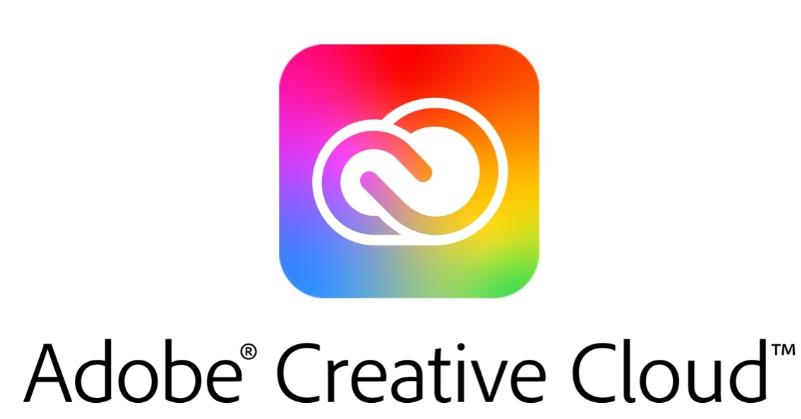
The Adobe program interface is virtually identical on both systems, and as long as the hardware meets or exceeds Adobe's specifications, the user experience is very similar.
Eventually, the brand of the computer became less important. The most important thing is that the hardware can support Adobe Creative Cloud programs and that users are satisfied with the operating system.
The long-standing debate over whether to choose a Windows or Mac computer to run Adobe Creative Cloud isn’t as important as it once was. As technology advances, the most important thing when choosing a computer is that it has the right specs and hardware, rather than what brand it is.
But, like most things, the Windows vs. Mac debate has a history. Both have their own advantages, and today, both can run Adobe programs well if they meet or exceed the requirements set by Adobe.
A brief history of the Windows or Mac debate
When Adobe Illustrator (then known as Illustrator 88) was released in 1986, it was designed for Mac computers. At the time, the Mac was the only computer with a good enough color display and an operating system powerful enough to run new programs.
Photoshop followed, becoming an Adobe program exclusively for Mac in 1990. It wasn't available for Windows until 1993, and even then the quality wasn't as high as on the Mac. Designers started using Mac programs long before Adobe programs were available on Windows, and many still prefer it for its quality.
Since then, technology has continued to evolve and evolve. Quality becomes closer between operating systems. Today, you can build or customize a Windows computer that is as powerful or even more powerful than a standard computer in a Mac.
Adobe also uses different packaging for its products. Although Adobe's programs were originally designed for the Mac, Adobe has long since developed programs for both operating systems. Adobe has been developing applications for Windows and Mac in parallel since the late 1990s.
Both have their advantages
Due to the long heritage of the Mac, some designers prefer to work exclusively with Apple products. Some people like the user-friendly interface and get used to it, and some people like the seamless integration between Apple technologies.
One of the great things about Mac computers is that they usually come with high-end hardware right out of the box, which means you don’t have to worry about troubleshooting. You just install the program and start working.
Migrating from one device to another in Adobe Creative Cloud is easy with tight integration between Apple technologies. There are even apps and features designed specifically for Apple products like the iPad.
On the other hand, many people believe that for the same quality of goods, Windows is cheaper. You can customize the hardware, and there are generally more Windows products to choose from, often for less than what you'd pay for a Mac.
Some designers also find it beneficial to use a Windows computer because there are more storage options. For photographers or designers who need consistently top-notch graphics and lots of storage, switching graphics cards and drives is easier on Windows than on a Mac because they're easier to customize from the start.
The interface is virtually the same across Adobe programs, and as long as your hardware meets or exceeds the specs Adobe has for their programs, you're unlikely to get lost just because you're using Windows computer. Some designers even use both methods in their workflow.
Conclusion
The Mac has long been the computer of choice for designers and Adobe users alike because it was the only option. Even when Windows launched as a competitor, its quality wasn't that strong for quite some time. Macs have been producing high-quality work since Adobe software was first released in the 1980s.
However, technology has come a long way since then. Windows can now produce quality products that rival the capabilities of Macs. As long as you know what you need, it doesn't matter which brand of computer you buy to use Adobe Creative Cloud products.
The biggest difference is the user experience and comfort level of using the operating system, as well as some cosmetic features. Some people prefer Macs because they produce sleek, beautiful technology and come with powerful high-end hardware. Others prefer Windows because they find that you get more "bang for your buck" and can more easily connect with other Windows users (who make up the majority of the business world).
The moral of the story is, it's your choice. Whichever makes you comfortable and has the hardware to support Adobe Creative Cloud programs (which are quite large), you should go for it.
The above is the detailed content of Windows vs. Mac: Which is better for Adobe Creative Cloud?. For more information, please follow other related articles on the PHP Chinese website!

Hot AI Tools

Undresser.AI Undress
AI-powered app for creating realistic nude photos

AI Clothes Remover
Online AI tool for removing clothes from photos.

Undress AI Tool
Undress images for free

Clothoff.io
AI clothes remover

AI Hentai Generator
Generate AI Hentai for free.

Hot Article

Hot Tools

Notepad++7.3.1
Easy-to-use and free code editor

SublimeText3 Chinese version
Chinese version, very easy to use

Zend Studio 13.0.1
Powerful PHP integrated development environment

Dreamweaver CS6
Visual web development tools

SublimeText3 Mac version
God-level code editing software (SublimeText3)

Hot Topics
 1376
1376
 52
52
 How to Fix 'Encryption Credentials Expired” When Printing on Apple Mac
Feb 05, 2024 pm 06:42 PM
How to Fix 'Encryption Credentials Expired” When Printing on Apple Mac
Feb 05, 2024 pm 06:42 PM
Have you ever encountered the "Printer encryption credentials have expired" error message on your Apple Mac computer when trying to print a document? Don't worry! In this tutorial, I will share how to fix expired printer encryption credentials on Apple computers. Let’s get started without further ado. Have you ever encountered the "Printer encryption credentials have expired" error message on your Mac when trying to print a document? Don't worry! In this tutorial, I will share how to fix expired printer encryption credentials on Mac. Let’s get started without further ado. What does it mean if printer encryption credentials expired on Mac? How to Fix Expired Printer Encryption Credentials on Mac Additional Tips and Precautions What Does Expired Printer Encryption Credentials on Mac Mean? Printer encryption credentials on Mac
 How to set the screen of an Apple computer to always be on, and how to make the Mac never sleep
Feb 05, 2024 pm 05:33 PM
How to set the screen of an Apple computer to always be on, and how to make the Mac never sleep
Feb 05, 2024 pm 05:33 PM
Want to stop your Apple Macbook from going to sleep? These are all your options. Apple designed macOS for maximum energy efficiency. Therefore, by default, Apple Mac computers will try to save power as much as possible to extend battery life. Therefore, when you stop using your Mac temporarily, it automatically goes to sleep to save energy. You probably don't want your Mac to go to sleep when you're working on an important task. This guide will show you how to prevent your Mac from going to sleep and keep it awake. How to turn off sleep mode on your Mac macOS lets you control how and when your Mac goes to sleep. However, with the arrival of system settings in macOS Ventura, you may be saving energy
 How to check the battery level of a connected Bluetooth device on your Mac
Feb 05, 2024 pm 01:45 PM
How to check the battery level of a connected Bluetooth device on your Mac
Feb 05, 2024 pm 01:45 PM
Bluetooth accessories such as mice and keyboards are very convenient for your Apple Mac computer. However, these devices have a limited battery life, so checking their battery life regularly ensures you're not caught off guard by sudden disconnections. Who wouldn’t want to check the battery level of a Bluetooth accessory with just a few clicks? Fortunately, your Mac offers several easy ways to check the battery level of Bluetooth devices connected to your Apple Mac computer. Let’s explore these simple options. 1. Check from the Menu Bar on Mac In a Mac, the menu bar is one of the easiest areas to view. Just swipe your cursor to display the menu bar. And, you can make the menu bar always visible in full-screen mode. If you don't see the Bluetooth icon in the menu bar, you need to manually
 How to adjust sleep time on your Mac (set up hibernation)
Feb 05, 2024 pm 02:10 PM
How to adjust sleep time on your Mac (set up hibernation)
Feb 05, 2024 pm 02:10 PM
Do you find that when you don't use your Mac for more than a minute, you constantly need to wake it up? Or do you have the opposite problem, where you leave your Mac alone for a few hours, only to find that when you return it's still awake with the screen on? On your Mac, you can control exactly how long you spend inactive before your display and other components go to sleep. Here's how to adjust your Mac's sleep time. How to set sleep time on Mac In Mac system settings, you can choose how long the display waits before going to sleep. You can choose anywhere from one minute to three hours, or you can choose to have the display never sleep unless you manually put it to sleep. The steps are slightly different depending on which version of macOS you are running.
 Will my work be interrupted if my Mac goes into Sleep Mode while copying a large number of files?
May 08, 2023 pm 08:58 PM
Will my work be interrupted if my Mac goes into Sleep Mode while copying a large number of files?
May 08, 2023 pm 08:58 PM
For example, copying several GB of data to an external hard drive may take several hours. Then the Mac will not be doing any work during the process, and the screen will automatically turn off. Sometimes we even forget that the file copy has not been completed, but the MacBook "Screen" command has been turned off. Mac enters SleepMode, but will file transfers be interrupted? Entering SleepMode will not interrupt file transfer. If the user's MacBook or Mac is always connected to the power supply, and the Mac enters SleepMode, will file transfer be interrupted? You copy hundreds of GB of files from your MacBook to an external hard drive, and close the MacBook screen during the process, causing the Mac to enter SleepMode, but the file
 How to move files and folders on Mac computer? 4 ways to explain!
Feb 05, 2024 pm 06:48 PM
How to move files and folders on Mac computer? 4 ways to explain!
Feb 05, 2024 pm 06:48 PM
If you want to organize the files and folders on your Apple Mac computer, you may consider moving some content. By moving items, you can create a more organized file structure to work more efficiently or find what you need faster. We'll show you how to move files and folders on macOS using drag and drop, shortcuts or right-click menus, Terminal, and more so you can use the method that makes more sense or that you're most comfortable with. Method 1: Use Drag and Drop on Mac The easiest way to move files and folders on Apple Mac computers is through drag and drop. Whether you're rearranging icons, widgets, and shortcuts on your desktop, or moving items to other locations on macOS, this method is very convenient and easy to use. 1.Open in two
 2 Ways to Lock Photos on Mac
Mar 22, 2024 am 09:06 AM
2 Ways to Lock Photos on Mac
Mar 22, 2024 am 09:06 AM
When you store photos on your Mac, you sometimes include some private photos. To ensure their privacy, you may consider locking them. This prevents others from viewing the photos without permission. This article will explain how to lock photos on Mac to ensure that only you can access them when you need them. How to Lock Photos on Mac [2 Methods] You can lock photos on Mac in two ways – using the Photos app or the Disk Utility app. Method 1: Use the Photos app You can use the Photos app to lock your photos if they are stored in the app. If your photos are stored elsewhere, you'll need to lock them by moving them to the Photos app. Step 1: Add the picture
 (Fixed) apt-get command not found on Mac – full tutorial
Feb 05, 2024 am 11:51 AM
(Fixed) apt-get command not found on Mac – full tutorial
Feb 05, 2024 am 11:51 AM
If you have ever used a Linux system, you may be familiar with the Apt-get command. It is a command used to install applications or software packages on Linux systems. Although macOS and Linux have some similarities, only a very small number of Linux packages can be installed on macOS. Especially older versions of macOS are more likely to be unable to run Linux applications. Can't find apt-get command? When users try to install Linux applications on macOS, they may receive an "Apt-get command not found" message. Actually, there is nothing wrong with the Apt-get command itself, but it doesn't work on macOS. This is because macOS doesn't have a built-in




