How to take 48MP ProRaw photos on the iPhone 15 and 14 Pro series
A big update for the iPhone 15 and iPhone 15 Plus is that they feature a 48MP primary lens, making ProRAW functionality available on both the standard and Plus versions. ProRAW functionality is available on the iPhone 15 and iPhone 14 Pro series. If you own one of these devices, here's a detailed guide on how to shoot 48MP ProRAW photos on your iPhone.
What is ProRAW on iPhone?
Usually, RAW format is used to save images without any processing, so that you can make the required modifications in post-production. Apple's ProRAW, however, combines the RAW format with information from iPhone image processing to maintain flexibility in editing elements such as exposure, sharpness, and color. This means you can enjoy the advantages of the RAW format while also taking advantage of iPhone's image processing technology for better photo quality and editing freedom.
ProRAW is an image format, such as JPEG, PNG, HEIC, etc. It works with iPhone 12 Pro and later Pro models as well as the iPhone 15 series. Compared to file formats such as JPEG and PNG, the image file size of ProRAW format is larger.
Note: ProRAW image size can reach 100MB or larger on models other than the iPhone 15 series. I recommend you only use this feature when needed. However, the iPhone 15 series uses the new HEIF Max format, which keeps the file size around 5MB.
Now that you know about ProRAW, you should know that you can shoot 48MP photos in ProRAW format on the iPhone 15 and iPhone 14 Pro series. Here's how to use the 48MP camera on your iPhone:
How to enable 48MP ProRAW photos on iPhone 15 series and 14 Pro models
Open the Settings app on your iPhone. Scroll down and select Camera from the list. Click on the format option. Enable ProRAW and the toggle next to Resolution Control or Resolution Control, depending on your iPhone model.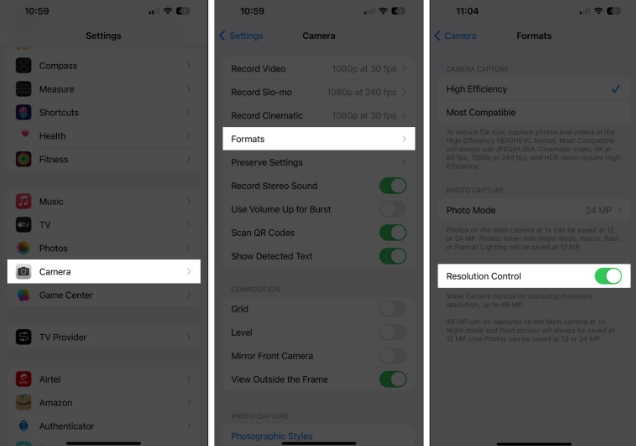 Tap Pro Default and select HEIF Max (up to 48MP) or ProMAX (up to 48MP) on iPhone 14 Pro, 15 Pro and 15 Pro Max. Open the Camera app on your iPhone. Make sure the HEIF MAX or RAW MAX display is enabled and not crossed out. Set the focal length to 1x, do not choose any other value. Click the shutter button to take a photo.
Tap Pro Default and select HEIF Max (up to 48MP) or ProMAX (up to 48MP) on iPhone 14 Pro, 15 Pro and 15 Pro Max. Open the Camera app on your iPhone. Make sure the HEIF MAX or RAW MAX display is enabled and not crossed out. Set the focal length to 1x, do not choose any other value. Click the shutter button to take a photo. 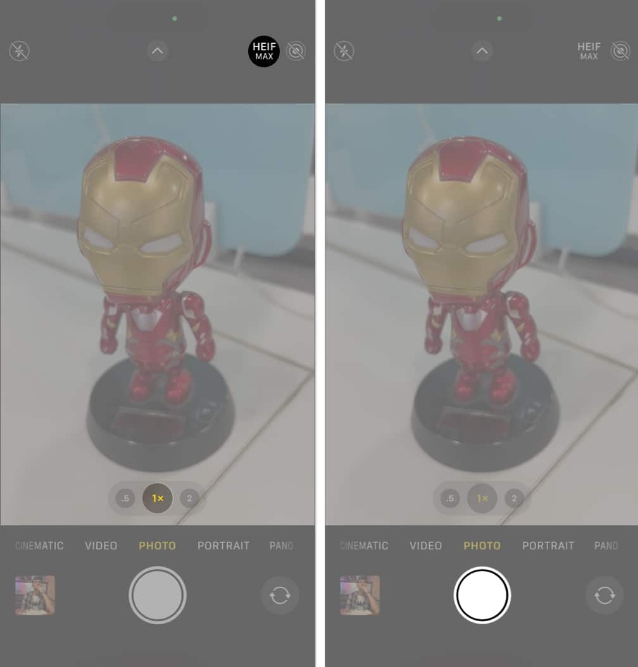
Hold down the HEIF MAX or RAW MAX button to switch between resolutions. Alternatively, you can capture 48MP images using Halide or any other third-party app.
How to Edit and Share Apple ProRAW Photos
ProRAW images are stored in the standard DNG format. Make sure the image is saved with a .dig extension so it can be edited later. They can be edited using the iPhone Photos app and any third-party RAW photo editing app that supports .dng. I prefer Lightroom as I have many professional features to adjust the images as per my convenience.
Here are some of the top apps for editing ProRAW images:
Adobe Photoshop Light Room Snapshot Seed Apple PhotoProRAW images can also be shared using the .jpg extension. However, it may look different than expected because it is partially compressed to .jpeg format. To export these images within the Apple ecosystem, access them via AirDrop or using iCloud.
Final Thoughts
If you don’t have a DSLR and want to use your iPhone as your primary camera, with the intention of editing the images afterwards, then ProRAW is a feature worth using. However, RAW and ProRAW images require further processing to make them look equally good. I hope you learned how to enable 48MP images on the iPhone 15 and 14 Pro series.
The above is the detailed content of How to take 48MP ProRaw photos on the iPhone 15 and 14 Pro series. For more information, please follow other related articles on the PHP Chinese website!

Hot AI Tools

Undresser.AI Undress
AI-powered app for creating realistic nude photos

AI Clothes Remover
Online AI tool for removing clothes from photos.

Undress AI Tool
Undress images for free

Clothoff.io
AI clothes remover

AI Hentai Generator
Generate AI Hentai for free.

Hot Article

Hot Tools

Notepad++7.3.1
Easy-to-use and free code editor

SublimeText3 Chinese version
Chinese version, very easy to use

Zend Studio 13.0.1
Powerful PHP integrated development environment

Dreamweaver CS6
Visual web development tools

SublimeText3 Mac version
God-level code editing software (SublimeText3)

Hot Topics
 iPhone 16 Pro and iPhone 16 Pro Max official with new cameras, A18 Pro SoC and larger screens
Sep 10, 2024 am 06:50 AM
iPhone 16 Pro and iPhone 16 Pro Max official with new cameras, A18 Pro SoC and larger screens
Sep 10, 2024 am 06:50 AM
Apple has finally lifted the covers off its new high-end iPhone models. The iPhone 16 Pro and iPhone 16 Pro Max now come with larger screens compared to their last-gen counterparts (6.3-in on the Pro, 6.9-in on Pro Max). They get an enhanced Apple A1
 iPhone parts Activation Lock spotted in iOS 18 RC — may be Apple\'s latest blow to right to repair sold under the guise of user protection
Sep 14, 2024 am 06:29 AM
iPhone parts Activation Lock spotted in iOS 18 RC — may be Apple\'s latest blow to right to repair sold under the guise of user protection
Sep 14, 2024 am 06:29 AM
Earlier this year, Apple announced that it would be expanding its Activation Lock feature to iPhone components. This effectively links individual iPhone components, like the battery, display, FaceID assembly, and camera hardware to an iCloud account,
 iPhone parts Activation Lock may be Apple\'s latest blow to right to repair sold under the guise of user protection
Sep 13, 2024 pm 06:17 PM
iPhone parts Activation Lock may be Apple\'s latest blow to right to repair sold under the guise of user protection
Sep 13, 2024 pm 06:17 PM
Earlier this year, Apple announced that it would be expanding its Activation Lock feature to iPhone components. This effectively links individual iPhone components, like the battery, display, FaceID assembly, and camera hardware to an iCloud account,
 Gate.io trading platform official app download and installation address
Feb 13, 2025 pm 07:33 PM
Gate.io trading platform official app download and installation address
Feb 13, 2025 pm 07:33 PM
This article details the steps to register and download the latest app on the official website of Gate.io. First, the registration process is introduced, including filling in the registration information, verifying the email/mobile phone number, and completing the registration. Secondly, it explains how to download the Gate.io App on iOS devices and Android devices. Finally, security tips are emphasized, such as verifying the authenticity of the official website, enabling two-step verification, and being alert to phishing risks to ensure the safety of user accounts and assets.
 LCD iPhone becomes history! Apple will be completely abandoned: the end of an era
Sep 03, 2024 pm 09:38 PM
LCD iPhone becomes history! Apple will be completely abandoned: the end of an era
Sep 03, 2024 pm 09:38 PM
According to media reports citing sources, Apple will completely abandon the use of LCD (liquid crystal display) screens in iPhones, and all iPhones sold next year and beyond will use OLED (organic light-emitting diode) displays. Apple first used OLED displays on iPhoneX in 2017. Since then, Apple has popularized OLED displays in mid-to-high-end models, but the iPhone SE series still uses LCD screens. However, iPhones with LCD screens are about to become history. People familiar with the matter said that Apple has begun ordering OLED displays from BOE and LG for the new generation iPhone SE. Samsung currently holds about half of the iPhone OLED display market, LG
 Download link of Ouyi iOS version installation package
Feb 21, 2025 pm 07:42 PM
Download link of Ouyi iOS version installation package
Feb 21, 2025 pm 07:42 PM
Ouyi is a world-leading cryptocurrency exchange with its official iOS app that provides users with a convenient and secure digital asset management experience. Users can download the Ouyi iOS version installation package for free through the download link provided in this article, and enjoy the following main functions: Convenient trading platform: Users can easily buy and sell hundreds of cryptocurrencies on the Ouyi iOS app, including Bitcoin and Ethereum. and Dogecoin. Safe and reliable storage: Ouyi adopts advanced security technology to provide users with safe and reliable digital asset storage. 2FA, biometric authentication and other security measures ensure that user assets are not infringed. Real-time market data: Ouyi iOS app provides real-time market data and charts, allowing users to grasp encryption at any time
 How to install and register an app for buying virtual coins?
Feb 21, 2025 pm 06:00 PM
How to install and register an app for buying virtual coins?
Feb 21, 2025 pm 06:00 PM
Abstract: This article aims to guide users on how to install and register a virtual currency trading application on Apple devices. Apple has strict regulations on virtual currency applications, so users need to take special steps to complete the installation process. This article will elaborate on the steps required, including downloading the application, creating an account, and verifying your identity. Following this article's guide, users can easily set up a virtual currency trading app on their Apple devices and start trading.
 Anbi app official download v2.96.2 latest version installation Anbi official Android version
Mar 04, 2025 pm 01:06 PM
Anbi app official download v2.96.2 latest version installation Anbi official Android version
Mar 04, 2025 pm 01:06 PM
Binance App official installation steps: Android needs to visit the official website to find the download link, choose the Android version to download and install; iOS search for "Binance" on the App Store. All should pay attention to the agreement through official channels.






