How to get standby display in ios17 (and which iPhones support it)
New iOS17 feature turns your iPhone into an ambient smart display. This is what you need to get started.
If you’re the kind of person who keeps your phone next to your bed or on your desk, iOS 17’s standby mode has your name on it.
With the official release of the latest version of iOS, placing your iPhone horizontally on a MagSafe, Qi-based wireless or wired charger will automatically switch to standby mode, turning the usually blank lock screen into an interactive, at-a-glance widget.
This feature is now available on the latest iPhone models. If you've downloaded iOS 17, here are the steps to get started using the feature.
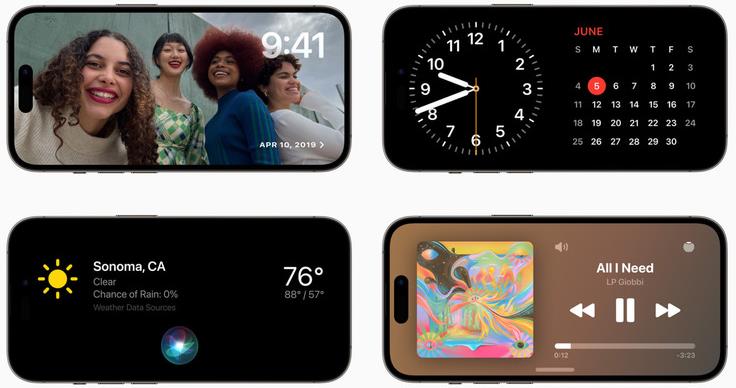
How to use standby mode on iOS 17
1. Turn on standby mode
By default, standby mode is on in iOS 17.
If not, or you want to turn off the feature, open Settings >Scroll down to Standby >and toggle the activation switch.
There are two other settings on this page for turning on Night Mode (which changes the color tint from vivid to red when the environment is dark) and Notifications.
With the latter setting, you can display important notifications in standby mode and tap them to expand the preview, similar to the iPhone's lock screen behavior.
2. Charging iPhone
Standby mode works with any compatible iPhone that is charging and rotated to horizontal orientation. You can power your iPhone using a MagSafe charging dock, a standard Qi-enabled wireless charging pad, or even a standard lightning cable.
When these two requirements are met, Standby mode will automatically turn on and your iPhone lock screen will change to a widescreen status center with the time, date, and temperature.
A significant advantage when using a MagSafe certified charging base is location awareness. If you plan to dock your iPhone with multiple MagSafe accessories (let's say you have one for your desk, one for your bedside, and one for your kitchen), your iPhone will automatically display the standby mode configuration you set for each accessory.
3. Customize Standby Mode
Swipe sideways on a docked iPhone to cycle between three standby mode panels:
4. Notifications and Alerts
If Show Notifications is turned on in iPhone’s Standby settings, incoming messages and alerts will be displayed when the device is plugged into the dock.
Also: iOS 17: The most impactful new iPhone features are also the ones you’ll least notice
For more privacy, you can turn on “Show preview only on tap” , so you have to unlock the device with Touch ID or Face ID to see the full notification.
FAQ
Which iPhone models support standby mode?
All iPhones that can be upgraded to iOS 17 will support standby mode. This level of support spans from this year’s models all the way up to the iPhone XR. Here's the complete list of compatible devices.
Will standby mode remain on?
Standby mode is only available on iPhone models that support Always-On Display, which is, at the time of writing, the iPhone 14 Pro and iPhone 14 Pro Max. On older models, standby mode will automatically turn off after 30 seconds of inactivity.
What charging base is compatible with standby mode?
Standby mode works with MagSafe-certified chargers, traditional Qi-enabled wireless chargers, and wired chargers – iPhone can be triggered by simply placing your iPhone horizontally and leaning against a stand or against something model. If you want to take advantage of MagSafe location awareness, you'll need a MagSafe charger.
The above is the detailed content of How to get standby display in ios17 (and which iPhones support it). For more information, please follow other related articles on the PHP Chinese website!

Hot AI Tools

Undresser.AI Undress
AI-powered app for creating realistic nude photos

AI Clothes Remover
Online AI tool for removing clothes from photos.

Undress AI Tool
Undress images for free

Clothoff.io
AI clothes remover

Video Face Swap
Swap faces in any video effortlessly with our completely free AI face swap tool!

Hot Article

Hot Tools

Notepad++7.3.1
Easy-to-use and free code editor

SublimeText3 Chinese version
Chinese version, very easy to use

Zend Studio 13.0.1
Powerful PHP integrated development environment

Dreamweaver CS6
Visual web development tools

SublimeText3 Mac version
God-level code editing software (SublimeText3)

Hot Topics
 1386
1386
 52
52
 iPhone 16 Pro and iPhone 16 Pro Max official with new cameras, A18 Pro SoC and larger screens
Sep 10, 2024 am 06:50 AM
iPhone 16 Pro and iPhone 16 Pro Max official with new cameras, A18 Pro SoC and larger screens
Sep 10, 2024 am 06:50 AM
Apple has finally lifted the covers off its new high-end iPhone models. The iPhone 16 Pro and iPhone 16 Pro Max now come with larger screens compared to their last-gen counterparts (6.3-in on the Pro, 6.9-in on Pro Max). They get an enhanced Apple A1
 iPhone parts Activation Lock spotted in iOS 18 RC — may be Apple\'s latest blow to right to repair sold under the guise of user protection
Sep 14, 2024 am 06:29 AM
iPhone parts Activation Lock spotted in iOS 18 RC — may be Apple\'s latest blow to right to repair sold under the guise of user protection
Sep 14, 2024 am 06:29 AM
Earlier this year, Apple announced that it would be expanding its Activation Lock feature to iPhone components. This effectively links individual iPhone components, like the battery, display, FaceID assembly, and camera hardware to an iCloud account,
 iPhone parts Activation Lock may be Apple\'s latest blow to right to repair sold under the guise of user protection
Sep 13, 2024 pm 06:17 PM
iPhone parts Activation Lock may be Apple\'s latest blow to right to repair sold under the guise of user protection
Sep 13, 2024 pm 06:17 PM
Earlier this year, Apple announced that it would be expanding its Activation Lock feature to iPhone components. This effectively links individual iPhone components, like the battery, display, FaceID assembly, and camera hardware to an iCloud account,
 Gate.io trading platform official app download and installation address
Feb 13, 2025 pm 07:33 PM
Gate.io trading platform official app download and installation address
Feb 13, 2025 pm 07:33 PM
This article details the steps to register and download the latest app on the official website of Gate.io. First, the registration process is introduced, including filling in the registration information, verifying the email/mobile phone number, and completing the registration. Secondly, it explains how to download the Gate.io App on iOS devices and Android devices. Finally, security tips are emphasized, such as verifying the authenticity of the official website, enabling two-step verification, and being alert to phishing risks to ensure the safety of user accounts and assets.
 Multiple iPhone 16 Pro users report touchscreen freezing issues, possibly linked to palm rejection sensitivity
Sep 23, 2024 pm 06:18 PM
Multiple iPhone 16 Pro users report touchscreen freezing issues, possibly linked to palm rejection sensitivity
Sep 23, 2024 pm 06:18 PM
If you've already gotten your hands on a device from the Apple's iPhone 16 lineup — more specifically, the 16 Pro/Pro Max — chances are you've recently faced some kind of issue with the touchscreen. The silver lining is that you're not alone—reports
 Anbi app official download v2.96.2 latest version installation Anbi official Android version
Mar 04, 2025 pm 01:06 PM
Anbi app official download v2.96.2 latest version installation Anbi official Android version
Mar 04, 2025 pm 01:06 PM
Binance App official installation steps: Android needs to visit the official website to find the download link, choose the Android version to download and install; iOS search for "Binance" on the App Store. All should pay attention to the agreement through official channels.
 Beats adds phone cases to its lineup: unveils a MagSafe case for the iPhone 16 series
Sep 11, 2024 pm 03:33 PM
Beats adds phone cases to its lineup: unveils a MagSafe case for the iPhone 16 series
Sep 11, 2024 pm 03:33 PM
Beats is known for launching audio products such as Bluetooth speakers and headphones, but in what can best be described as a surprise, the Apple-owned company has branched into making phone cases, starting with the iPhone 16 series. The Beats iPhone
 How to solve the problem of 'Undefined array key 'sign'' error when calling Alipay EasySDK using PHP?
Mar 31, 2025 pm 11:51 PM
How to solve the problem of 'Undefined array key 'sign'' error when calling Alipay EasySDK using PHP?
Mar 31, 2025 pm 11:51 PM
Problem Description When calling Alipay EasySDK using PHP, after filling in the parameters according to the official code, an error message was reported during operation: "Undefined...




