Is your iPhone stuck on the Apple logo? 5 ways to fix it!
Have you ever experienced the dreaded Apple logo freeze on your iPhone? If so, you're not alone. This common problem can be caused by a variety of factors, including a faulty software update, a damaged charging port, or even hardware failure. In this blog post, we will guide you through the different methods to fix iPhone stuck on Apple logo.
1. Repeatedly force restart your iPhone
You may have force restarted your iPhone once. But repeated force restarts often solve the problem.
To force restart iPhone 8 or later:
Press and quickly release the Volume Up button. Then press and immediately release the Volume Down button. Finally, press and hold the Side button. When you see the Apple logo on the screen, release the side button.This is the fastest way to boot up your iPhone when it's stuck on the Apple logo.
2. Update iOS in Recovery Mode
If force restarting your iPhone doesn’t work, updating in recovery mode is usually the next solution.
If you have a newer iPhone model (starting with iPhone 11), you don’t want to have to manage outdated software for too long. If you don't update your iOS regularly, you run the risk of getting frozen on the Apple logo or even during actual use.
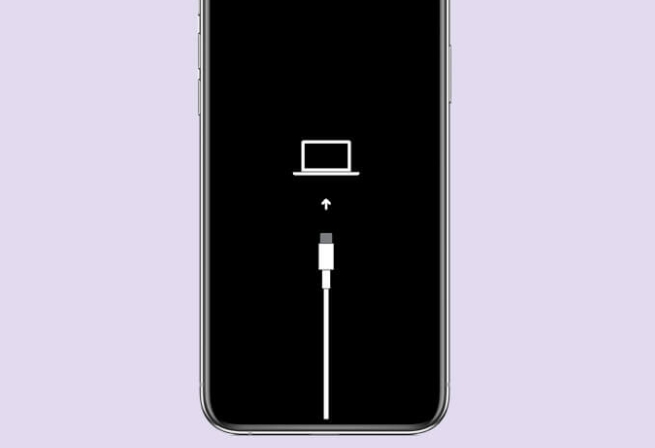
Since your iPhone won't load and you can't update it directly through the Settings app, your best option is to restore it by connecting it to your computer. Make an update.
You can do this using the Finder app on your Mac or iTunes on your Windows PC. Once you're connected to your computer via a cable, go through the simple guide to updating your iPhone in recovery mode.
3. Use third-party repair software
Whether you are using a Mac or a Windows PC, you can use third-party software to repair your iPhone. Wondershare DR.Fone, Tenorshare ReiBoot and iMyFone Fixppo are popular repair tools for Mac and Windows.
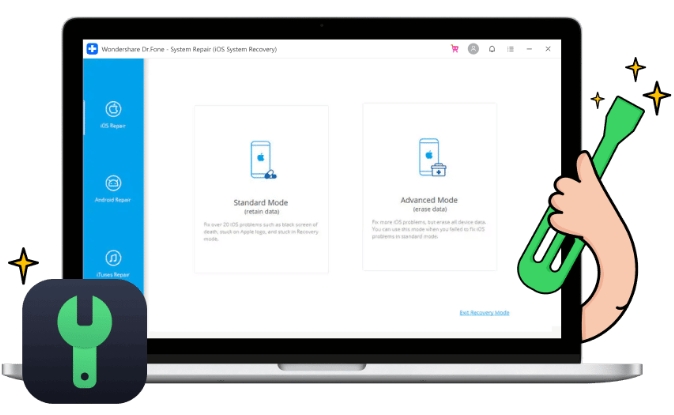
One of the advantages of third-party tools is that they scan your iPhone, automatically detecting and fixing issues that cause your phone to freeze on startup any potential problems.
Let me quickly guide you through the repair steps for DR.Fone.
After connecting, put your iPhone into recovery mode and open DR.Fone. Select System Repair. Then select iPhone Options → Click iOS Repair . The Standard Repair option should resolve the issue without deleting your data. If your iPhone is still stuck on the Apple logo after trying the Standard method, retry the process and select theNo matter which repair tool you choose, be prepared to lose files and data that were not backed up before, as repair is almost the same as factory reset.
4. Perform a Factory Reset from Computer
Since your iPhone is stuck on the Apple logo and won't load, you need to connect your iPhone to your Mac or PC to reset it to recovery model. This involves using the Finder app on a Mac or iTunes on a Windows PC.
To factory reset your iPhone when the Apple logo appears on your iPhone, follow the simple guide to Reset iPhone Using a Mac or PC .
A quick warning before you try this fix. You will lose all files and data that were not previously backed up to iCloud. Unfortunately, there's no way to back up files in recovery mode because your iPhone won't boot outside of the Apple logo.
If you back up your iPhone regularly, then this won’t bother you. But don't worry if you haven't backed up recently or have never done so. Now it’s important to get your iPhone running again.
5. Restore your iPhone in DFU mode
DFU mode, the device firmware update, allows you to restore the device from any state. It's usually the last and most advanced resort for fixing iPhone firmware and software issues.

Since you may be using any iPhone model, here is a complete guide to enter DFU mode on all iPhone models.
Contact Apple Support
If all else fails and your iPhone is still stuck on the Apple logo, you may want to visit your nearest Apple repair agent. If you have questions about sending it for repair, you can contact Apple Customer Support using another smartphone.
Conclusion
Staring at the Apple logo for hours is a terrifying experience that you don’t want to do for too long. If you carefully follow one or more of the fixes suggested in this article, you should be able to get your iPhone back up and running.
The above is the detailed content of Is your iPhone stuck on the Apple logo? 5 ways to fix it!. For more information, please follow other related articles on the PHP Chinese website!

Hot AI Tools

Undresser.AI Undress
AI-powered app for creating realistic nude photos

AI Clothes Remover
Online AI tool for removing clothes from photos.

Undress AI Tool
Undress images for free

Clothoff.io
AI clothes remover

AI Hentai Generator
Generate AI Hentai for free.

Hot Article

Hot Tools

Notepad++7.3.1
Easy-to-use and free code editor

SublimeText3 Chinese version
Chinese version, very easy to use

Zend Studio 13.0.1
Powerful PHP integrated development environment

Dreamweaver CS6
Visual web development tools

SublimeText3 Mac version
God-level code editing software (SublimeText3)

Hot Topics
 1386
1386
 52
52
 iPhone 16 Pro and iPhone 16 Pro Max official with new cameras, A18 Pro SoC and larger screens
Sep 10, 2024 am 06:50 AM
iPhone 16 Pro and iPhone 16 Pro Max official with new cameras, A18 Pro SoC and larger screens
Sep 10, 2024 am 06:50 AM
Apple has finally lifted the covers off its new high-end iPhone models. The iPhone 16 Pro and iPhone 16 Pro Max now come with larger screens compared to their last-gen counterparts (6.3-in on the Pro, 6.9-in on Pro Max). They get an enhanced Apple A1
 iPhone parts Activation Lock spotted in iOS 18 RC — may be Apple\'s latest blow to right to repair sold under the guise of user protection
Sep 14, 2024 am 06:29 AM
iPhone parts Activation Lock spotted in iOS 18 RC — may be Apple\'s latest blow to right to repair sold under the guise of user protection
Sep 14, 2024 am 06:29 AM
Earlier this year, Apple announced that it would be expanding its Activation Lock feature to iPhone components. This effectively links individual iPhone components, like the battery, display, FaceID assembly, and camera hardware to an iCloud account,
 iPhone parts Activation Lock may be Apple\'s latest blow to right to repair sold under the guise of user protection
Sep 13, 2024 pm 06:17 PM
iPhone parts Activation Lock may be Apple\'s latest blow to right to repair sold under the guise of user protection
Sep 13, 2024 pm 06:17 PM
Earlier this year, Apple announced that it would be expanding its Activation Lock feature to iPhone components. This effectively links individual iPhone components, like the battery, display, FaceID assembly, and camera hardware to an iCloud account,
 Gate.io trading platform official app download and installation address
Feb 13, 2025 pm 07:33 PM
Gate.io trading platform official app download and installation address
Feb 13, 2025 pm 07:33 PM
This article details the steps to register and download the latest app on the official website of Gate.io. First, the registration process is introduced, including filling in the registration information, verifying the email/mobile phone number, and completing the registration. Secondly, it explains how to download the Gate.io App on iOS devices and Android devices. Finally, security tips are emphasized, such as verifying the authenticity of the official website, enabling two-step verification, and being alert to phishing risks to ensure the safety of user accounts and assets.
 Multiple iPhone 16 Pro users report touchscreen freezing issues, possibly linked to palm rejection sensitivity
Sep 23, 2024 pm 06:18 PM
Multiple iPhone 16 Pro users report touchscreen freezing issues, possibly linked to palm rejection sensitivity
Sep 23, 2024 pm 06:18 PM
If you've already gotten your hands on a device from the Apple's iPhone 16 lineup — more specifically, the 16 Pro/Pro Max — chances are you've recently faced some kind of issue with the touchscreen. The silver lining is that you're not alone—reports
 Anbi app official download v2.96.2 latest version installation Anbi official Android version
Mar 04, 2025 pm 01:06 PM
Anbi app official download v2.96.2 latest version installation Anbi official Android version
Mar 04, 2025 pm 01:06 PM
Binance App official installation steps: Android needs to visit the official website to find the download link, choose the Android version to download and install; iOS search for "Binance" on the App Store. All should pay attention to the agreement through official channels.
 How to solve the problem of 'Undefined array key 'sign'' error when calling Alipay EasySDK using PHP?
Mar 31, 2025 pm 11:51 PM
How to solve the problem of 'Undefined array key 'sign'' error when calling Alipay EasySDK using PHP?
Mar 31, 2025 pm 11:51 PM
Problem Description When calling Alipay EasySDK using PHP, after filling in the parameters according to the official code, an error message was reported during operation: "Undefined...
 Beats adds phone cases to its lineup: unveils a MagSafe case for the iPhone 16 series
Sep 11, 2024 pm 03:33 PM
Beats adds phone cases to its lineup: unveils a MagSafe case for the iPhone 16 series
Sep 11, 2024 pm 03:33 PM
Beats is known for launching audio products such as Bluetooth speakers and headphones, but in what can best be described as a surprise, the Apple-owned company has branched into making phone cases, starting with the iPhone 16 series. The Beats iPhone




