How to download Apple Maps for offline use
If you are a fan of Apple products and are using Apple Maps navigation on your iPhone, you can download the app for offline use. This is useful when traveling with limited or no data connection.
Even without an internet connection, when using an iPhone with iOS 17 or later as a navigator, you can still select areas of the map to download for later offline use.
After downloading the maps, you can view and edit them to suit your needs. Additionally, Apple Maps can be downloaded with just a few taps. 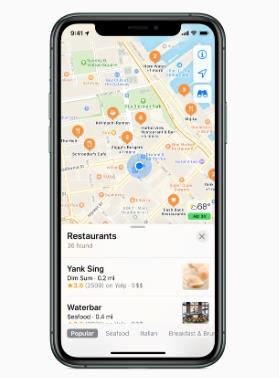
Download Apple Maps on iPhone
For years we have been able to download Google Maps for offline use. With a recent iOS update, it's possible to download Apple Maps and view them without an Internet connection.
This is a perfect solution when traveling in areas with poor data connections. So, here's how to download the basic Apple Maps you need for offline use.
To download Apple Maps to your iPhone:
Launch Apple Maps on your iPhone or iPad. Click the account icon in the upper right corner of the map menu. Click on the offline map option from the menu that appears. Select the Download new map option from the menu. Enter the location and select its details from the options in the drop-down menu. If the location doesn't immediately appear in your initial query, you can find the area in the following steps. When the map of the area appears, you can drag, pinch to zoom, click, hold, drag the anchor point, and then click the Download button.Note: If you reduce the size of the white outline box around the desired area, the download size of the map will be smaller. Wait for the map to download to your phone and be added to the offline map screen.
After downloading, you can use the map as usual. Maps allows you to draw and follow routes within a selected map area when you don't have a data connection.
If you want to delve deeper into routes and locations in Apple Maps, there's another way to download them. For example, if you insert a specific address, you can click the More button and choose Download Map from the menu. Go ahead and select the area you want and download the map as shown above.
Manage Your Downloaded Apple Maps
Because the maps you download take up space on your iPhone or iPad, you need to pay attention to their size. You can go in and resize the map area to make it smaller, edit the name, and delete saved maps that you don't need.
To manage downloaded maps:
From the Online Maps menu, click on the map you want to manage. Click the resize option to change the size of the map. Remember, the smaller the area you select, the less space it will take up. The size of the selected map will appear below the map. After resizing, click the "Download" button to download the resized, smaller map. Note that the resized map will overwrite your existing map. To rename a map, click the edit button (pencil icon) next to the map name. When the Rename Offline Map dialog box appears, enter a new name for the map and click Save when finished. If you no longer need the map, click the Delete Map button and it will be removed from your offline map list. You can open the offline maps screen, click the menu next to Downloads, and choose to download maps (and updates) over Wi-Fi only or Wi-Fi Cellular. If you have a limited data plan, using the Wi-Fi Only option is your best option. While on Wi-Fi, select the Update All option to ensure all offline maps are up to date. Additionally, depending on your preference, turning on the automatic updates switch ensures that maps are updated when your iPhone is connected to a Wi-Fi or Wi-Fi cellular network. The last setting to point out is to turn on the "Optimize Storage" switch so that offline maps don't take up any unnecessary storage space. This is helpful if you have limited storage space left on your drive.Download Offline Apple Maps
Storing offline Apple Maps is useful when traveling to locations with limited or no data connection. You can use them to navigate between locations, just like you would with Apple Maps connected to the Internet.
Downloading maps is also helpful when you need to save data on a limited data plan. You can download the maps you want and use them over Wi-Fi without incurring potential overage charges.
Additionally, offline maps can be managed with just a few clicks after downloading them.
The above is the detailed content of How to download Apple Maps for offline use. For more information, please follow other related articles on the PHP Chinese website!

Hot AI Tools

Undresser.AI Undress
AI-powered app for creating realistic nude photos

AI Clothes Remover
Online AI tool for removing clothes from photos.

Undress AI Tool
Undress images for free

Clothoff.io
AI clothes remover

AI Hentai Generator
Generate AI Hentai for free.

Hot Article

Hot Tools

Notepad++7.3.1
Easy-to-use and free code editor

SublimeText3 Chinese version
Chinese version, very easy to use

Zend Studio 13.0.1
Powerful PHP integrated development environment

Dreamweaver CS6
Visual web development tools

SublimeText3 Mac version
God-level code editing software (SublimeText3)

Hot Topics
 iPhone 16 Pro and iPhone 16 Pro Max official with new cameras, A18 Pro SoC and larger screens
Sep 10, 2024 am 06:50 AM
iPhone 16 Pro and iPhone 16 Pro Max official with new cameras, A18 Pro SoC and larger screens
Sep 10, 2024 am 06:50 AM
Apple has finally lifted the covers off its new high-end iPhone models. The iPhone 16 Pro and iPhone 16 Pro Max now come with larger screens compared to their last-gen counterparts (6.3-in on the Pro, 6.9-in on Pro Max). They get an enhanced Apple A1
 iPhone parts Activation Lock spotted in iOS 18 RC — may be Apple\'s latest blow to right to repair sold under the guise of user protection
Sep 14, 2024 am 06:29 AM
iPhone parts Activation Lock spotted in iOS 18 RC — may be Apple\'s latest blow to right to repair sold under the guise of user protection
Sep 14, 2024 am 06:29 AM
Earlier this year, Apple announced that it would be expanding its Activation Lock feature to iPhone components. This effectively links individual iPhone components, like the battery, display, FaceID assembly, and camera hardware to an iCloud account,
 iPhone parts Activation Lock may be Apple\'s latest blow to right to repair sold under the guise of user protection
Sep 13, 2024 pm 06:17 PM
iPhone parts Activation Lock may be Apple\'s latest blow to right to repair sold under the guise of user protection
Sep 13, 2024 pm 06:17 PM
Earlier this year, Apple announced that it would be expanding its Activation Lock feature to iPhone components. This effectively links individual iPhone components, like the battery, display, FaceID assembly, and camera hardware to an iCloud account,
 Gate.io trading platform official app download and installation address
Feb 13, 2025 pm 07:33 PM
Gate.io trading platform official app download and installation address
Feb 13, 2025 pm 07:33 PM
This article details the steps to register and download the latest app on the official website of Gate.io. First, the registration process is introduced, including filling in the registration information, verifying the email/mobile phone number, and completing the registration. Secondly, it explains how to download the Gate.io App on iOS devices and Android devices. Finally, security tips are emphasized, such as verifying the authenticity of the official website, enabling two-step verification, and being alert to phishing risks to ensure the safety of user accounts and assets.
 LCD iPhone becomes history! Apple will be completely abandoned: the end of an era
Sep 03, 2024 pm 09:38 PM
LCD iPhone becomes history! Apple will be completely abandoned: the end of an era
Sep 03, 2024 pm 09:38 PM
According to media reports citing sources, Apple will completely abandon the use of LCD (liquid crystal display) screens in iPhones, and all iPhones sold next year and beyond will use OLED (organic light-emitting diode) displays. Apple first used OLED displays on iPhoneX in 2017. Since then, Apple has popularized OLED displays in mid-to-high-end models, but the iPhone SE series still uses LCD screens. However, iPhones with LCD screens are about to become history. People familiar with the matter said that Apple has begun ordering OLED displays from BOE and LG for the new generation iPhone SE. Samsung currently holds about half of the iPhone OLED display market, LG
 How to install and register an app for buying virtual coins?
Feb 21, 2025 pm 06:00 PM
How to install and register an app for buying virtual coins?
Feb 21, 2025 pm 06:00 PM
Abstract: This article aims to guide users on how to install and register a virtual currency trading application on Apple devices. Apple has strict regulations on virtual currency applications, so users need to take special steps to complete the installation process. This article will elaborate on the steps required, including downloading the application, creating an account, and verifying your identity. Following this article's guide, users can easily set up a virtual currency trading app on their Apple devices and start trading.
 Anbi app official download v2.96.2 latest version installation Anbi official Android version
Mar 04, 2025 pm 01:06 PM
Anbi app official download v2.96.2 latest version installation Anbi official Android version
Mar 04, 2025 pm 01:06 PM
Binance App official installation steps: Android needs to visit the official website to find the download link, choose the Android version to download and install; iOS search for "Binance" on the App Store. All should pay attention to the agreement through official channels.
 Download link of Ouyi iOS version installation package
Feb 21, 2025 pm 07:42 PM
Download link of Ouyi iOS version installation package
Feb 21, 2025 pm 07:42 PM
Ouyi is a world-leading cryptocurrency exchange with its official iOS app that provides users with a convenient and secure digital asset management experience. Users can download the Ouyi iOS version installation package for free through the download link provided in this article, and enjoy the following main functions: Convenient trading platform: Users can easily buy and sell hundreds of cryptocurrencies on the Ouyi iOS app, including Bitcoin and Ethereum. and Dogecoin. Safe and reliable storage: Ouyi adopts advanced security technology to provide users with safe and reliable digital asset storage. 2FA, biometric authentication and other security measures ensure that user assets are not infringed. Real-time market data: Ouyi iOS app provides real-time market data and charts, allowing users to grasp encryption at any time






