How to create a new AppleID on iPhone, iPad and Mac
Apple ID is your passport to use Apple's proprietary applications, services and features. Whether you are a new user or want to create a new account, I will help you create it easily. Now, let's learn how to create a new Apple ID.
How to Create a New Apple ID on iPhone and iPad
Before we dive into the process, here are some key things to note. If you're setting up your iPhone or iPad for the first time, we recommend following the steps in the startup process. However, if you've already set up your device and need to create a new Apple ID, go ahead.
Launch Settings → Click to log in to your iPhone. Forgot your password or don't have an Apple ID? Choose Create an Apple ID when prompted.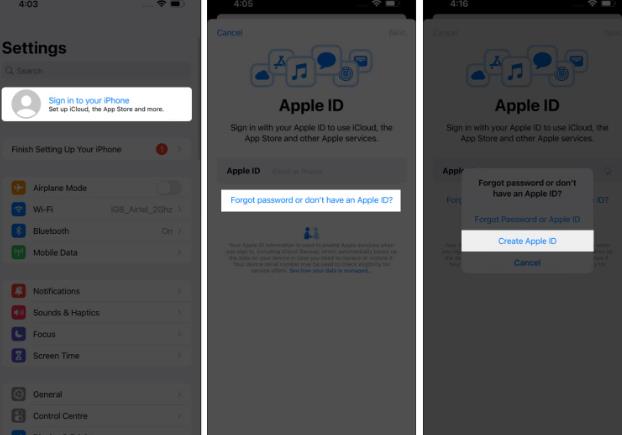 Now, enter your name and date of birth → Click Continue. Choose the verification factor that works best for you.
Now, enter your name and date of birth → Click Continue. Choose the verification factor that works best for you. I selected an email address. Verify the email address you want to use with your Apple ID → Click Continue.
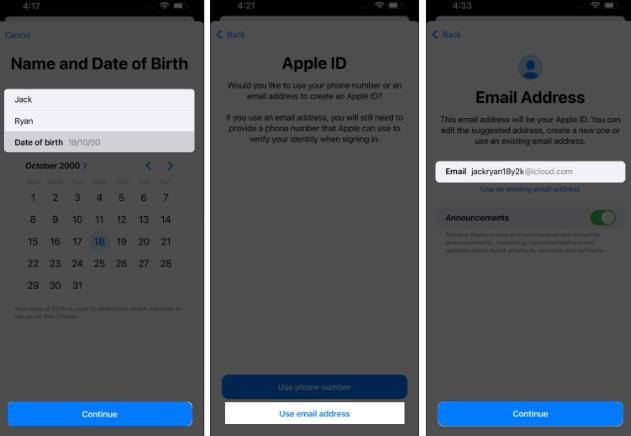 Verify email and click Create email address. When dealing with your Apple ID, create a strong password.
Verify email and click Create email address. When dealing with your Apple ID, create a strong password. Make sure the password is a unique combination of 8 characters, numbers, uppercase letters, and lowercase letters. Enter your password again to verify → Click Continue. Fill in your phone number in the appropriate text box. Select a verification method → click Continue.
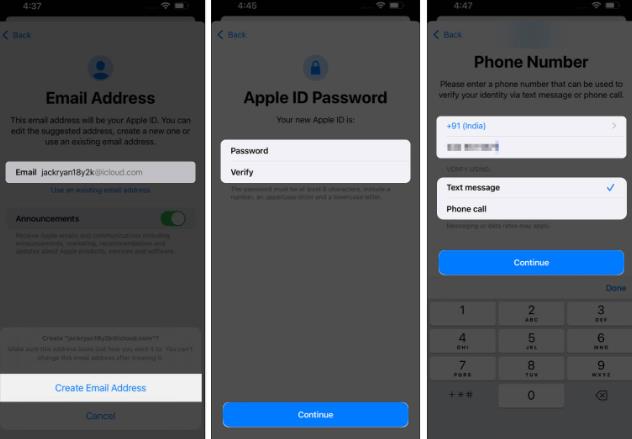 Use OTP to prove your authority → Click Next. Hover over the terms and conditions and click Agree to continue. Enter your device's password to end the process.
Use OTP to prove your authority → Click Next. Hover over the terms and conditions and click Agree to continue. Enter your device's password to end the process. 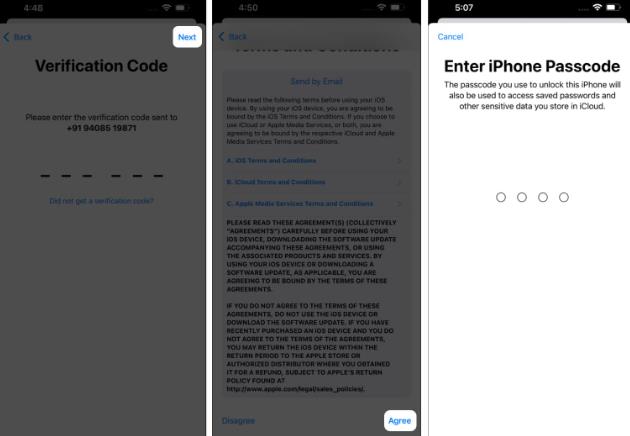
You can also go to the App Store to create a new Apple ID and follow the steps above.
How to Create a New Apple ID on Mac
If you are new to Mac and setting it up, follow the steps shown on the screen to get your device up and running. However, if you need to sign in with a new Apple ID and understand the tweaks and changes to your device, the guide outlined below can help you get started.
Navigate to the Apple logo () and access System Settings.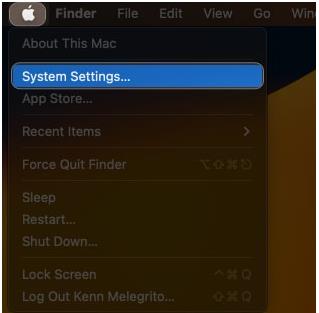 Click to log in → No account. Fill in your date of birth and press next. In this case, please enter your details as requested. Click Next to continue. Enter your phone number and choose a verification method. Click Next. When the OTP verification is successful, you will be alerted about the terms and conditions. To give Apple your consent, check the box and click Agree. If prompted, enter your device's passcode.
Click to log in → No account. Fill in your date of birth and press next. In this case, please enter your details as requested. Click Next to continue. Enter your phone number and choose a verification method. Click Next. When the OTP verification is successful, you will be alerted about the terms and conditions. To give Apple your consent, check the box and click Agree. If prompted, enter your device's passcode. How to Create a New Apple ID on the Web
If you don’t have an iPhone or other Apple device, but still want to create a new Apple ID, here’s how:
Use your favorite browser Visit the official Apple ID website. Click on the "Create your Apple ID" option in the menu. Enter your personal details relevant to the assigned section. Now, create a strong password that meets all requirements. Select your country code and fill in your phone number. Choose the verification option that best suits your situation. Enter the verification code displayed on the screen. Press Continue to continue. Enter the OTP sent to your registered email. After verification, enter the OTP sent to your phone number. Finally, click Continue to end the process.You can also visit the official iCloud website and click "Sign In" to start the process of creating a new Apple ID.
How to create a new Apple ID on Windows
Visit the official Apple website and download iTunes for your device. Navigate to the top right corner of the iTunes interface and click Account. Click "Sign In" and click "Create New Account." Fill in your date of birth and settings fields separately. Follow the prompts to write a unique Apple ID and create a strong password for it. In this case, you will be asked to enter your credit card and billing information. Click "Continue" to continue. As an alternative, you can select None and you will not be charged until purchasing. Finally, be sure to verify your email to complete the Apple ID registration process.FAQ
What is the age requirement to create a new Apple ID? The age requirements for creating an Apple ID vary by country or region. In some regions, you need to be 13 or older to create an Apple ID, while in other regions the minimum age may be higher.
After I create an Apple ID, can I change the email address associated with my Apple ID? Yes, you can change the email address associated with your Apple ID after you create it.
Can I create a new Apple ID without providing credit card information? If you're signing up through iTunes for the first time, you may receive a notification to tie your credit card and billing information to your account. However, this is not mandatory. You can skip this step and create an Apple ID without a credit card.
Can I create multiple Apple IDs using the same email address? No, a unique email address can only have one Apple ID associated with it. If you need multiple Apple IDs, you'll need to use a different email address for each account.
Why can't I create a new Apple ID on my iPhone? Apple allows you to create up to three Apple IDs on a single device. Therefore, you will not be able to create a new Apple ID if you exceed the limit.
Summary
From now on, you can access a wide range of apps and services from Apple. From downloading apps to protecting data in iCloud, there's a lot you can do without limiting yourself. What are you waiting for? Start exploring, customizing, and maximizing your Apple experience.
The above is the detailed content of How to create a new AppleID on iPhone, iPad and Mac. For more information, please follow other related articles on the PHP Chinese website!

Hot AI Tools

Undresser.AI Undress
AI-powered app for creating realistic nude photos

AI Clothes Remover
Online AI tool for removing clothes from photos.

Undress AI Tool
Undress images for free

Clothoff.io
AI clothes remover

AI Hentai Generator
Generate AI Hentai for free.

Hot Article

Hot Tools

Notepad++7.3.1
Easy-to-use and free code editor

SublimeText3 Chinese version
Chinese version, very easy to use

Zend Studio 13.0.1
Powerful PHP integrated development environment

Dreamweaver CS6
Visual web development tools

SublimeText3 Mac version
God-level code editing software (SublimeText3)

Hot Topics
 iPhone 16 Pro and iPhone 16 Pro Max official with new cameras, A18 Pro SoC and larger screens
Sep 10, 2024 am 06:50 AM
iPhone 16 Pro and iPhone 16 Pro Max official with new cameras, A18 Pro SoC and larger screens
Sep 10, 2024 am 06:50 AM
Apple has finally lifted the covers off its new high-end iPhone models. The iPhone 16 Pro and iPhone 16 Pro Max now come with larger screens compared to their last-gen counterparts (6.3-in on the Pro, 6.9-in on Pro Max). They get an enhanced Apple A1
 iPhone parts Activation Lock spotted in iOS 18 RC — may be Apple\'s latest blow to right to repair sold under the guise of user protection
Sep 14, 2024 am 06:29 AM
iPhone parts Activation Lock spotted in iOS 18 RC — may be Apple\'s latest blow to right to repair sold under the guise of user protection
Sep 14, 2024 am 06:29 AM
Earlier this year, Apple announced that it would be expanding its Activation Lock feature to iPhone components. This effectively links individual iPhone components, like the battery, display, FaceID assembly, and camera hardware to an iCloud account,
 Gate.io trading platform official app download and installation address
Feb 13, 2025 pm 07:33 PM
Gate.io trading platform official app download and installation address
Feb 13, 2025 pm 07:33 PM
This article details the steps to register and download the latest app on the official website of Gate.io. First, the registration process is introduced, including filling in the registration information, verifying the email/mobile phone number, and completing the registration. Secondly, it explains how to download the Gate.io App on iOS devices and Android devices. Finally, security tips are emphasized, such as verifying the authenticity of the official website, enabling two-step verification, and being alert to phishing risks to ensure the safety of user accounts and assets.
 iPhone parts Activation Lock may be Apple\'s latest blow to right to repair sold under the guise of user protection
Sep 13, 2024 pm 06:17 PM
iPhone parts Activation Lock may be Apple\'s latest blow to right to repair sold under the guise of user protection
Sep 13, 2024 pm 06:17 PM
Earlier this year, Apple announced that it would be expanding its Activation Lock feature to iPhone components. This effectively links individual iPhone components, like the battery, display, FaceID assembly, and camera hardware to an iCloud account,
 LCD iPhone becomes history! Apple will be completely abandoned: the end of an era
Sep 03, 2024 pm 09:38 PM
LCD iPhone becomes history! Apple will be completely abandoned: the end of an era
Sep 03, 2024 pm 09:38 PM
According to media reports citing sources, Apple will completely abandon the use of LCD (liquid crystal display) screens in iPhones, and all iPhones sold next year and beyond will use OLED (organic light-emitting diode) displays. Apple first used OLED displays on iPhoneX in 2017. Since then, Apple has popularized OLED displays in mid-to-high-end models, but the iPhone SE series still uses LCD screens. However, iPhones with LCD screens are about to become history. People familiar with the matter said that Apple has begun ordering OLED displays from BOE and LG for the new generation iPhone SE. Samsung currently holds about half of the iPhone OLED display market, LG
 How to install and register an app for buying virtual coins?
Feb 21, 2025 pm 06:00 PM
How to install and register an app for buying virtual coins?
Feb 21, 2025 pm 06:00 PM
Abstract: This article aims to guide users on how to install and register a virtual currency trading application on Apple devices. Apple has strict regulations on virtual currency applications, so users need to take special steps to complete the installation process. This article will elaborate on the steps required, including downloading the application, creating an account, and verifying your identity. Following this article's guide, users can easily set up a virtual currency trading app on their Apple devices and start trading.
 Anbi app official download v2.96.2 latest version installation Anbi official Android version
Mar 04, 2025 pm 01:06 PM
Anbi app official download v2.96.2 latest version installation Anbi official Android version
Mar 04, 2025 pm 01:06 PM
Binance App official installation steps: Android needs to visit the official website to find the download link, choose the Android version to download and install; iOS search for "Binance" on the App Store. All should pay attention to the agreement through official channels.
 Download link of Ouyi iOS version installation package
Feb 21, 2025 pm 07:42 PM
Download link of Ouyi iOS version installation package
Feb 21, 2025 pm 07:42 PM
Ouyi is a world-leading cryptocurrency exchange with its official iOS app that provides users with a convenient and secure digital asset management experience. Users can download the Ouyi iOS version installation package for free through the download link provided in this article, and enjoy the following main functions: Convenient trading platform: Users can easily buy and sell hundreds of cryptocurrencies on the Ouyi iOS app, including Bitcoin and Ethereum. and Dogecoin. Safe and reliable storage: Ouyi adopts advanced security technology to provide users with safe and reliable digital asset storage. 2FA, biometric authentication and other security measures ensure that user assets are not infringed. Real-time market data: Ouyi iOS app provides real-time market data and charts, allowing users to grasp encryption at any time






