 Software Tutorial
Software Tutorial
 Mobile Application
Mobile Application
 How to recover deleted files. A must-read for beginners: How to recover completely deleted files.
How to recover deleted files. A must-read for beginners: How to recover completely deleted files.
How to recover deleted files. A must-read for beginners: How to recover completely deleted files.
php editor Baicao introduces a method to recover completely deleted files. When we use computers on a daily basis, we sometimes accidentally delete important files and completely empty the Recycle Bin, causing the files to be permanently deleted. However, even if the files are deleted, there is still a certain chance that they can be recovered. In this article, we will introduce a simple method for beginners to help you recover completely deleted files to avoid data loss and unnecessary trouble.
Demo model: Gigabyte H310M HD22.0
System version: Windows 10 Professional Edition
Software version: Cloud Knight Data Recovery Software 3.21.0.17
In the process of operating a computer, you may come into contact with different types of files to a greater or lesser extent. Even though these files are stored in the computer, it is inevitable that they will be deleted by mistake. For example, a friend accidentally deleted an important file in a folder before. If you encounter such a difficult problem, how should you restore the file? Xu Zibing has summarized four recovery methods here, hoping to help you easily retrieve files.
Method 1. Undo recovery
If you are using the ordinary deletion method, such as using delete or right-clicking the mouse to delete the files in the folder without performing other operations, you can use Undo undelete files. The method is very simple, the specific steps are as follows:
1. Find the location of the deleted file, right-click the blank space, and the drop-down menu will pop up and select "Undelete".
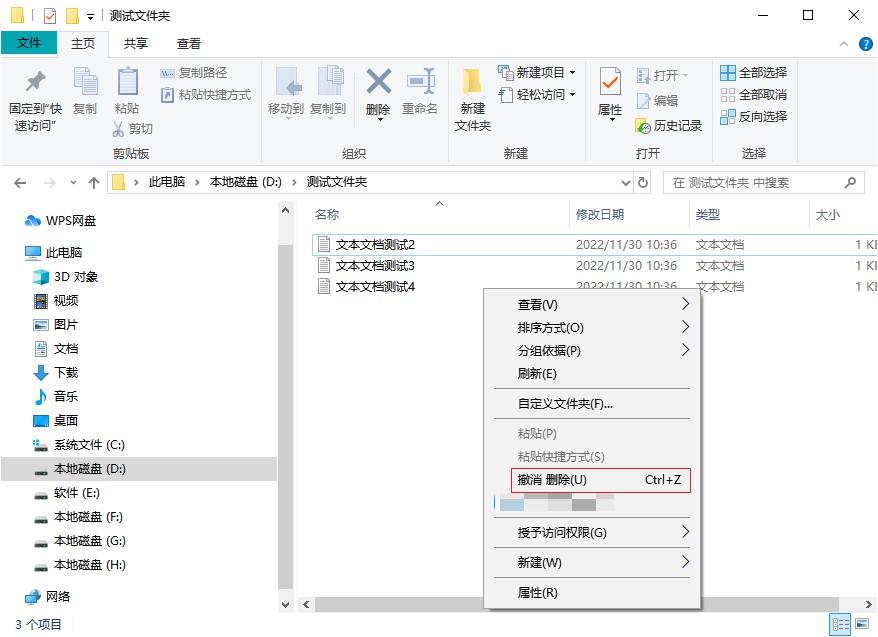
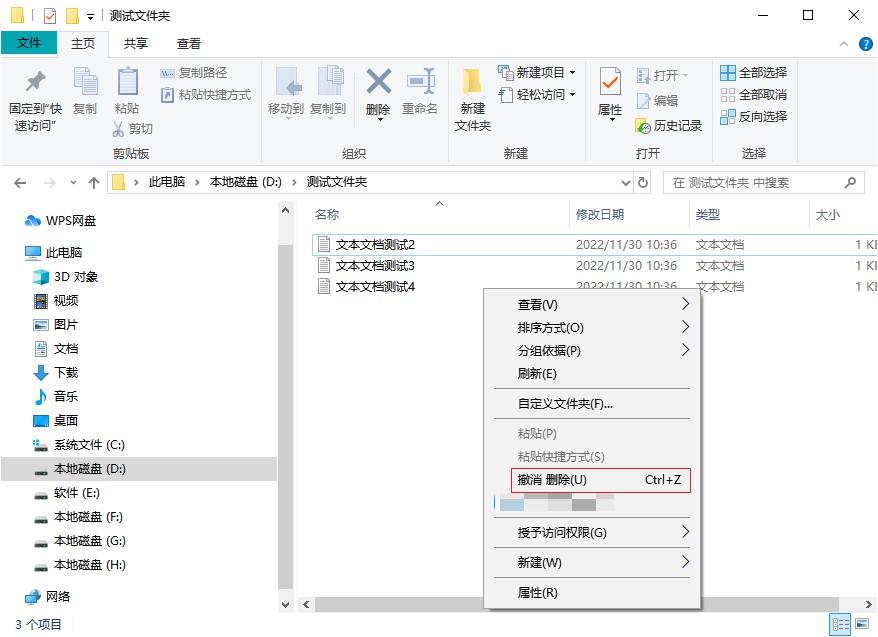
2. Or directly press the "Ctrl Z" undo key on the keyboard, and the folder files accidentally deleted can be restored immediately. came back.


Method 2. Recycle Bin Recovery
The Recycle Bin serves as a "transfer station" after the computer deletes files. " can be used to store various files temporarily deleted by users. If you need to recover accidentally deleted files, they can be recovered if the Recycle Bin is not emptied. The recovery method is also very simple. The specific steps are as follows:
1. Find the recycle bin icon on the computer desktop, right-click the mouse and select "Open".
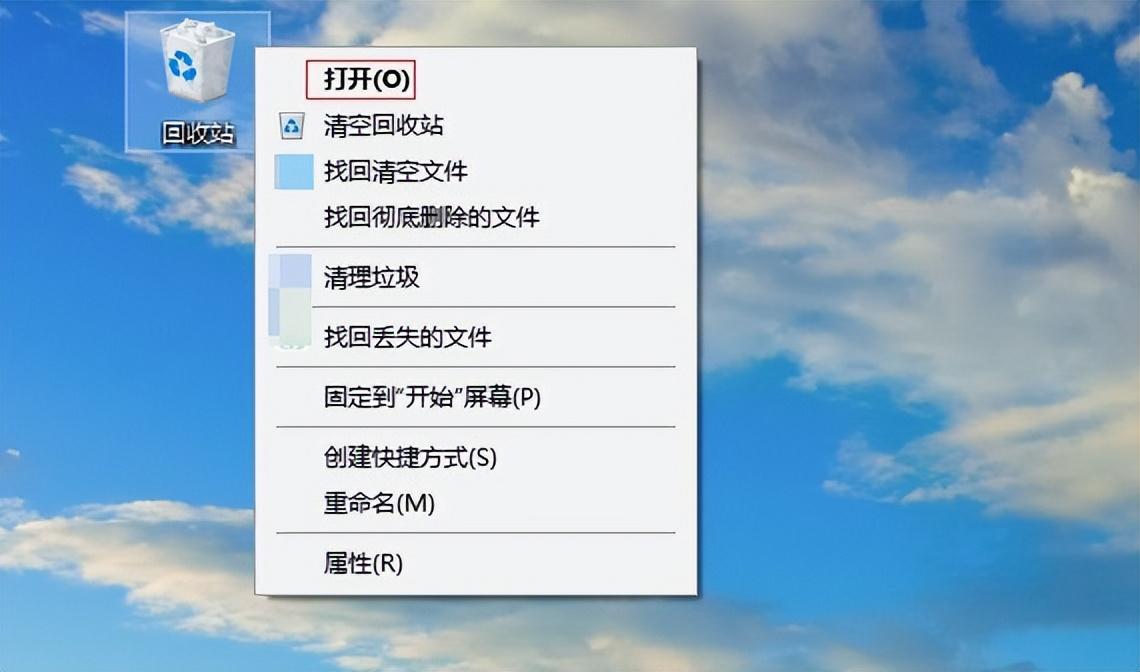
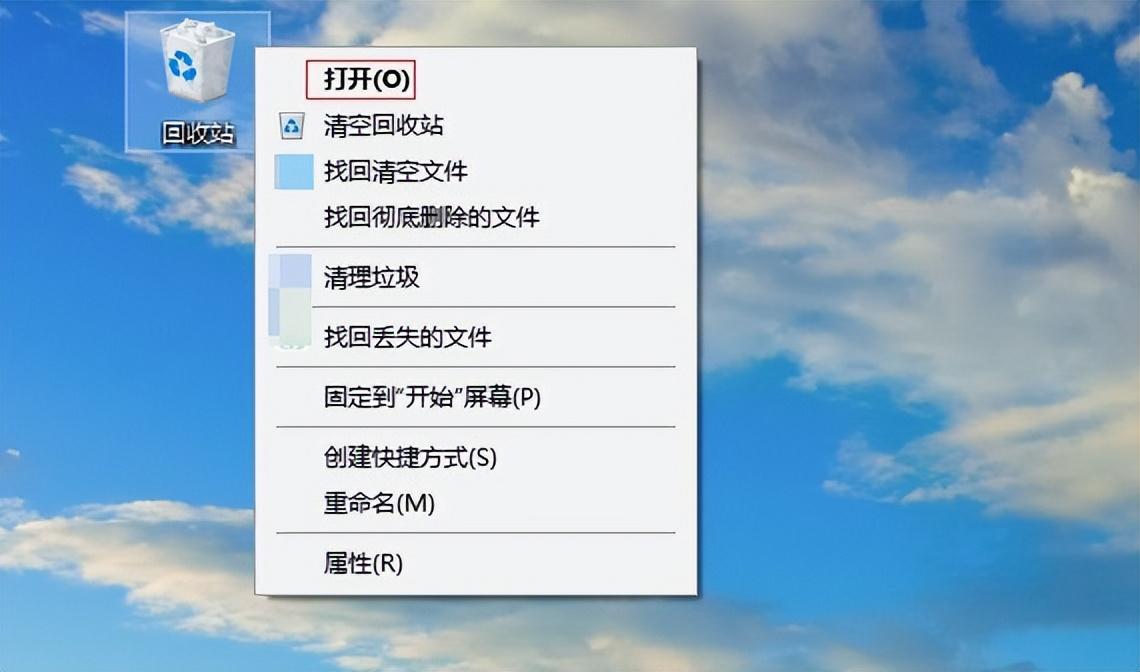
2. Then filter and find the file based on its characteristics, right-click and select "Restore" to restore to the location of the folder.
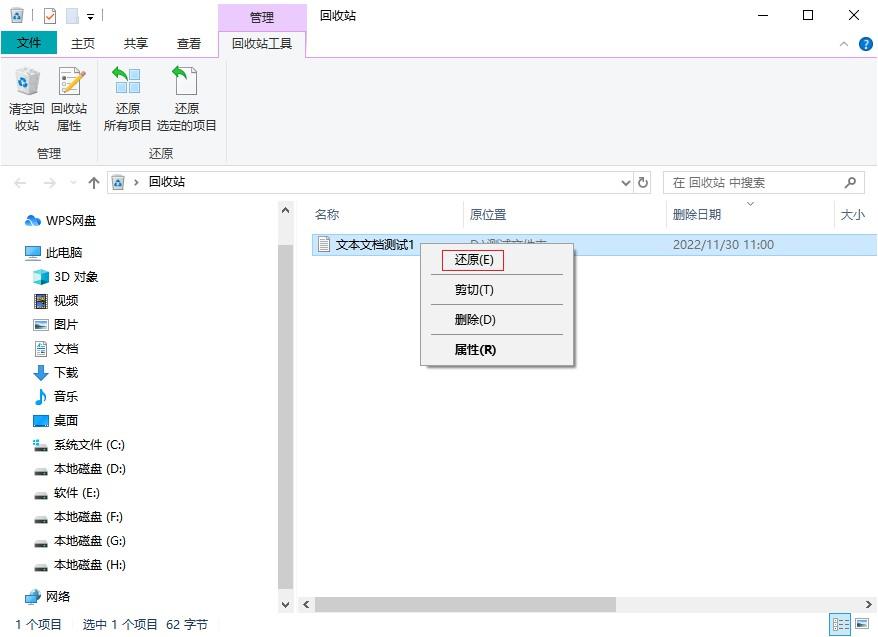
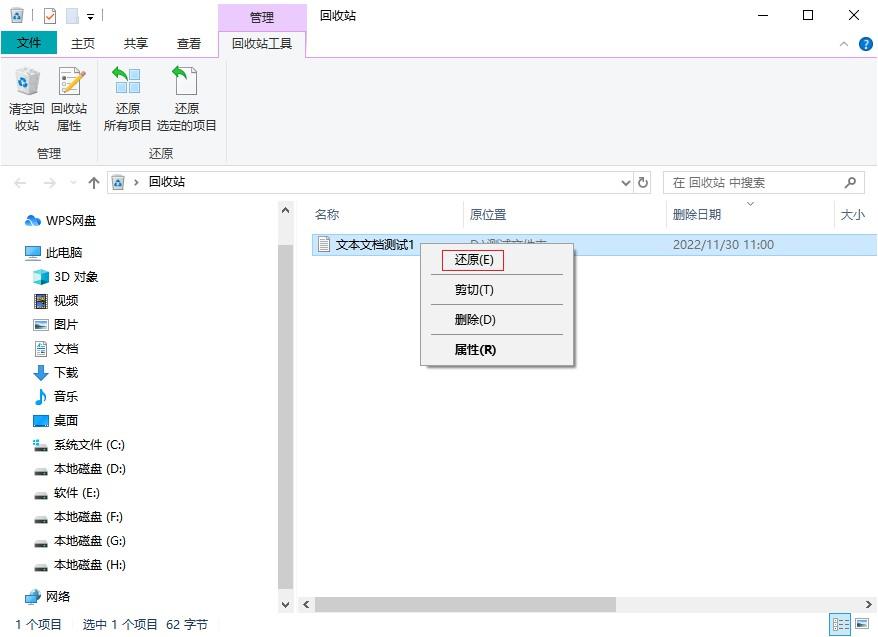
Method three, backup and recovery
If the files in the folder are deleted and are not in the Recycle Bin, However, if the Recycle Bin is not emptied, it may be related to the fact that you set "Delete files directly without going through the Recycle Bin after deletion" and press "shift delete" to delete files. At this time, you can recall whether you have backed up the files. If you have a good habit of backing up your data, it will help you retrieve your files easily.Here we take the file history backup function that comes with the computer as an example to restore files:
1. Press Win R to pop up the run box, enter "control" and click OK.


2. Enter the control panel interface, find "System and Security" under the category view mode and click on it.
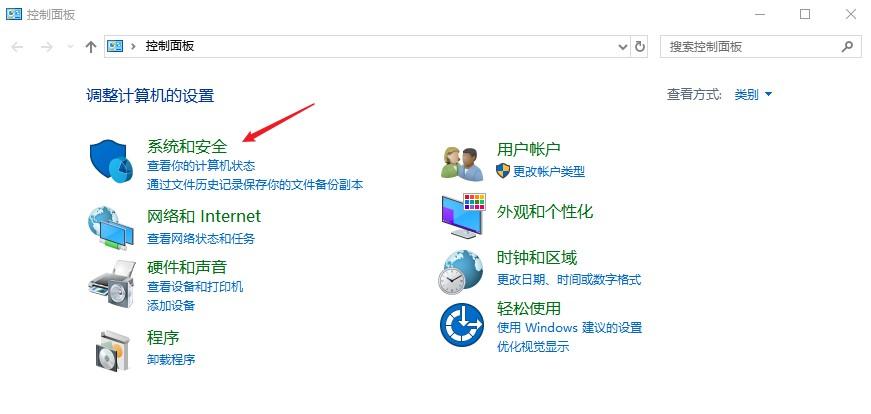
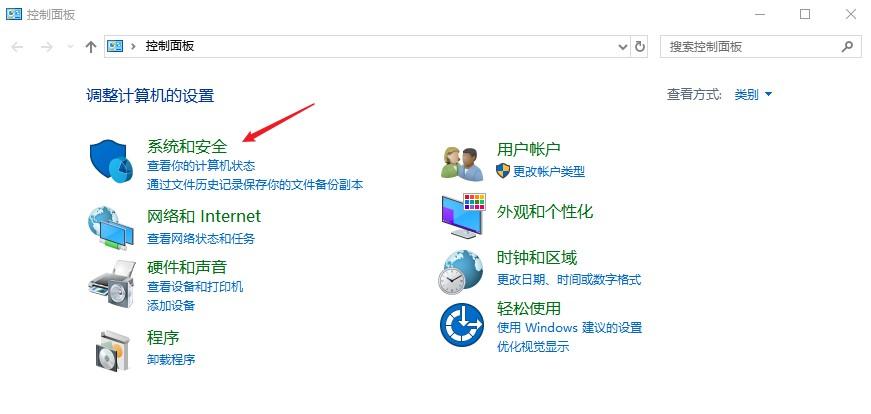
3. Enter the system and security interface and click "File History".
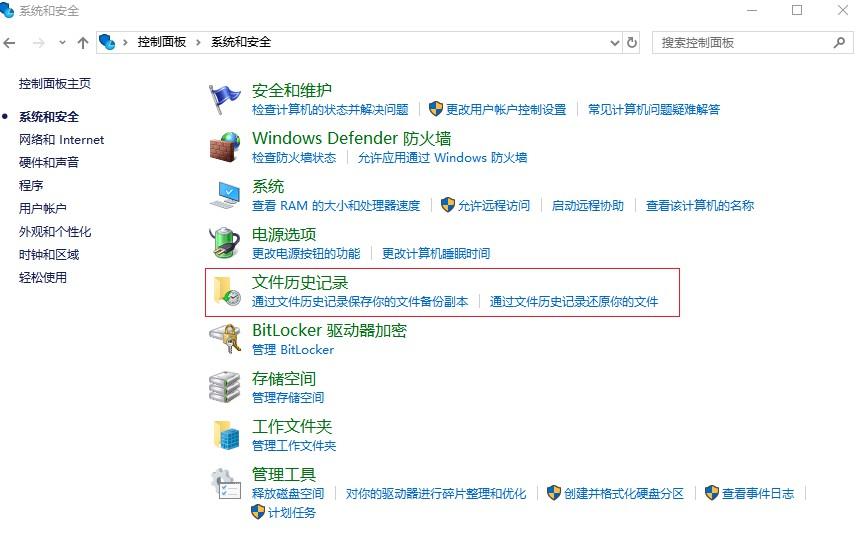
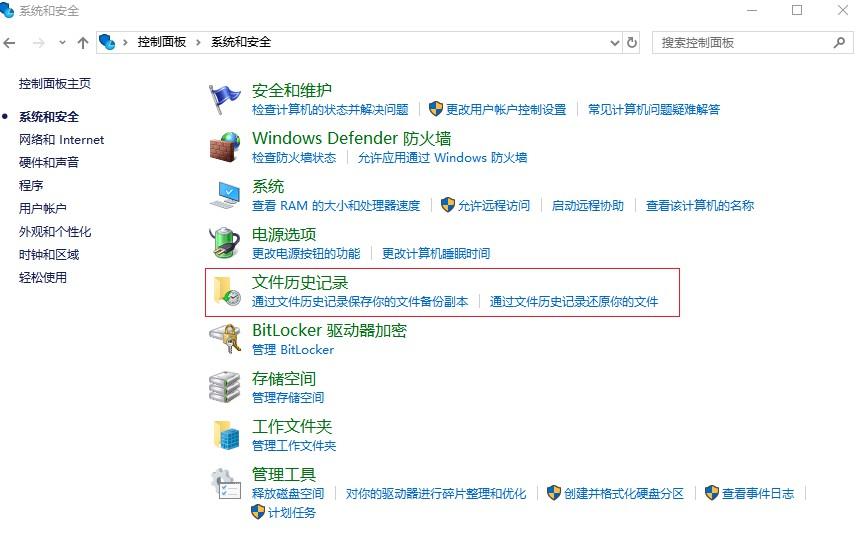
4. In the file history interface, if this function is turned on, you can find the deleted file in the file history. If not If turned on, it cannot be found. For the security of file data, it is recommended to enable it immediately.
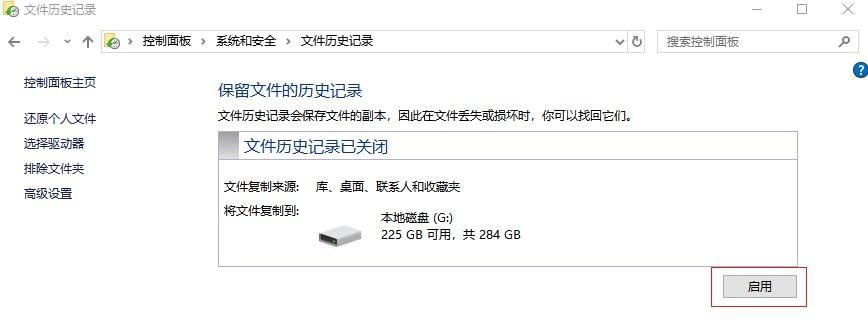
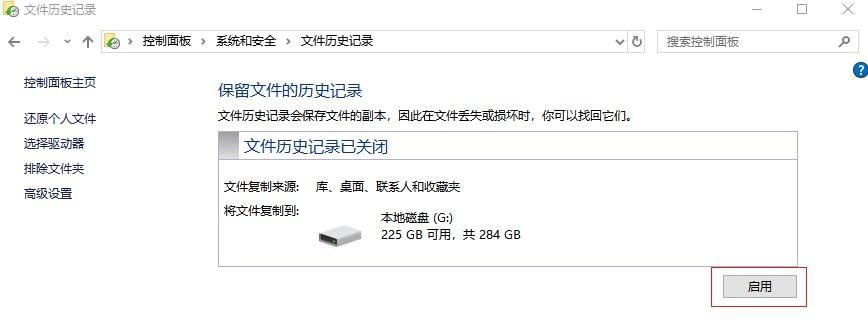
Method 4. Software recovery
If none of the above three methods can successfully restore the folder Don’t be afraid, you can also use professional data recovery software—such as Cloud Knight Data Recovery Software. This is a professional data recovery software that supports the recovery of notebook/desktop computers, U disks, SD cards, and mobile phones deleted in different ways. Hard disk and other data, the software interface is simple and easy to operate, even computer novices can use it easily.
Note: Please do not lose the disk where the file is located (for example, you cannot download and install the software on the disk) to prevent the lost data from being overwritten, making it completely impossible to recover it, and then use Cloud Knight Data Recovery Software as soon as possible. Scan and recover.
The following takes the recovery of files in the folder under the path of the D drive as an example to demonstrate the operation for everyone.
First open the folder that has been stored in the D drive. You can see that there are multiple text documents placed in the folder, and each document has a related name.
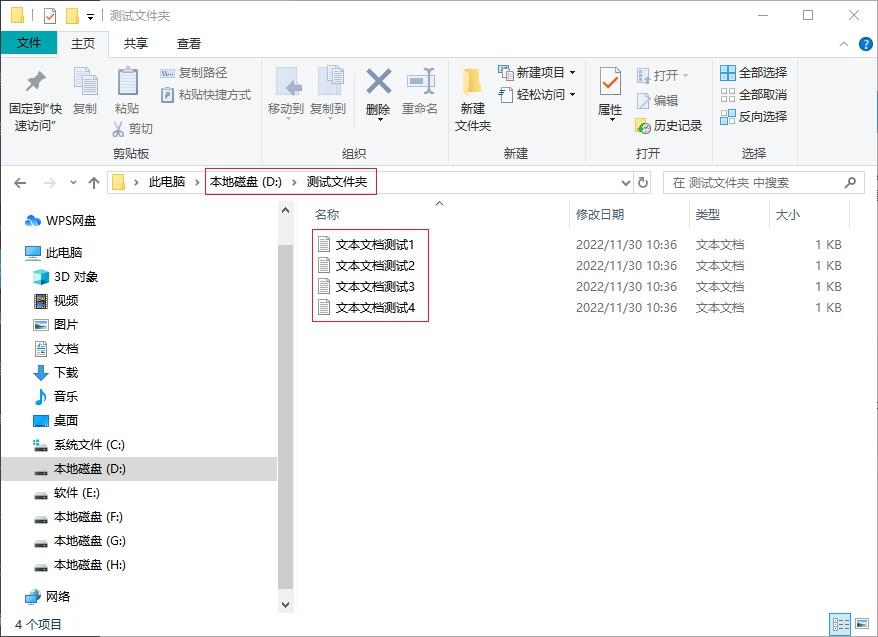
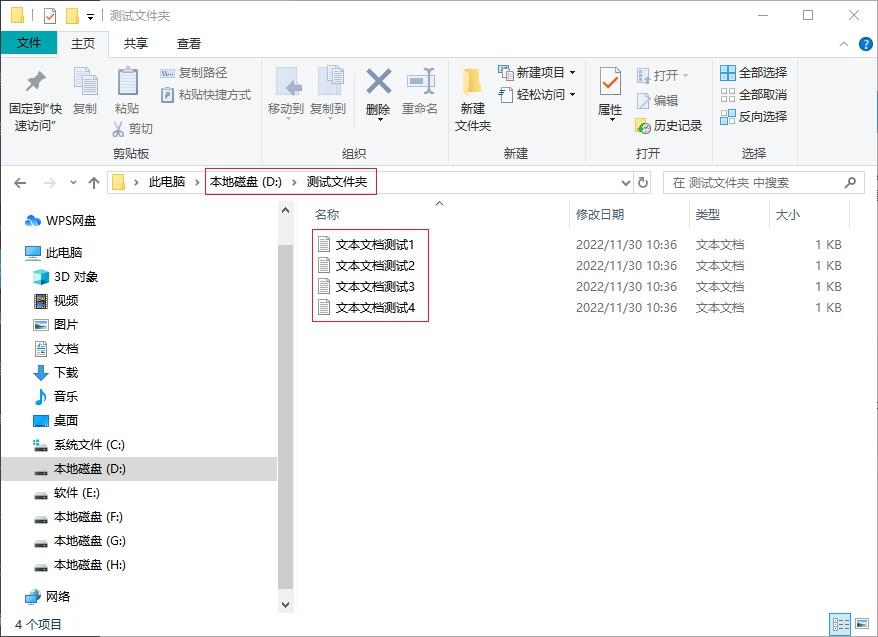
In order to better demonstrate the recovery effect, we perform a "shift delete" permanent deletion operation on the files in the folder. At this time A prompt box will pop up to confirm the deletion. Click "Yes" to delete it.
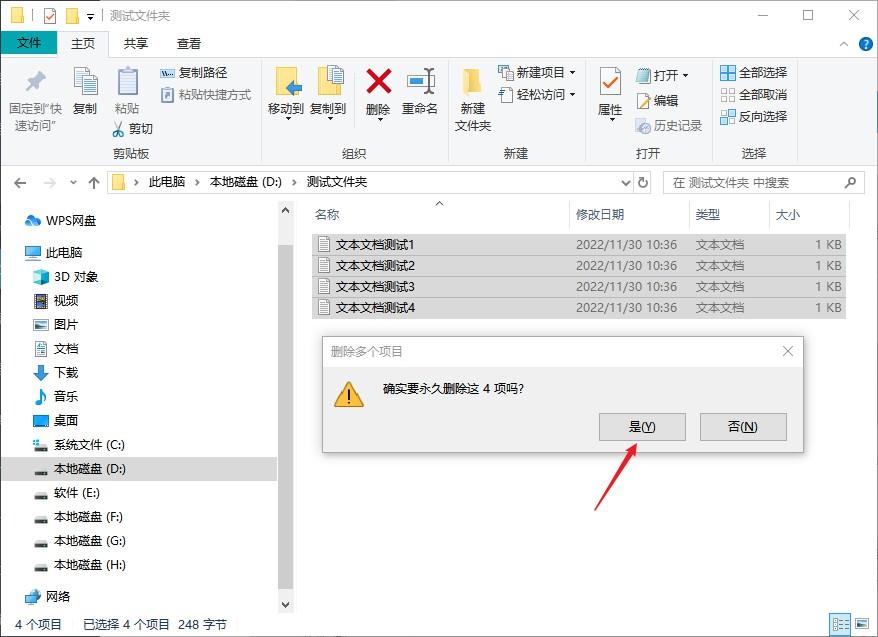
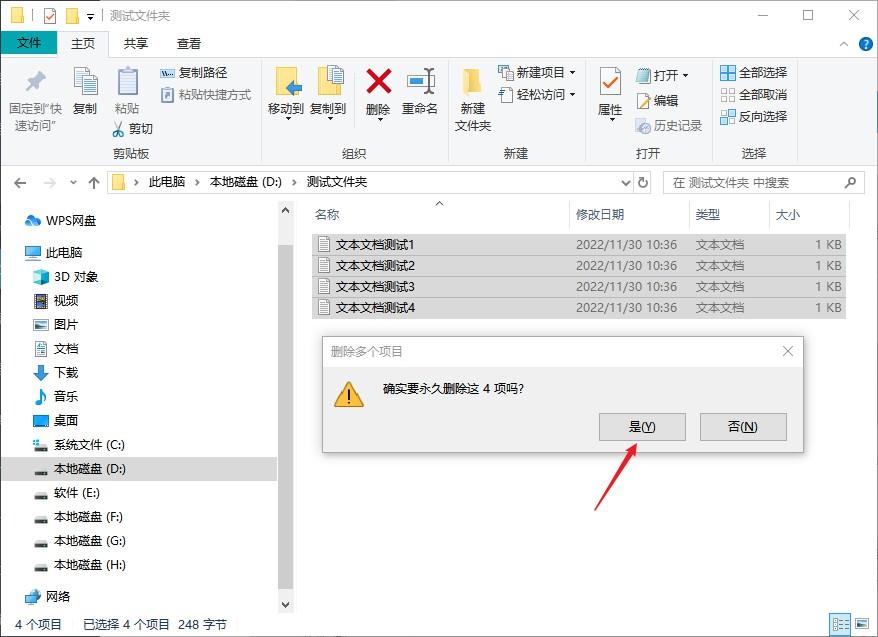
After permanently deleting the file and then entering the recycle bin operation interface, you will find that no files in the folder you just deleted can be found. .
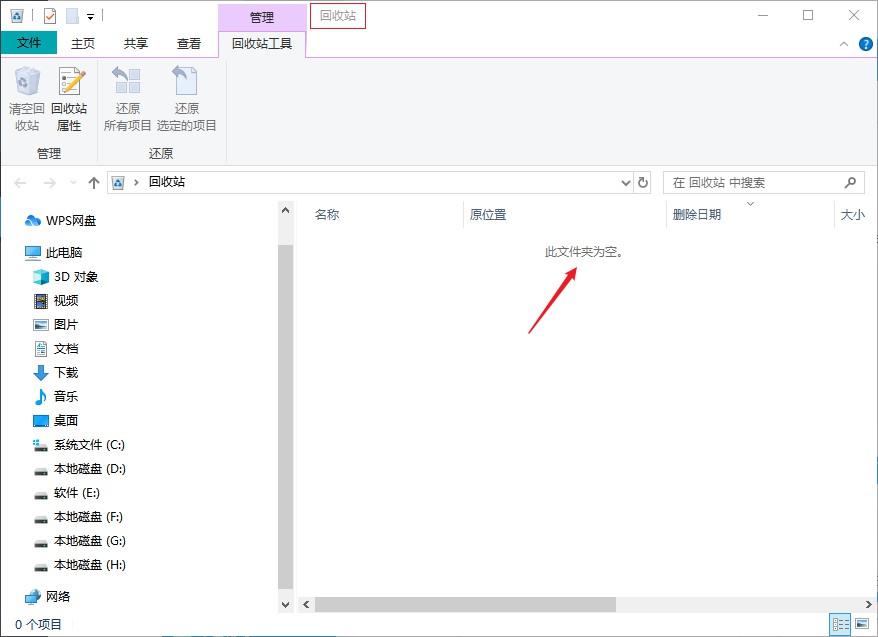
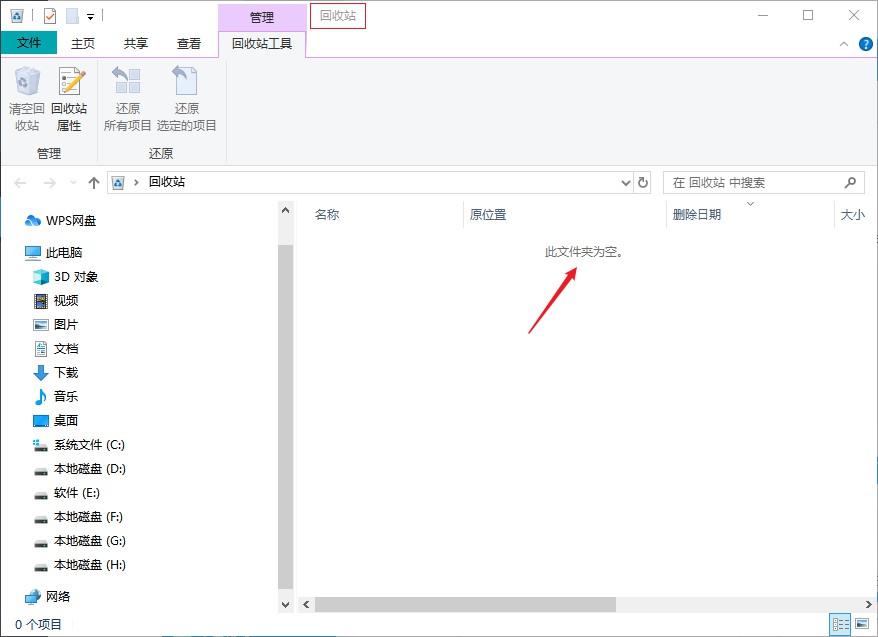
At this time, open the Cloud Knight data recovery software installed outside the D drive, and then select the recovery function according to the folder file loss situation. Here we take "accidentally deleted files" in scene mode as an example.
Note: If you do not find the data you need after searching, you can search through "Deep Recovery" in scene mode.
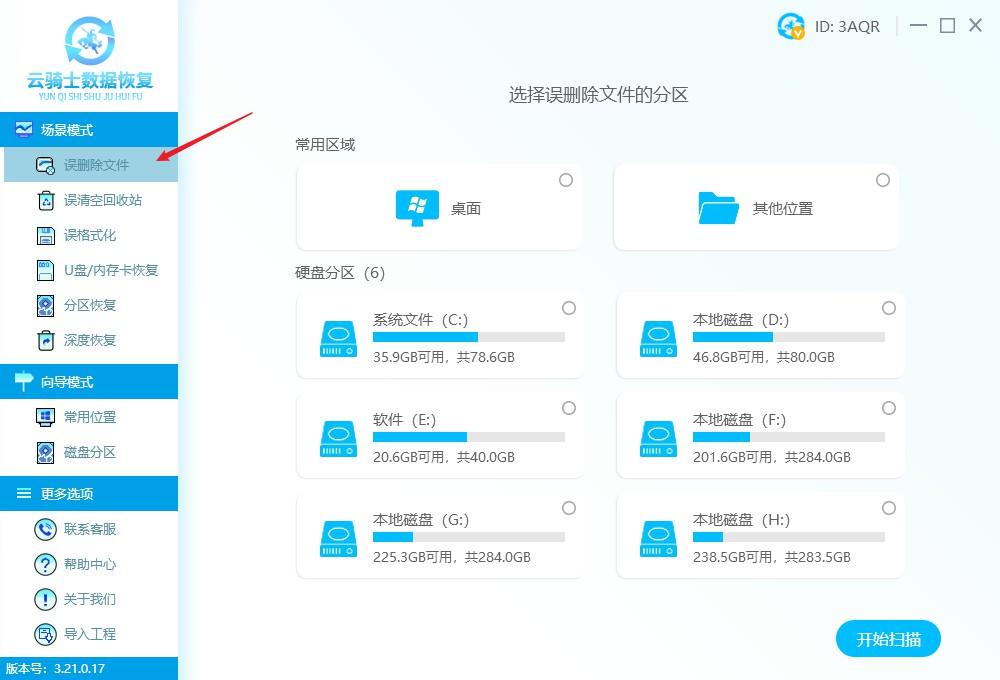
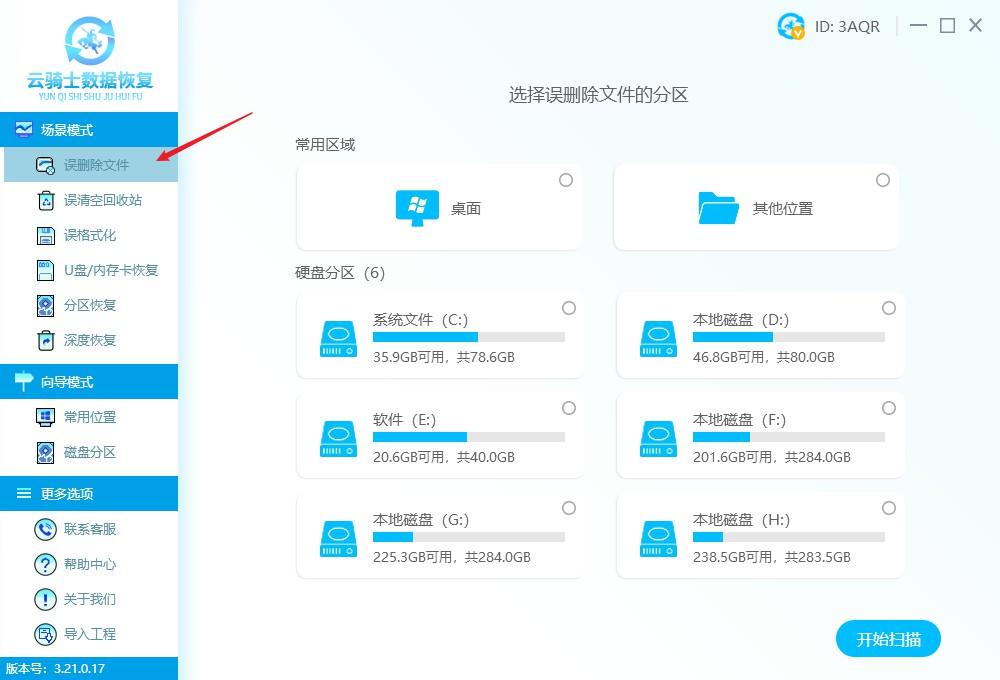
Then select the location of the file. If you don’t remember, you can try one by one. Here, select the D drive where the file in the folder you just deleted is located. , click the "Start Scan" option after selecting.
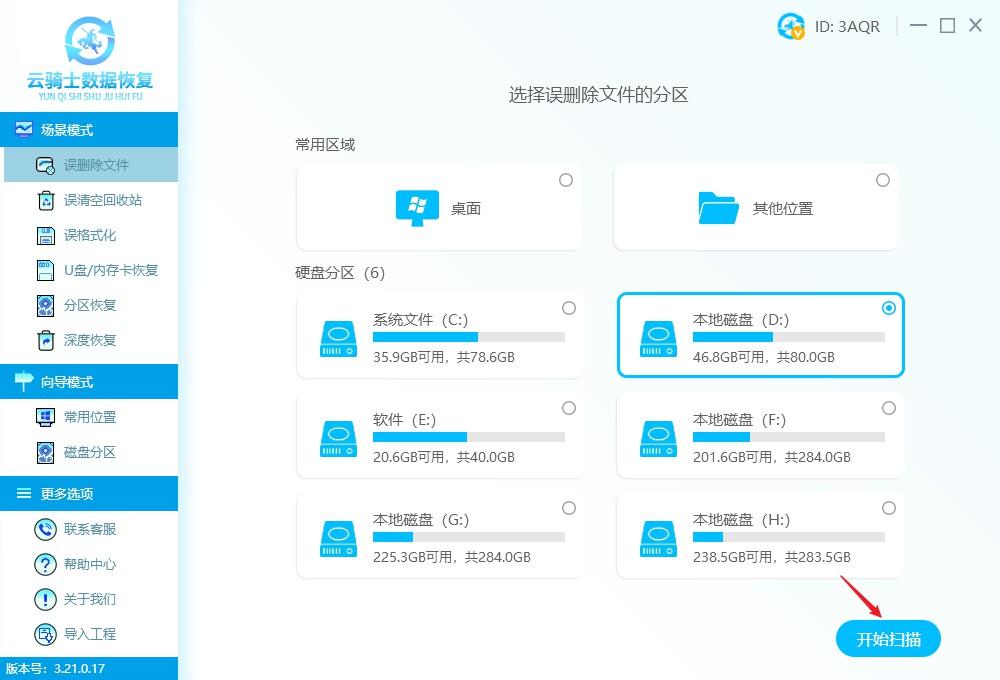
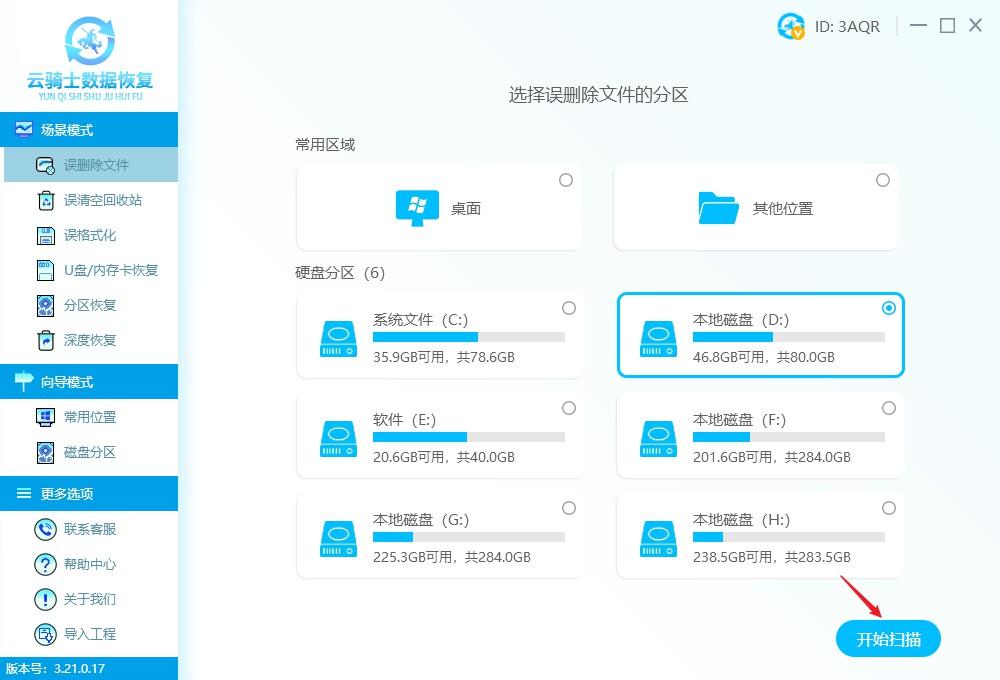
After getting the scan results, look for the file to be recovered on the right side of the page. You can press the file type, file name, File path, etc. to search accurately.
File type method search: The file in the folder just deleted belongs to the txt text document type, and can be found under the document file type.
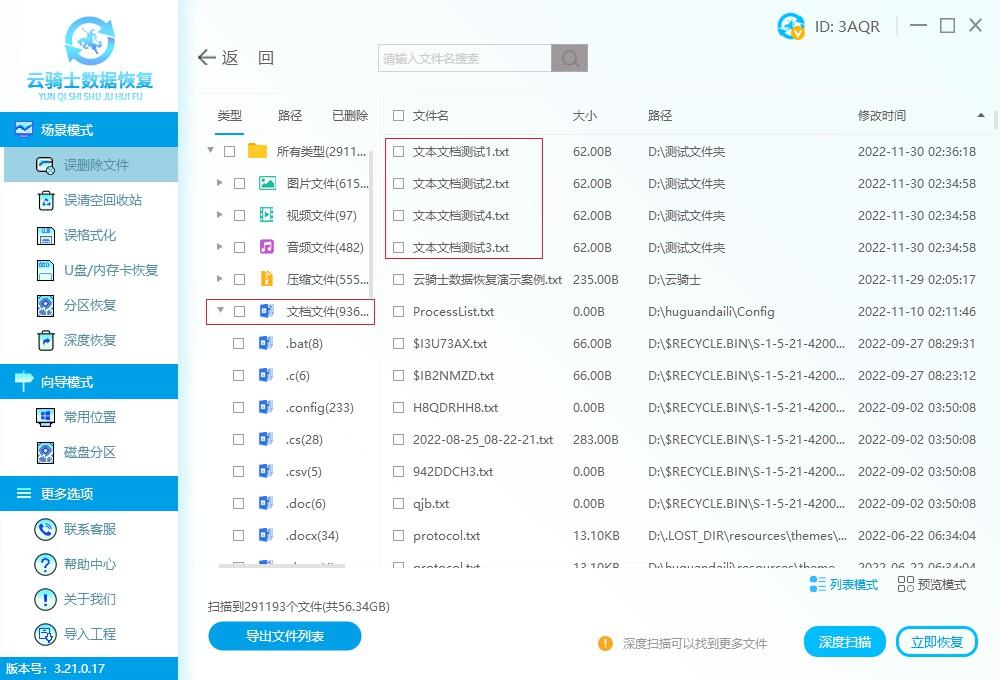
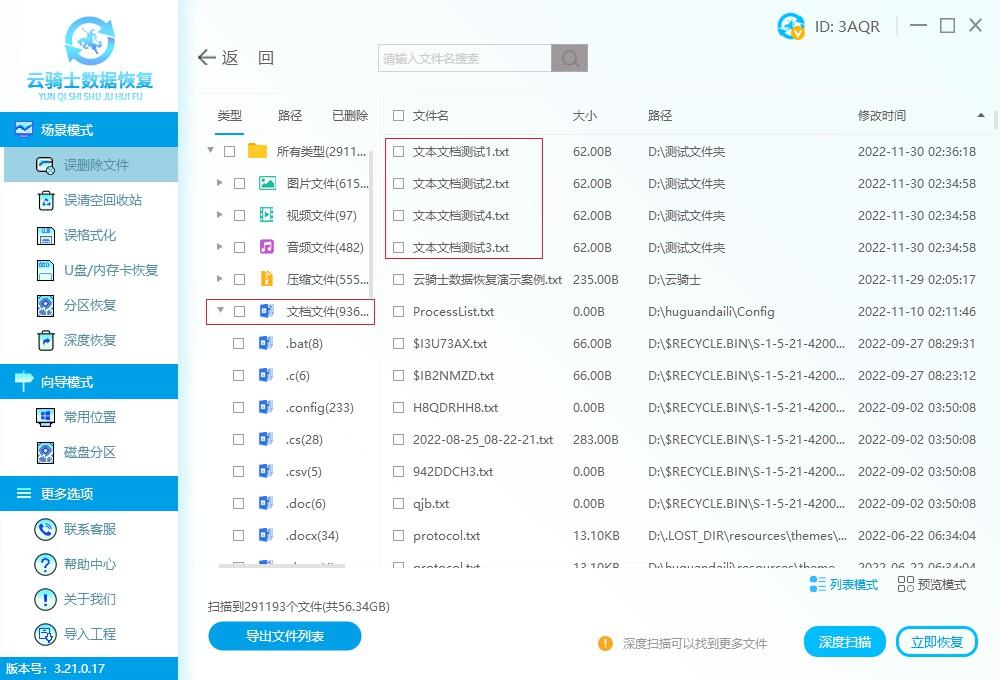
File path method search: Click the path next to the filter navigation bar type, use the mouse to pull down to find the D drive/previously named folder, and then select After folder, you can see the files in the folder on the right side of the interface.
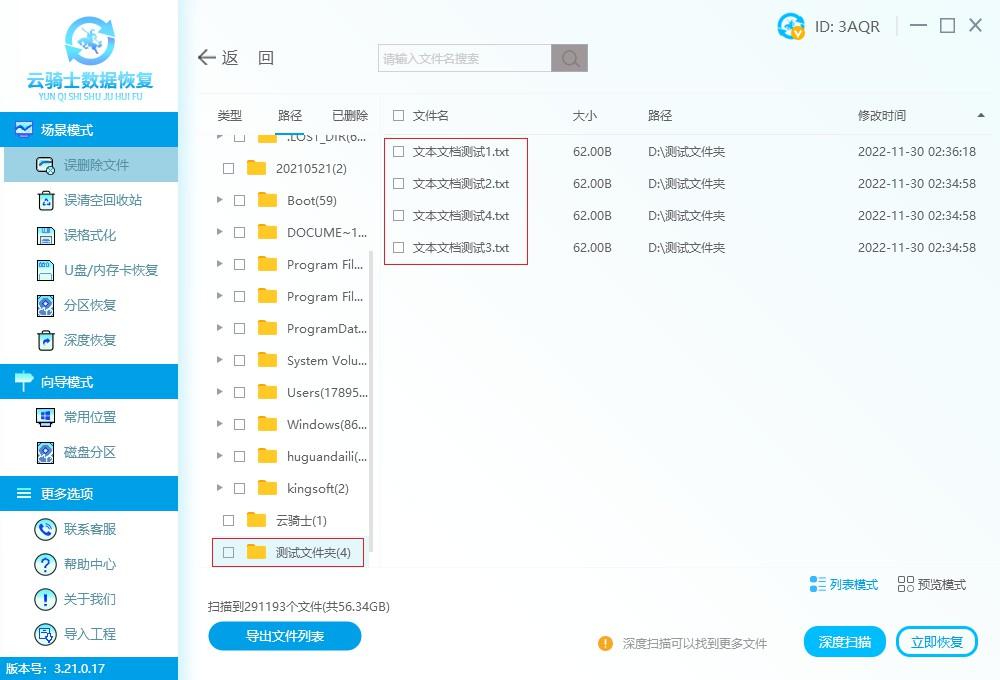
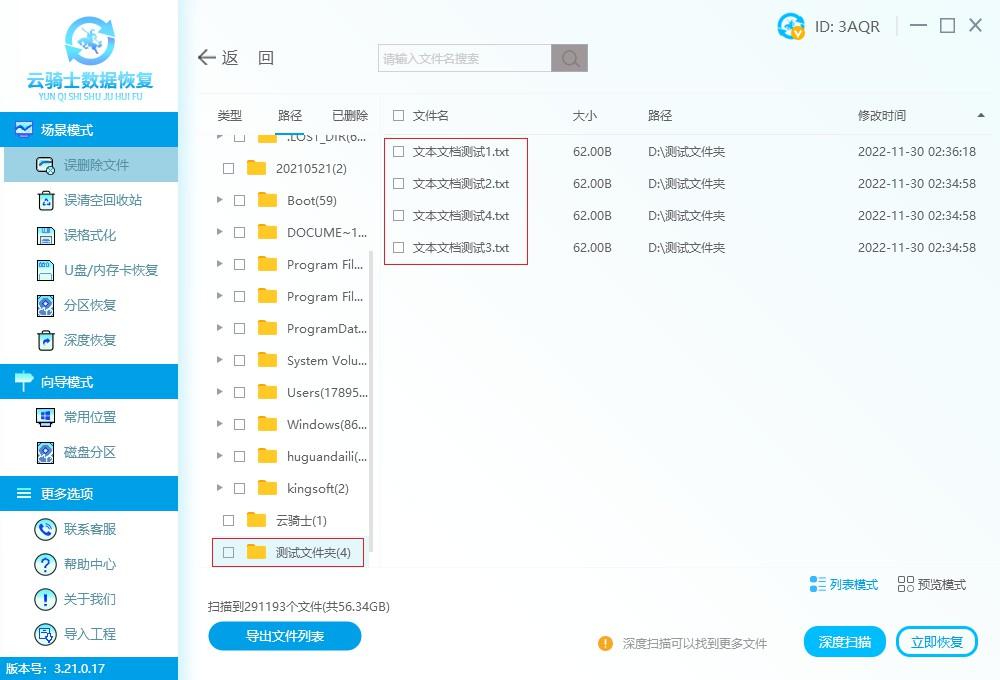
Search file name method: You can search by entering the file name or file suffix. Here, enter the txt file Suffix to find the files in the folder.
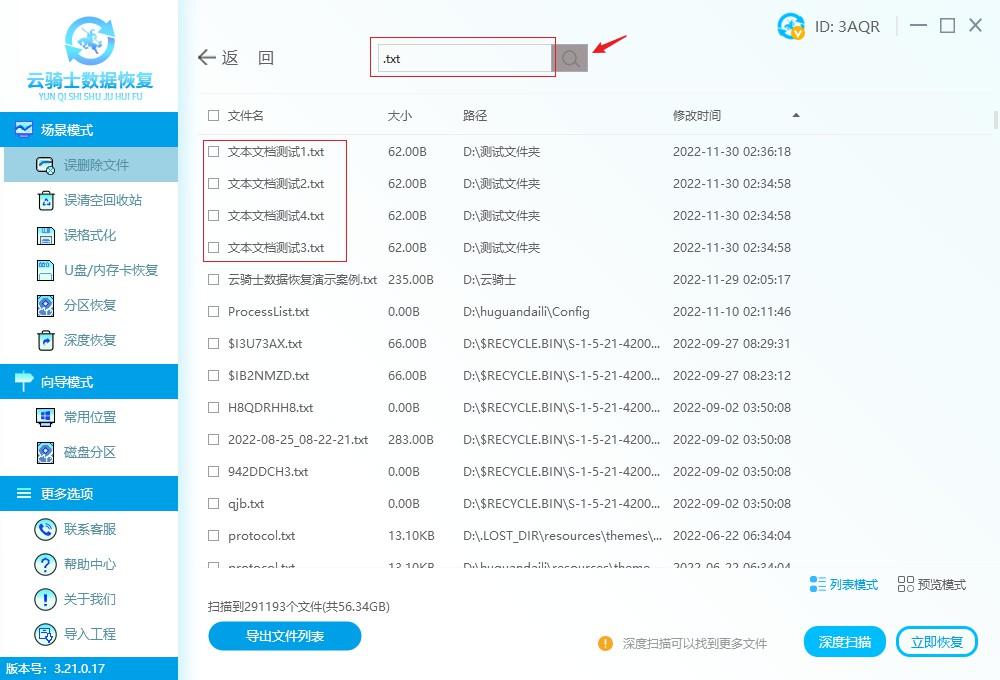
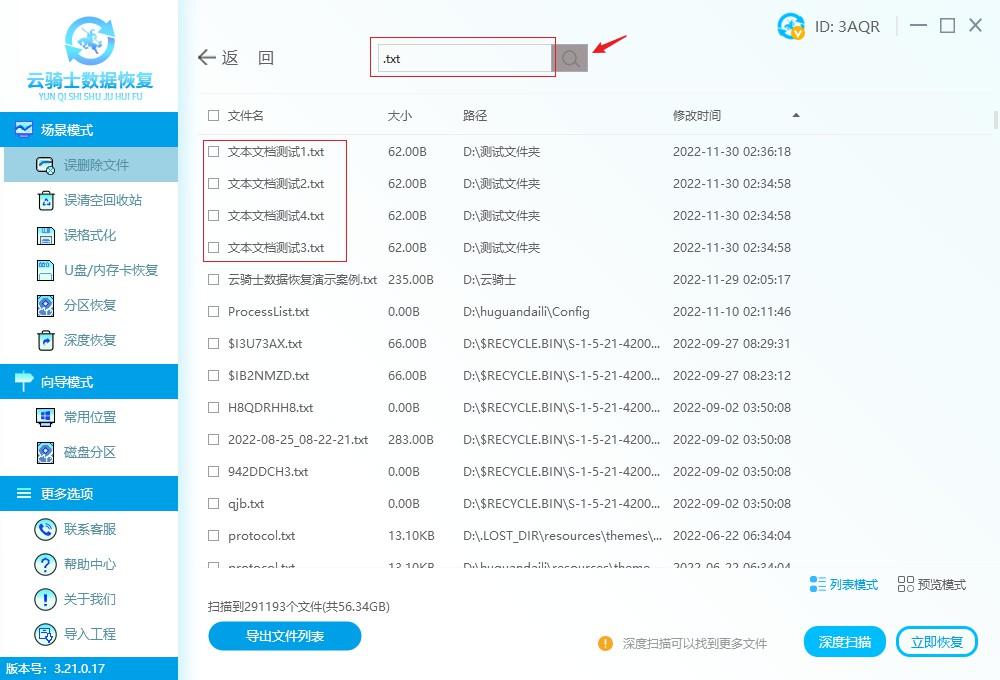
After finding the required file, check it. You can directly check the folder found in the path, or you can check the files one by one. box in front of your name and click the "Recover Now" button.
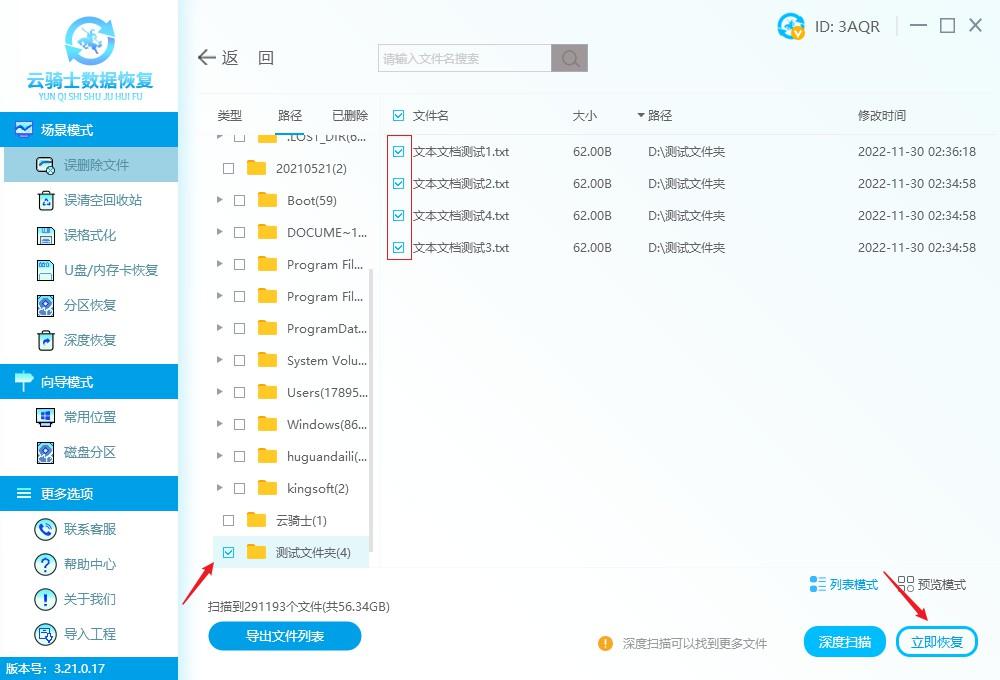
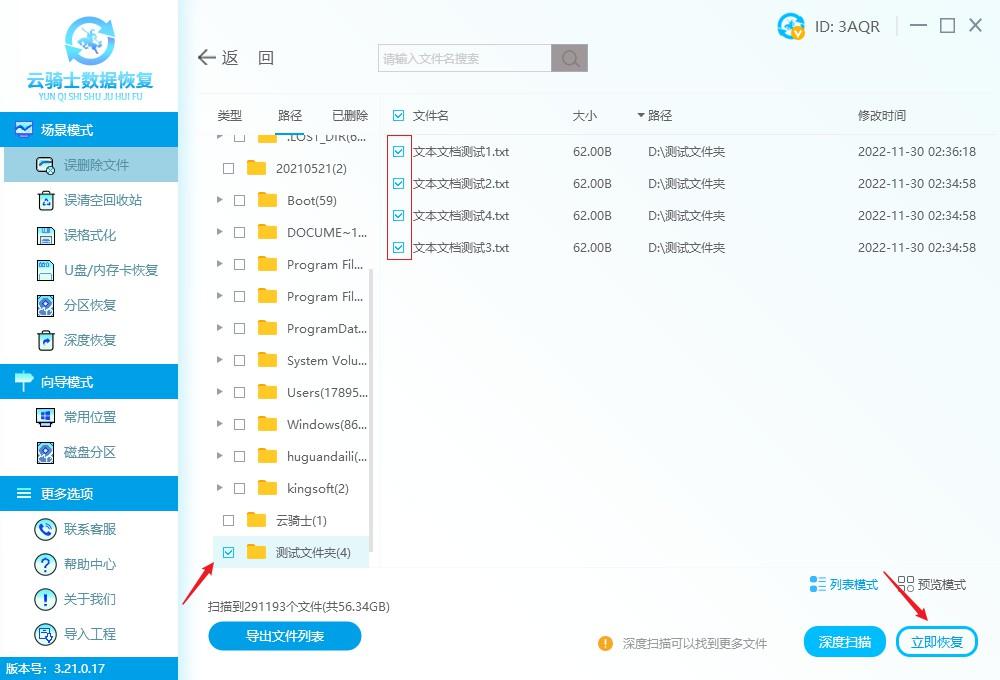
A window for selecting the file saving path will pop up. Click the Browse button to set the file saving path. Note that you cannot select the storage location of the original file. Select Sure.
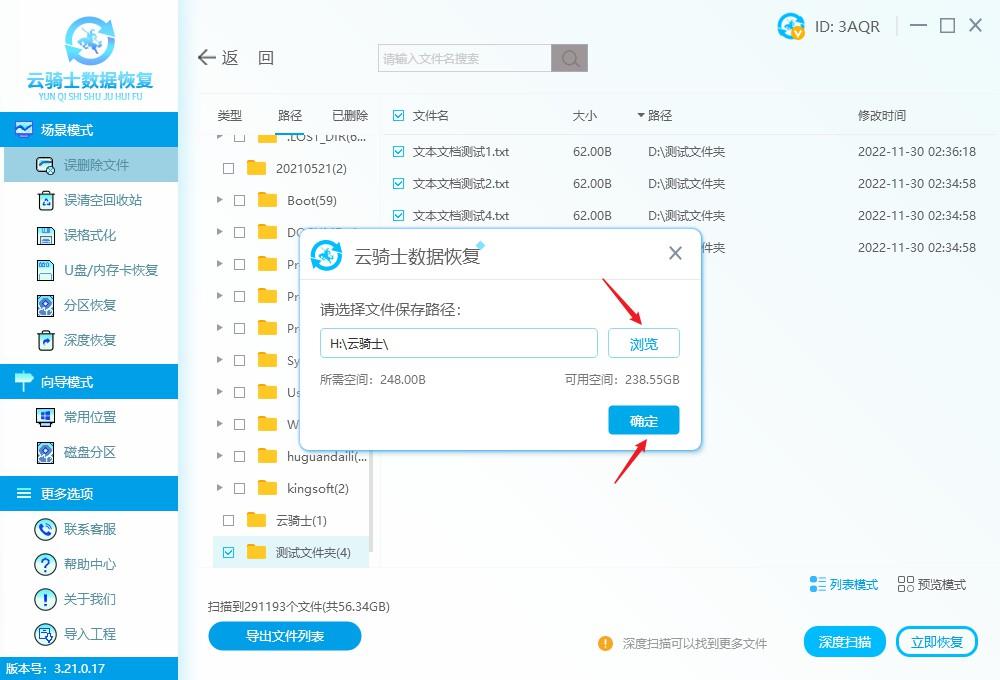
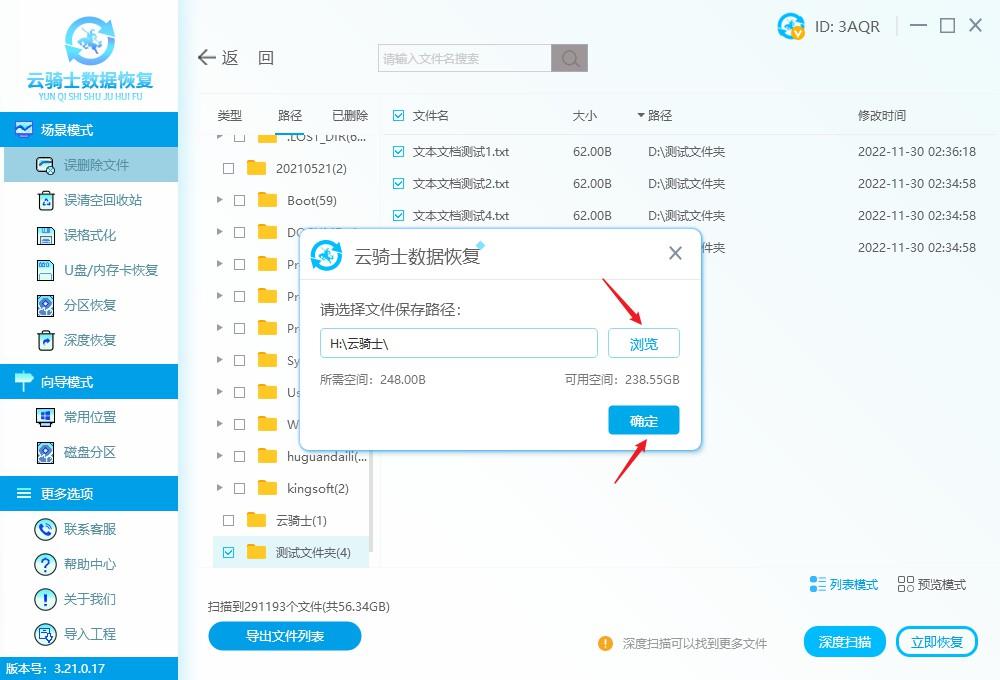
After the software export is completed, click "View" to view the recovered data in a folder path named Cloud Knight. file.
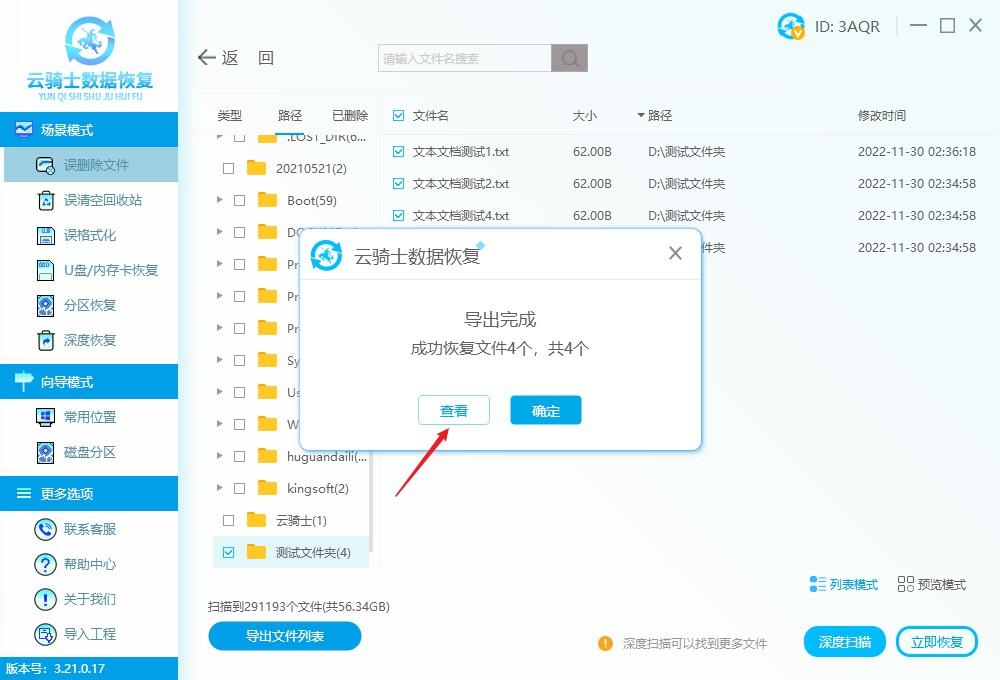
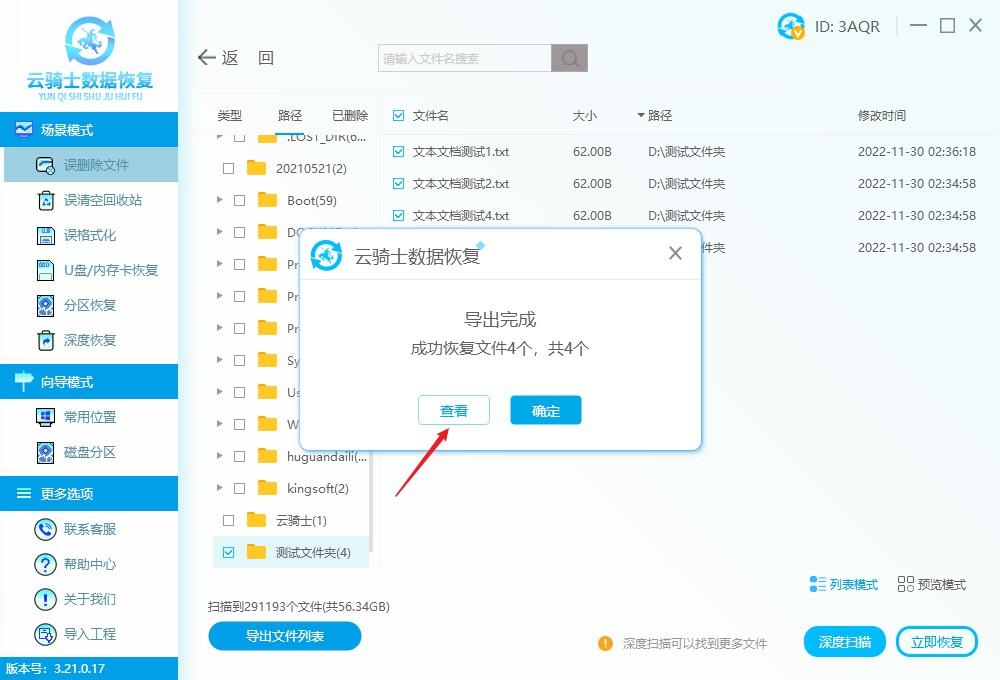
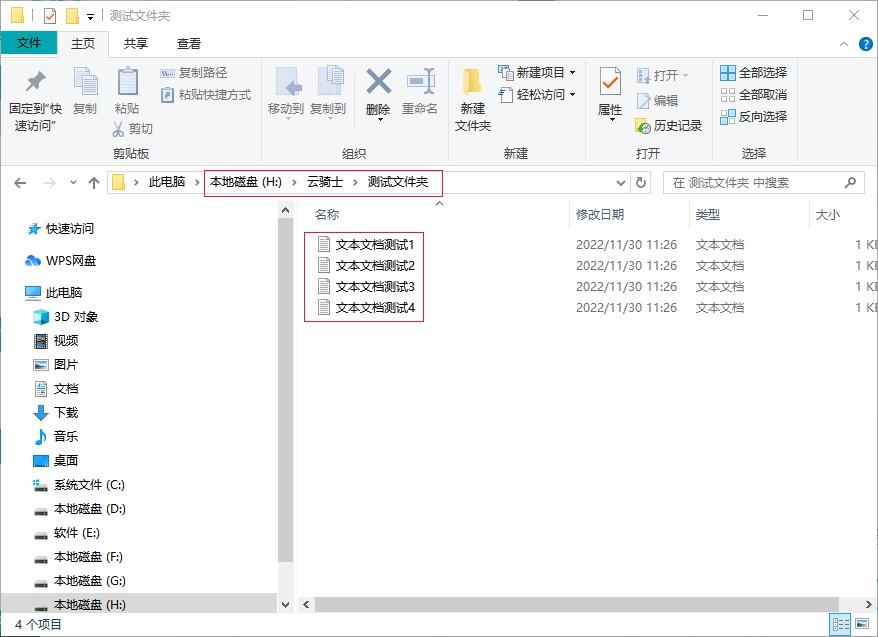
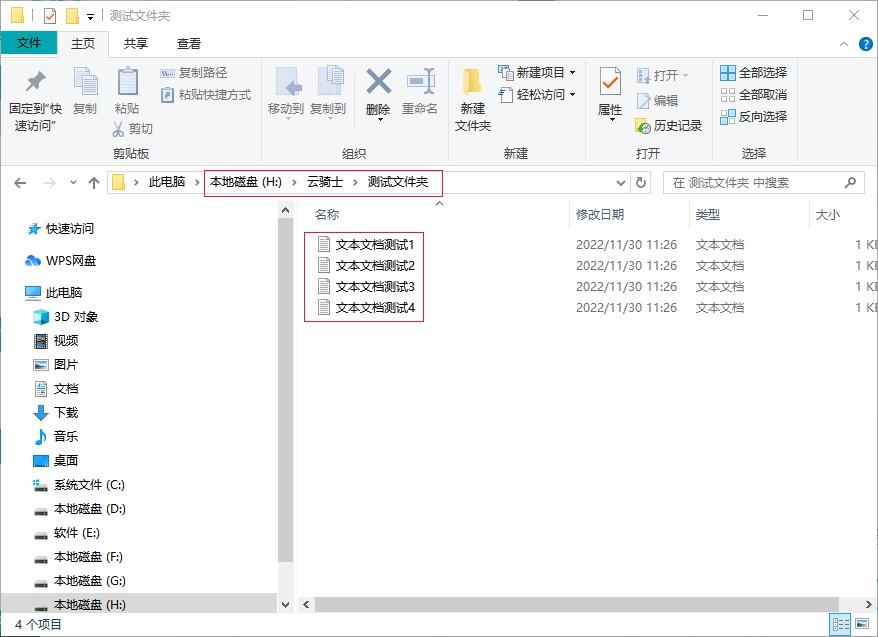
The above is the detailed content of How to recover deleted files. A must-read for beginners: How to recover completely deleted files.. For more information, please follow other related articles on the PHP Chinese website!

Hot AI Tools

Undresser.AI Undress
AI-powered app for creating realistic nude photos

AI Clothes Remover
Online AI tool for removing clothes from photos.

Undress AI Tool
Undress images for free

Clothoff.io
AI clothes remover

AI Hentai Generator
Generate AI Hentai for free.

Hot Article

Hot Tools

Notepad++7.3.1
Easy-to-use and free code editor

SublimeText3 Chinese version
Chinese version, very easy to use

Zend Studio 13.0.1
Powerful PHP integrated development environment

Dreamweaver CS6
Visual web development tools

SublimeText3 Mac version
God-level code editing software (SublimeText3)

Hot Topics
 How long does the motherboard battery last?
May 08, 2024 pm 09:04 PM
How long does the motherboard battery last?
May 08, 2024 pm 09:04 PM
How often should you replace a computer motherboard battery? Generally speaking, the service life of a motherboard battery is 3-5 years, but it may be shorter or longer. If the computer has problems such as inaccurate clock and incorrect system settings, it may be caused by damage to the motherboard battery. The motherboard battery should be replaced every 2 to 3 years. The motherboard battery is used to record the time of the computer system, that is, to maintain the accuracy of the system clock. When the battery is insufficient, the time will return to the factory date. When CMOS errors occur frequently when starting the computer, and the date and time are incorrect, it is time to replace the battery. The battery life of the motherboard is very long, usually about 5 years. The battery is in a charging state when the computer is turned on, and the BIOS is discharged after the computer is shut down to maintain the associated information in the BIOS (such as
 China Telecom Tiantong satellite covers Hong Kong! Xiaomi Mi 14 Ultra officially announced that it supports two-way satellite communication
May 09, 2024 am 09:01 AM
China Telecom Tiantong satellite covers Hong Kong! Xiaomi Mi 14 Ultra officially announced that it supports two-way satellite communication
May 09, 2024 am 09:01 AM
According to news on May 8, China Telecom held a launch conference for the direct-connect mobile phone satellite service in Hong Kong today, officially announcing the launch of the direct-connect mobile phone satellite service based on Tiantong Satellite System in Hong Kong. According to Xiaomi Mobile’s official WeChat account, Xiaomi Mi 14 Ultra currently supports two-way satellite communication in Hong Kong, China. Users only need to use a China Telecom or China Telecom (Hong Kong) SIM card and activate the direct connection satellite service of their mobile phones. It is worth noting that Xiaomi 14 Ultra needs to be the version sold in mainland China, and the system version must be upgraded to V1.0.9.0. Because only the version sold in the mainland of Xiaomi Mi 14 Ultra previously supported satellite communications, other versions did not support this function in hardware. Only telecom cards are supported because Tiantong satellite is operated by China Telecom. It is reported that
 The role of keep-alive in vue
May 09, 2024 pm 02:42 PM
The role of keep-alive in vue
May 09, 2024 pm 02:42 PM
The keep-alive directive in Vue is used to cache components to prevent them from being destroyed and recreated when switching routes. By caching components, keep-alive can improve performance, maintain component status, and optimize user experience. Applicable scenarios include components that need to cache data, components that need to maintain interactive state, and components that need to avoid performance degradation caused by frequent re-rendering. When used, reactive properties and methods need to be persisted, and asynchronous or functional components cannot be cached.
 Usage of rename in sql
May 09, 2024 am 09:36 AM
Usage of rename in sql
May 09, 2024 am 09:36 AM
The RENAME command is used in SQL to rename a table, column, or constraint. The syntax is: RENAME [object_type] old_name TO new_name;, where object_type specifies the object type (table, column, or constraint), old_name is the old name, and new_name is the new name. You need to pay attention to the following when renaming: the new name cannot be repeated with objects of the same type; when renaming a column, the column type cannot be changed; when renaming a constraint, the new name must comply with the constraint type rules; the RENAME command does not support cross-database renaming; recommendations Back up the table structure before using the RENAME command to prevent data loss.
 Do laptop graphics card drivers need to be up to date?
May 10, 2024 am 12:54 AM
Do laptop graphics card drivers need to be up to date?
May 10, 2024 am 12:54 AM
Yes, laptop graphics card driver updates are necessary because it improves performance, resolves glitches, and supports new technologies. Update methods include: 1. Manually visit the official website of the graphics card to download and install the driver; 2. Use driver update software to automatically scan and install the latest driver. When updating, pay attention to driver compatibility and create system restore points. You need to restart the computer after updating.
 What systems does oracle database support?
May 10, 2024 am 02:06 AM
What systems does oracle database support?
May 10, 2024 am 02:06 AM
Operating systems supported by Oracle Database include Unix systems (such as Linux, Solaris), Windows systems (such as Windows Server, Windows 11), z/OS, and macOS, with specific requirements varying by database version and operating system. Supported platforms include x86, x86-64, ARM, SPARC, and POWER, depending on database version and compatibility. Factors such as hardware compatibility, performance, security, usability, and budget constraints should be considered when selecting an operating system.
 oracle database cpu requirements
May 10, 2024 am 02:12 AM
oracle database cpu requirements
May 10, 2024 am 02:12 AM
Oracle Database CPU requirements include: support for x86 and SPARC processor types; CPU with 8 or more physical cores recommended; CPU with clock speed of 2.5 GHz or higher recommended; CPU with 32 MB or more recommended L3 cache CPU; need to support the following instruction sets: x86: SSE4.2, AVX, AVX2; SPARC: UltraSPARC III, UltraSPARC T5. In addition, factors such as hyper-threading (not supported), virtualization (caution required), operating system requirements, etc. should also be considered.
 What to do if the source file has been deleted
May 09, 2024 pm 11:00 PM
What to do if the source file has been deleted
May 09, 2024 pm 11:00 PM
Remedy after source file deletion: Check the Recycle Bin. Use data recovery software. Contact the file owner. Restore from backup. Ask technical support.





