 Software Tutorial
Software Tutorial
 Mobile Application
Mobile Application
 What to do if you forget your lock screen password? Recommended ways to quickly handle your phone's lock screen password
What to do if you forget your lock screen password? Recommended ways to quickly handle your phone's lock screen password
What to do if you forget your lock screen password? Recommended ways to quickly handle your phone's lock screen password
php editor Xigua introduces you to a quick method to deal with forgotten mobile phone lock screen password. It’s easy to feel anxious and confused when we forget our phone’s lock screen password. However, don’t worry, there are several ways to help you solve this problem. This article will recommend you a simple and effective method to quickly deal with the trouble of mobile phone lock screen password. No need to worry about data loss, just follow the steps below and you will be able to regain access to your phone.
In life, forgetting the password on your mobile phone is really a bad thing. Under normal circumstances, the solution to forgetting the mobile phone lock screen password is to go to a mobile phone store, which is time-consuming and troublesome. So today let’s talk about how to unlock your phone.


Unlocking a mobile phone is a security matter. If you want to unlock your own mobile phone, you can try these methods.
First, if it is an old domestic mobile phone, you can try to turn it off, press and hold the volume down and then press the power button to enter the recovery mode, where you can restore the factory settings. You can no longer use this method to unlock new domestic phones! Because you will need the lock screen password after entering. In this case, if there is a forgotten password in the lower right corner or lower left corner of the lock screen after you turn on the phone, you can click on Forgot Password, then enter your phone number as prompted and verify it to unlock it. Nowadays, mobile phones can be unlocked by facial recognition and fingerprint, so there is no need for an unlock password.
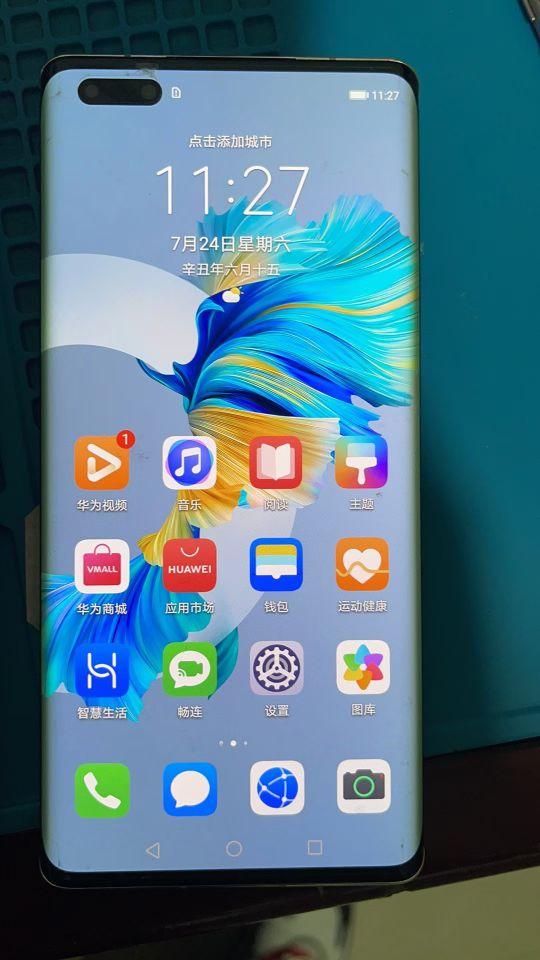
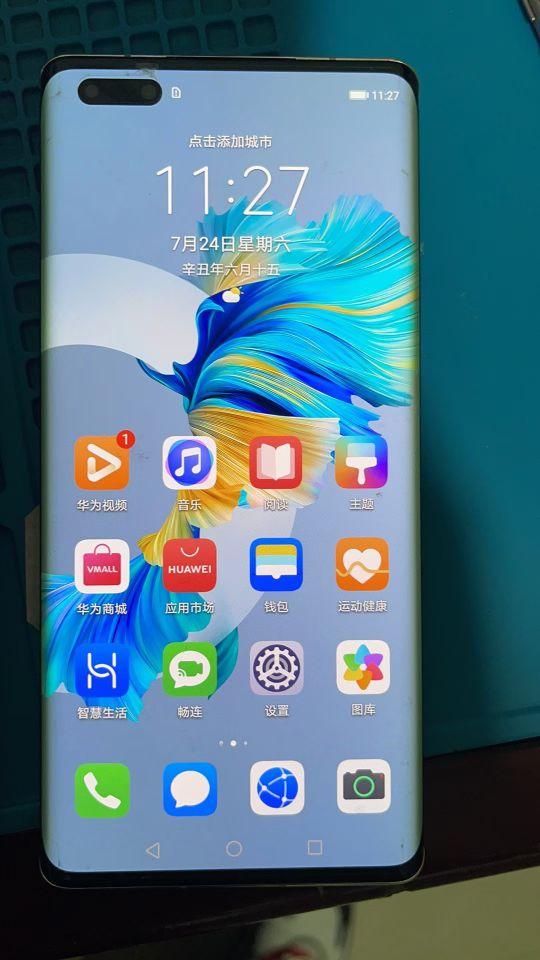
Second, flash and unlock data. Flashing is to use a computer to re-upgrade the system of your mobile phone. In this case, you can download the flashing information and platform from the Internet according to your mobile phone model, and just follow the flashing tutorial inside.


Data-protected unlocking is for certain models of mobile phones. If your phone forgets the lock screen password and does not want to restore it to factory settings, Only by flashing your phone can you clear the contents of your phone. At this time, you need to protect your data to unlock. This unlocking method is to clear the lock screen password alone without destroying the information in your phone. This unlocking method is very practical, but it requires you to purchase an unlocking platform, follow the tutorials on the platform, and connect to the computer to unlock.


Third, mobile phones are being updated, and mobile phone security is also being updated and upgraded. Nowadays, it is not easy to lose and forget the mobile phone password, but it is even more troublesome if you really can't unlock it. Suppose that the fingerprint recognition is broken and the face cannot be recognized. Don’t worry too much if you encounter this, it’s just a little more troublesome. You can just unlock it through your mobile phone account, or just fix the fingerprint and face recognition.


The unlocking methods are roughly the same. Specific mobile phones need to be analyzed in detail. I will generalize here, but all unlocking methods are the same. Not much different from that. In addition, what I am talking about here does not include Apple phones.
ok, this article ends here. I hope it can help all my friends. What should I do if I forget my lock screen password? "Recommended ways to quickly handle the lock screen password of your mobile phone." If it is well written, remember it. Help recommend it to your friends and learn from it!
The above is the detailed content of What to do if you forget your lock screen password? Recommended ways to quickly handle your phone's lock screen password. For more information, please follow other related articles on the PHP Chinese website!

Hot AI Tools

Undresser.AI Undress
AI-powered app for creating realistic nude photos

AI Clothes Remover
Online AI tool for removing clothes from photos.

Undress AI Tool
Undress images for free

Clothoff.io
AI clothes remover

Video Face Swap
Swap faces in any video effortlessly with our completely free AI face swap tool!

Hot Article

Hot Tools

Notepad++7.3.1
Easy-to-use and free code editor

SublimeText3 Chinese version
Chinese version, very easy to use

Zend Studio 13.0.1
Powerful PHP integrated development environment

Dreamweaver CS6
Visual web development tools

SublimeText3 Mac version
God-level code editing software (SublimeText3)

Hot Topics
 1390
1390
 52
52
 How to use sql datetime
Apr 09, 2025 pm 06:09 PM
How to use sql datetime
Apr 09, 2025 pm 06:09 PM
The DATETIME data type is used to store high-precision date and time information, ranging from 0001-01-01 00:00:00 to 9999-12-31 23:59:59.99999999, and the syntax is DATETIME(precision), where precision specifies the accuracy after the decimal point (0-7), and the default is 3. It supports sorting, calculation, and time zone conversion functions, but needs to be aware of potential issues when converting precision, range and time zones.
 How to create oracle database How to create oracle database
Apr 11, 2025 pm 02:36 PM
How to create oracle database How to create oracle database
Apr 11, 2025 pm 02:36 PM
To create an Oracle database, the common method is to use the dbca graphical tool. The steps are as follows: 1. Use the dbca tool to set the dbName to specify the database name; 2. Set sysPassword and systemPassword to strong passwords; 3. Set characterSet and nationalCharacterSet to AL32UTF8; 4. Set memorySize and tablespaceSize to adjust according to actual needs; 5. Specify the logFile path. Advanced methods are created manually using SQL commands, but are more complex and prone to errors. Pay attention to password strength, character set selection, tablespace size and memory
 How to delete rows that meet certain criteria in SQL
Apr 09, 2025 pm 12:24 PM
How to delete rows that meet certain criteria in SQL
Apr 09, 2025 pm 12:24 PM
Use the DELETE statement to delete data from the database and specify the deletion criteria through the WHERE clause. Example syntax: DELETE FROM table_name WHERE condition; Note: Back up data before performing a DELETE operation, verify statements in the test environment, use the LIMIT clause to limit the number of deleted rows, carefully check the WHERE clause to avoid misdeletion, and use indexes to optimize the deletion efficiency of large tables.
 How to add columns in PostgreSQL?
Apr 09, 2025 pm 12:36 PM
How to add columns in PostgreSQL?
Apr 09, 2025 pm 12:36 PM
PostgreSQL The method to add columns is to use the ALTER TABLE command and consider the following details: Data type: Select the type that is suitable for the new column to store data, such as INT or VARCHAR. Default: Specify the default value of the new column through the DEFAULT keyword, avoiding the value of NULL. Constraints: Add NOT NULL, UNIQUE, or CHECK constraints as needed. Concurrent operations: Use transactions or other concurrency control mechanisms to handle lock conflicts when adding columns.
 How to delete all data from oracle
Apr 11, 2025 pm 08:36 PM
How to delete all data from oracle
Apr 11, 2025 pm 08:36 PM
Deleting all data in Oracle requires the following steps: 1. Establish a connection; 2. Disable foreign key constraints; 3. Delete table data; 4. Submit transactions; 5. Enable foreign key constraints (optional). Be sure to back up the database before execution to prevent data loss.
 Centos stops maintenance 2024
Apr 14, 2025 pm 08:39 PM
Centos stops maintenance 2024
Apr 14, 2025 pm 08:39 PM
CentOS will be shut down in 2024 because its upstream distribution, RHEL 8, has been shut down. This shutdown will affect the CentOS 8 system, preventing it from continuing to receive updates. Users should plan for migration, and recommended options include CentOS Stream, AlmaLinux, and Rocky Linux to keep the system safe and stable.
 What are the oracle11g database migration tools?
Apr 11, 2025 pm 03:36 PM
What are the oracle11g database migration tools?
Apr 11, 2025 pm 03:36 PM
How to choose Oracle 11g migration tool? Determine the migration target and determine the tool requirements. Mainstream tool classification: Oracle's own tools (expdp/impdp) third-party tools (GoldenGate, DataStage) cloud platform services (such as AWS, Azure) to select tools that are suitable for project size and complexity. FAQs and Debugging: Network Problems Permissions Data Consistency Issues Insufficient Space Optimization and Best Practices: Parallel Processing Data Compression Incremental Migration Test
 What types of files are composed of oracle databases?
Apr 11, 2025 pm 03:03 PM
What types of files are composed of oracle databases?
Apr 11, 2025 pm 03:03 PM
Oracle database file structure includes: data file: storing actual data. Control file: Record database structure information. Redo log files: record transaction operations to ensure data consistency. Parameter file: Contains database running parameters to optimize performance. Archive log file: Backup redo log file for disaster recovery.



