 Software Tutorial
Software Tutorial
 Mobile Application
Mobile Application
 How to boot from Lenovo u410 via USB flash drive. Must-see: The simplest method of 'booting from USB flash drive'
How to boot from Lenovo u410 via USB flash drive. Must-see: The simplest method of 'booting from USB flash drive'
How to boot from Lenovo u410 via USB flash drive. Must-see: The simplest method of 'booting from USB flash drive'
php Editor Banana will introduce to you the simplest way to enter the USB boot of Lenovo U410. USB boot is a common operation method, which can help us install the operating system, repair system faults, etc. For Lenovo U410 users, entering USB boot mode is not complicated, just follow the steps below.
Nowadays we rarely use CD-ROMs as systems, and generally use USB disks as systems. However, many users have prepared the system USB disk, but they just don’t know how to access it.
Don’t panic, this is a small problem.
As for the content of this issue, I will teach you step by step how to set up your computer to enter the USB boot option! It's a very simple method.


Step 1: Query the computer U disk startup hotkey
It is necessary before setting the U disk startup Learn about the regular computer USB boot shortcut keys, as shown in the figure:
Please check the corresponding startup hotkey according to the brand type of your computer. For example, the startup hotkey for Lenovo notebook is F12, HP The startup hotkey of the notebook is F9...
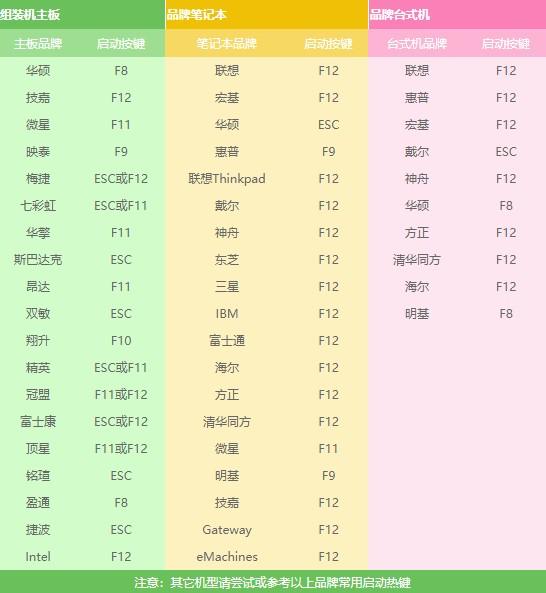
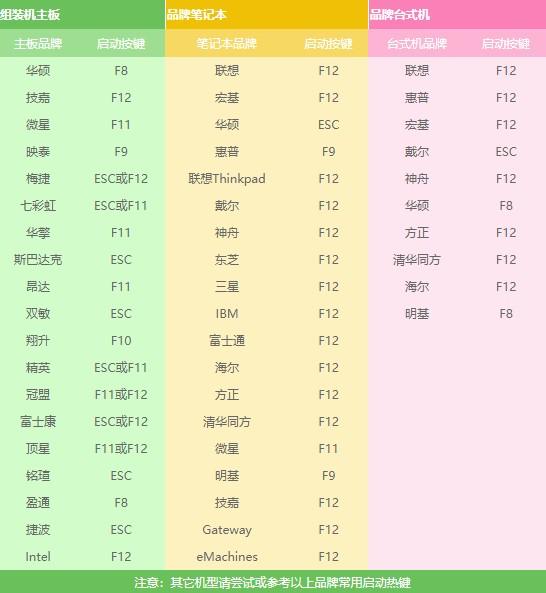
Step 2: Use the USB disk startup hotkey
When you After knowing this startup hotkey, when the computer is turned on, as soon as the startup screen appears, you keep pressing the startup hotkey, and the settings page will appear in a moment.
In this step, if the startup hotkey is not pressed in time, or is pressed incorrectly, then you will not be able to set the U disk startup items, so be careful!


Step 3: Set up the USB disk to boot
Go to the settings page (Select Boot Device), novice users You may be confused, what does this bunch of English words mean?
No matter how many there are, those with USB options or those showing the name of the USB flash drive refer to your USB flash drive. Just select it and press Enter, and you will be able to enter the USB flash drive startup item without any accidents. Hit.
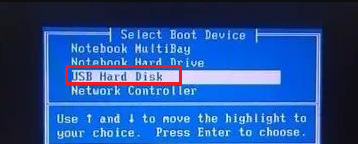
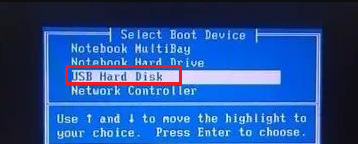
For example:


Another example:


If you can't get in, then you need to turn off the computer security self-check at this time.
How to turn off the security self-check:
1. First, Baidu queries the shortcut keys for entering the bios of the computer. You need to query according to the brand and type of the computer. Generally, the conventional F2/esc/del is the most common.
2. The way to enter the bios is to keep pressing the corresponding startup bios hotkey when turning on the computer.


3. After entering bios, switch to "security" (security performance option).
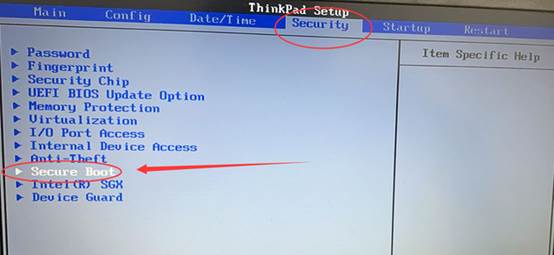
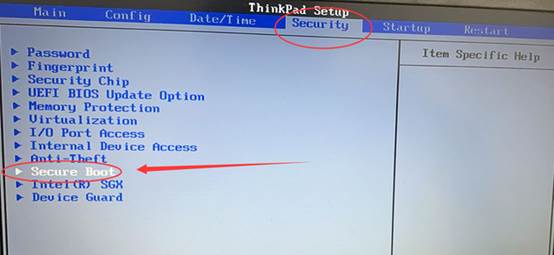
4. Find "secure boot", set it to "Disabled", and then press F10 Save and exit.
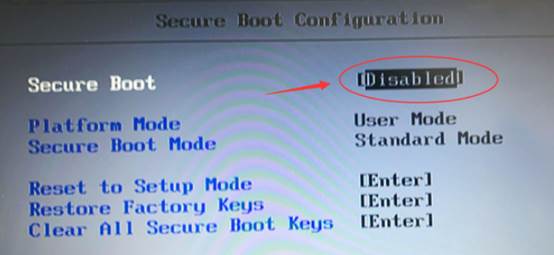
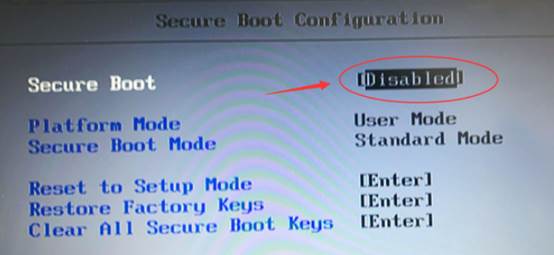
5. Restart, and then follow the above steps to set up the USB disk startup and enter your USB disk startup items!


Although the setting interfaces or buttons of various brands of computers are different, the steps are basically the same, that is, "Query USB disk boot Hotkey—Use the USB flash drive to boot. Hotkey—Select the USB flash drive startup item to enter.
The above is the detailed content of How to boot from Lenovo u410 via USB flash drive. Must-see: The simplest method of 'booting from USB flash drive'. For more information, please follow other related articles on the PHP Chinese website!

Hot AI Tools

Undresser.AI Undress
AI-powered app for creating realistic nude photos

AI Clothes Remover
Online AI tool for removing clothes from photos.

Undress AI Tool
Undress images for free

Clothoff.io
AI clothes remover

AI Hentai Generator
Generate AI Hentai for free.

Hot Article

Hot Tools

Notepad++7.3.1
Easy-to-use and free code editor

SublimeText3 Chinese version
Chinese version, very easy to use

Zend Studio 13.0.1
Powerful PHP integrated development environment

Dreamweaver CS6
Visual web development tools

SublimeText3 Mac version
God-level code editing software (SublimeText3)

Hot Topics
 Photoshop Is Officially Available on iPhone
Mar 06, 2025 am 09:56 AM
Photoshop Is Officially Available on iPhone
Mar 06, 2025 am 09:56 AM
Photoshop officially logs on to iPhone! Say goodbye to the limitations of mobile image editing! Photoshop, a benchmark software in the field of image editing, has finally officially landed on iPhone! Photoshop has been the industry standard for more than three decades, but in the field of mobile phone image editing, users have had to rely on other applications. This situation has changed with the release of Photoshop iPhone version on February 25. You can now search for "Photoshop" on the App Store to download this free app. In addition to core imagery and design tools, numerous features are available for free: Selections, layers and masks Click Select Tool Stain Repair Painting
 How to Take Photos on Android Without All the Post-Processing Junk
Mar 13, 2025 pm 01:09 PM
How to Take Photos on Android Without All the Post-Processing Junk
Mar 13, 2025 pm 01:09 PM
Your phone's camera does so much filtering, processing, and AI adjustments, it can make you question reality itself. In a world where Google can put you into photos you take, what's even real? If you'd rather avoid letting your phone decide what
 Completely Uninstall Xiaomi Game Center: No Leftovers!
Mar 18, 2025 pm 06:00 PM
Completely Uninstall Xiaomi Game Center: No Leftovers!
Mar 18, 2025 pm 06:00 PM
The article details steps to completely uninstall Xiaomi Game Center, remove residual files, prevent auto-reinstallation, and verify the app's removal from a device.
 I Tried Yope, Gen Z's New Favorite Photo-Sharing App
Mar 05, 2025 am 10:41 AM
I Tried Yope, Gen Z's New Favorite Photo-Sharing App
Mar 05, 2025 am 10:41 AM
Yope: A Gen Z Photo-Sharing App Review – Is It Worth the Hype? I'm always eager to explore new social media apps, especially those focused on photo sharing. Yope (iOS and Android), the current trendy app, launched in September 2024 and boasts impres
 The Fastest Way to Uninstall Xiaomi Game Center (2025)
Mar 18, 2025 pm 06:03 PM
The Fastest Way to Uninstall Xiaomi Game Center (2025)
Mar 18, 2025 pm 06:03 PM
Article discusses the fastest way to uninstall Xiaomi Game Center in 2025 using built-in settings, with optional third-party tools for efficiency.Character count: 159
 Instagram Won't (Usually) Snitch If You Screenshot
Mar 07, 2025 am 09:56 AM
Instagram Won't (Usually) Snitch If You Screenshot
Mar 07, 2025 am 09:56 AM
Instagram Screenshot Notifications: The Complete Guide Ever wondered if taking a screenshot of someone's Instagram Story or post alerts them? Let's clear up the confusion. While screenshots of regular posts and Stories don't trigger notifications,
 How to Uninstall Xiaomi Game Center
Mar 18, 2025 pm 06:01 PM
How to Uninstall Xiaomi Game Center
Mar 18, 2025 pm 06:01 PM
The article provides a detailed guide on uninstalling Xiaomi Game Center, discussing standard and alternative methods, and potential performance improvements post-uninstallation.
 Xiaomi Game Center Stuck? Here's How to Uninstall It!
Mar 18, 2025 pm 06:01 PM
Xiaomi Game Center Stuck? Here's How to Uninstall It!
Mar 18, 2025 pm 06:01 PM
Article discusses uninstalling stuck Xiaomi Game Center, troubleshooting, and exploring gaming alternatives. Main issue is app malfunction and removal.





