 Software Tutorial
Software Tutorial
 Mobile Application
Mobile Application
 How to switch back to Mac from Windows dual system Attached: Tutorial on switching from Windows to Mac
How to switch back to Mac from Windows dual system Attached: Tutorial on switching from Windows to Mac
How to switch back to Mac from Windows dual system Attached: Tutorial on switching from Windows to Mac
php editor Xiaoxin will introduce to you how to switch back to Mac from Windows dual system. In the process of using dual systems, sometimes you may need to switch back to the original operating system. This article will provide you with a detailed switching method, as well as an accompanying tutorial for switching from Windows to Mac. Whether you are a first-time user or an experienced user, you can easily complete the switch, making your computer operation more convenient and flexible. Read on to learn how to switch back to Mac OS.
Do you want to try to change your windows system to a MAC operating style?
First of all, you must have the "Mydockfind" software, which is a small tool that can perfectly simulate the Mac OS system desktop.
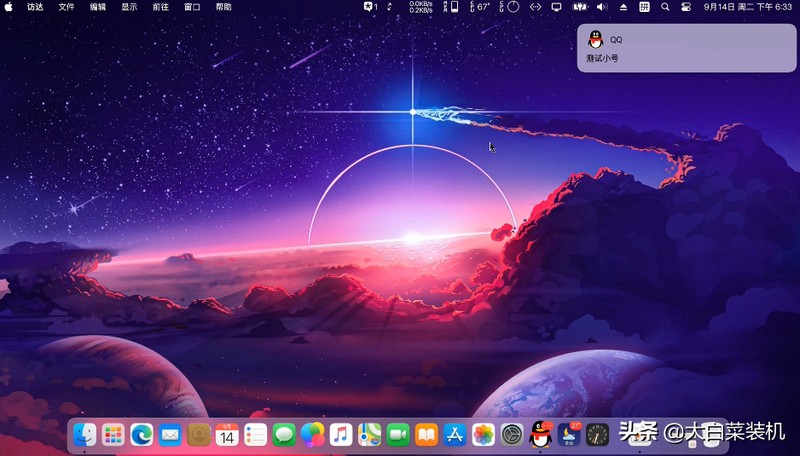

Download the latest version, unzip the folder, remember the location, and open the "must read for first time user" document. Newbies should read the user manual first.
The configuration and driver requirements are introduced here. The most suitable version is Windows 10 64-bit version 1809 or above.
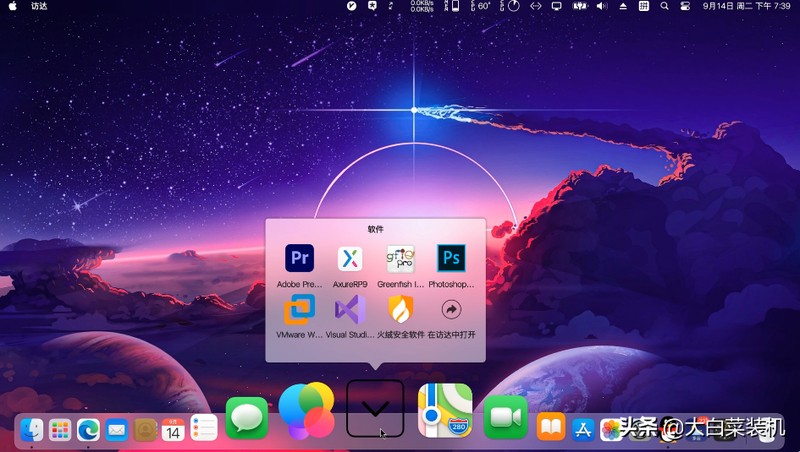

For devices that do not meet the requirements, some functions cannot be used. Forced running may cause the software to start crashing. After browsing through the instructions for use, try using the equipment that meets the conditions.
In the unzipped folder, click "Dock_64", and the windows desktop will have an extra layer of macOS theme.
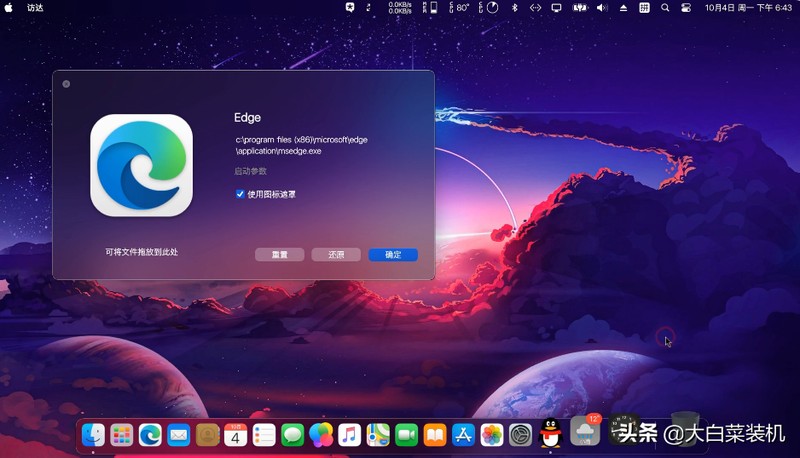

Right-click on the empty area of the dock-Preferences-Global Settings-Open MyFinder-About-Restart the program. After complete configuration, the desktop effect of the Apple system will be displayed. .
The macOS icons have a unified style and are neatly arranged, making them pleasing to the eye.
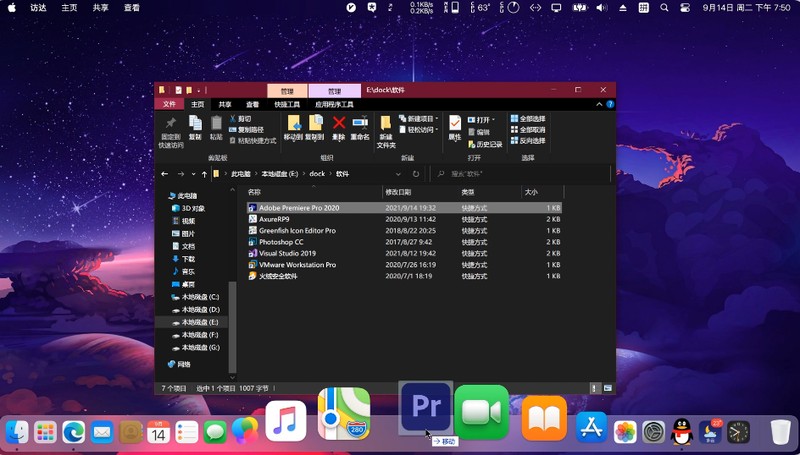

You can set brightness, volume, wifi, Bluetooth, input method in the upper right corner, and the music player is also here.
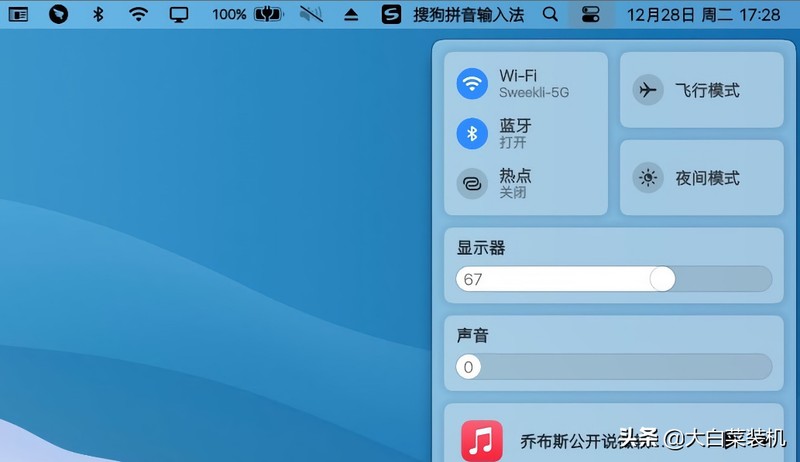

The taskbar below displays desktop icons. Whichever program you point the mouse on, the program will become highlighted and enlarged. If you stay there for a longer time, a preview window will appear. .
On the left side of the status bar, you can add software or folders that you often use, so that you can quickly open them when using them;
On the right side of the status bar, it will display the files that are currently used by you. window, this is also to facilitate you to quickly call up these programs.
When a message comes from WeChat or QQ, the icon will jump to remind you.
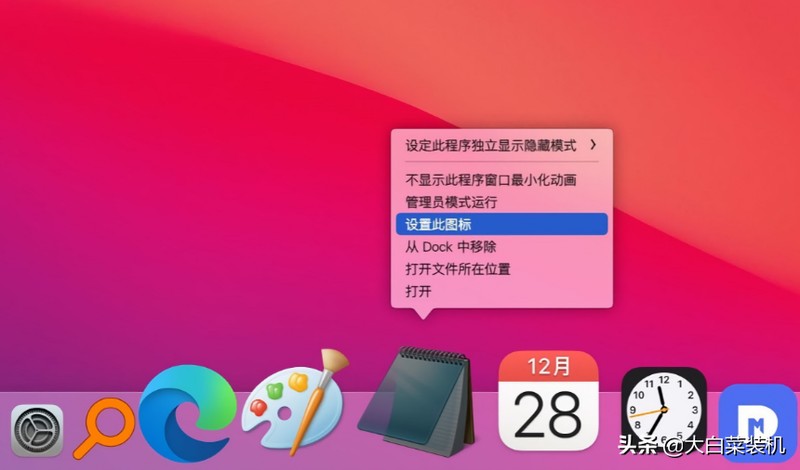

If you encounter a situation where the software cannot be started, press Ctrl Shift Esc to bring up the Task Manager, choose to restart Windows Explorer, or find the dock to end the process. to return to normal.
That’s it for everyone. If you want to know more, you can download it and experience it yourself.
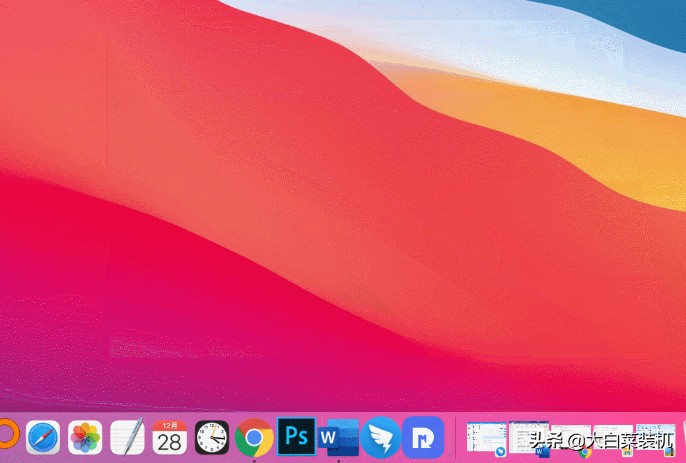

Okay, that’s it for this article. I hope it can help my friends. After reading it, if you think "Attachment: Tutorial on switching from Windows to Mac" on how to switch back to mac from Windows dual system is good, please remember to give it a thumbs up. Oh, welcome to continue browsing this site and learn more knowledge!
The above is the detailed content of How to switch back to Mac from Windows dual system Attached: Tutorial on switching from Windows to Mac. For more information, please follow other related articles on the PHP Chinese website!

Hot AI Tools

Undresser.AI Undress
AI-powered app for creating realistic nude photos

AI Clothes Remover
Online AI tool for removing clothes from photos.

Undress AI Tool
Undress images for free

Clothoff.io
AI clothes remover

AI Hentai Generator
Generate AI Hentai for free.

Hot Article

Hot Tools

Notepad++7.3.1
Easy-to-use and free code editor

SublimeText3 Chinese version
Chinese version, very easy to use

Zend Studio 13.0.1
Powerful PHP integrated development environment

Dreamweaver CS6
Visual web development tools

SublimeText3 Mac version
God-level code editing software (SublimeText3)

Hot Topics
 1377
1377
 52
52
 What are the top ten virtual currency trading platforms? Ranking of the top ten virtual currency trading platforms in the world
Feb 20, 2025 pm 02:15 PM
What are the top ten virtual currency trading platforms? Ranking of the top ten virtual currency trading platforms in the world
Feb 20, 2025 pm 02:15 PM
With the popularity of cryptocurrencies, virtual currency trading platforms have emerged. The top ten virtual currency trading platforms in the world are ranked as follows according to transaction volume and market share: Binance, Coinbase, FTX, KuCoin, Crypto.com, Kraken, Huobi, Gate.io, Bitfinex, Gemini. These platforms offer a wide range of services, ranging from a wide range of cryptocurrency choices to derivatives trading, suitable for traders of varying levels.
 How to adjust Sesame Open Exchange into Chinese
Mar 04, 2025 pm 11:51 PM
How to adjust Sesame Open Exchange into Chinese
Mar 04, 2025 pm 11:51 PM
How to adjust Sesame Open Exchange to Chinese? This tutorial covers detailed steps on computers and Android mobile phones, from preliminary preparation to operational processes, and then to solving common problems, helping you easily switch the Sesame Open Exchange interface to Chinese and quickly get started with the trading platform.
 What are the safe and reliable digital currency platforms?
Mar 17, 2025 pm 05:42 PM
What are the safe and reliable digital currency platforms?
Mar 17, 2025 pm 05:42 PM
A safe and reliable digital currency platform: 1. OKX, 2. Binance, 3. Gate.io, 4. Kraken, 5. Huobi, 6. Coinbase, 7. KuCoin, 8. Crypto.com, 9. Bitfinex, 10. Gemini. Security, liquidity, handling fees, currency selection, user interface and customer support should be considered when choosing a platform.
 Top 10 virtual currency trading platforms 2025 cryptocurrency trading apps ranking top ten
Mar 17, 2025 pm 05:54 PM
Top 10 virtual currency trading platforms 2025 cryptocurrency trading apps ranking top ten
Mar 17, 2025 pm 05:54 PM
Top Ten Virtual Currency Trading Platforms 2025: 1. OKX, 2. Binance, 3. Gate.io, 4. Kraken, 5. Huobi, 6. Coinbase, 7. KuCoin, 8. Crypto.com, 9. Bitfinex, 10. Gemini. Security, liquidity, handling fees, currency selection, user interface and customer support should be considered when choosing a platform.
 Top 10 cryptocurrency trading platforms, top ten recommended currency trading platform apps
Mar 17, 2025 pm 06:03 PM
Top 10 cryptocurrency trading platforms, top ten recommended currency trading platform apps
Mar 17, 2025 pm 06:03 PM
The top ten cryptocurrency trading platforms include: 1. OKX, 2. Binance, 3. Gate.io, 4. Kraken, 5. Huobi, 6. Coinbase, 7. KuCoin, 8. Crypto.com, 9. Bitfinex, 10. Gemini. Security, liquidity, handling fees, currency selection, user interface and customer support should be considered when choosing a platform.
 How to calculate c-subscript 3 subscript 5 c-subscript 3 subscript 5 algorithm tutorial
Apr 03, 2025 pm 10:33 PM
How to calculate c-subscript 3 subscript 5 c-subscript 3 subscript 5 algorithm tutorial
Apr 03, 2025 pm 10:33 PM
The calculation of C35 is essentially combinatorial mathematics, representing the number of combinations selected from 3 of 5 elements. The calculation formula is C53 = 5! / (3! * 2!), which can be directly calculated by loops to improve efficiency and avoid overflow. In addition, understanding the nature of combinations and mastering efficient calculation methods is crucial to solving many problems in the fields of probability statistics, cryptography, algorithm design, etc.
 Which of the top ten virtual currency trading apps is the best? Which of the top ten virtual currency trading apps is the most reliable
Mar 19, 2025 pm 05:00 PM
Which of the top ten virtual currency trading apps is the best? Which of the top ten virtual currency trading apps is the most reliable
Mar 19, 2025 pm 05:00 PM
Top 10 virtual currency trading apps rankings: 1. OKX, 2. Binance, 3. Gate.io, 4. Kraken, 5. Huobi, 6. Coinbase, 7. KuCoin, 8. Crypto.com, 9. Bitfinex, 10. Gemini. Security, liquidity, handling fees, currency selection, user interface and customer support should be considered when choosing a platform.
 Recommended safe virtual currency software apps Top 10 digital currency trading apps ranking 2025
Mar 17, 2025 pm 05:48 PM
Recommended safe virtual currency software apps Top 10 digital currency trading apps ranking 2025
Mar 17, 2025 pm 05:48 PM
Recommended safe virtual currency software apps: 1. OKX, 2. Binance, 3. Gate.io, 4. Kraken, 5. Huobi, 6. Coinbase, 7. KuCoin, 8. Crypto.com, 9. Bitfinex, 10. Gemini. Security, liquidity, handling fees, currency selection, user interface and customer support should be considered when choosing a platform.



