 Software Tutorial
Software Tutorial
 Mobile Application
Mobile Application
 How to expand computer memory. Learn in seconds: How to expand computer memory.
How to expand computer memory. Learn in seconds: How to expand computer memory.
How to expand computer memory. Learn in seconds: How to expand computer memory.
How to expand computer running memory? This is a common problem faced by many computer users. If you want to improve the speed and performance of your computer, expanding the memory is an effective method. But how to expand the memory? In this article, PHP editor Xigua will introduce you to some simple and practical methods, so that you can quickly understand how to expand computer memory and improve computer operating efficiency. Whether you are a computer novice or an expert, this article can help you solve the problem of memory expansion. Now, let’s find out together!


CPU, motherboard and memory are the three core components of a computer and are crucial to computer performance. If there is a performance issue with one of them, the overall performance will be affected. In particular, insufficient memory capacity is a common problem. Therefore, in order to ensure the smooth operation of the computer, ensure that the performance of these three major components must meet the requirements.
If the memory capacity is not large enough, the system will run slowly or even crash. If the memory frequency is too low, it cannot keep up with the speed of the CPU, thus limiting the CPU's processing power. Therefore, in order to solve this problem, we need to upgrade the memory, increase the memory capacity, and increase the working frequency of the memory. This can be accomplished by replacing or adding memory modules.
To determine whether your computer needs to expand its memory, you can look at your memory usage.
Method: Open "Task Manager" → Memory
You can check the memory usage in this dialog box.
Especially when your computer is a bit laggy or laggy, check the memory. Usually there is not enough memory.
So how to replace the memory stick?
Don’t rush, don’t rush to buy memory sticks. There is one thing more important than buying memory sticks.
1. Important factors
1. Capacity
First, determine how much memory you need.
Isn’t the bigger the better? No, because the motherboard has limitations, and your system also has capacity limitations.
For example, some motherboards support a maximum capacity of 4G, some 8G, 16G, etc. If you buy a larger capacity, you will not use them all, thus wasting resources and money.
There are also 32-bit systems that support a maximum capacity of 4G. This requires upgrading the system and reinstalling the 64-bit system.
There are many ways to check the maximum capacity supported by the motherboard. You can do the following:
①Start menu → Run: cmd, enter the command line
②Execute command: wmic memphysical get maxcapacity
③The number displayed is the maximum capacity. Of course, the number must be converted into G units to understand it clearly.
Conversion: Displayed number ÷1024÷1024→Gb
2. Version
also depends on the version supported by the motherboard.
The old ones are generally DDR, DDR2, and DDR3, and now the mainstream ones are DDR4 and DDR5. Of course, it still depends on which version or versions the motherboard supports.
3. Number of slots




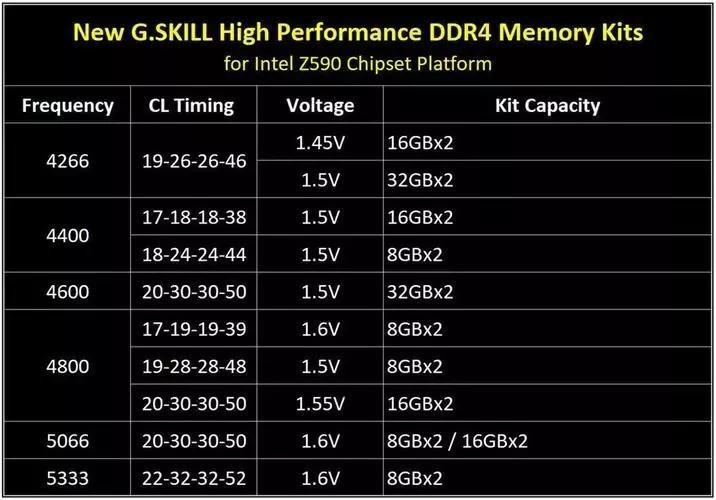
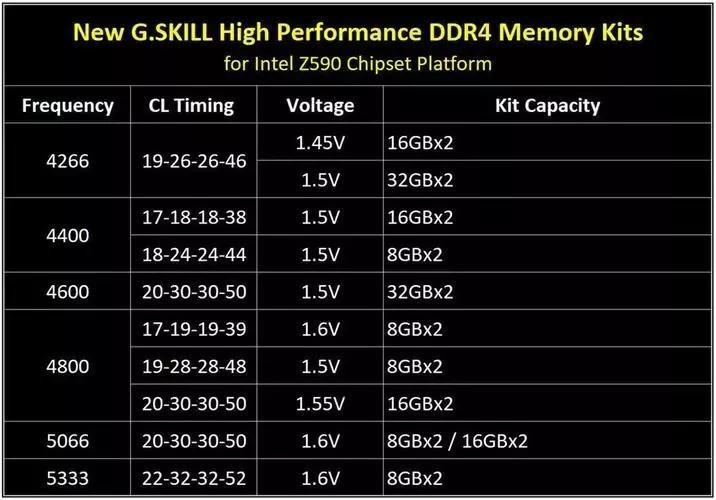
2. Motherboard information
So how do you know the version of the memory module, what frequency it supports, and how many slots it has to form a dual channel.
Method 1: Disassemble the chassis directly, check how many memory slots there are on the motherboard, identify what version it is, check the frequency support marked on the motherboard, or check the frequency of the original memory module, etc.
Method ②: Use third-party software to view hardware properties, such as Master Lu, CPU-Z, etc.
Method ③: Enter the BIOS and view relevant information. Or look for the motherboard model, and then check the relevant support information online based on the motherboard model.
3. Replace the memory module
According to the relevant support reviewed above, determine the capacity, frequency, version, and quantity, and then purchase the memory module. As for the brand, of course, choose a first-class brand with guaranteed quality and after-sales service. Such as:


Kingston


志奇


PIrate Ship
The operation of changing the memory stick is very simple:
① Turn off the power and do not operate with power on.
② Find the memory slot, find the position according to the dual channel, open the buckle, align it with the anti-fool mouth, press down, and it will snap into place.
③There is no need to set any program for the memory, just turn it on and confirm. Of course, overclocking players may have to set the frequency in the BIOS!
The above is all the content shared in this article. I hope it can help you. After carefully reading the article "How to expand computer running memory" "Understand in seconds: Methods to expand computer memory", I feel Not bad, please give me a thumbs up! When you are in a bad mood, it is recommended to come to this site to learn more knowledge!
The above is the detailed content of How to expand computer memory. Learn in seconds: How to expand computer memory.. For more information, please follow other related articles on the PHP Chinese website!

Hot AI Tools

Undresser.AI Undress
AI-powered app for creating realistic nude photos

AI Clothes Remover
Online AI tool for removing clothes from photos.

Undress AI Tool
Undress images for free

Clothoff.io
AI clothes remover

Video Face Swap
Swap faces in any video effortlessly with our completely free AI face swap tool!

Hot Article

Hot Tools

Notepad++7.3.1
Easy-to-use and free code editor

SublimeText3 Chinese version
Chinese version, very easy to use

Zend Studio 13.0.1
Powerful PHP integrated development environment

Dreamweaver CS6
Visual web development tools

SublimeText3 Mac version
God-level code editing software (SublimeText3)

Hot Topics
 1392
1392
 52
52
 Detailed method to update system version in vivo mobile phone
Apr 19, 2024 pm 02:49 PM
Detailed method to update system version in vivo mobile phone
Apr 19, 2024 pm 02:49 PM
1. Open the desktop of your vivo phone, find [Settings], and click to open it. 2. Click to enter [System Upgrade]. 3. After the phone checks for updates, click [Install Now] to install and upgrade the new system.
 What to do if your Huawei phone has insufficient memory (Practical methods to solve the problem of insufficient memory)
Apr 29, 2024 pm 06:34 PM
What to do if your Huawei phone has insufficient memory (Practical methods to solve the problem of insufficient memory)
Apr 29, 2024 pm 06:34 PM
Insufficient memory on Huawei mobile phones has become a common problem faced by many users, with the increase in mobile applications and media files. To help users make full use of the storage space of their mobile phones, this article will introduce some practical methods to solve the problem of insufficient memory on Huawei mobile phones. 1. Clean cache: history records and invalid data to free up memory space and clear temporary files generated by applications. Find "Storage" in the settings of your Huawei phone, click "Clear Cache" and select the "Clear Cache" button to delete the application's cache files. 2. Uninstall infrequently used applications: To free up memory space, delete some infrequently used applications. Drag it to the top of the phone screen, long press the "Uninstall" icon of the application you want to delete, and then click the confirmation button to complete the uninstallation. 3.Mobile application to
 What should I do if League of Legends does not support DX9? How to upgrade to DX11 when playing League of Legends on PC
May 06, 2024 pm 12:07 PM
What should I do if League of Legends does not support DX9? How to upgrade to DX11 when playing League of Legends on PC
May 06, 2024 pm 12:07 PM
Recently, "League of Legends" ushered in the 14.9 version update. After the update, "League of Legends" no longer supports DirectX9 in all regions around the world. In other words, if the user's computer graphics card can only support DirectX9, then the graphics card or device must be replaced. If there is no problem with the graphics card, you can update the driver. You can also update and upgrade the system, and the DirectX version will also be updated accordingly. It is understood that DirectX is a series of application development interfaces (APIs for short) developed by Microsoft. This API allows various applications to interact with your computer's hardware (including but not limited to mouse, keyboard, graphics card, etc.). Many applications use DirectX, but Direct
 Tutorial on how to solve the problem of being unable to access the Internet after upgrading win10 system
Mar 27, 2024 pm 02:26 PM
Tutorial on how to solve the problem of being unable to access the Internet after upgrading win10 system
Mar 27, 2024 pm 02:26 PM
1. Use the win+x shortcut key to open the menu and select [Command Prompt (Administrator) (A)], as shown below: 2. After entering the command prompt interface, enter the [ipconfig/flushdns] command and press Enter , as shown in the figure below: 3. Then enter the [netshwinsockresetcatalog] command and press Enter, as shown in the figure below: 4. Finally enter the [netshintipreset] command and press Enter, restart the computer and you can access the Internet, as shown in the figure below:
 How to turn off automatic updates on Xiaomi Mi 14Pro?
Mar 18, 2024 pm 09:31 PM
How to turn off automatic updates on Xiaomi Mi 14Pro?
Mar 18, 2024 pm 09:31 PM
The development history of domestic mobile phones is really very rapid. Xiaomi mobile phones are one of the representatives of domestic mobile phones. Many friends have become rice fans. Coupled with the recent release of Xiaomi 14Pro, many users have purchased this phone. Mobile phones, everyone has a lot of questions when using this phone. For example, how to turn off automatic updates on Xiaomi Mi 14Pro? How to turn off automatic updates on Xiaomi Mi 14Pro? Introduction to how to turn off automatic updates on Xiaomi 14Pro. Open the [Settings] of Xiaomi 14Pro phone. Click [System and Devices]. In [System and Devices], slide to [About Phone] and click it. In [About Phone], find [MIUI Version]. Click the [System upgrade automatic download] option, and select [Disable automatic download] in the pop-up options.
 How to install Podman on Ubuntu 24.04
Mar 22, 2024 am 11:26 AM
How to install Podman on Ubuntu 24.04
Mar 22, 2024 am 11:26 AM
If you have used Docker, you must understand daemons, containers, and their functions. A daemon is a service that runs in the background when a container is already in use in any system. Podman is a free management tool for managing and creating containers without relying on any daemon such as Docker. Therefore, it has advantages in managing containers without the need for long-term backend services. Additionally, Podman does not require root-level permissions to be used. This guide discusses in detail how to install Podman on Ubuntu24. To update the system, we first need to update the system and open the Terminal shell of Ubuntu24. During both installation and upgrade processes, we need to use the command line. a simple
 Mobile phone screen becomes blurry
Mar 25, 2024 pm 09:31 PM
Mobile phone screen becomes blurry
Mar 25, 2024 pm 09:31 PM
Why does the mobile phone screen always become tweedy? 1. It displays horizontal or vertical bars, which is usually caused by the disconnection of the LCD screen cable. This is generally difficult to repair, unless it is a professional technician who produces LCD screens. If the screen shows cloud-like spots, the screen is definitely broken and cannot be repaired or replaced with a new one. 2. Cause of failure: The mobile phone screen is faulty and the LCD screen is damaged. It is recommended to replace the screen. If the mobile phone cable is loose and faulty, it is recommended to replace the cable. Maintenance method: Turn off the mobile phone, remove the battery, reinstall the battery later, and restart the phone. , try it and see if it solves the problem. 3. First of all, there is a possibility that the cable is broken. Most mobile phone screens are made of LCD. If the LCD cable is broken, it will cause the LCD screen to become distorted. This is also more difficult to repair. The second is that the LCD screen itself is broken, such as the table
 Acer laptop keyboard malfunctioning
Mar 25, 2024 pm 10:46 PM
Acer laptop keyboard malfunctioning
Mar 25, 2024 pm 10:46 PM
Acer laptop keyboard failure may be a driver problem. Right-click My Computer, click the Manage option, find Device Manager, find the keyboard device, expand the options, and see if there is a driver problem. If it is a driver problem, just uninstall and install it again. Function keys such as uppercase and lowercase letters and numeric keypad keys are malfunctioning. If the input display is inconsistent due to the malfunction of the uppercase and lowercase letters of the Acer desktop computer keyboard or the malfunction of the numeric keys, you can check whether the function keys such as the CapsLock key and the Shift key on the left side of the keyboard and the NumLock key on the right side switch normally. Reasons why Acer laptop keyboard fails: The built-in keyboard may be blocked by many office workers. For convenience of use, they often place the computer in a fixed position, or to extend the service life of the computer keyboard.



