 Software Tutorial
Software Tutorial
 Mobile Application
Mobile Application
 How to unlock a Huawei phone if you forget your password 'A must-read for newbies: How to solve a problem if you forget your Huawei phone power-on password'
How to unlock a Huawei phone if you forget your password 'A must-read for newbies: How to solve a problem if you forget your Huawei phone power-on password'
How to unlock a Huawei phone if you forget your password 'A must-read for newbies: How to solve a problem if you forget your Huawei phone power-on password'
What should I do if I forget my Huawei mobile phone password? This is a problem that many Huawei mobile phone users often encounter. No need to worry, PHP editor Strawberry provides you with some simple and effective unlocking methods. This article will introduce you to several possible unlocking methods, including using a Google account, using the Find My Phone function officially provided by Huawei, and performing a hardware reset. Whether you are new to Huawei phones or a veteran, you can find solutions to the forgotten password problem in this article. Let’s find out together!
How to unlock the phone if you forget the lock screen password? There are three methods for your reference.


First: Answer the security prompt
Some mobile phones will ask you to fill in a security question when setting a password. Prompt questions to retrieve your password on the lock screen. You only need to answer the questions according to the prompts, and you can reset your password after passing the verification.


Second: unlock the phone through face recognition or fingerprint recognition
Nowadays, mobile phones have face recognition and fingerprint recognition, you can unlock your phone through face recognition and fingerprint recognition. But for the vast majority of mobile phones, if you do not enter the lock screen password or restart within three days, you need to verify the lock screen password before you can continue to use the face recognition and fingerprint recognition functions. Therefore this method only works on some mobile phones.


Third method: Brush the phone to remove the screen lock
You can remove the screen lock by flashing the phone, but it will clear the phone all data.
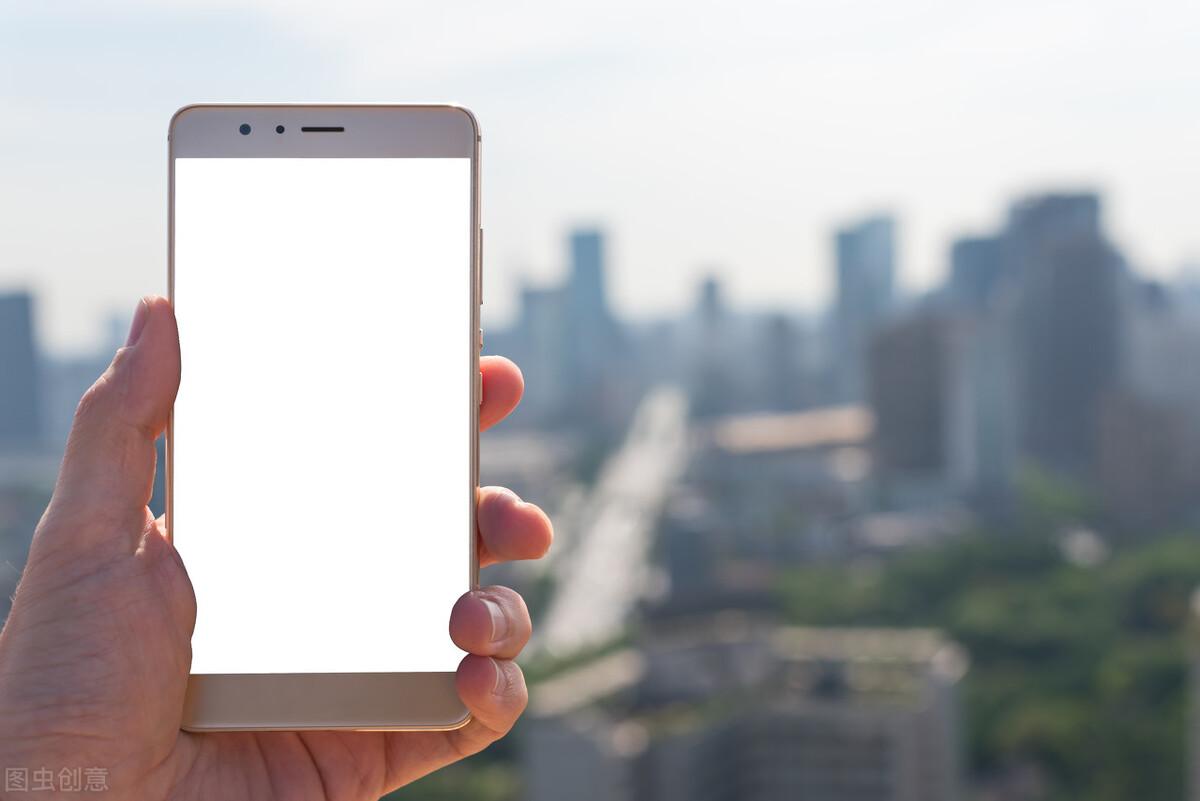
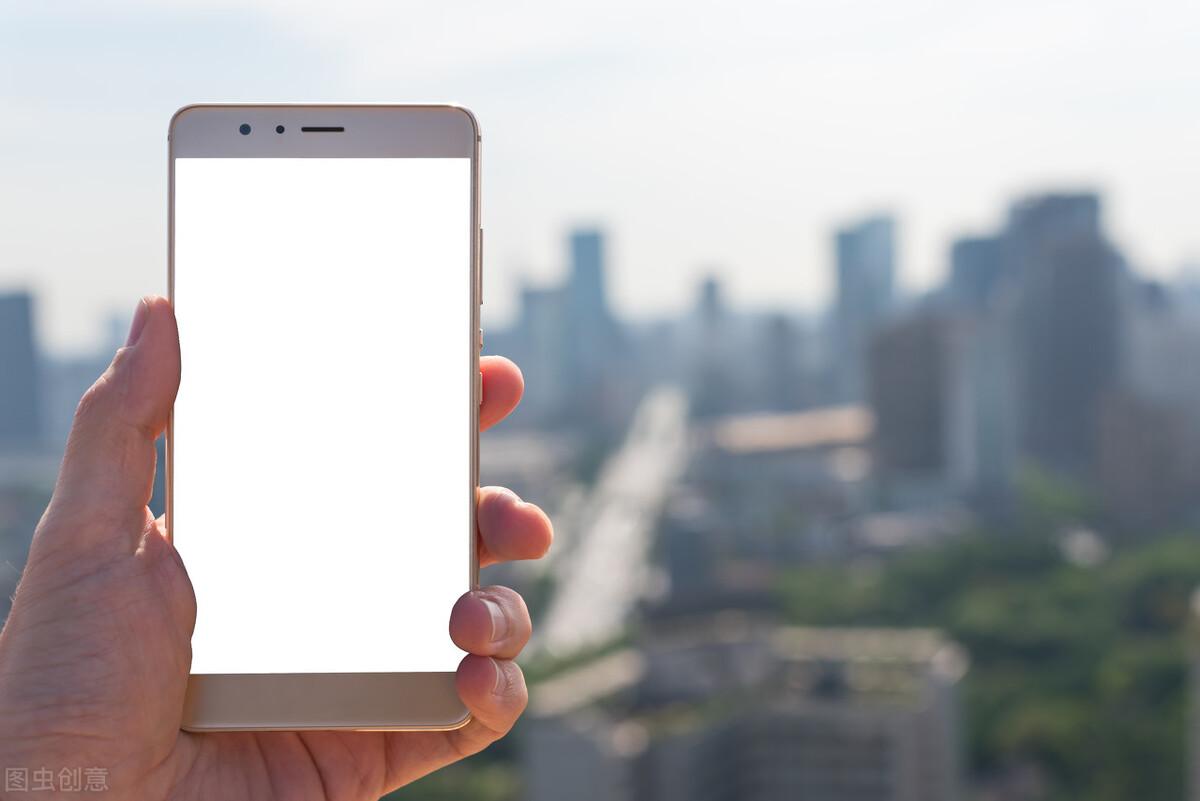
1. Press and hold the power button to turn off the phone. Generally, after long pressing the power button, a slide to shut down or a click to turn off will appear on the phone.


2. After shutting down, press and hold the power button and the volume up button at the same time until the recovery interface appears, and release the volume up button and Power button.


3. Select the "Restore Factory Settings" menu through the touch screen. Some mobile phones that do not support touch screen operation of the recovery interface can do this. Use the volume up and down keys to select the operation menu, and press the power key to confirm the operation.
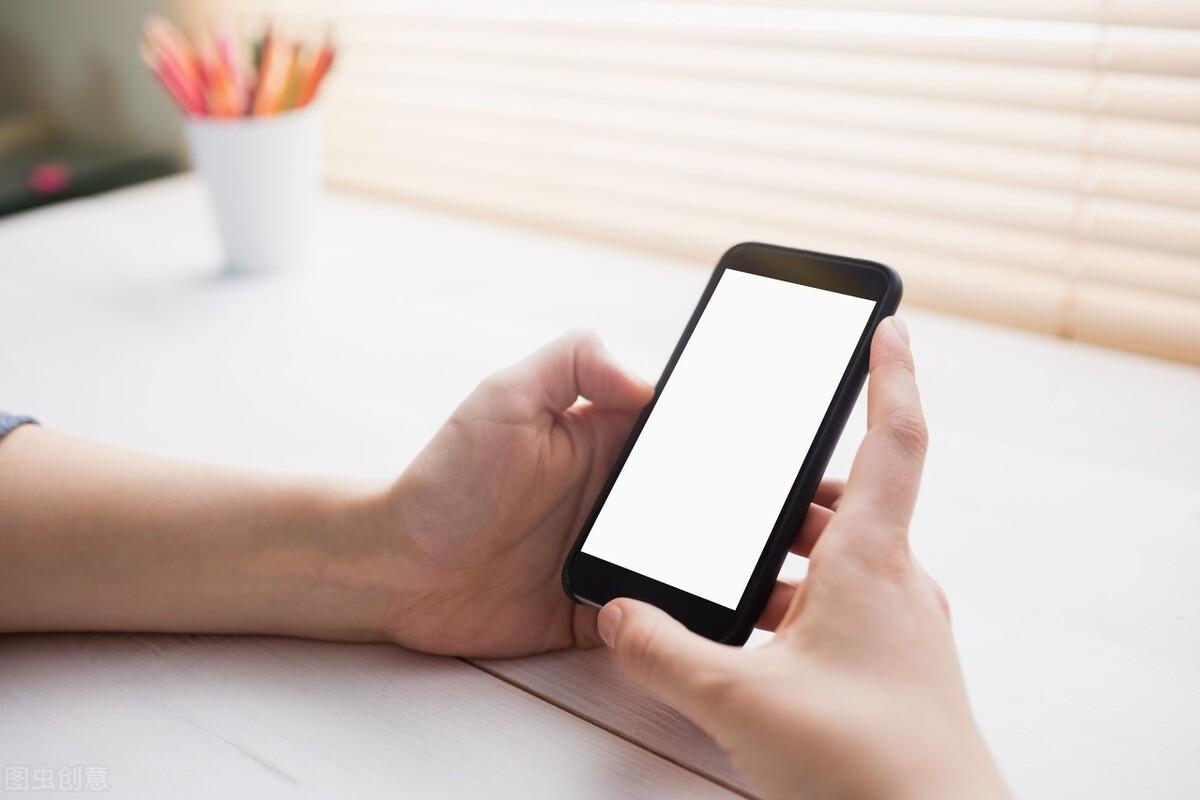
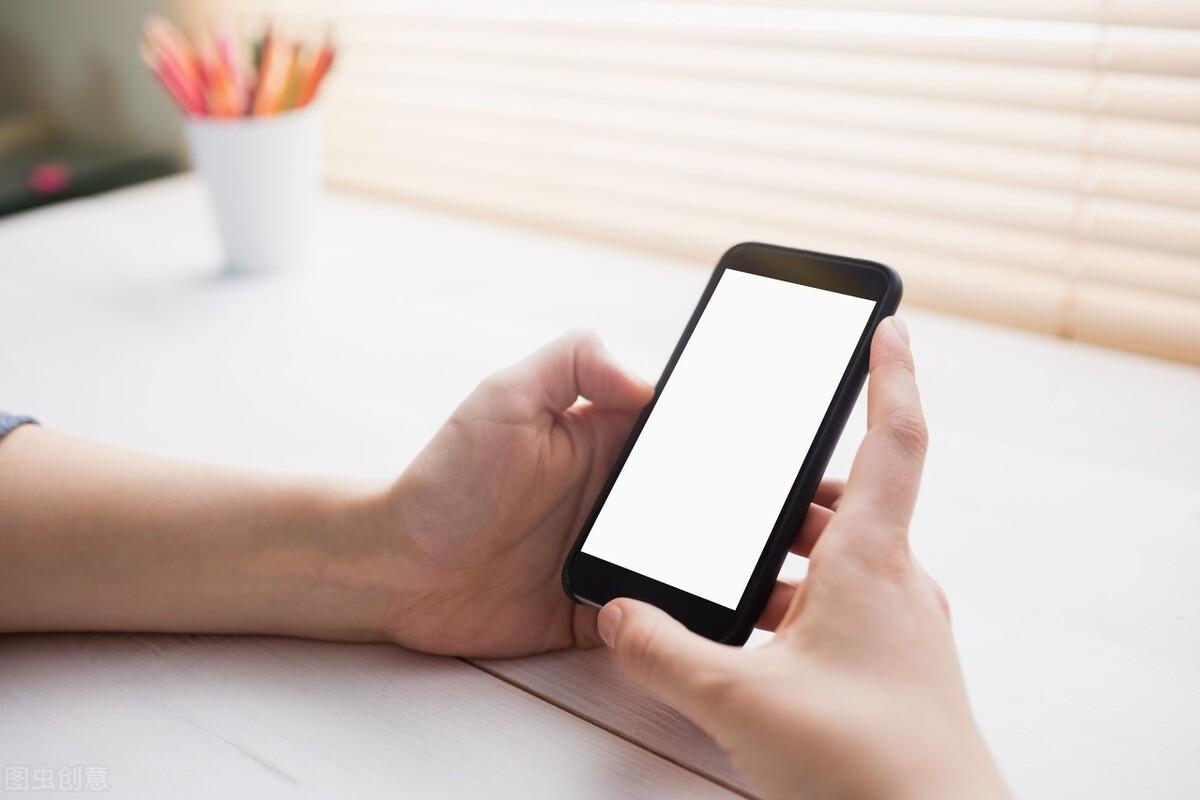
4. Enter "YES" again to confirm restoring factory settings, and click "Restore Factory Settings" on the bottom menu bar again.


5. After the factory settings are restored, you will stay on the recovery interface. Please click "Restart Device" to restart your phone.
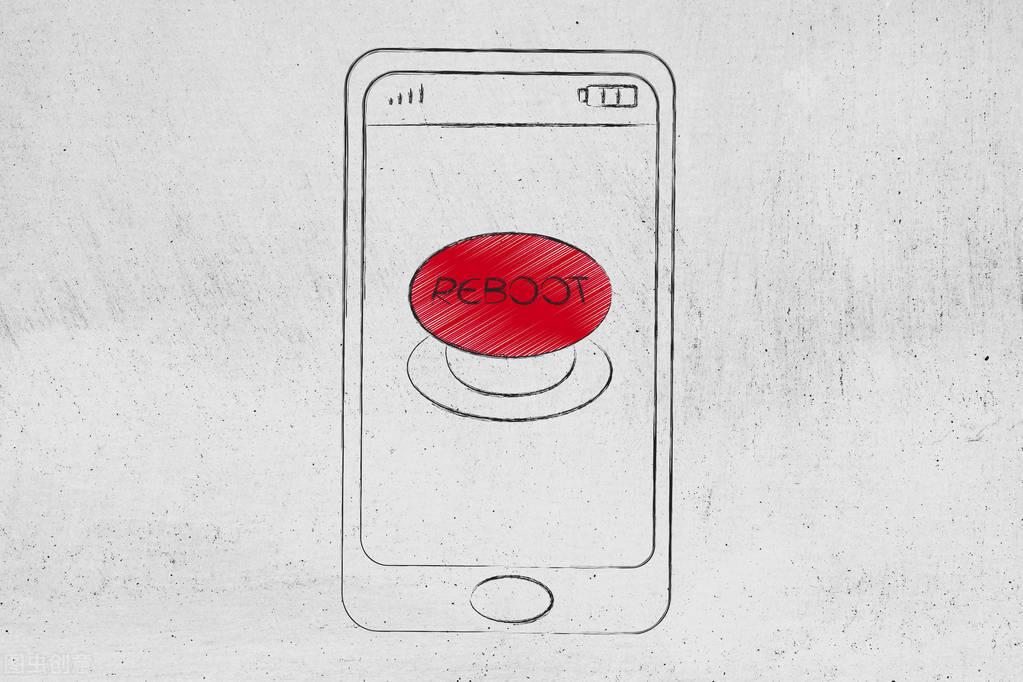
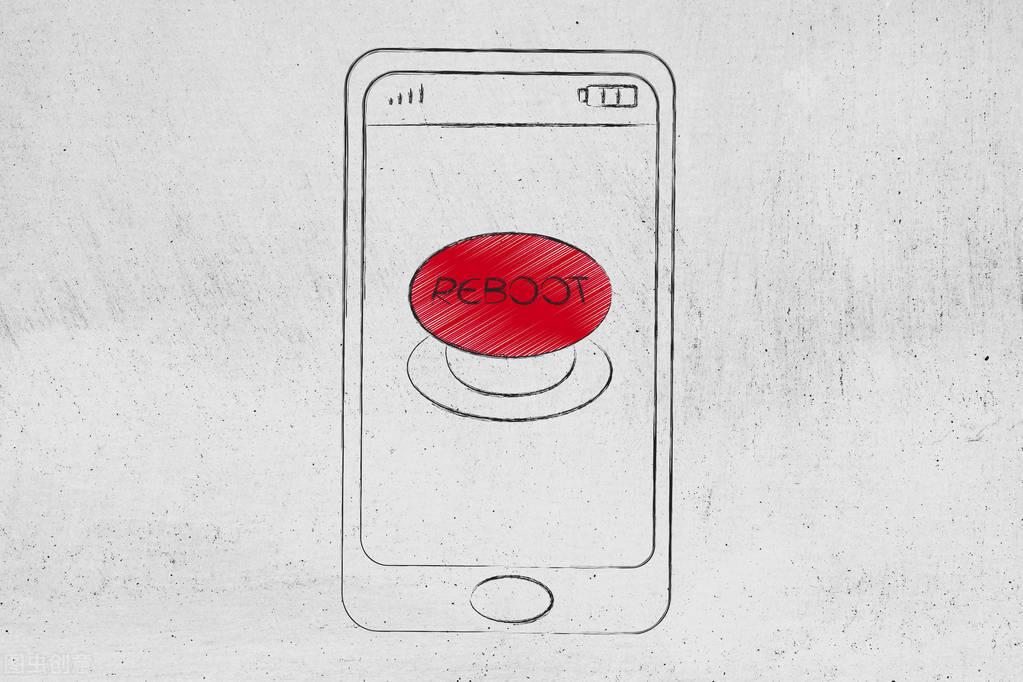
Warm reminder: If the phone has the function of finding the phone turned on, after forcefully restoring the factory settings, it will enter the activation interface when it is turned on. You need to use The phone's ID account and password can be used to activate the phone. If the cloud backup function is enabled on the phone again, the backed up data can be restored through the cloud backup function after restoring the factory settings.
Okay, I will tell you this today. I hope it will be helpful to you to a certain extent. After reading this, if you feel that you have forgotten your Huawei phone password, how to unlock it "A must-read for newbies: Forgot your Huawei phone power-on password" If you found the solution, please give it a thumbs up if it’s pretty good. You can learn more by browsing more pages on the learning website of this website!
The above is the detailed content of How to unlock a Huawei phone if you forget your password 'A must-read for newbies: How to solve a problem if you forget your Huawei phone power-on password'. For more information, please follow other related articles on the PHP Chinese website!

Hot AI Tools

Undresser.AI Undress
AI-powered app for creating realistic nude photos

AI Clothes Remover
Online AI tool for removing clothes from photos.

Undress AI Tool
Undress images for free

Clothoff.io
AI clothes remover

Video Face Swap
Swap faces in any video effortlessly with our completely free AI face swap tool!

Hot Article

Hot Tools

Notepad++7.3.1
Easy-to-use and free code editor

SublimeText3 Chinese version
Chinese version, very easy to use

Zend Studio 13.0.1
Powerful PHP integrated development environment

Dreamweaver CS6
Visual web development tools

SublimeText3 Mac version
God-level code editing software (SublimeText3)

Hot Topics
 How to set the 24-hour time format on Huawei mobile phones. Learn in seconds: Set the 24-hour time on Huawei Honor mobile phones.
Mar 26, 2024 am 11:11 AM
How to set the 24-hour time format on Huawei mobile phones. Learn in seconds: Set the 24-hour time on Huawei Honor mobile phones.
Mar 26, 2024 am 11:11 AM
Huawei Honor mobile phones provide you with two timing methods, which are divided into 12 hours and 24 hours. Generally, mobile phones default to the 12-hour format, but many friends are more accustomed to using the 24-hour format, which allows us to understand morning and afternoon more clearly. Let’s take a look at the specific setting tutorial! How to enable the 24-hour clock on Huawei Honor mobile phones: 1. Open the phone settings and click [System and Updates]. 2. Click [Date and Time] on the system update page. 3. Turn on the switch on the right side of [24-hour format]. This is all the content of the entire article. I hope more novice friends can get help. After reading this article on how to adjust the 24-hour time format on Huawei mobile phones, "Understand in seconds: Setting the 24-hour time on Huawei Honor mobile phones" is still not quite right.
 Easy to do! Data migration guide for new and old Huawei mobile phones
Mar 23, 2024 pm 01:54 PM
Easy to do! Data migration guide for new and old Huawei mobile phones
Mar 23, 2024 pm 01:54 PM
In today's society, mobile phones have become an indispensable part of people's lives, and with the rapid development of technology, mobile phone updates are becoming more and more frequent. When we buy a new Huawei mobile phone, one of the most vexing issues is how to smoothly migrate important data from the old phone to the new phone. As a leading domestic communications equipment manufacturer, Huawei's own data migration tools can solve this problem. This article will introduce in detail how to use the data migration tool officially provided by Huawei mobile phones to easily migrate old and new phones.
 Where to open the privacy space on Huawei mobile phones_Introduction to how to enter the privacy space on Huawei phones
Mar 21, 2024 pm 04:06 PM
Where to open the privacy space on Huawei mobile phones_Introduction to how to enter the privacy space on Huawei phones
Mar 21, 2024 pm 04:06 PM
The privacy space function of Huawei mobile phones is a very practical privacy protection tool. It can divide the mobile phone into two independent spaces, one is the main space and the other is the privacy space. So where to open the privacy space on Huawei mobile phones? Where to open the privacy space on Huawei mobile phones 1. If you accidentally hide the entrance to the privacy space, please restore it in the following ways: Select Settings in the main space - Security - More security settings - Show all setting items, and you can restore it after confirmation. show. You can also go to Settings - Privacy - Private Space and choose to turn off the "Hide Private Space" switch to restore the entrance. 2. The applications and software in the privacy space will not be directly limited to the mobile phone. Users need to open them through a specific entrance, which can be used to protect the user's information security.
 How to implement dual WeChat login on Huawei mobile phones?
Mar 24, 2024 am 11:27 AM
How to implement dual WeChat login on Huawei mobile phones?
Mar 24, 2024 am 11:27 AM
How to implement dual WeChat login on Huawei mobile phones? With the rise of social media, WeChat has become one of the indispensable communication tools in people's daily lives. However, many people may encounter a problem: logging into multiple WeChat accounts at the same time on the same mobile phone. For Huawei mobile phone users, it is not difficult to achieve dual WeChat login. This article will introduce how to achieve dual WeChat login on Huawei mobile phones. First of all, the EMUI system that comes with Huawei mobile phones provides a very convenient function - dual application opening. Through the application dual opening function, users can simultaneously
 Switch easily! Tips for perfect data migration from old and new Huawei mobile phones
Mar 24, 2024 am 10:03 AM
Switch easily! Tips for perfect data migration from old and new Huawei mobile phones
Mar 24, 2024 am 10:03 AM
In today's era of rapid advancement in mobile device technology, with the emergence of various new mobile phones in an endless stream, many users may experience the situation of changing their mobile phones. For users of Huawei mobile phones, migrating data is a very important thing. Because only by perfectly migrating the data from the old mobile phone to the new mobile phone can users be guaranteed to continue to use the original information and settings, thereby entering a new mobile phone life more smoothly. As China's leading smartphone brand, Huawei mobile phones have many models and each generation has many loyal users. To help these users
 Done in one minute! How to cast screen from Huawei mobile phone to TV revealed
Mar 22, 2024 pm 06:09 PM
Done in one minute! How to cast screen from Huawei mobile phone to TV revealed
Mar 22, 2024 pm 06:09 PM
In this digital era, mobile phones have become one of the indispensable tools in people's lives, and smartphones have made our lives more convenient and diverse. As one of the world's leading communication technology solution providers, Huawei's mobile phones have been highly praised. In addition to powerful performance and photography functions, Huawei mobile phones also have practical screen projection functions, allowing users to project content on their mobile phones to TVs for viewing, achieving a larger-screen audio-visual entertainment experience. In daily life, we often have such a situation: we want to be with our family
 One click to get it done! How to quickly import data from old mobile phones to Huawei mobile phones
Mar 22, 2024 pm 09:51 PM
One click to get it done! How to quickly import data from old mobile phones to Huawei mobile phones
Mar 22, 2024 pm 09:51 PM
In daily life, we often have the need to replace our mobile phones with new ones. When we buy a new Huawei mobile phone, how to quickly and conveniently import the data from the old phone to the new phone has become a concern for many users. Fortunately, Huawei mobile phones provide a series of convenient methods to help users quickly import old mobile phone data to new mobile phones with one click, allowing us to easily transition to a new mobile phone experience. First of all, we can use the "Quick Transfer" function that comes with Huawei mobile phones to achieve fast data transmission. Open the settings of the new phone and find “Quick
 How to implement the WeChat clone function on Huawei mobile phones
Mar 24, 2024 pm 06:03 PM
How to implement the WeChat clone function on Huawei mobile phones
Mar 24, 2024 pm 06:03 PM
How to implement the WeChat clone function on Huawei mobile phones With the popularity of social software and people's increasing emphasis on privacy and security, the WeChat clone function has gradually become the focus of people's attention. The WeChat clone function can help users log in to multiple WeChat accounts on the same mobile phone at the same time, making it easier to manage and use. It is not difficult to implement the WeChat clone function on Huawei mobile phones. You only need to follow the following steps. Step 1: Make sure that the mobile phone system version and WeChat version meet the requirements. First, make sure that your Huawei mobile phone system version has been updated to the latest version, as well as the WeChat App.





