 Software Tutorial
Software Tutorial
 Mobile Application
Mobile Application
 How to set up location sharing on Apple phones. Attachment: How to use location sharing on Apple phones.
How to set up location sharing on Apple phones. Attachment: How to use location sharing on Apple phones.
How to set up location sharing on Apple phones. Attachment: How to use location sharing on Apple phones.
php editor Yuzi shared with you how to set up shared location on Apple mobile phones. In the article, we introduce in detail how to use the location sharing function of Apple mobile phones and provide the corresponding usage methods. By sharing location, users can easily share their location information with family, friends, etc., to achieve more convenient communication and positioning. Whether traveling, traveling or daily life, the shared location function can bring more convenience to users. This article will be a practical guide for users who want to understand and use the location sharing function of Apple mobile phones.
iPhone comes with a location sharing function. If you turn on your iPhone's location sharing function, you can quickly check the other party's current location. This function can help you check the location of your boyfriend/girlfriend. It can also Let’s take a look at real-time positioning for the elderly at home.


1. First open the search app that comes with your phone, find and click the "Start Sharing Location" button in the interface. Then, enter the other party's mobile phone address book or Apple ID account in the invitation bar, and click "Send". Finally, select "Always Share" from the options that pop up. as the picture shows.
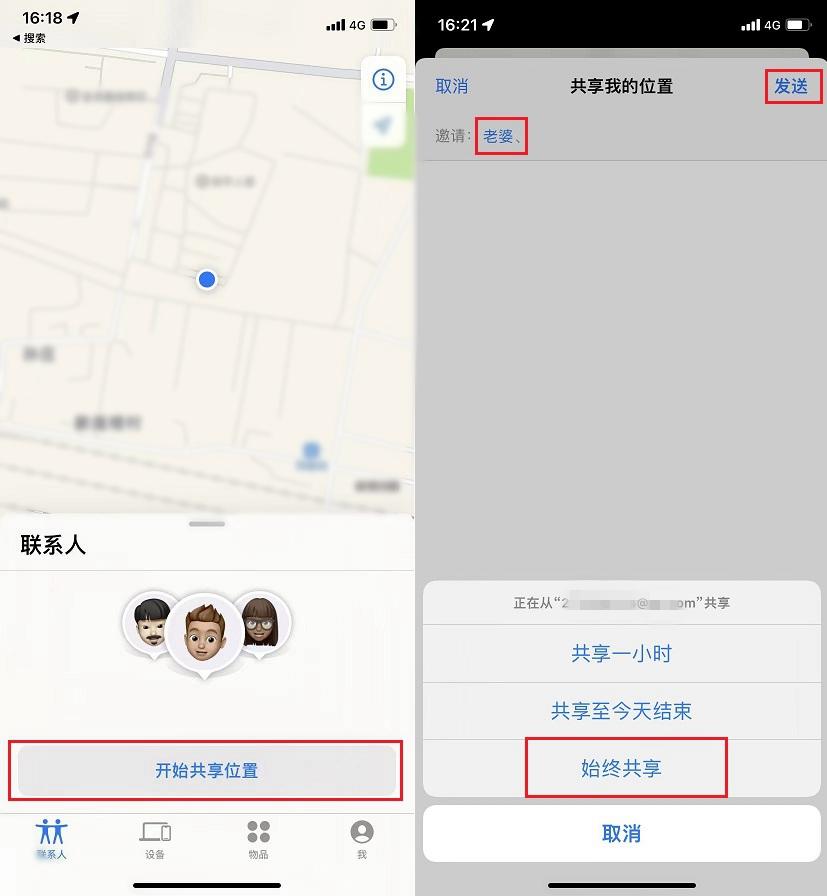
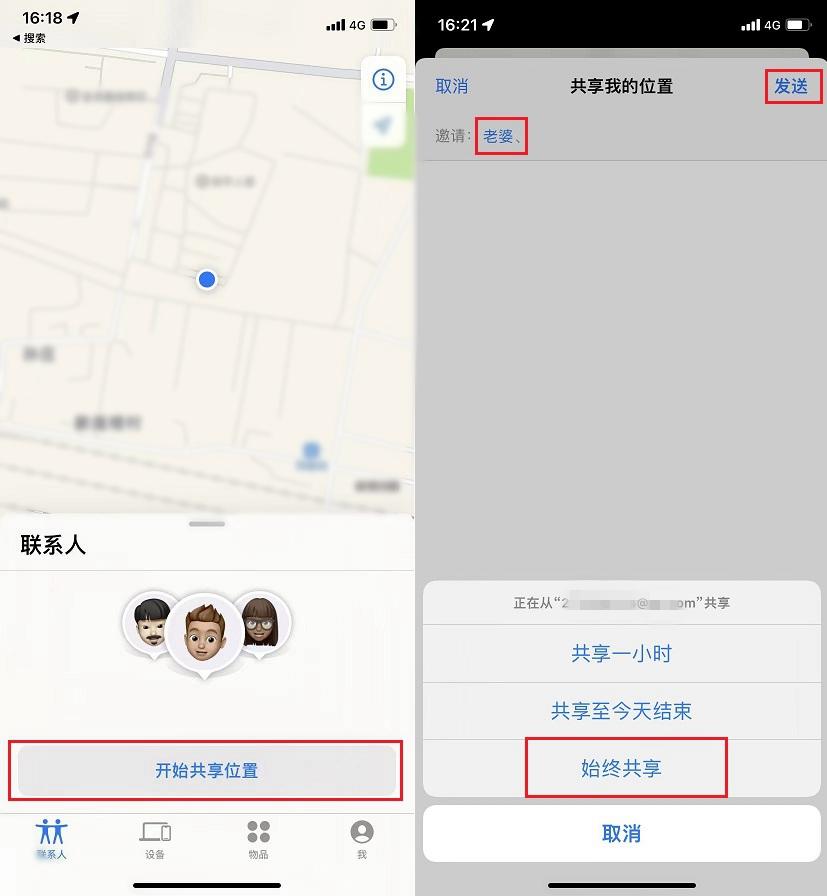 2. At this time, open the other party’s phone and you will see the invitation notification. Click on the notification message or find the App to agree to share, and select "Always share" allows both parties to share their location in real time.
2. At this time, open the other party’s phone and you will see the invitation notification. Click on the notification message or find the App to agree to share, and select "Always share" allows both parties to share their location in real time.
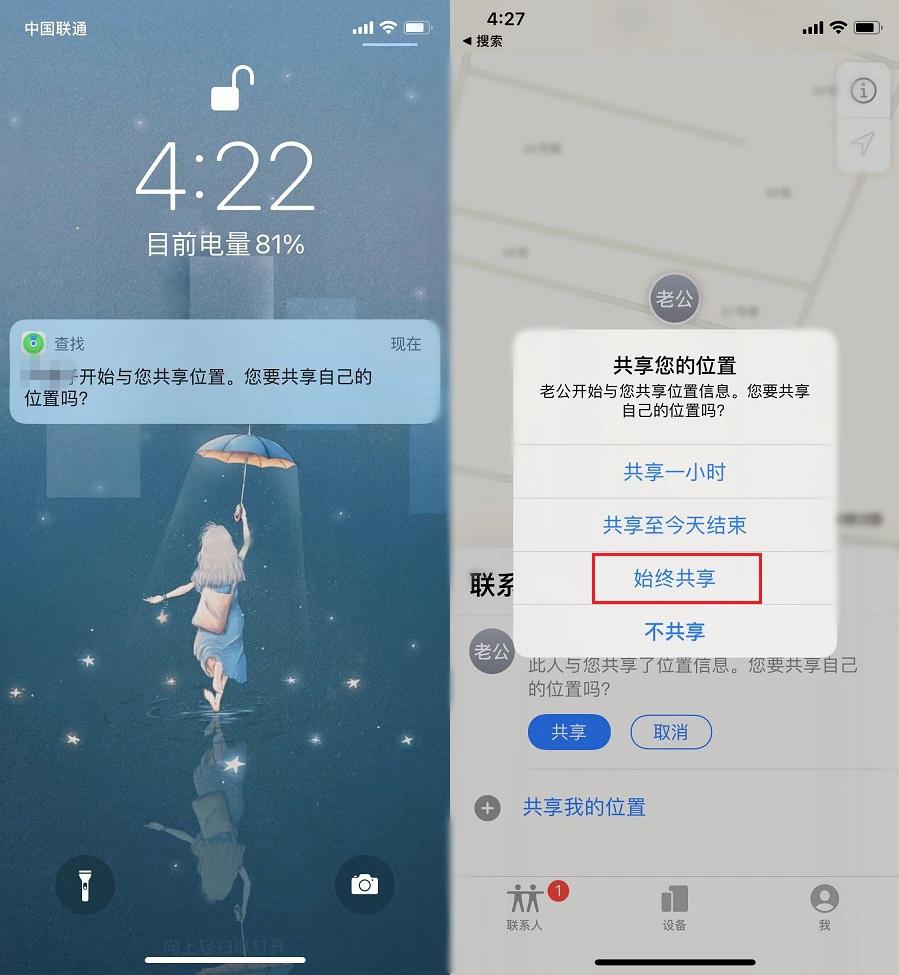
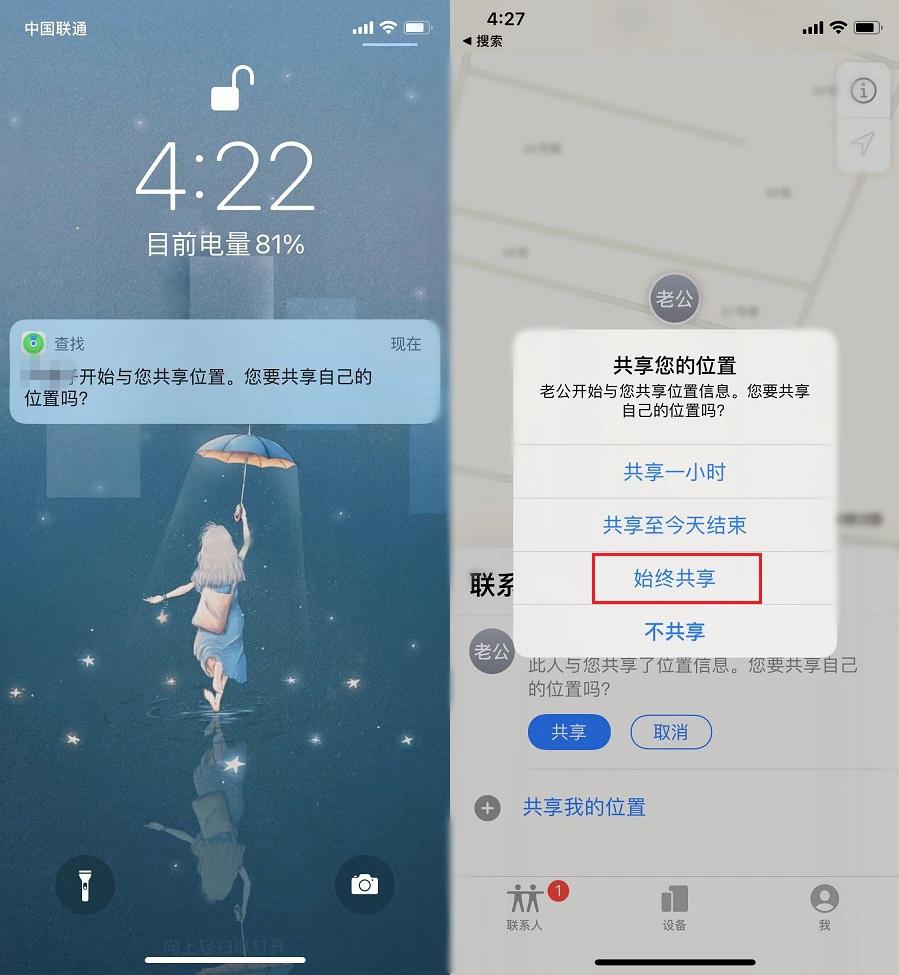 3. Tap the contact to view the other party’s real-time location.
3. Tap the contact to view the other party’s real-time location.
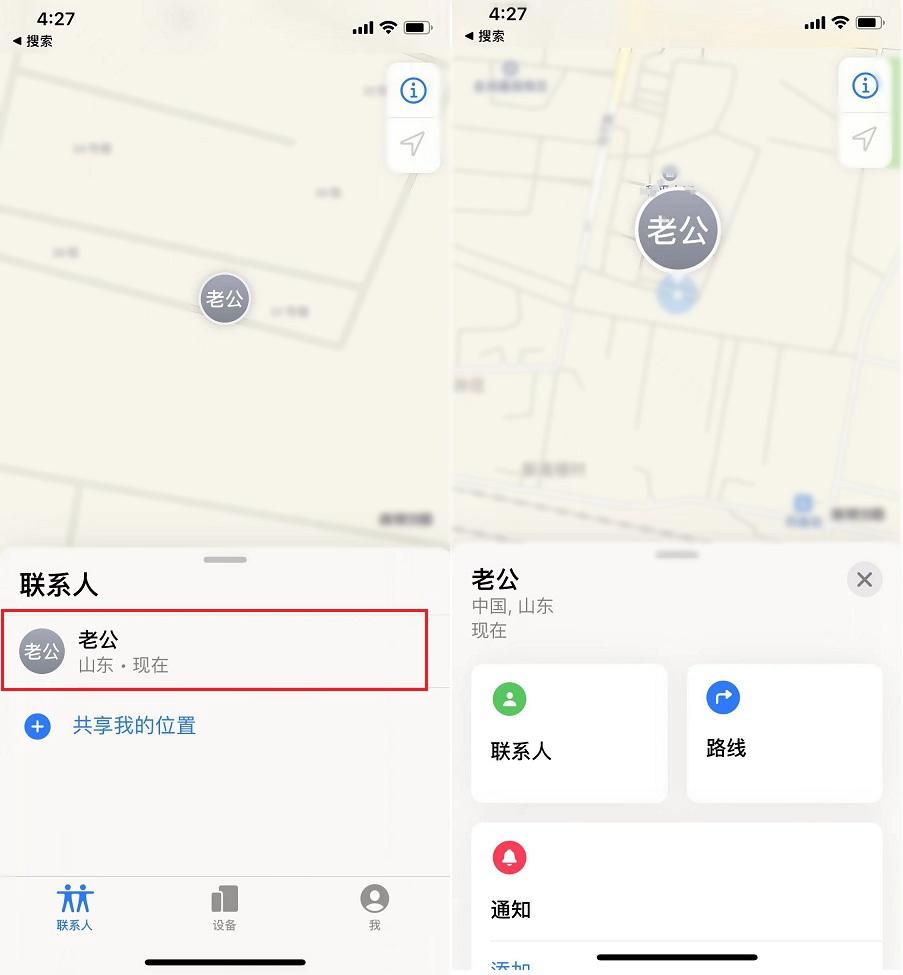
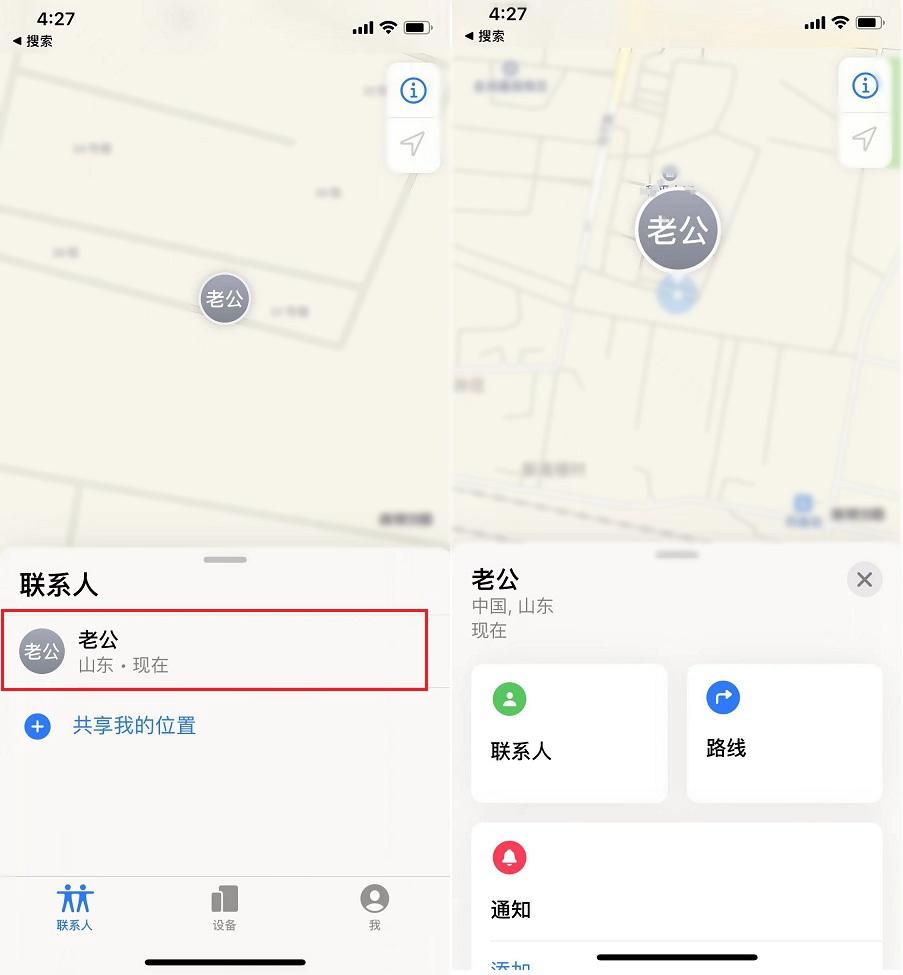 Next, for the convenience of search, you can also add the search APP widget to the home screen, long press the phone screen and click on the upper left corner " " sign, then find the search widget and add it to the home screen.
Next, for the convenience of search, you can also add the search APP widget to the home screen, long press the phone screen and click on the upper left corner " " sign, then find the search widget and add it to the home screen.
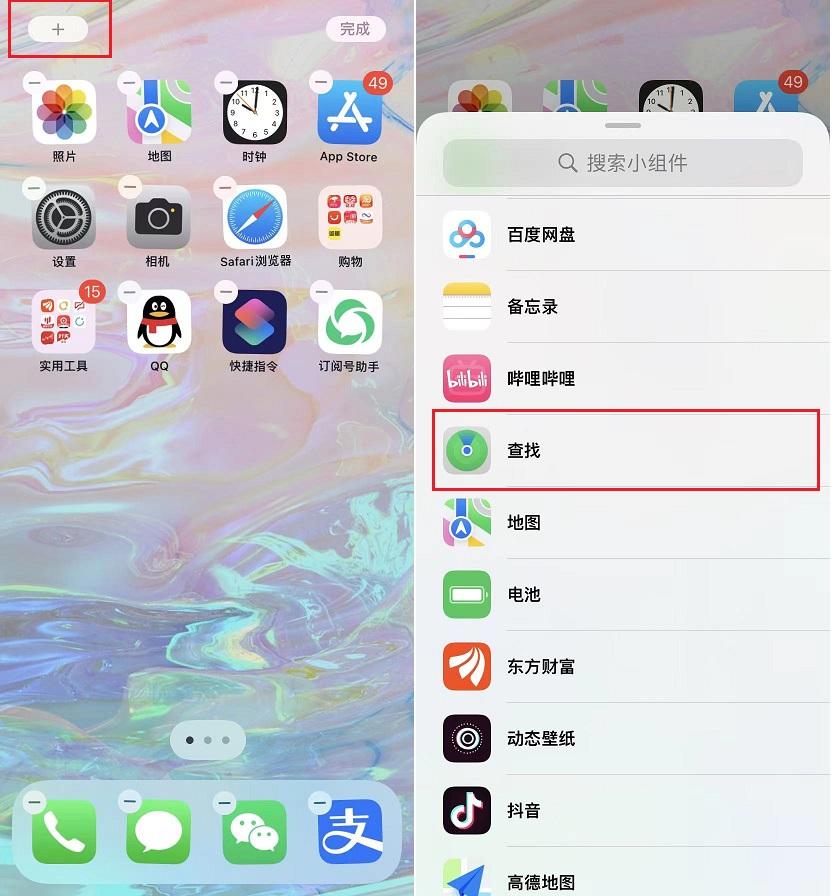
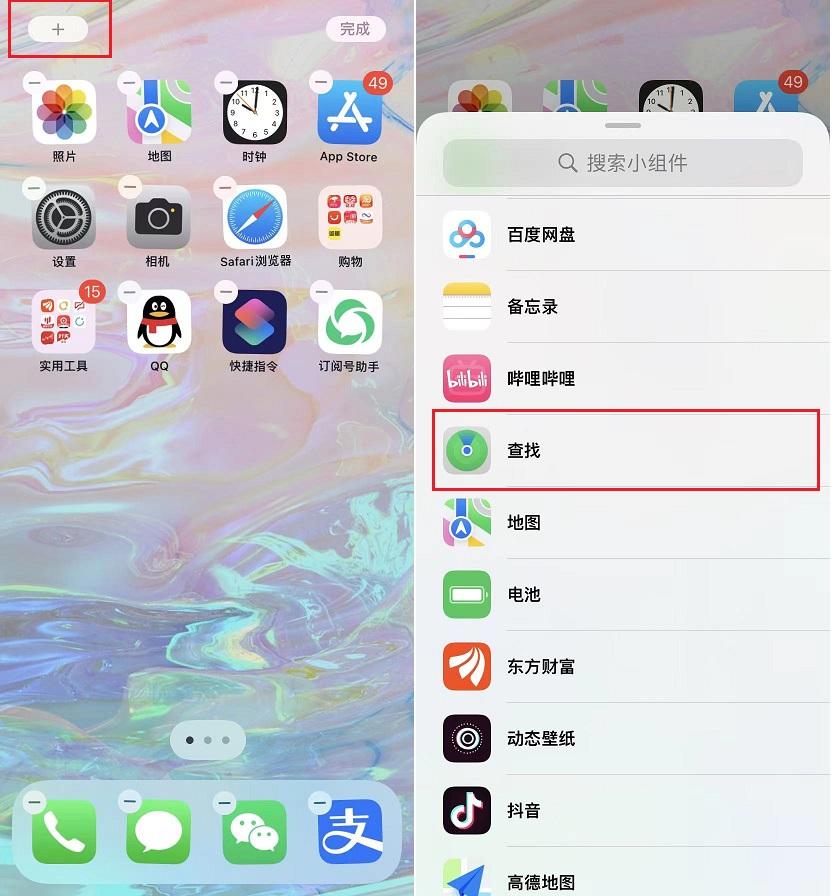 That’s it for today’s sharing. Have you failed in your studies?
That’s it for today’s sharing. Have you failed in your studies?
Okay, I will tell you this today. I hope it will be of some help to you. After reading how to set up shared location on Apple mobile phones "Attachment: How to use location sharing on Apple mobile phones", I feel that I have learned a lot. Welcome to help and give a like! You can enrich yourself every day!
The above is the detailed content of How to set up location sharing on Apple phones. Attachment: How to use location sharing on Apple phones.. For more information, please follow other related articles on the PHP Chinese website!

Hot AI Tools

Undresser.AI Undress
AI-powered app for creating realistic nude photos

AI Clothes Remover
Online AI tool for removing clothes from photos.

Undress AI Tool
Undress images for free

Clothoff.io
AI clothes remover

AI Hentai Generator
Generate AI Hentai for free.

Hot Article

Hot Tools

Notepad++7.3.1
Easy-to-use and free code editor

SublimeText3 Chinese version
Chinese version, very easy to use

Zend Studio 13.0.1
Powerful PHP integrated development environment

Dreamweaver CS6
Visual web development tools

SublimeText3 Mac version
God-level code editing software (SublimeText3)

Hot Topics
 1378
1378
 52
52
 iPhone 16 Pro and iPhone 16 Pro Max official with new cameras, A18 Pro SoC and larger screens
Sep 10, 2024 am 06:50 AM
iPhone 16 Pro and iPhone 16 Pro Max official with new cameras, A18 Pro SoC and larger screens
Sep 10, 2024 am 06:50 AM
Apple has finally lifted the covers off its new high-end iPhone models. The iPhone 16 Pro and iPhone 16 Pro Max now come with larger screens compared to their last-gen counterparts (6.3-in on the Pro, 6.9-in on Pro Max). They get an enhanced Apple A1
 iPhone parts Activation Lock spotted in iOS 18 RC — may be Apple\'s latest blow to right to repair sold under the guise of user protection
Sep 14, 2024 am 06:29 AM
iPhone parts Activation Lock spotted in iOS 18 RC — may be Apple\'s latest blow to right to repair sold under the guise of user protection
Sep 14, 2024 am 06:29 AM
Earlier this year, Apple announced that it would be expanding its Activation Lock feature to iPhone components. This effectively links individual iPhone components, like the battery, display, FaceID assembly, and camera hardware to an iCloud account,
 iPhone parts Activation Lock may be Apple\'s latest blow to right to repair sold under the guise of user protection
Sep 13, 2024 pm 06:17 PM
iPhone parts Activation Lock may be Apple\'s latest blow to right to repair sold under the guise of user protection
Sep 13, 2024 pm 06:17 PM
Earlier this year, Apple announced that it would be expanding its Activation Lock feature to iPhone components. This effectively links individual iPhone components, like the battery, display, FaceID assembly, and camera hardware to an iCloud account,
 Gate.io trading platform official app download and installation address
Feb 13, 2025 pm 07:33 PM
Gate.io trading platform official app download and installation address
Feb 13, 2025 pm 07:33 PM
This article details the steps to register and download the latest app on the official website of Gate.io. First, the registration process is introduced, including filling in the registration information, verifying the email/mobile phone number, and completing the registration. Secondly, it explains how to download the Gate.io App on iOS devices and Android devices. Finally, security tips are emphasized, such as verifying the authenticity of the official website, enabling two-step verification, and being alert to phishing risks to ensure the safety of user accounts and assets.
 Multiple iPhone 16 Pro users report touchscreen freezing issues, possibly linked to palm rejection sensitivity
Sep 23, 2024 pm 06:18 PM
Multiple iPhone 16 Pro users report touchscreen freezing issues, possibly linked to palm rejection sensitivity
Sep 23, 2024 pm 06:18 PM
If you've already gotten your hands on a device from the Apple's iPhone 16 lineup — more specifically, the 16 Pro/Pro Max — chances are you've recently faced some kind of issue with the touchscreen. The silver lining is that you're not alone—reports
 Anbi app official download v2.96.2 latest version installation Anbi official Android version
Mar 04, 2025 pm 01:06 PM
Anbi app official download v2.96.2 latest version installation Anbi official Android version
Mar 04, 2025 pm 01:06 PM
Binance App official installation steps: Android needs to visit the official website to find the download link, choose the Android version to download and install; iOS search for "Binance" on the App Store. All should pay attention to the agreement through official channels.
 How to solve the problem of 'Undefined array key 'sign'' error when calling Alipay EasySDK using PHP?
Mar 31, 2025 pm 11:51 PM
How to solve the problem of 'Undefined array key 'sign'' error when calling Alipay EasySDK using PHP?
Mar 31, 2025 pm 11:51 PM
Problem Description When calling Alipay EasySDK using PHP, after filling in the parameters according to the official code, an error message was reported during operation: "Undefined...
 Download link of Ouyi iOS version installation package
Feb 21, 2025 pm 07:42 PM
Download link of Ouyi iOS version installation package
Feb 21, 2025 pm 07:42 PM
Ouyi is a world-leading cryptocurrency exchange with its official iOS app that provides users with a convenient and secure digital asset management experience. Users can download the Ouyi iOS version installation package for free through the download link provided in this article, and enjoy the following main functions: Convenient trading platform: Users can easily buy and sell hundreds of cryptocurrencies on the Ouyi iOS app, including Bitcoin and Ethereum. and Dogecoin. Safe and reliable storage: Ouyi adopts advanced security technology to provide users with safe and reliable digital asset storage. 2FA, biometric authentication and other security measures ensure that user assets are not infringed. Real-time market data: Ouyi iOS app provides real-time market data and charts, allowing users to grasp encryption at any time



