 Software Tutorial
Software Tutorial
 Mobile Application
Mobile Application
 How to set automatic call recording on Huawei mobile phones 'Recommended automatic recording location for Huawei mobile phone call records'
How to set automatic call recording on Huawei mobile phones 'Recommended automatic recording location for Huawei mobile phone call records'
How to set automatic call recording on Huawei mobile phones 'Recommended automatic recording location for Huawei mobile phone call records'
Automatic call recording on Huawei mobile phones is a very practical function that can help us record important phone conversations. Setting up automatic call recording on your Huawei phone is very simple, just follow the steps below. First, open the settings menu of your phone, find the "Call Recording" option, and click to enter. Then, in the call recording interface, you can see the "Call Recording" option, click to enter. Next, select "Auto Recording" and turn on the feature. In this way, Huawei mobile phones will automatically record every call and record the content of the call, which is very convenient and practical. The above are the simple steps to set up automatic call recording on Huawei mobile phones. I hope it will be helpful to everyone.
Recently, many netizens are searching for the automatic call recording function of Huawei mobile phones, and want to know where the recording files of Huawei mobile phones are saved and how to delete the recording records. I have arranged to teach you today.


How to turn on automatic call recording:
The call recording function of Huawei mobile phones is deeply hidden and is set in the dialing interface , not in settings.


Please click to enter the picture description
1. Open the dialing keyboard and click on the three dots in the upper right corner "… ".
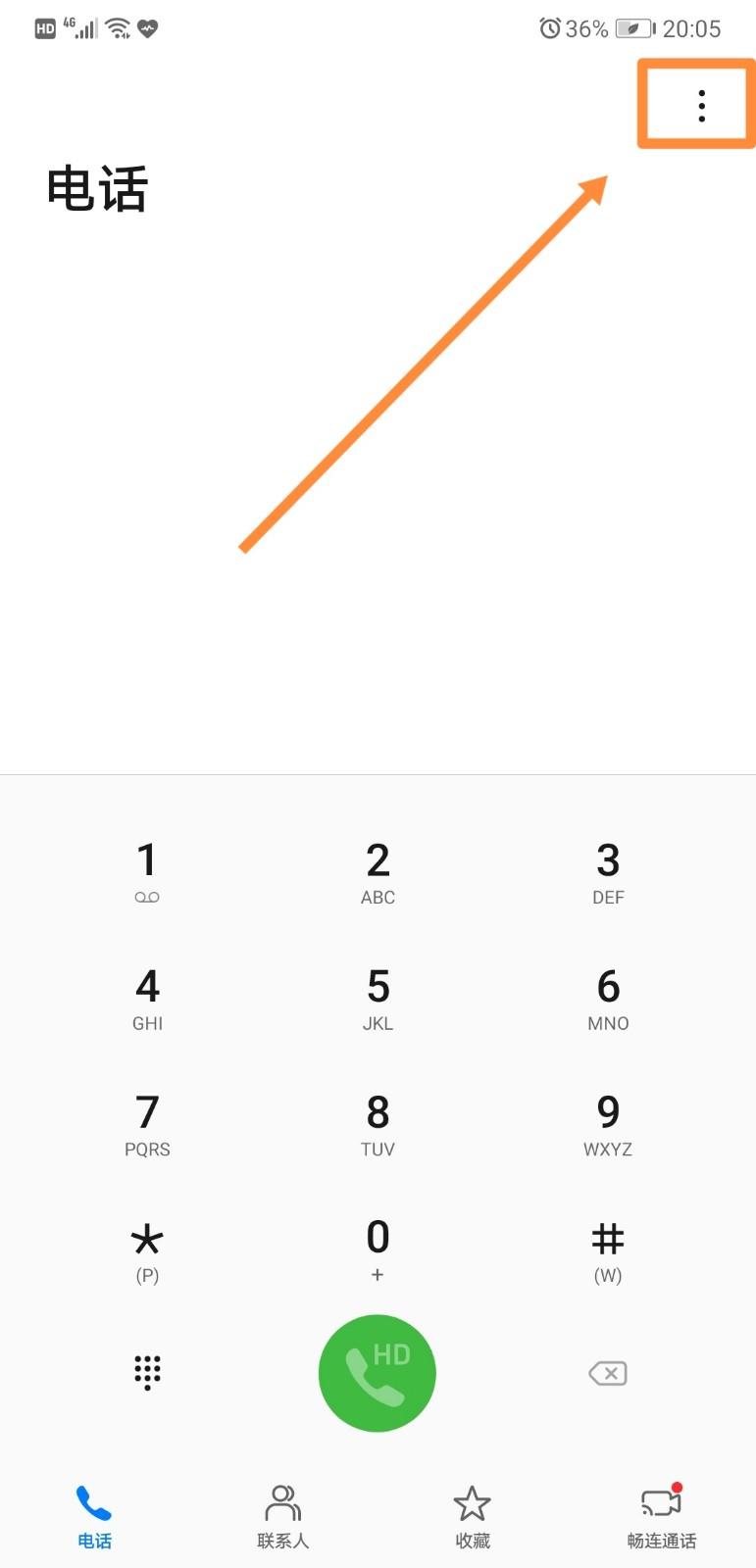
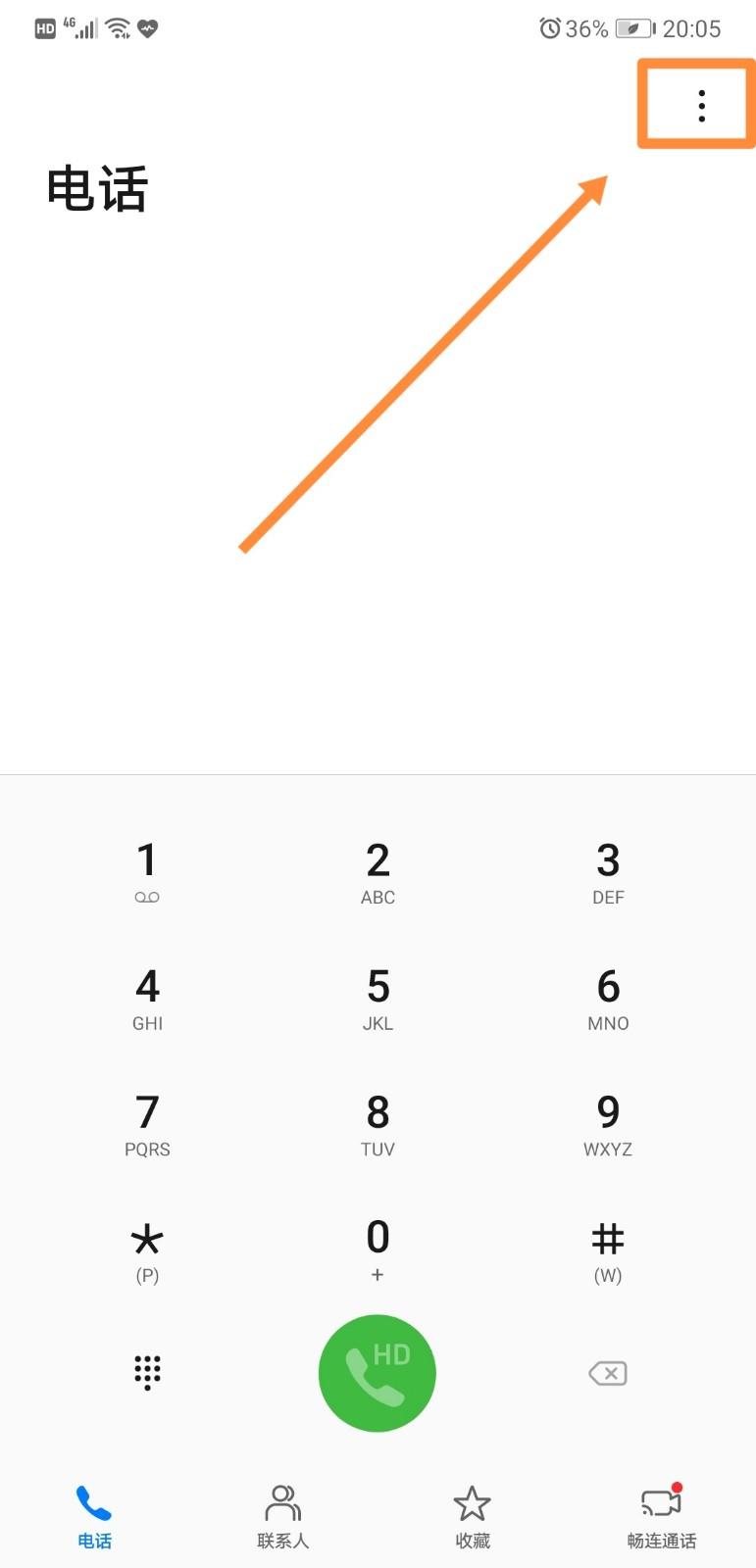
Please click to enter the picture description
2. Then click on Settings, "Automatic call recording" to turn on automatic call recording recording function.
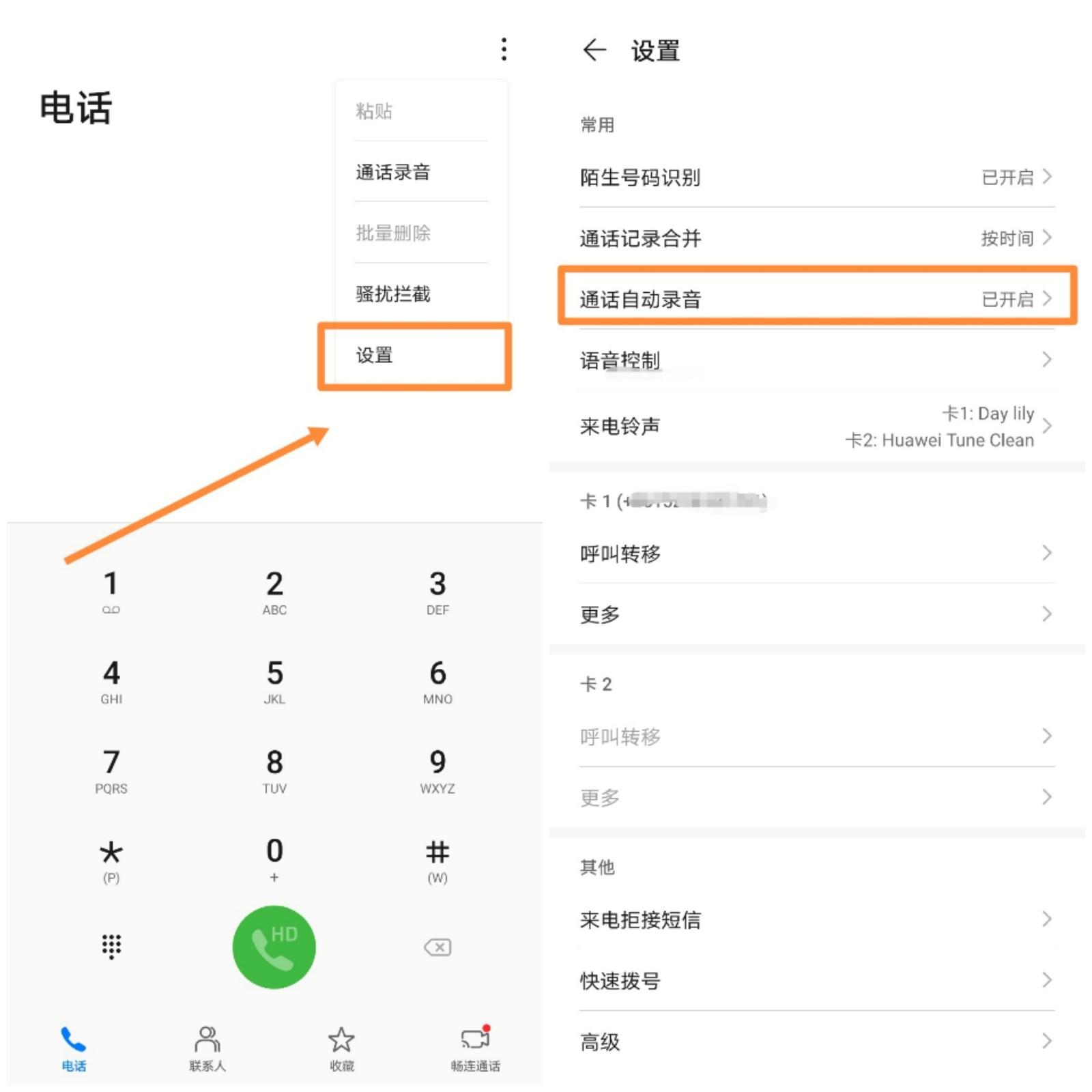
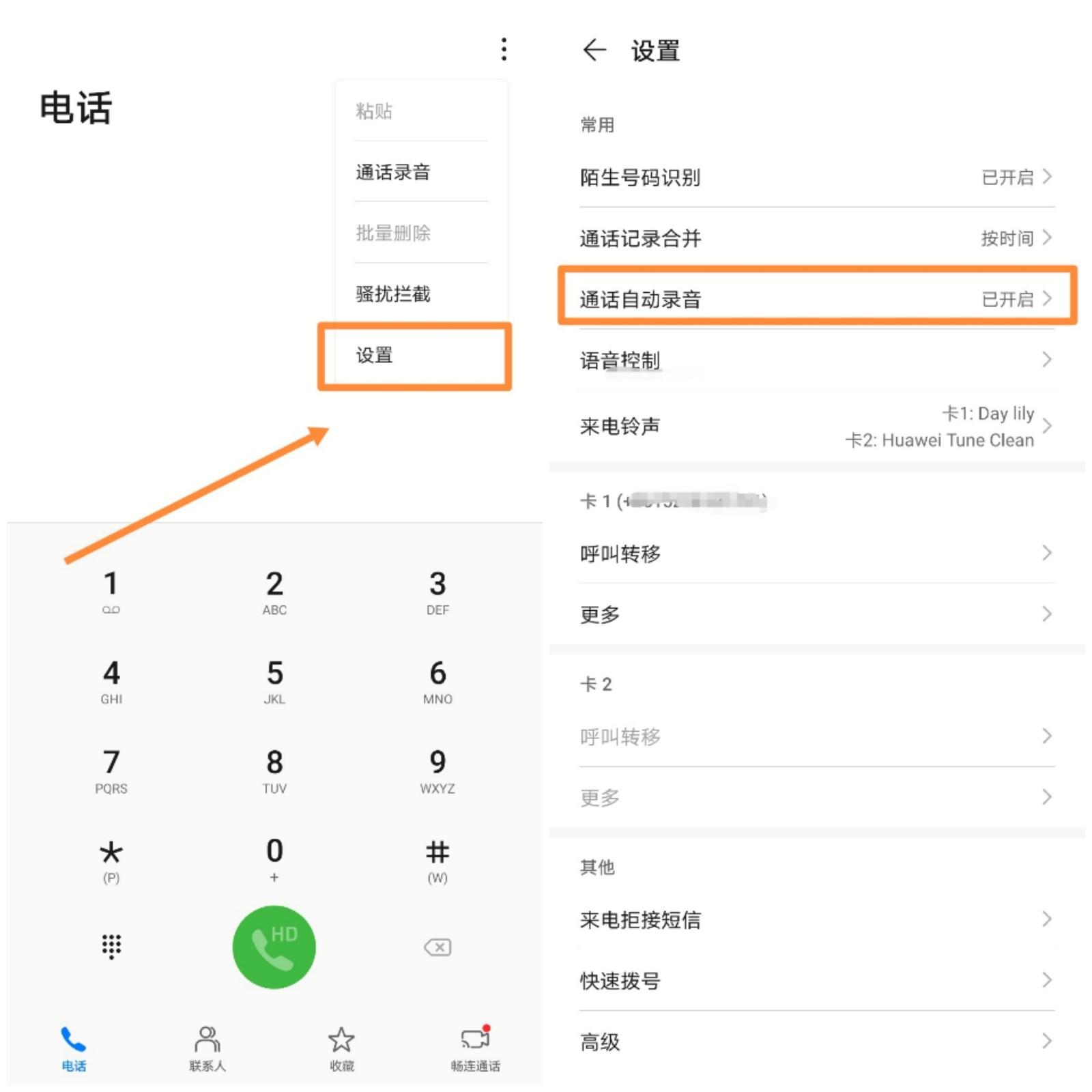
Please click to enter the picture description
3. You can set "all calls" recording, or set "specified Number" recording.


Please click to enter the picture description
View the call recording:


1. Open the dialing interface, click on the three dots "..." in the upper right corner. Then you can see the words "Call Recording", click on it. You can see the call recording.
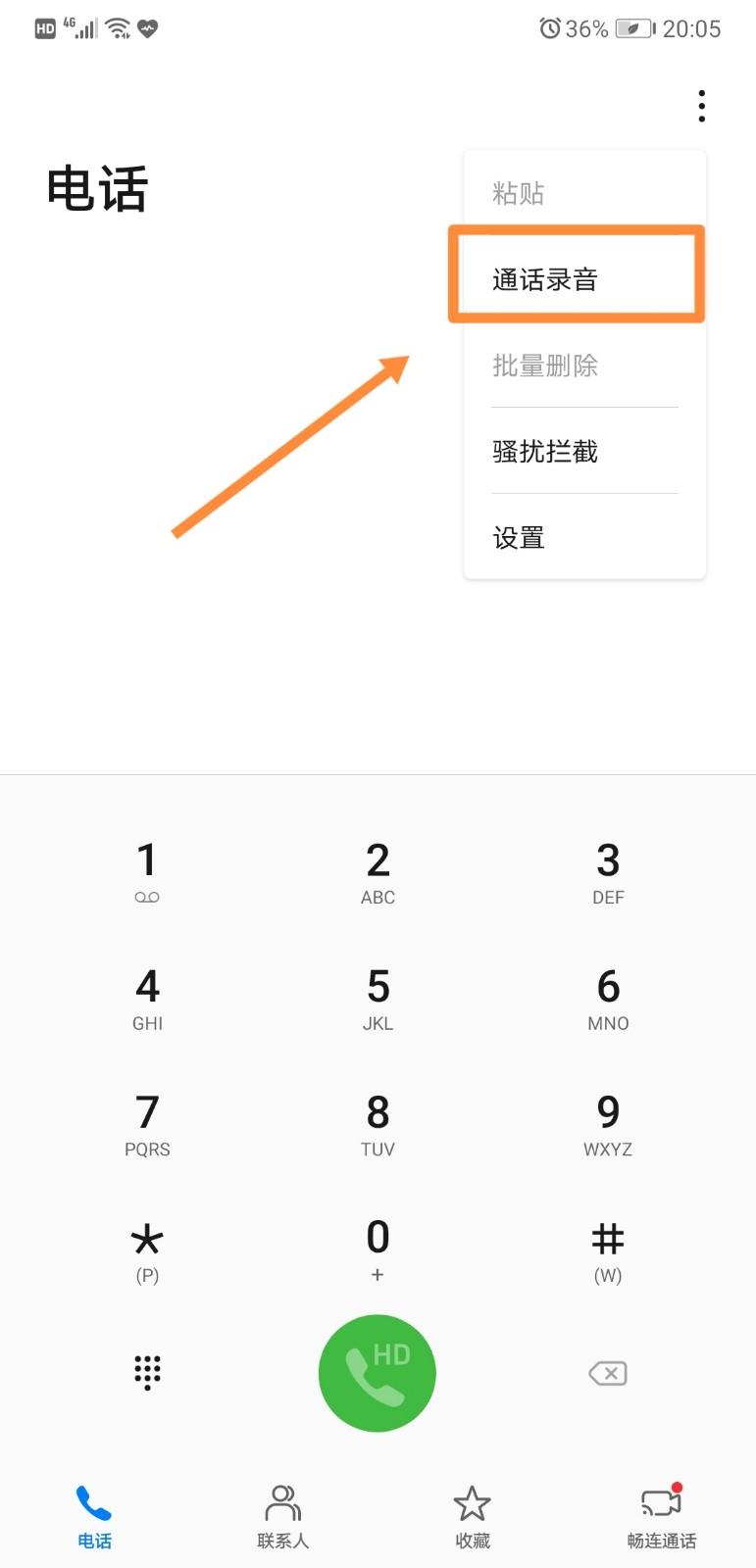
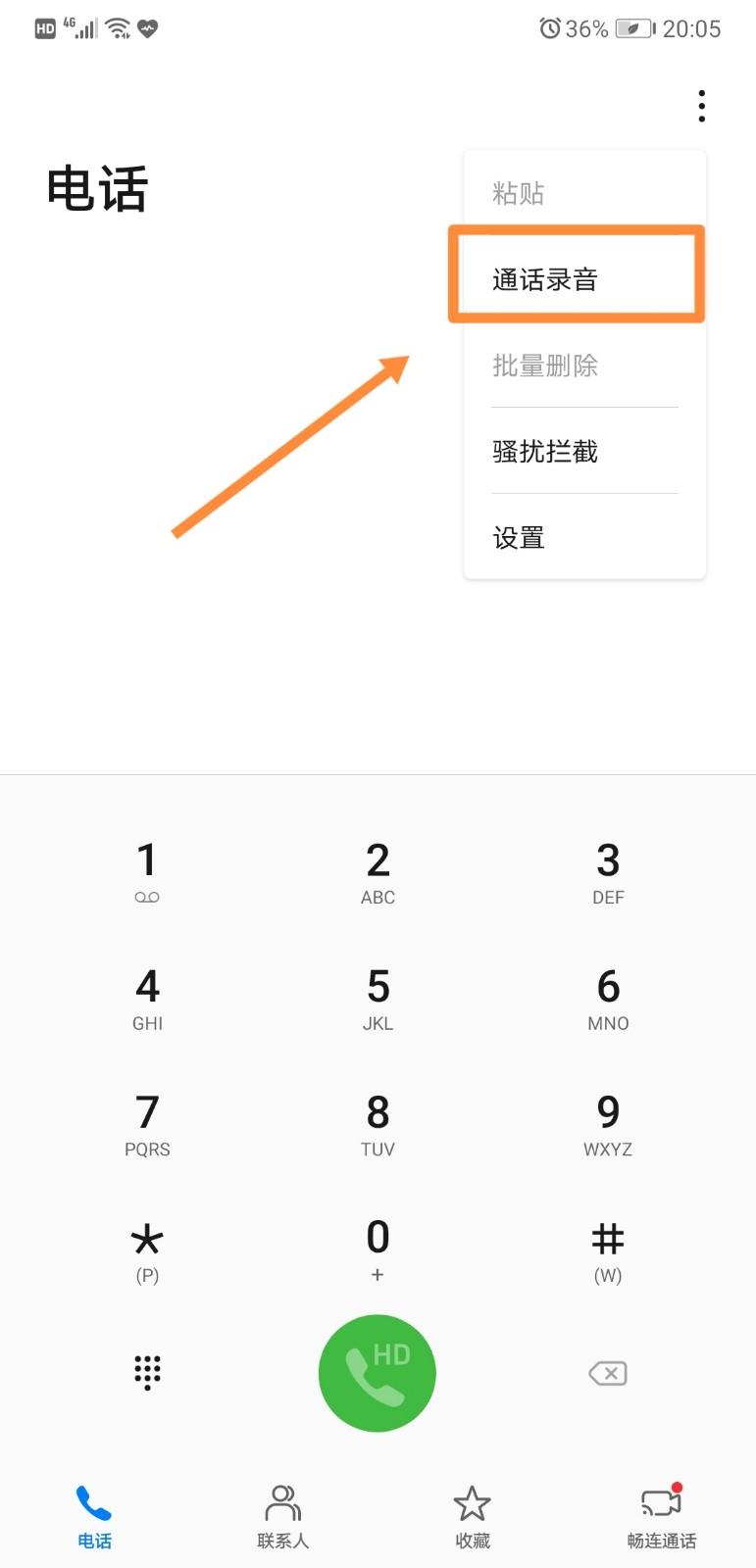
Please click to enter the picture description
2. You can also find the call recording file in the recorder.
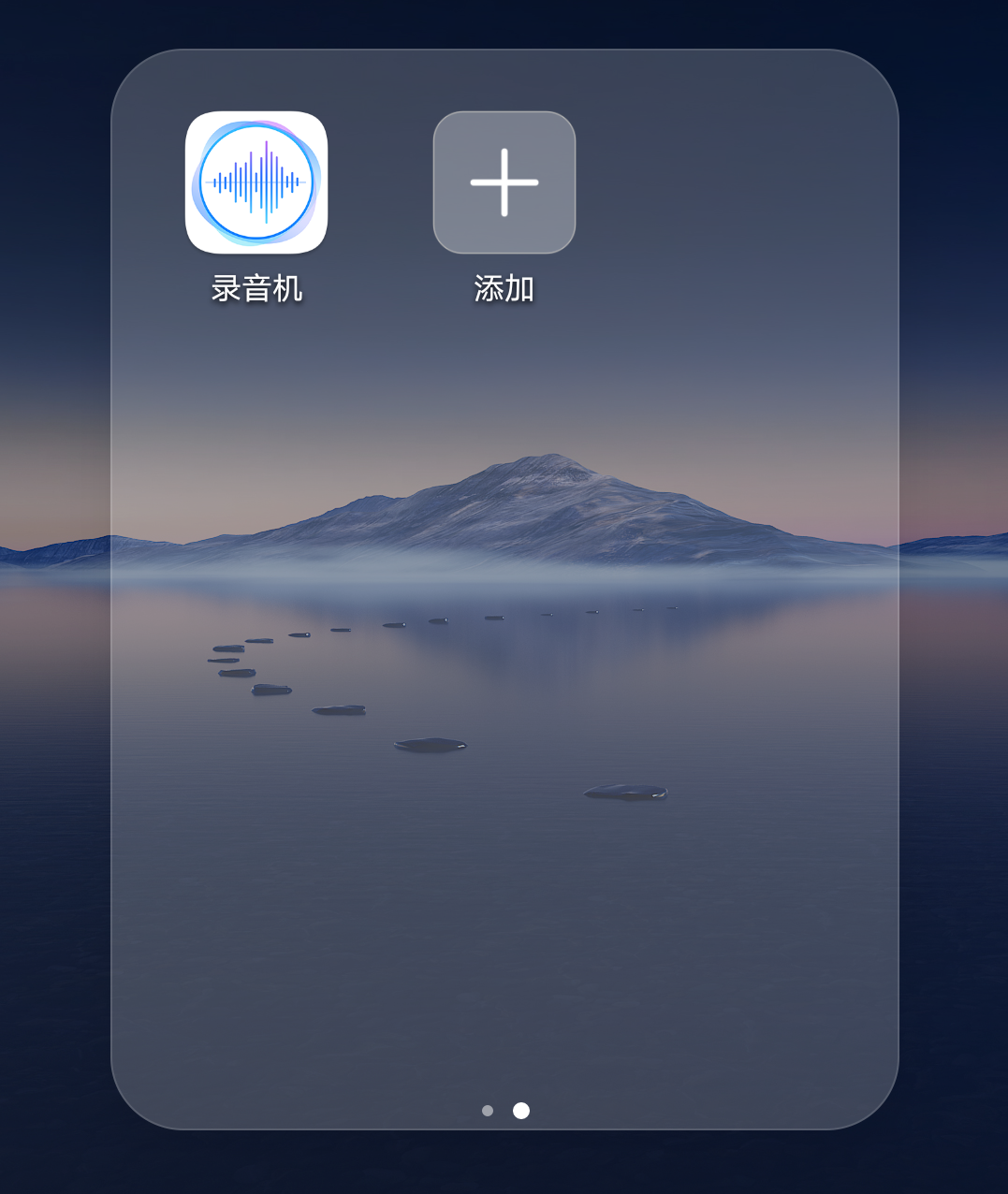
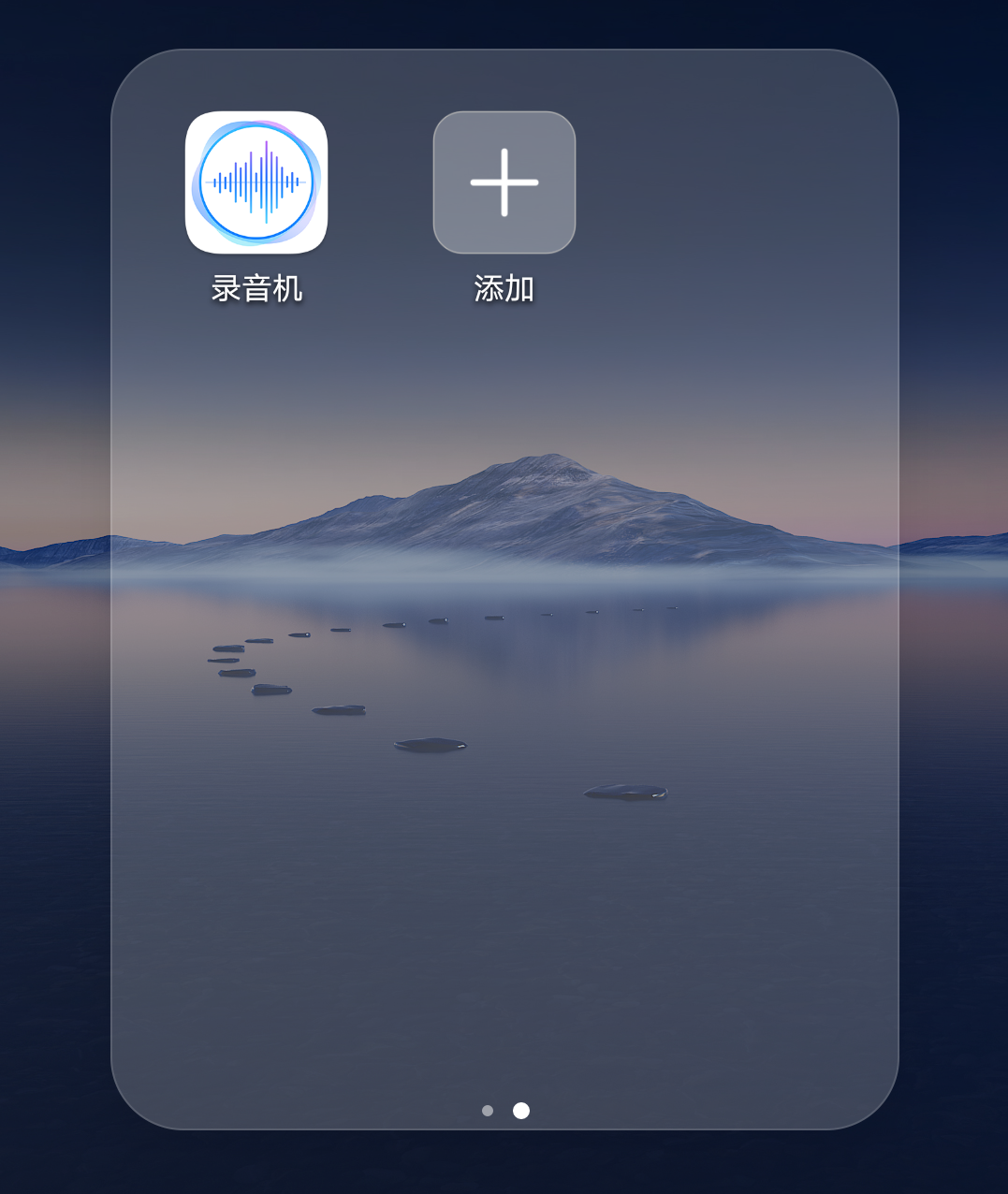
Delete call recording
1. Click on the dial pad, then click on the three dots in the upper right corner "… ”
2. Click on the call recording again, and you can see the call recording file inside. Then swipe left to bring up the delete button and press the red trash can.
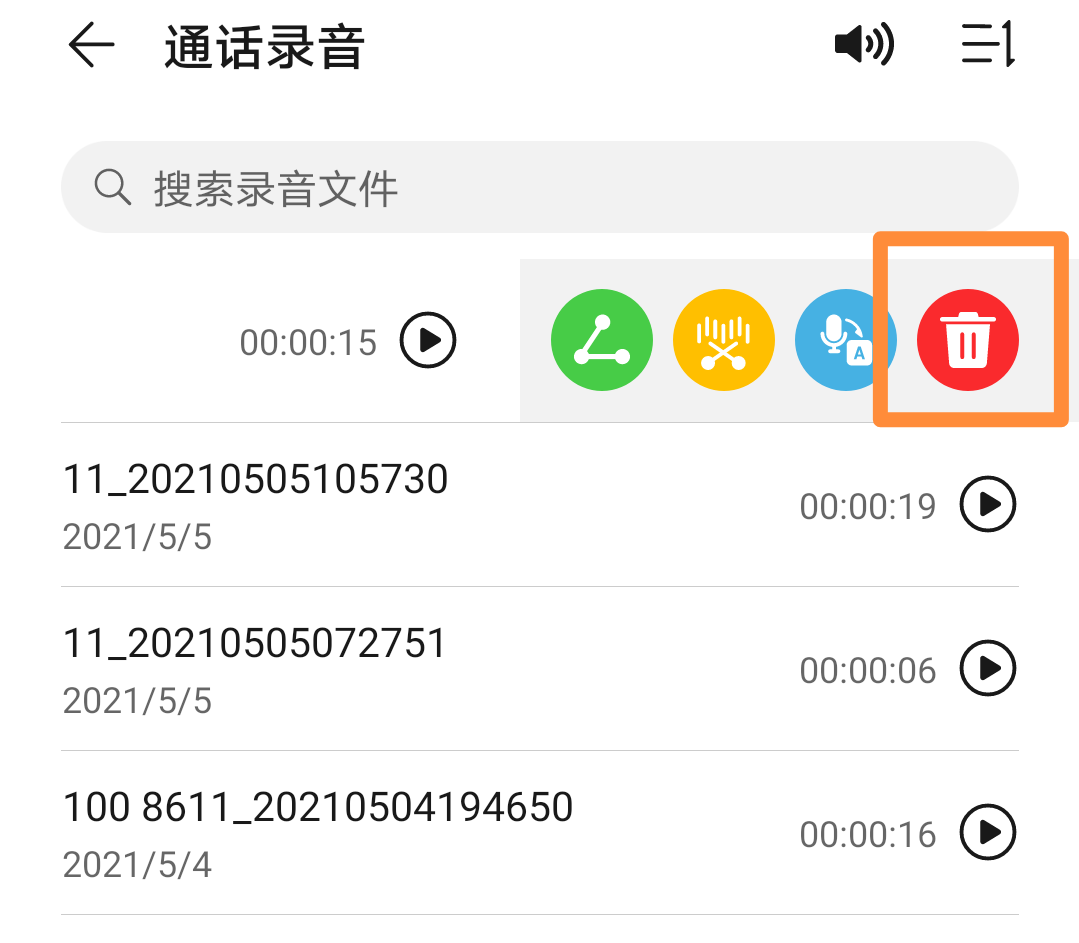
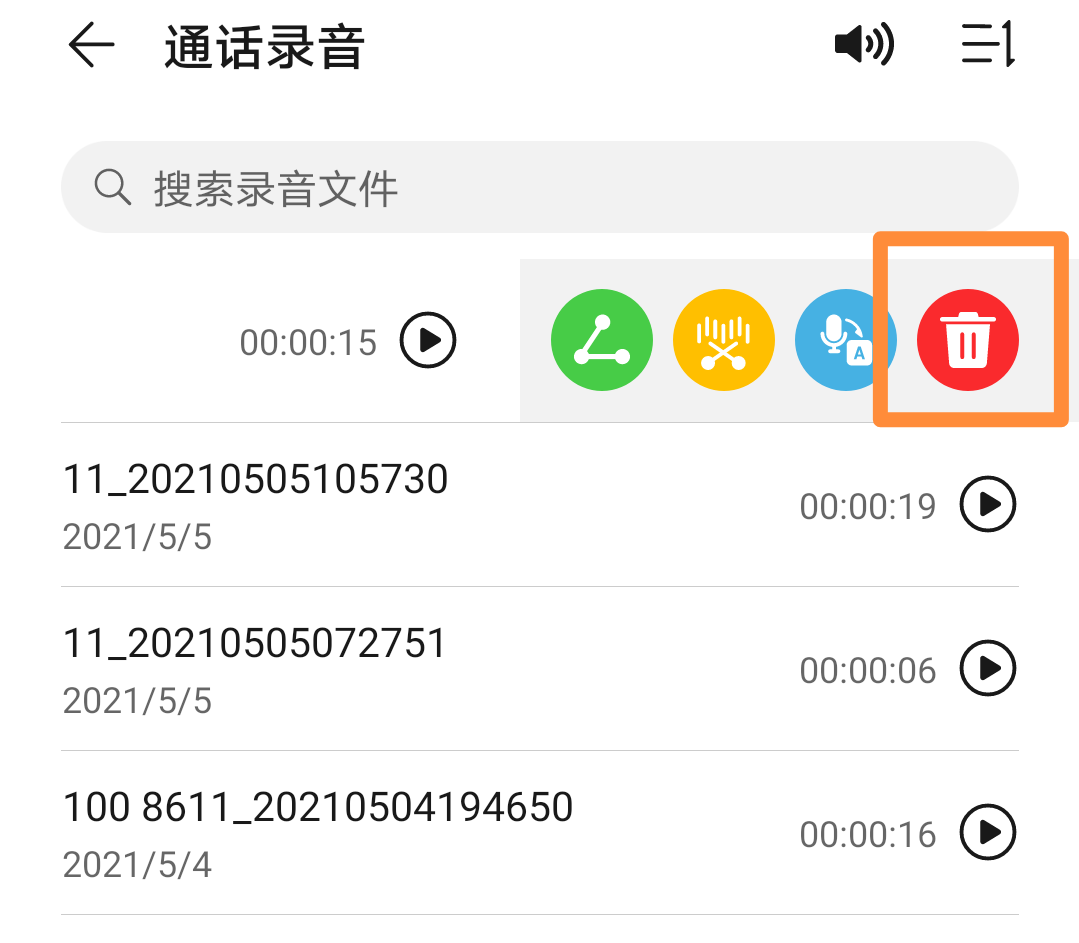
If you want to delete in batches, you can long press a record, then wait until a box appears, check the records you want to delete, if To delete them all, just click "Select All" at the bottom of the single machine and click the trash can to delete.
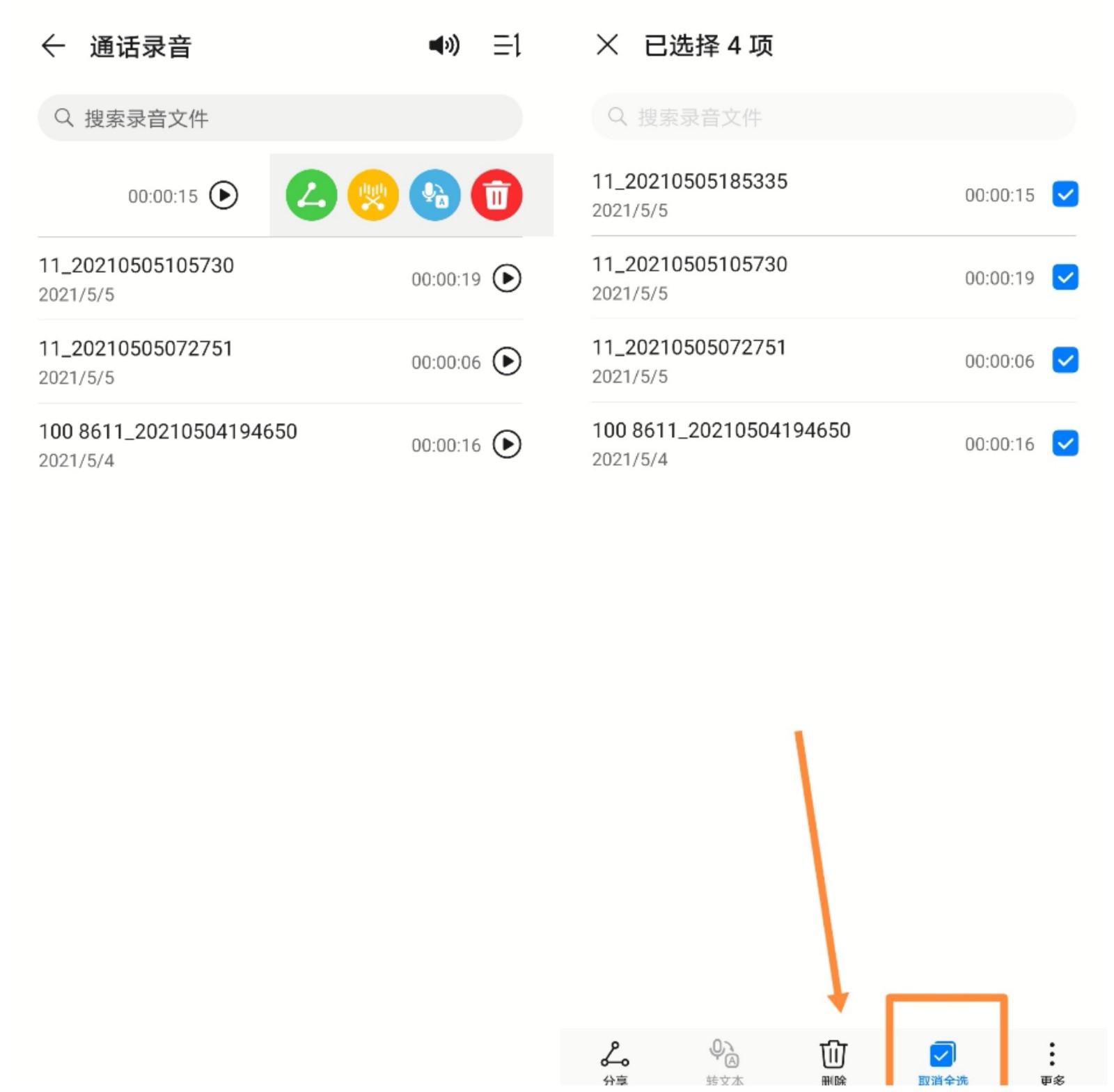
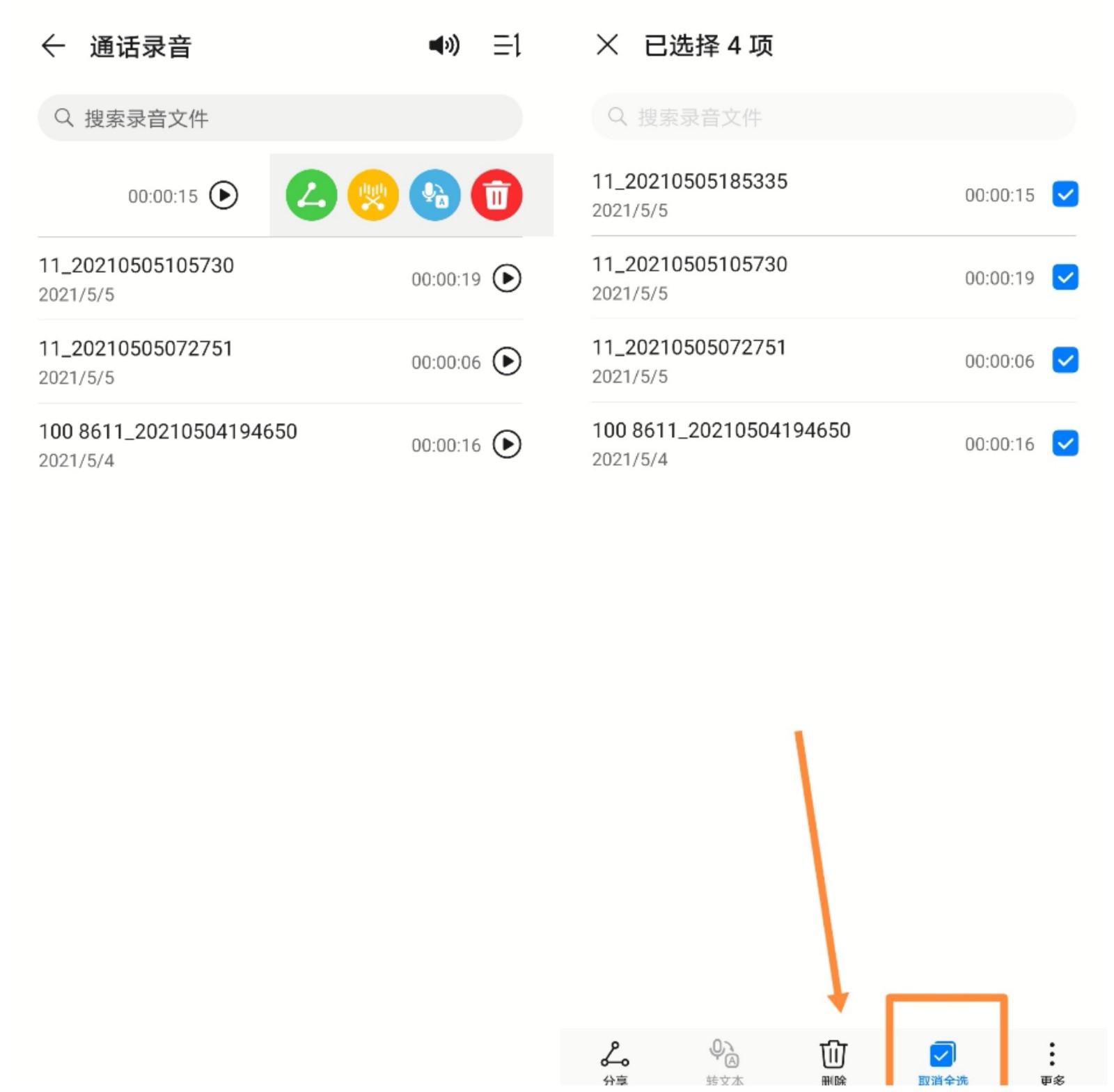
Please click to enter the picture description
Summary: To enable call recording on Huawei mobile phones, you need to set it in the dialing interface. Click on the three dots in the upper right corner, then click on Set Automatic Call Recording to turn on. To view the call recording, you can click the three dots in the upper right corner of the phone's dialing interface to open the call recording, or find the call recording file in the phone's recorder. To delete a call recording, swipe left on the recording file or long press the recording file and click the delete button.


I am Yimeng Technology, a blogger focusing on the digital technology field. Thank you for reading.
ok, the above is the content of the article I compiled for you. I hope it can help you. If you think that how to set up automatic call recording on Huawei mobile phones "Recommended automatic recording location for Huawei mobile phone call records" is well written, please remember to help me. Recommend to your friends to learn it too!
The above is the detailed content of How to set automatic call recording on Huawei mobile phones 'Recommended automatic recording location for Huawei mobile phone call records'. For more information, please follow other related articles on the PHP Chinese website!

Hot AI Tools

Undresser.AI Undress
AI-powered app for creating realistic nude photos

AI Clothes Remover
Online AI tool for removing clothes from photos.

Undress AI Tool
Undress images for free

Clothoff.io
AI clothes remover

AI Hentai Generator
Generate AI Hentai for free.

Hot Article

Hot Tools

Notepad++7.3.1
Easy-to-use and free code editor

SublimeText3 Chinese version
Chinese version, very easy to use

Zend Studio 13.0.1
Powerful PHP integrated development environment

Dreamweaver CS6
Visual web development tools

SublimeText3 Mac version
God-level code editing software (SublimeText3)

Hot Topics
 1377
1377
 52
52
 How to set the 24-hour time format on Huawei mobile phones. Learn in seconds: Set the 24-hour time on Huawei Honor mobile phones.
Mar 26, 2024 am 11:11 AM
How to set the 24-hour time format on Huawei mobile phones. Learn in seconds: Set the 24-hour time on Huawei Honor mobile phones.
Mar 26, 2024 am 11:11 AM
Huawei Honor mobile phones provide you with two timing methods, which are divided into 12 hours and 24 hours. Generally, mobile phones default to the 12-hour format, but many friends are more accustomed to using the 24-hour format, which allows us to understand morning and afternoon more clearly. Let’s take a look at the specific setting tutorial! How to enable the 24-hour clock on Huawei Honor mobile phones: 1. Open the phone settings and click [System and Updates]. 2. Click [Date and Time] on the system update page. 3. Turn on the switch on the right side of [24-hour format]. This is all the content of the entire article. I hope more novice friends can get help. After reading this article on how to adjust the 24-hour time format on Huawei mobile phones, "Understand in seconds: Setting the 24-hour time on Huawei Honor mobile phones" is still not quite right.
 Easy to do! Data migration guide for new and old Huawei mobile phones
Mar 23, 2024 pm 01:54 PM
Easy to do! Data migration guide for new and old Huawei mobile phones
Mar 23, 2024 pm 01:54 PM
In today's society, mobile phones have become an indispensable part of people's lives, and with the rapid development of technology, mobile phone updates are becoming more and more frequent. When we buy a new Huawei mobile phone, one of the most vexing issues is how to smoothly migrate important data from the old phone to the new phone. As a leading domestic communications equipment manufacturer, Huawei's own data migration tools can solve this problem. This article will introduce in detail how to use the data migration tool officially provided by Huawei mobile phones to easily migrate old and new phones.
 How to implement dual WeChat login on Huawei mobile phones?
Mar 24, 2024 am 11:27 AM
How to implement dual WeChat login on Huawei mobile phones?
Mar 24, 2024 am 11:27 AM
How to implement dual WeChat login on Huawei mobile phones? With the rise of social media, WeChat has become one of the indispensable communication tools in people's daily lives. However, many people may encounter a problem: logging into multiple WeChat accounts at the same time on the same mobile phone. For Huawei mobile phone users, it is not difficult to achieve dual WeChat login. This article will introduce how to achieve dual WeChat login on Huawei mobile phones. First of all, the EMUI system that comes with Huawei mobile phones provides a very convenient function - dual application opening. Through the application dual opening function, users can simultaneously
 Switch easily! Tips for perfect data migration from old and new Huawei mobile phones
Mar 24, 2024 am 10:03 AM
Switch easily! Tips for perfect data migration from old and new Huawei mobile phones
Mar 24, 2024 am 10:03 AM
In today's era of rapid advancement in mobile device technology, with the emergence of various new mobile phones in an endless stream, many users may experience the situation of changing their mobile phones. For users of Huawei mobile phones, migrating data is a very important thing. Because only by perfectly migrating the data from the old mobile phone to the new mobile phone can users be guaranteed to continue to use the original information and settings, thereby entering a new mobile phone life more smoothly. As China's leading smartphone brand, Huawei mobile phones have many models and each generation has many loyal users. To help these users
 Done in one minute! How to cast screen from Huawei mobile phone to TV revealed
Mar 22, 2024 pm 06:09 PM
Done in one minute! How to cast screen from Huawei mobile phone to TV revealed
Mar 22, 2024 pm 06:09 PM
In this digital era, mobile phones have become one of the indispensable tools in people's lives, and smartphones have made our lives more convenient and diverse. As one of the world's leading communication technology solution providers, Huawei's mobile phones have been highly praised. In addition to powerful performance and photography functions, Huawei mobile phones also have practical screen projection functions, allowing users to project content on their mobile phones to TVs for viewing, achieving a larger-screen audio-visual entertainment experience. In daily life, we often have such a situation: we want to be with our family
 One click to get it done! How to quickly import data from old mobile phones to Huawei mobile phones
Mar 22, 2024 pm 09:51 PM
One click to get it done! How to quickly import data from old mobile phones to Huawei mobile phones
Mar 22, 2024 pm 09:51 PM
In daily life, we often have the need to replace our mobile phones with new ones. When we buy a new Huawei mobile phone, how to quickly and conveniently import the data from the old phone to the new phone has become a concern for many users. Fortunately, Huawei mobile phones provide a series of convenient methods to help users quickly import old mobile phone data to new mobile phones with one click, allowing us to easily transition to a new mobile phone experience. First of all, we can use the "Quick Transfer" function that comes with Huawei mobile phones to achieve fast data transmission. Open the settings of the new phone and find “Quick
 How to implement the WeChat clone function on Huawei mobile phones
Mar 24, 2024 pm 06:03 PM
How to implement the WeChat clone function on Huawei mobile phones
Mar 24, 2024 pm 06:03 PM
How to implement the WeChat clone function on Huawei mobile phones With the popularity of social software and people's increasing emphasis on privacy and security, the WeChat clone function has gradually become the focus of people's attention. The WeChat clone function can help users log in to multiple WeChat accounts on the same mobile phone at the same time, making it easier to manage and use. It is not difficult to implement the WeChat clone function on Huawei mobile phones. You only need to follow the following steps. Step 1: Make sure that the mobile phone system version and WeChat version meet the requirements. First, make sure that your Huawei mobile phone system version has been updated to the latest version, as well as the WeChat App.
 Detailed explanation of the operation steps of WeChat clone on Huawei mobile phone
Mar 24, 2024 pm 10:30 PM
Detailed explanation of the operation steps of WeChat clone on Huawei mobile phone
Mar 24, 2024 pm 10:30 PM
The WeChat clone function of Huawei mobile phones means that you can log in to two WeChat accounts on your mobile phone at the same time, and can realize the isolated use of the two WeChat accounts. This feature can help users manage work and personal life more conveniently and avoid confusion. The following will introduce in detail how to operate WeChat avatar on Huawei mobile phones. Step 1: Enter the phone settings. First, open the home screen of your Huawei phone, find the "Settings" application on the desktop, and click to enter. Step 2: Find the "Double Open Apps" function in the settings interface, slide down to find the "Double Open Apps" option, and click to enter



