 Software Tutorial
Software Tutorial
 Mobile Application
Mobile Application
 How to connect a desktop computer to broadband? The latest steps to connect a desktop computer to wireless network
How to connect a desktop computer to broadband? The latest steps to connect a desktop computer to wireless network
How to connect a desktop computer to broadband? The latest steps to connect a desktop computer to wireless network
How to connect a desktop computer to broadband? This is a common problem that many people encounter when using desktop computers. PHP editor Yuzai will introduce to you the latest steps for connecting a desktop computer to a wireless network. With the continuous development of technology, wireless networks have become an essential part of our lives. For desktop users, connecting to a wireless network can not only get rid of the constraints of wired networks, but also enjoy a more convenient Internet experience. Next, let's take a look at how to connect to a broadband wireless network.
There are two situations when a desktop computer turns on WiFi:


Desktop computer connected to wifi
1. Desktop computer comes with its own wireless Network card module
Then turning on wifi is very simple. The steps are as follows:
First press Windows i to enter the system settings; then click on network and internet, and then click on the switch next to WLAN to turn it on ( It is usually turned on by default).


Open wifi on the desktop computer
2. The desktop computer does not have a built-in wireless network card
You cannot find it when you follow the above operation When reaching WLAN (as shown below), it means that your desktop computer does not have a built-in wireless network card or is broken.
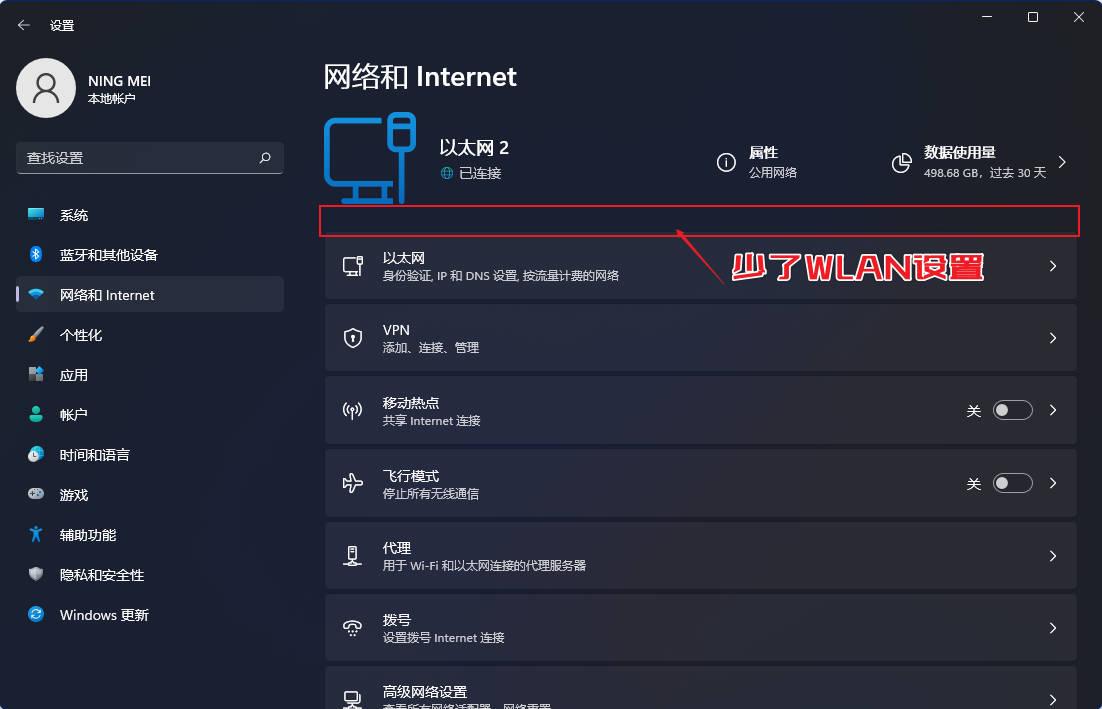
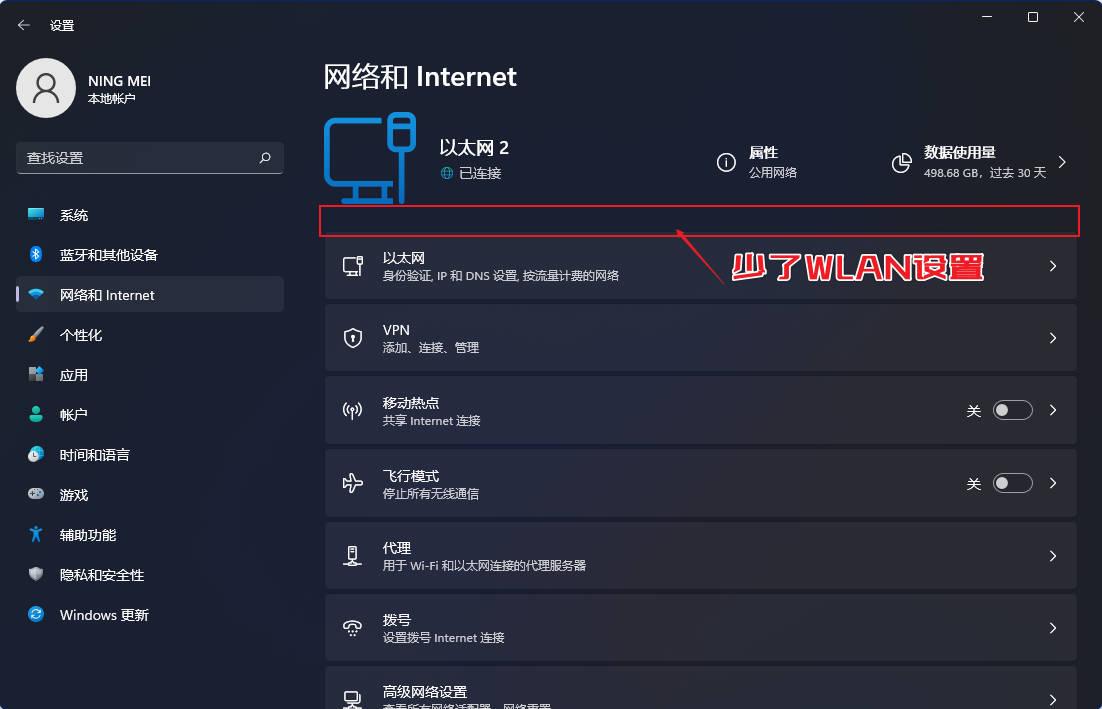
No WLAN settings
If you still want to connect your desktop computer to wifi, the steps are as follows:
First buy a USB wireless network card like this and plug it into the USB interface of the computer host (preferably a driver-free plug-and-play one) , you still have to install the driver when you get it back)


USB wireless network card
If you don’t even want to buy a usb wireless network card, I suggest you Click to watch another video tutorial of mine (How to connect a computer to wifi without a network cable? Two practical methods for connecting a desktop computer to WIFI), which introduces how to connect a desktop computer to a wifi network through USB network sharing on a mobile phone;
Then Press Windows i again to enter system settings, click Network and Internet, and turn on the switch next to WLAN.


Turn on WiFi on the desktop
Through the above operations, we have turned on the WiFi function on the desktop, so connecting to WiFi is simple.
Click the network icon in the lower right corner, then click Manage WLAN connection, your home wifi name, connect, and finally enter the wifi password and click Next to connect to wifi.
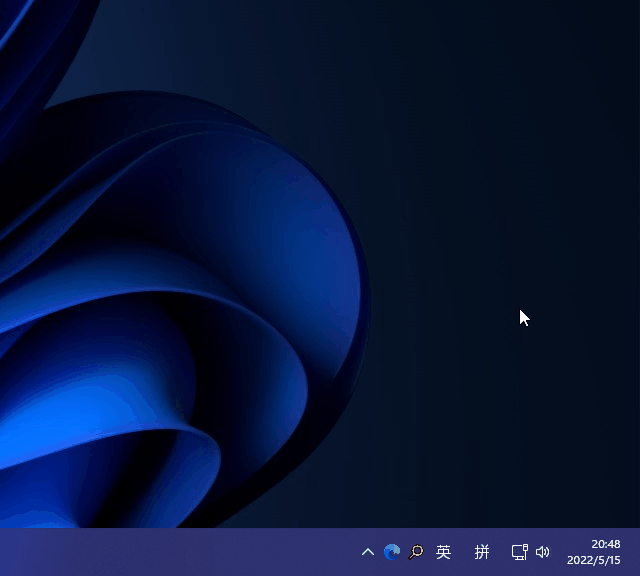
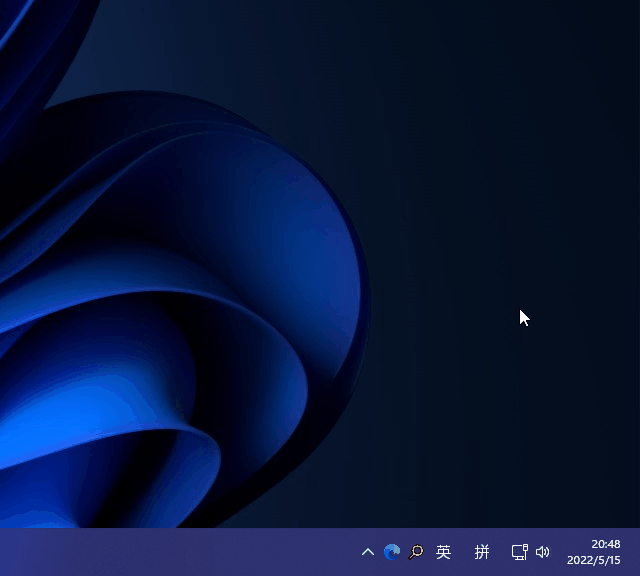
Desktop computer connected to WiFi
The above is the detailed content of How to connect a desktop computer to broadband? The latest steps to connect a desktop computer to wireless network. For more information, please follow other related articles on the PHP Chinese website!

Hot AI Tools

Undresser.AI Undress
AI-powered app for creating realistic nude photos

AI Clothes Remover
Online AI tool for removing clothes from photos.

Undress AI Tool
Undress images for free

Clothoff.io
AI clothes remover

AI Hentai Generator
Generate AI Hentai for free.

Hot Article

Hot Tools

Notepad++7.3.1
Easy-to-use and free code editor

SublimeText3 Chinese version
Chinese version, very easy to use

Zend Studio 13.0.1
Powerful PHP integrated development environment

Dreamweaver CS6
Visual web development tools

SublimeText3 Mac version
God-level code editing software (SublimeText3)

Hot Topics
 Huawei mobile phone USB sharing network to computer
May 08, 2024 am 08:25 AM
Huawei mobile phone USB sharing network to computer
May 08, 2024 am 08:25 AM
How to connect a Huawei phone to a computer via USB to access the Internet. First, we open the phone settings and search for "HDB". Then we click to open "Mobile Network Sharing" in More. Then we can click to open "USB Sharing Network" in the pop-up window. Summary First, connect the Huawei mobile phone to the computer through the data cable. Open "Settings" on your phone and enter the settings interface. Click "Personal Hotspot", select "USB tethering" and click the switch button at the back to turn it on. First click "Settings About Phone", then click "Version Number" 7 times in succession. You will be prompted to enter developer mode. Then return to the "Settings" list, "Developer Options" will appear, then click to enter "Developer Options", turn on the "USB Debugging" switch, and click
 Mobile wifi for computer use
May 05, 2024 pm 09:04 PM
Mobile wifi for computer use
May 05, 2024 pm 09:04 PM
How to share a mobile phone with a computer after it is connected to WIFI. First, open the mobile phone and find the homepage icon. Then click on options including wifi etc. Then on the page that opens, select Options. Then in the page that opens, select Options. : Use your computer to connect to your phone’s hotspot to share your phone’s WiFi with your computer. 4: You can also use USB shared network. First connect your phone to wifi, then connect your phone and computer with a USB charging cable; click on the settings in the phone; click on "More"; click on "Network Sharing and Portable Hotspot"; check "USB Network Sharing" Can. First, you need to open "Bluetooth Sharing Network" in "More Wireless Connections" in "Settings" on your phone. You also need to turn on the search for Bluetooth devices on your computer to search
 How to plug in the USB3.0 interface on the motherboard?
Apr 28, 2024 am 11:43 AM
How to plug in the USB3.0 interface on the motherboard?
Apr 28, 2024 am 11:43 AM
How to plug in the USB3.0 interface on the motherboard? The USB3.0 interface on the motherboard is plug-and-play; USB3.0 is a USB specification. The maximum transmission bandwidth of USB2.0 is 480Mbps (i.e. 60MB/s), while the maximum transmission bandwidth of USB3.0 is as high as 5.0 Gbps (500MB/s); USB3.0-related functions can only be used after USB3.0-related hardware devices are installed in the computer; USB30 is widely used in high-resolution web cameras, video monitors, video displays, and USB interfaces Digital cameras, digital camcorders, etc.; USB3.0 has a backward compatibility standard, is compatible with USB1.1 and USB2.0 standards, and has the ease of use of traditional USB technology
 What are the reasons for blue screen in computer assembly?
May 05, 2024 pm 12:49 PM
What are the reasons for blue screen in computer assembly?
May 05, 2024 pm 12:49 PM
What are the reasons for blue screen in computer assembly? There are hardware and software reasons. 1. Hardware reasons 1. Memory failure: If there is a problem with the memory, such as damage or failure, the computer will have a blue screen problem. You can use a memory test program (such as Memtest86) to test whether the memory is stable. 2. Hard disk problem: When there is a problem with the hard disk, such as a damaged sector or a problem with the magnetic head, it will also cause a blue screen problem. If you see hard disk error messages (such as harddiskfailure) on the blue screen interface, you need to replace the hard disk. 3.CPU overheating: When the CPU overheats, the computer will automatically shut down to protect the hardware from damage. If your computer frequently displays blue screens due to overheating, then
 Detailed explanation of Linux USB driver workflow
Feb 09, 2024 pm 06:40 PM
Detailed explanation of Linux USB driver workflow
Feb 09, 2024 pm 06:40 PM
The Linux kernel driver is one of the most important components of the Linux system. They are responsible for communicating with hardware devices so that the operating system can correctly identify and use the hardware. However, developing Linux kernel drivers is not an easy task. In this article, we will delve into the implementation method of Linux kernel driver and provide readers with comprehensive understanding and guidance. 1. USB host In the Linux driver, the USB driver is the USB host controller hardware at the bottom, and the USB host controller driver runs on top of it. Above the host controller is the USB core layer, and the upper layer is the USB device. Driver layer (driver of devices such as U disk, mouse, USB to serial port inserted into the host computer). Therefore, at the host side level
 How to connect computer to mobile phone via USB
Mar 18, 2024 pm 08:55 PM
How to connect computer to mobile phone via USB
Mar 18, 2024 pm 08:55 PM
How to use a USB cable to connect a mobile phone to a computer for Internet access 1. Android: First connect the mobile phone and the computer through a USB mobile phone data cable, then open the "Settings" on the mobile phone; in the settings page that pops up, click "More connection methods". Proceed to the next step; at this time, turn on the switch behind "USB Network Sharing" and the color will appear blue to indicate open mode. 2. Turn on the computer and connect the phone and computer with a USB data cable. Then the phone will prompt whether to connect data, select the Yes option. After the phone and computer are successfully connected via USB, the phone will prompt a connected status icon. Open the options interface of your phone, select more connection methods, and enable USB tethering. 3. First connect the mobile phone and computer through USB mobile phone data cable, and then
 What to do if the motherboard does not have a network card?
Feb 18, 2024 am 10:00 AM
What to do if the motherboard does not have a network card?
Feb 18, 2024 am 10:00 AM
If it is a desktop computer, you can use a wireless network card, USB network card, or onboard PCI socket network card to solve the problem. If the ultra-thin notebook does not have a network card, you can use the wireless network card of the notebook itself, or another USB network card, wireless network card, or use a typec interface or an extended wired network card to access the Internet. Please note that the wireless network card must have a driver installed and a wired network card must be installed. USB is also required.
 Can't find the network card driver when installing a virtual machine on Mac?
Feb 06, 2024 pm 04:16 PM
Can't find the network card driver when installing a virtual machine on Mac?
Feb 06, 2024 pm 04:16 PM
Introduction: In this article, this site will introduce to you the relevant content about the Mac installation virtual machine that cannot find the network card driver. I hope it will be helpful to everyone, let’s take a look. The wireless network card cannot be found in the virtual machine. The virtual machine uses a software simulation system and cannot find the wireless network card. It may be that the computer network card driver does not match the virtual machine. It is recommended to upgrade the driver and try again. The reason why minidwepgtk cannot discover the wireless network card is that it runs in a virtual machine environment. The virtual machine cannot directly use the built-in wireless network card to access the Internet. To solve this problem, consider using a USB wireless network card and loading it into the virtual machine. Another method is to use the wireless network card on the physical machine by booting cdliux. This will allow you to use minidwepgtk





