 Software Tutorial
Software Tutorial
 Mobile Application
Mobile Application
 What does the computer pin code mean? Detailed explanation: Detailed tutorial on setting the computer pin code.
What does the computer pin code mean? Detailed explanation: Detailed tutorial on setting the computer pin code.
What does the computer pin code mean? Detailed explanation: Detailed tutorial on setting the computer pin code.
What does the computer PIN code mean? This is a common problem that many people encounter when using computers. A PIN, or Personal Identification Number, is a password used to protect personal information and devices. It is a short password made up of numbers, usually 4 or 6 digits. In this article, PHP editor Xinyi will explain in detail the tutorial on how to set the computer PIN code to help everyone understand and use this function and improve the security of the computer. Let’s take a look!
After the computer is turned on, the password entered is correct, but the page still prompts that the password is incorrect. What is going on? After looking at it clearly, I found that it asked for a pin code, no wonder it turned on the computer. It failed. Regarding the computer login password, some friends will try to set a power-on PIN code as the login password, but sometimes the passwords will be confused. However, using pin codes is indeed very convenient, so let’s take a look at the relevant knowledge of computer pin codes!
What is the computer pin code
What is the PIN code? An independent quick login password designed by Microsoft for local login of Windows system users. Unlike ordinary power-on passwords, PIN codes only require 4 to 6 digits. It facilitates users to quickly log in to the local system, but cannot be used for remote operations.
What is the difference between a computer pin code and a computer password
First of all, the computer pin code is set using only numeric symbols, and the number of digits is between 4 and 6. Computer passwords can be set in various forms, including numbers, letters, symbols, and other combinations.
Secondly, the computer pin code is exclusive for local user login, while the computer password can be used for local user login or remote computer login.
Finally, after entering the computer pin code, you can log in automatically without pressing Enter, while after entering the computer password, you need to press Enter to confirm the login.
How to set the computer pin
1. Right-click the desktop start menu and select Open Settings
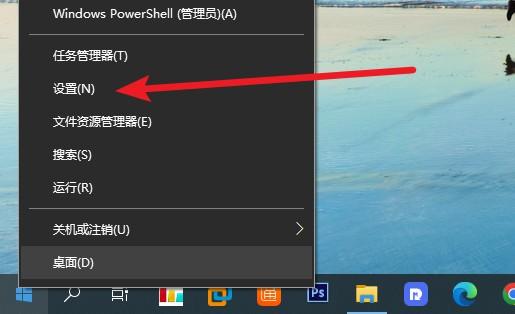
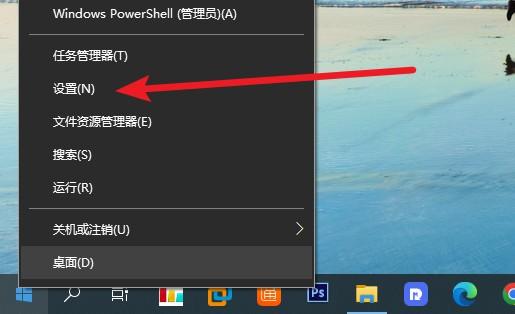
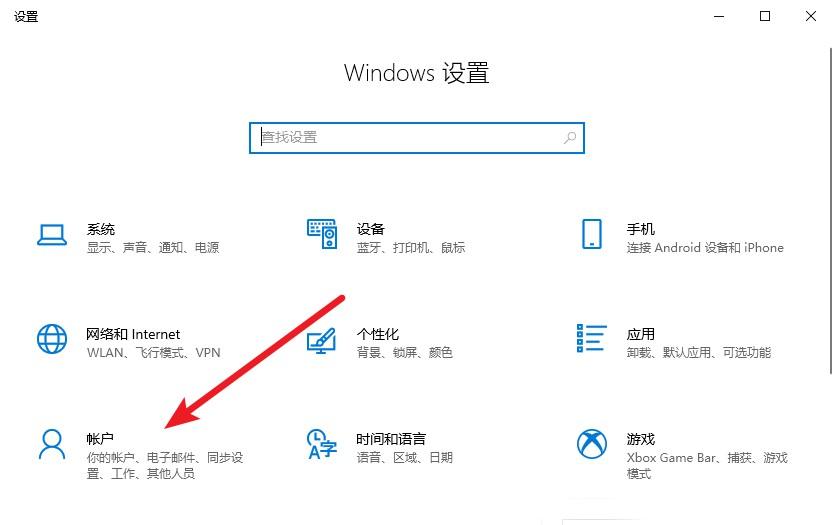
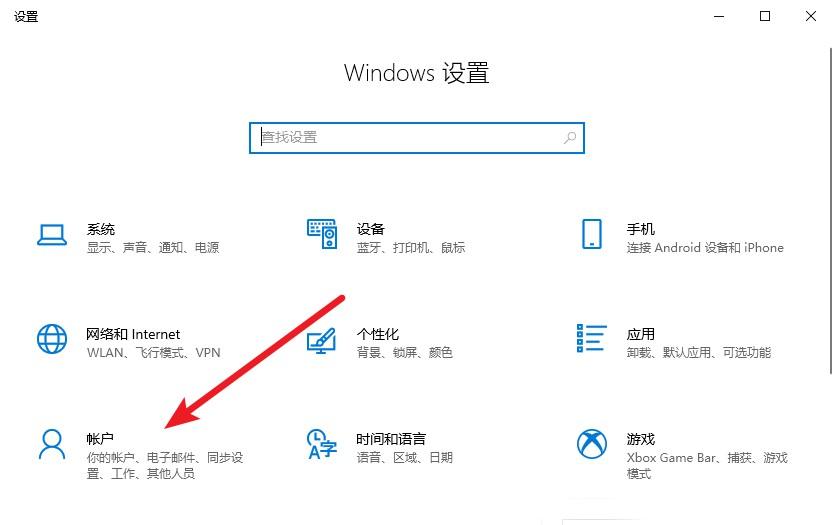
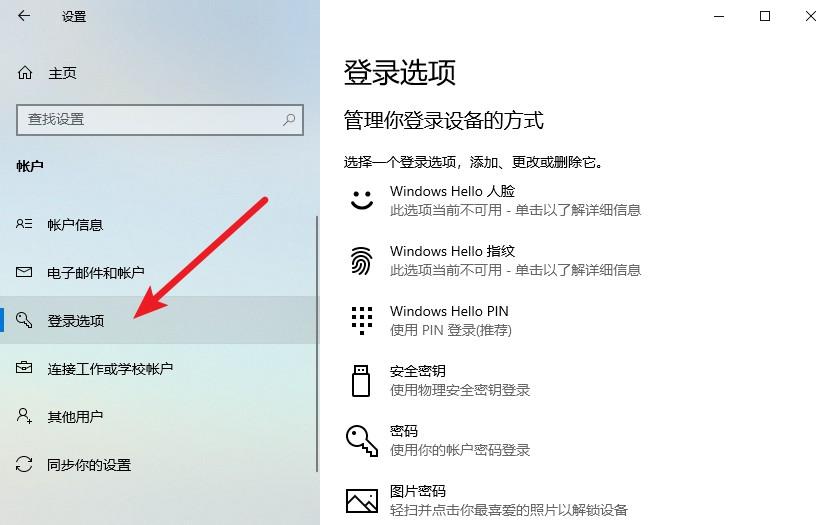
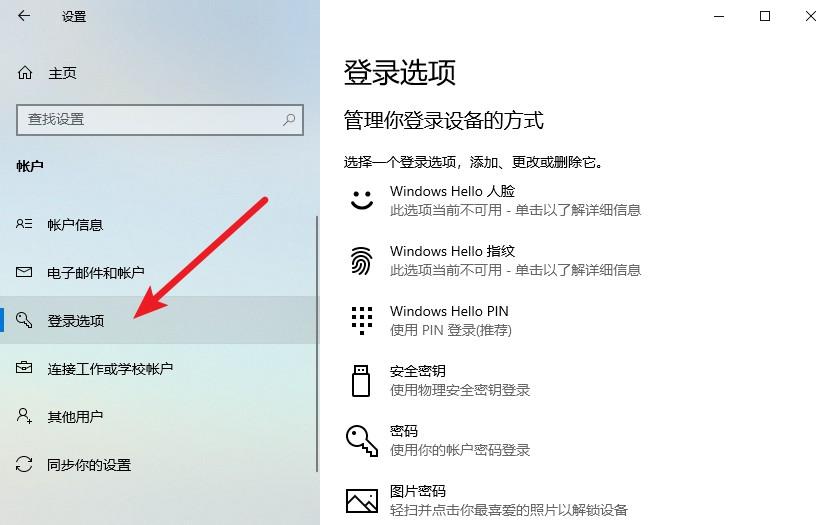
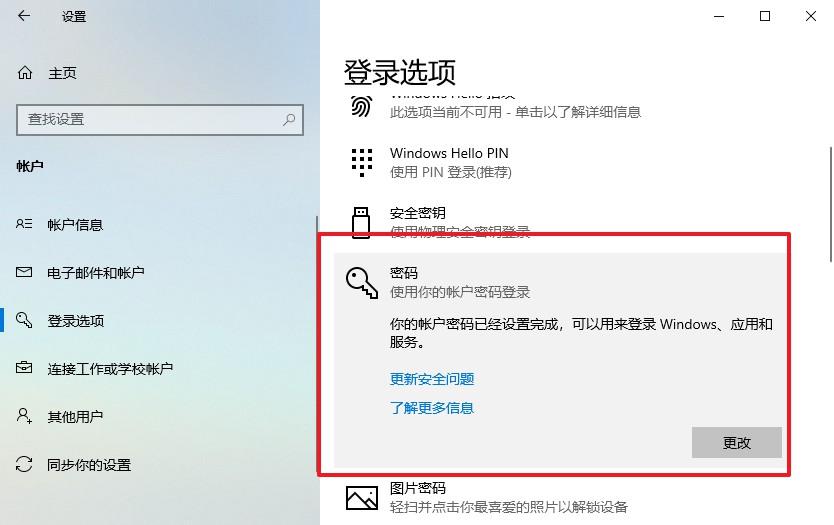
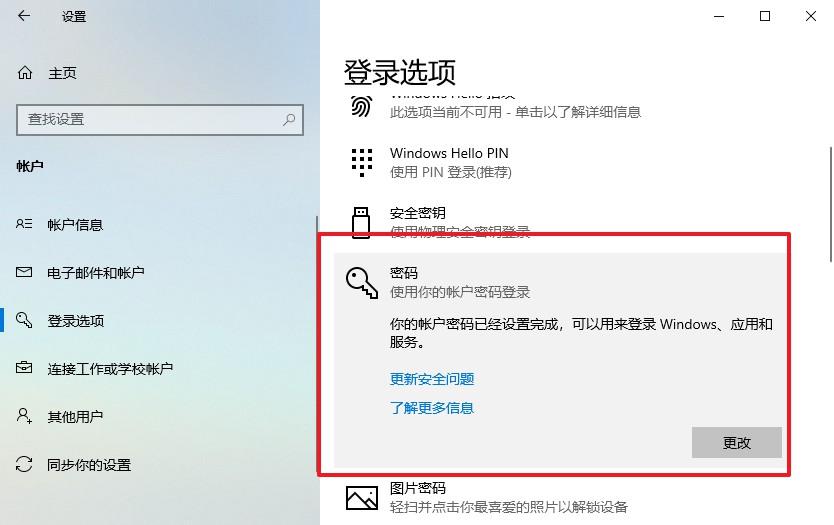
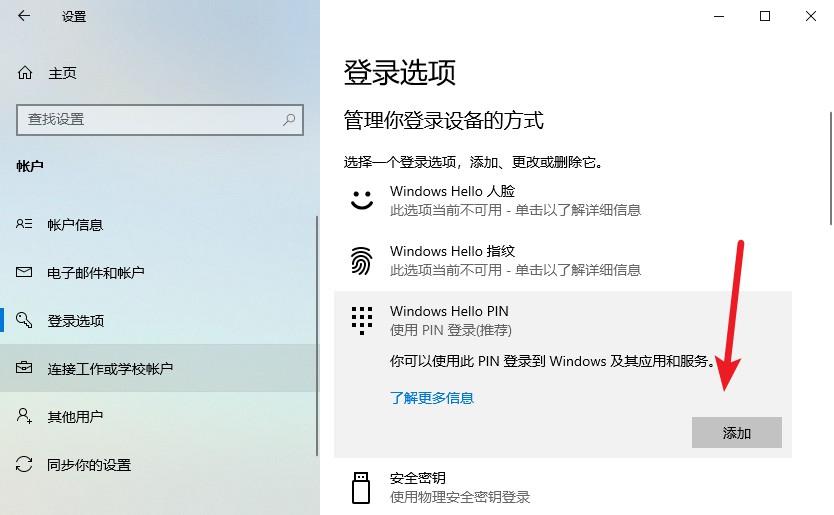
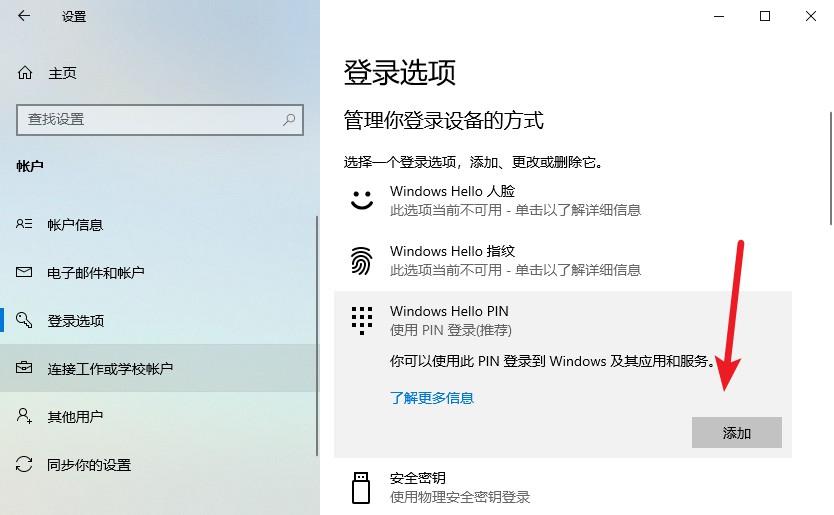
##6. Then, a window to verify the password will pop up. Enter it and click OK
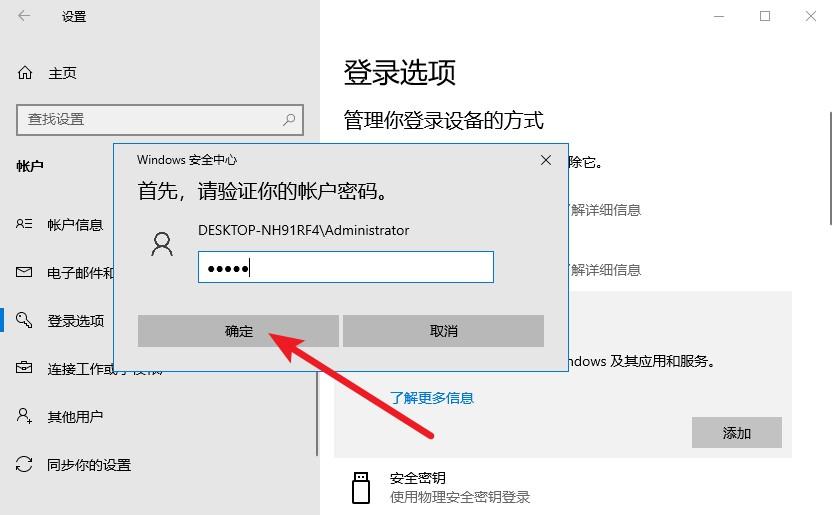
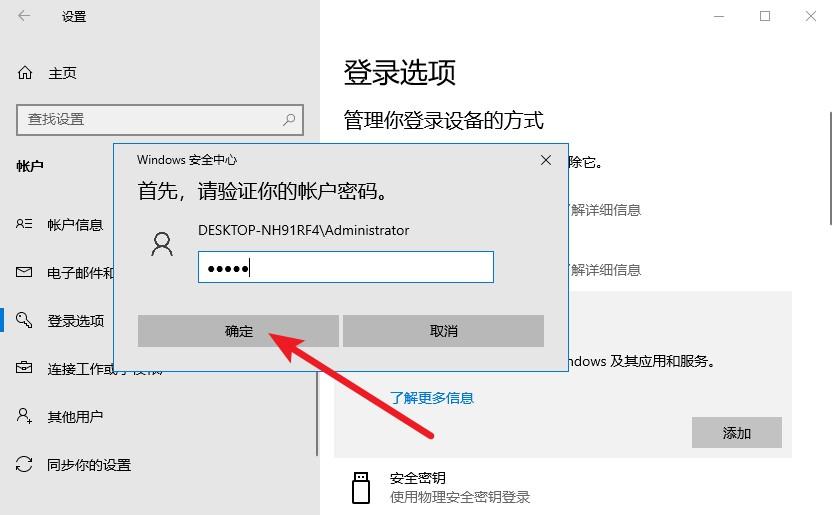
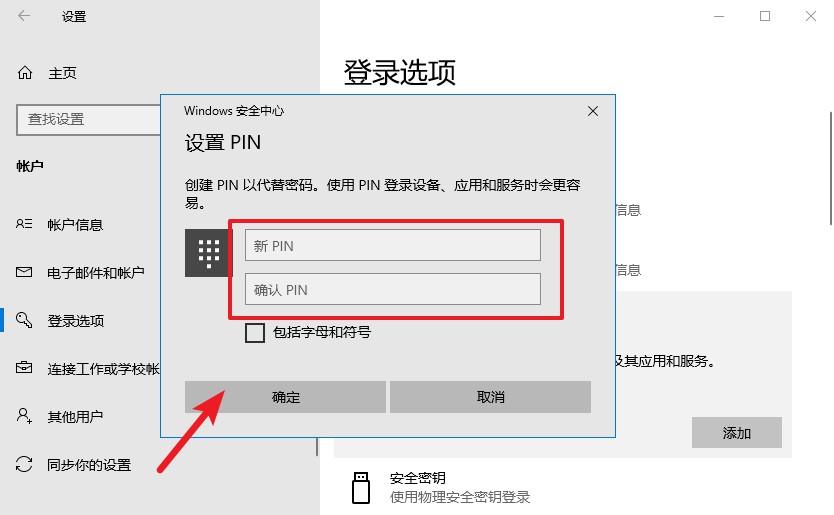
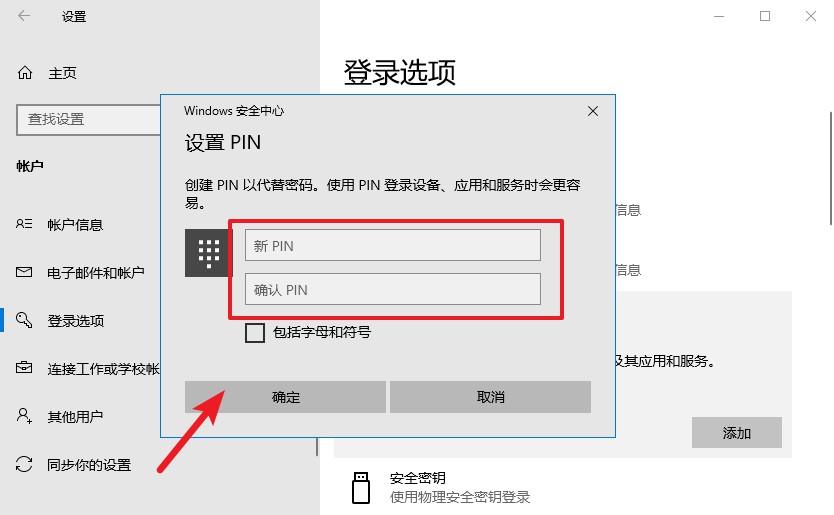
The above is the detailed content of What does the computer pin code mean? Detailed explanation: Detailed tutorial on setting the computer pin code.. For more information, please follow other related articles on the PHP Chinese website!

Hot AI Tools

Undresser.AI Undress
AI-powered app for creating realistic nude photos

AI Clothes Remover
Online AI tool for removing clothes from photos.

Undress AI Tool
Undress images for free

Clothoff.io
AI clothes remover

AI Hentai Generator
Generate AI Hentai for free.

Hot Article

Hot Tools

Notepad++7.3.1
Easy-to-use and free code editor

SublimeText3 Chinese version
Chinese version, very easy to use

Zend Studio 13.0.1
Powerful PHP integrated development environment

Dreamweaver CS6
Visual web development tools

SublimeText3 Mac version
God-level code editing software (SublimeText3)

Hot Topics
 I Tried Yope, Gen Z's New Favorite Photo-Sharing App
Mar 05, 2025 am 10:41 AM
I Tried Yope, Gen Z's New Favorite Photo-Sharing App
Mar 05, 2025 am 10:41 AM
Yope: A Gen Z Photo-Sharing App Review – Is It Worth the Hype? I'm always eager to explore new social media apps, especially those focused on photo sharing. Yope (iOS and Android), the current trendy app, launched in September 2024 and boasts impres
 Completely Uninstall Xiaomi Game Center: No Leftovers!
Mar 18, 2025 pm 06:00 PM
Completely Uninstall Xiaomi Game Center: No Leftovers!
Mar 18, 2025 pm 06:00 PM
The article details steps to completely uninstall Xiaomi Game Center, remove residual files, prevent auto-reinstallation, and verify the app's removal from a device.
 Photoshop Is Officially Available on iPhone
Mar 06, 2025 am 09:56 AM
Photoshop Is Officially Available on iPhone
Mar 06, 2025 am 09:56 AM
Photoshop officially logs on to iPhone! Say goodbye to the limitations of mobile image editing! Photoshop, a benchmark software in the field of image editing, has finally officially landed on iPhone! Photoshop has been the industry standard for more than three decades, but in the field of mobile phone image editing, users have had to rely on other applications. This situation has changed with the release of Photoshop iPhone version on February 25. You can now search for "Photoshop" on the App Store to download this free app. In addition to core imagery and design tools, numerous features are available for free: Selections, layers and masks Click Select Tool Stain Repair Painting
 How to Take Photos on Android Without All the Post-Processing Junk
Mar 13, 2025 pm 01:09 PM
How to Take Photos on Android Without All the Post-Processing Junk
Mar 13, 2025 pm 01:09 PM
Your phone's camera does so much filtering, processing, and AI adjustments, it can make you question reality itself. In a world where Google can put you into photos you take, what's even real? If you'd rather avoid letting your phone decide what
 The Fastest Way to Uninstall Xiaomi Game Center (2025)
Mar 18, 2025 pm 06:03 PM
The Fastest Way to Uninstall Xiaomi Game Center (2025)
Mar 18, 2025 pm 06:03 PM
Article discusses the fastest way to uninstall Xiaomi Game Center in 2025 using built-in settings, with optional third-party tools for efficiency.Character count: 159
 Instagram Won't (Usually) Snitch If You Screenshot
Mar 07, 2025 am 09:56 AM
Instagram Won't (Usually) Snitch If You Screenshot
Mar 07, 2025 am 09:56 AM
Instagram Screenshot Notifications: The Complete Guide Ever wondered if taking a screenshot of someone's Instagram Story or post alerts them? Let's clear up the confusion. While screenshots of regular posts and Stories don't trigger notifications,
 How to Uninstall Xiaomi Game Center
Mar 18, 2025 pm 06:01 PM
How to Uninstall Xiaomi Game Center
Mar 18, 2025 pm 06:01 PM
The article provides a detailed guide on uninstalling Xiaomi Game Center, discussing standard and alternative methods, and potential performance improvements post-uninstallation.
 Xiaomi Game Center Stuck? Here's How to Uninstall It!
Mar 18, 2025 pm 06:01 PM
Xiaomi Game Center Stuck? Here's How to Uninstall It!
Mar 18, 2025 pm 06:01 PM
Article discusses uninstalling stuck Xiaomi Game Center, troubleshooting, and exploring gaming alternatives. Main issue is app malfunction and removal.





