 Software Tutorial
Software Tutorial
 Mobile Application
Mobile Application
 How to record on Huawei mobile phone Detailed introduction: How to record phone calls on mobile phone
How to record on Huawei mobile phone Detailed introduction: How to record phone calls on mobile phone
How to record on Huawei mobile phone Detailed introduction: How to record phone calls on mobile phone
php Xiaobian Yuzai will introduce to you in detail how to operate Huawei mobile phone recording. Whether it is to record important phone calls or to facilitate the review of important information, the recording function is one of the commonly used functions in mobile phones. Huawei mobile phones also provide simple and easy-to-use operation methods for recording. In this article, we will introduce you to the detailed operation method of Huawei mobile phone recording to help you easily master the recording skills. Whether you're a newbie or a veteran, you'll find a recording method that's right for you in this article. Let’s find out together!
There is a function on Android phones that has always been the envy of Apple phone users. It supports call recording when making phone calls. For some important calls, we can record them all for later processing.


Let me show you step by step using a Huawei phone:
First turn on the phone On the desktop, find the phone icon, click the "three dots" in the upper right corner, and select "Settings" to enter the phone settings.
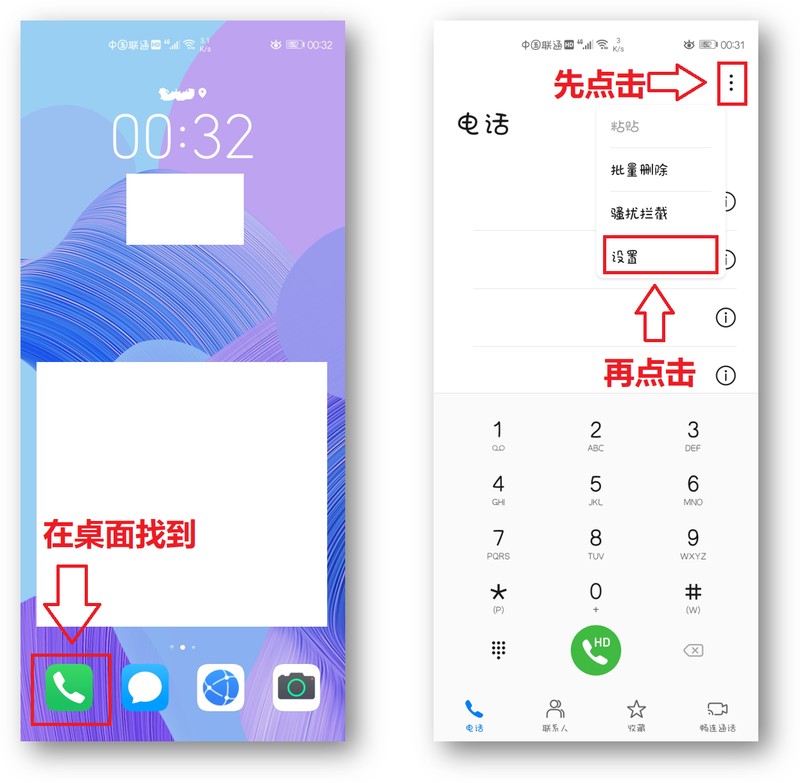
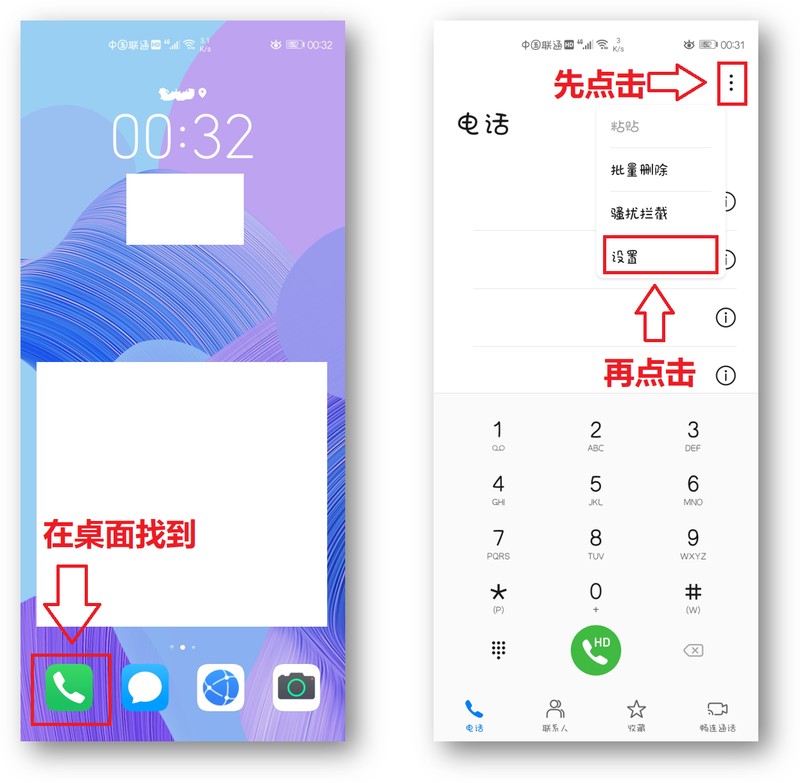
2. Then enter the settings interface, find the "Automatic Call Recording" function, click to enter, and turn on the switch button at the back. You can also set "Automatic recording objects" and select "All calls".
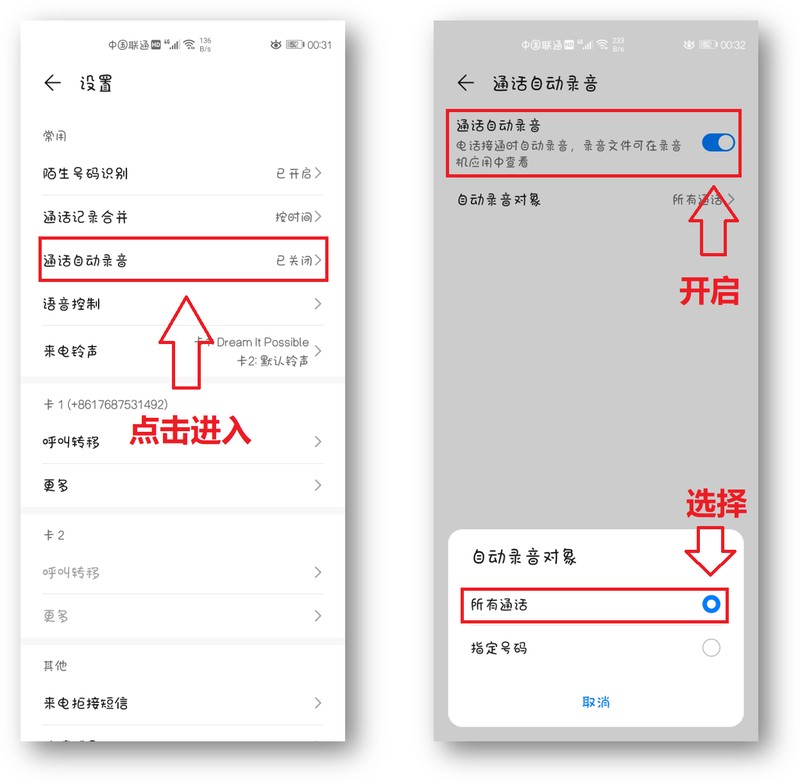
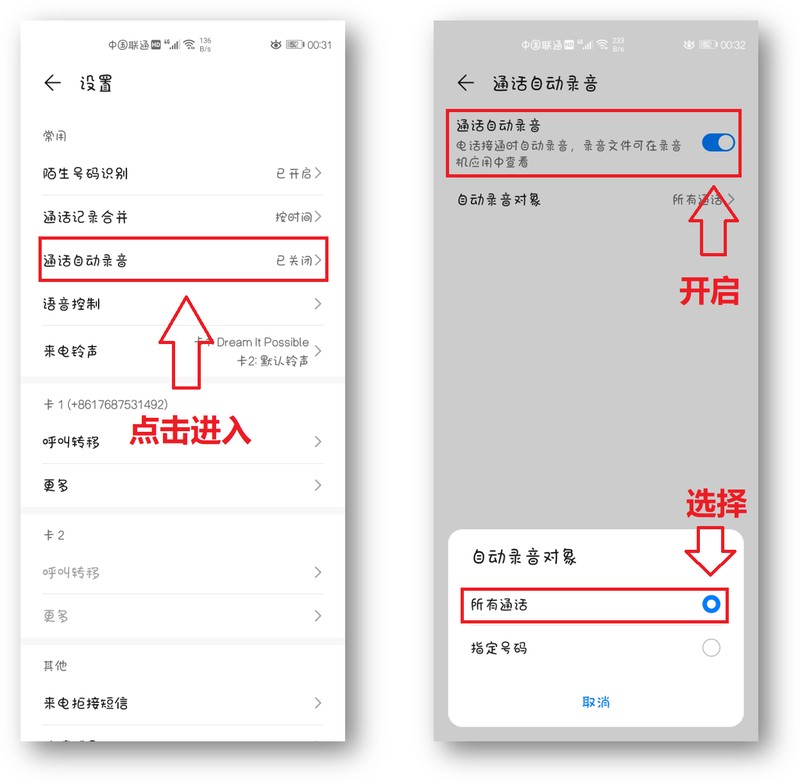
3. After these settings are completed, no matter whether you answer or make a call, the recording will automatically start once the call is connected (midway You can stop recording manually), and after hanging up the phone, the recording file will be automatically generated.
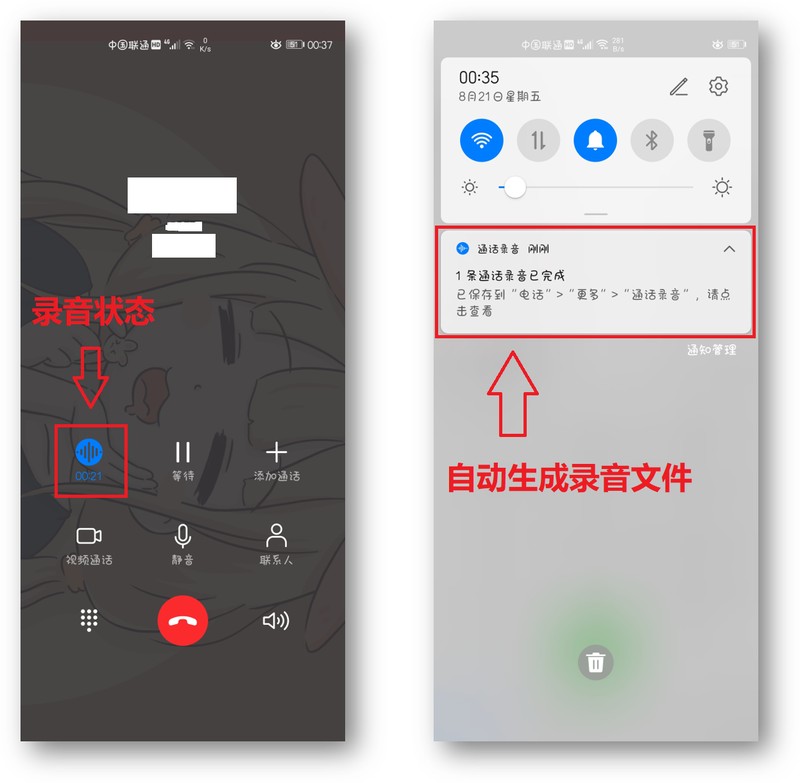
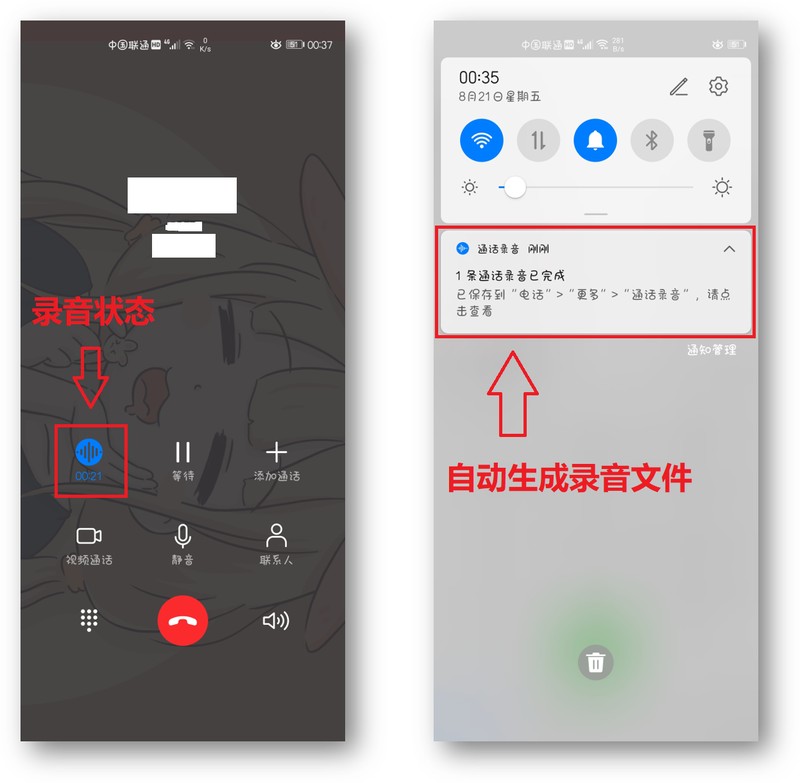
4. If you can’t find the recording file, you can open the “recorder” that comes with your phone to find the call recording file. , click to play the recording, there is a "Convert to text" in the lower left corner of the page, but unfortunately it does not support conversion to text.
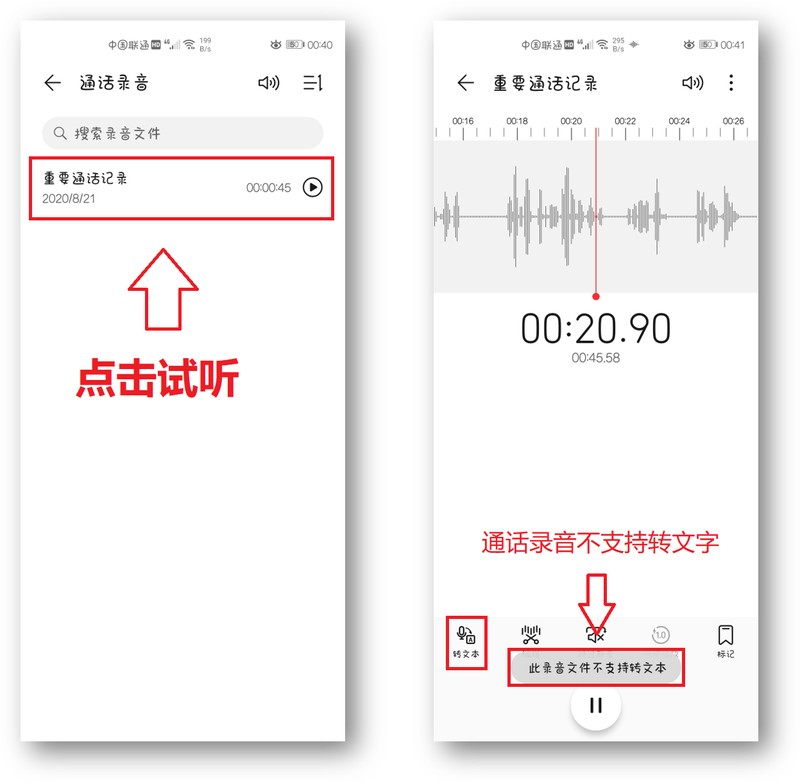
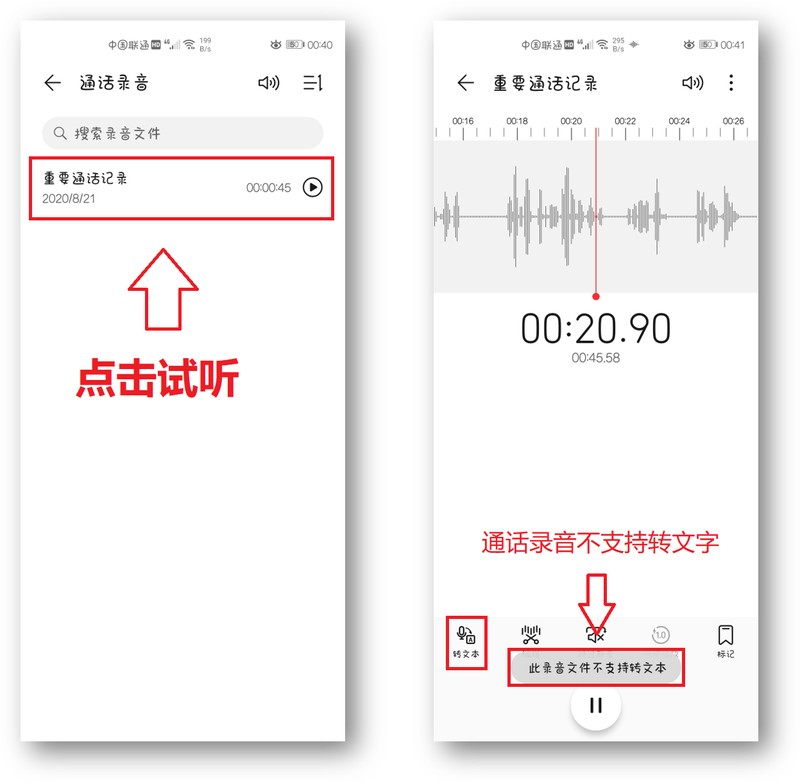
5. But it doesn’t matter, we can use the “Recording to Text Assistant” to convert the phone recording into text, and open it on the homepage Select "Import external audio" and then find the phone recording.
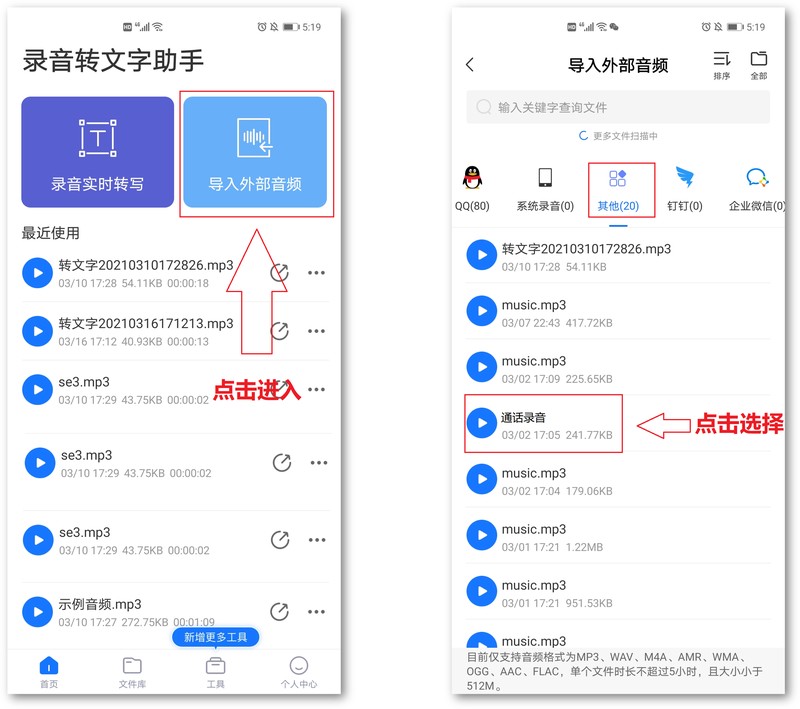
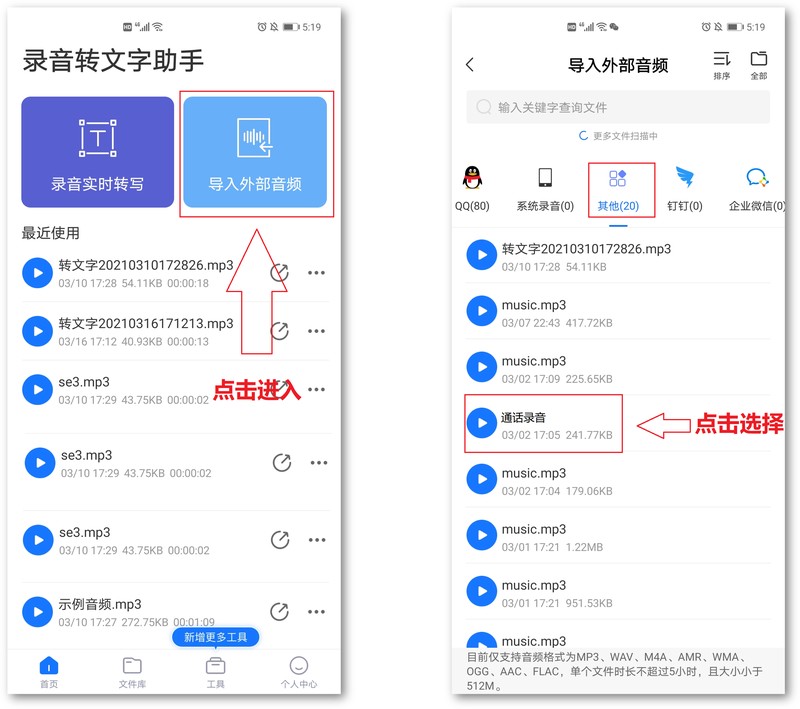
6. Click the audio file directly to quickly convert the recording into text. Play it over and over again to check whether the text is smooth. Translated into English, and also supports cropping of new audio.
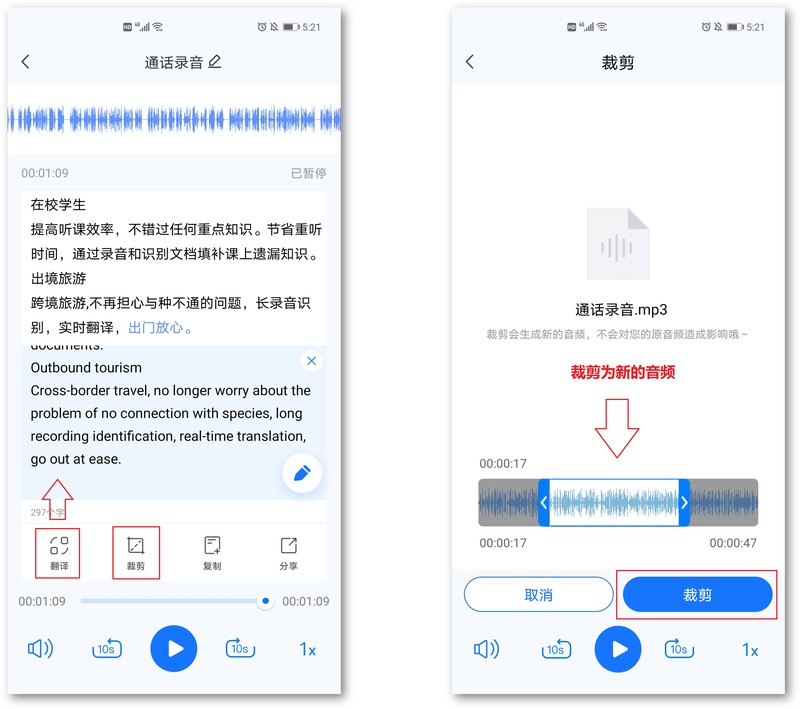
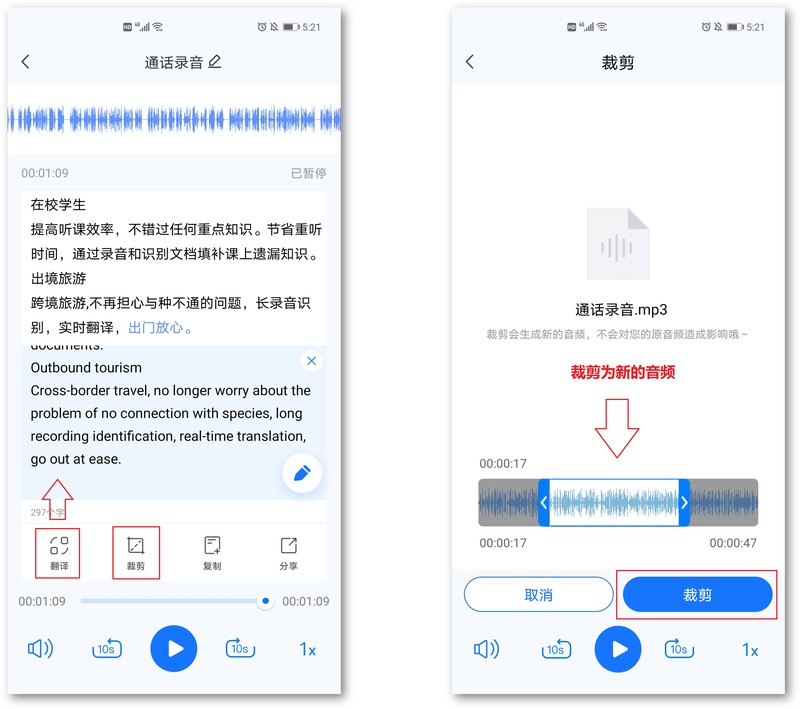
Write at the back:
Thank you for seeing this! If you think it is good, you can like it and tell me, I will continue to share more practical and interesting gaming skills.
How to record a phone call? It turns out the method is so simple, I wish I had known it earlier.
The above is all the content of the article. No matter what, I will be very happy to help you. If you have read "How to record on Huawei mobile phones" "Detailed introduction: How to record phone calls on mobile phones" this article is still not very good. If you understand, you can read it a few more times!
The above is the detailed content of How to record on Huawei mobile phone Detailed introduction: How to record phone calls on mobile phone. For more information, please follow other related articles on the PHP Chinese website!

Hot AI Tools

Undresser.AI Undress
AI-powered app for creating realistic nude photos

AI Clothes Remover
Online AI tool for removing clothes from photos.

Undress AI Tool
Undress images for free

Clothoff.io
AI clothes remover

AI Hentai Generator
Generate AI Hentai for free.

Hot Article

Hot Tools

Notepad++7.3.1
Easy-to-use and free code editor

SublimeText3 Chinese version
Chinese version, very easy to use

Zend Studio 13.0.1
Powerful PHP integrated development environment

Dreamweaver CS6
Visual web development tools

SublimeText3 Mac version
God-level code editing software (SublimeText3)

Hot Topics
 How to use TronLink wallet
Sep 28, 2024 pm 08:03 PM
How to use TronLink wallet
Sep 28, 2024 pm 08:03 PM
TronLink Wallet is a non-custodial wallet for managing the TRX cryptocurrency and tokens issued on the TRON network. Usage methods include: creating a wallet, importing a wallet, sending and receiving TRX, managing tokens, staking TRX, accessing dApps and paying attention to security tips.
 How to adjust Sesame Open Exchange into Chinese
Mar 04, 2025 pm 11:51 PM
How to adjust Sesame Open Exchange into Chinese
Mar 04, 2025 pm 11:51 PM
How to adjust Sesame Open Exchange to Chinese? This tutorial covers detailed steps on computers and Android mobile phones, from preliminary preparation to operational processes, and then to solving common problems, helping you easily switch the Sesame Open Exchange interface to Chinese and quickly get started with the trading platform.
 How to download the mobile version of ZB (China Coin) Android?
Feb 21, 2025 pm 10:45 PM
How to download the mobile version of ZB (China Coin) Android?
Feb 21, 2025 pm 10:45 PM
By visiting ZB's official website and clicking the "Download" button, you can download the ZB Android mobile version by following the steps below: select the "Android" option; scan the QR code or download directly; install the application; open the application and register.
 Sesame Open Door Exchange App Official Download Sesame Open Door Exchange Official Download
Mar 04, 2025 pm 11:54 PM
Sesame Open Door Exchange App Official Download Sesame Open Door Exchange Official Download
Mar 04, 2025 pm 11:54 PM
The official download steps of the Sesame Open Exchange app cover the Android and iOS system download process, as well as common problems solutions, helping you download safely and quickly and enable convenient transactions of cryptocurrencies.
 binance download APP binance Binance platform download free APP
Mar 18, 2025 pm 01:54 PM
binance download APP binance Binance platform download free APP
Mar 18, 2025 pm 01:54 PM
This article introduces in detail two methods for downloading Binance APP on Apple iOS system and Android system mobile phones. For iOS systems, since the App Store in China cannot be downloaded directly, users need to use the Apple ID in the outer zone, and they can choose to borrow or register the Apple ID in the outer zone to download it. Android users can directly search and install it in the app store, or visit Binance's official website to scan the QR code to download the installation package. It should be noted that when downloading applications from unofficial channels, you may need to enable the application installation permissions of unknown sources on your phone. No matter which system you are, you can use the Binance APP after downloading.
 How to download the mobile version of ZB (China Coin) Android
Feb 21, 2025 pm 10:42 PM
How to download the mobile version of ZB (China Coin) Android
Feb 21, 2025 pm 10:42 PM
How to download the China Coin (ZB) Android mobile version Step 1: Visit the China Coin official website to open your mobile browser and visit the China Coin official website: www.zb.com. Step 2: Click "Mobile Apps" in the menu at the top of the website, and click the "Mobile Apps" option. Step 3: Select "Android Download" on the mobile app page, scroll down and find the "Android Download" section. Step 4: Click the "Download" button and click the green "Download" button to start downloading the APK installation file. Step 5: Allow Android to install will prompt you to allow the application to be installed from unknown sources. Click "Settings". Under "Installing Unknown App", switch next to the China Coin App to "Allow". Return to the browser and click "Continue to download". Step 6: Install A
 How to download gateio mobile Android version How to download Gate.io mobile Android version How to download Gate.io mobile Android version
Mar 04, 2025 pm 09:57 PM
How to download gateio mobile Android version How to download Gate.io mobile Android version How to download Gate.io mobile Android version
Mar 04, 2025 pm 09:57 PM
The steps for downloading Gate.io Android mobile version are as follows: 1. Visit the official Gate.io website and download the APK file. 2. Enable installation options from unknown sources in the device. 3. Install the APK file and follow the prompts. 4. Complete the installation and start the application.
 Android version bitget download portal bitget Android mobile version app download portal
Feb 21, 2025 pm 08:39 PM
Android version bitget download portal bitget Android mobile version app download portal
Feb 21, 2025 pm 08:39 PM
In the field of digital asset trading, Bitget is a leading cryptocurrency exchange. Its Android version of the app provides users with a convenient trading platform, and easily manage digital assets anytime, anywhere. With Bitget Android, users can access a wide range of cryptocurrency trading pairs and enjoy a smooth and secure trading experience. The app is equipped with advanced security features to ensure the security of user funds and transactions.





