 Software Tutorial
Software Tutorial
 Mobile Application
Mobile Application
 Win10 screenshot shortcut key save location 'Know in a second: Windows7/10 screenshot shortcut key to capture picture storage location'
Win10 screenshot shortcut key save location 'Know in a second: Windows7/10 screenshot shortcut key to capture picture storage location'
Win10 screenshot shortcut key save location 'Know in a second: Windows7/10 screenshot shortcut key to capture picture storage location'
php editor Banana will introduce to you how to save the location of win10 screenshot shortcut keys. In Windows 10 system, we can use some shortcut keys to conveniently take screenshots. However, many people may not know where the screenshots will be saved. Through this article, we will answer this question for you, so that you can quickly understand how to use Windows 7/10 screenshot shortcut keys and where to store screenshots.
Foreword:
Screenshots are a way to save visual images and are used for saving text or browsing web pages.
In addition to input methods, browser screenshots, etc., the system's own screenshot shortcut keys can also be used to quickly take screenshots without the need for other software.
①What is the screenshot shortcut key that comes with the system?
②Where are the screenshots saved?
If you still don’t know what the system screenshot shortcut is,
You can learn the following screenshot methods:
Test function: Windows system comes with screenshots
Test system: Win7, Win10 (applicable to Win11)
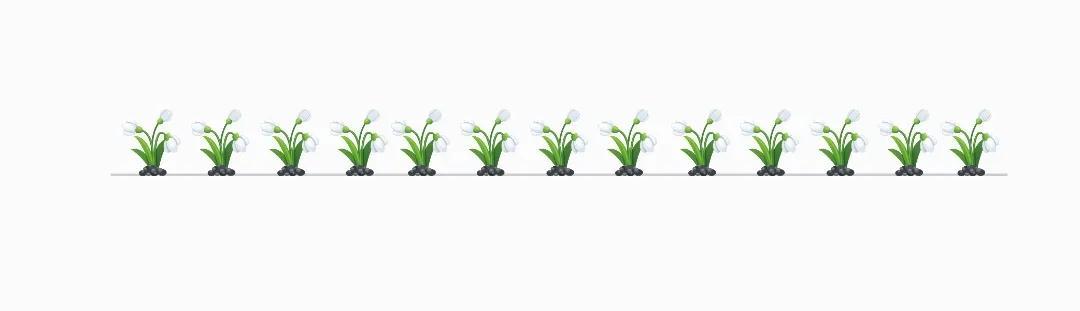
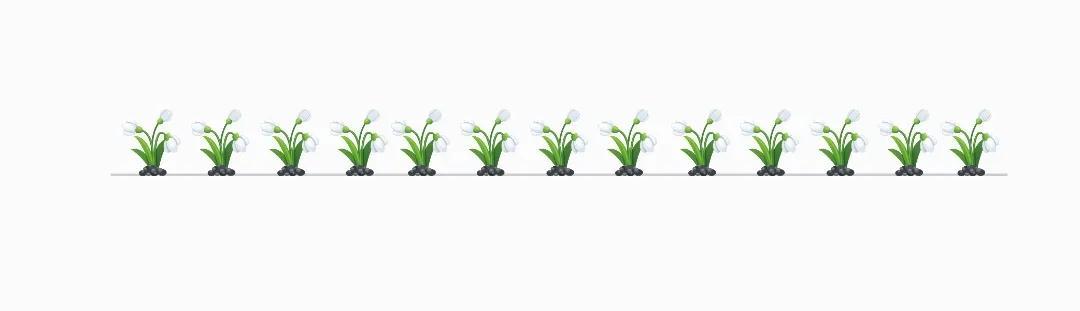
Move 1: "PriSc" full-screen screenshot method (do not save)
Press the "Print Screen" key on a desktop keyboard; press the "PrtScSysRq" or "PrtSc" key on a laptop computer.

Related instructions:
"PriSc" key: After pressing this screenshot shortcut key, there will be no screenshots when taking screenshots on the computer. Tip, it is valid for other Microsoft systems above Win7; use the "PriSc" key to capture the entire screen, and the screenshot is saved in the clipboard; you can paste the screenshot into the drawing tool for editing, or paste it into a word document /Form/PPT or QQ, WeChat and other chat windows, and then save it to your computer.


Move 2: "Win PrtSc" to capture the full screen (auto-save)
Press "Win" "PrintScreen" on the desktop keyboard key; press the "Win" "PrtScSysRq" or "Win" "PrtSc" key on the laptop.

Related instructions:
①"Windows" "PrintScreen" key combination, when using this method to take a screenshot (the screen will flash , indicating that a screenshot has been taken).
②Win10 system saves the screenshot directly to the computer (the file path is: This computer→Picture→Screenshot).
③The Win7 system does not find that it is automatically saved to the computer (you can paste the screenshot into a drawing tool for editing, or you can paste it into a word document/table/PPT or a chat window such as QQ, WeChat, etc., and then save it to the computer) .


Move 3: "Win" "W" full screen screenshot
Note: This method is suitable for Win10 system
Press the "Windows" "W" key to call up the workspace at the bottom right of the screen, select "Full Screen Screenshot", which can be edited, copied, saved, etc.
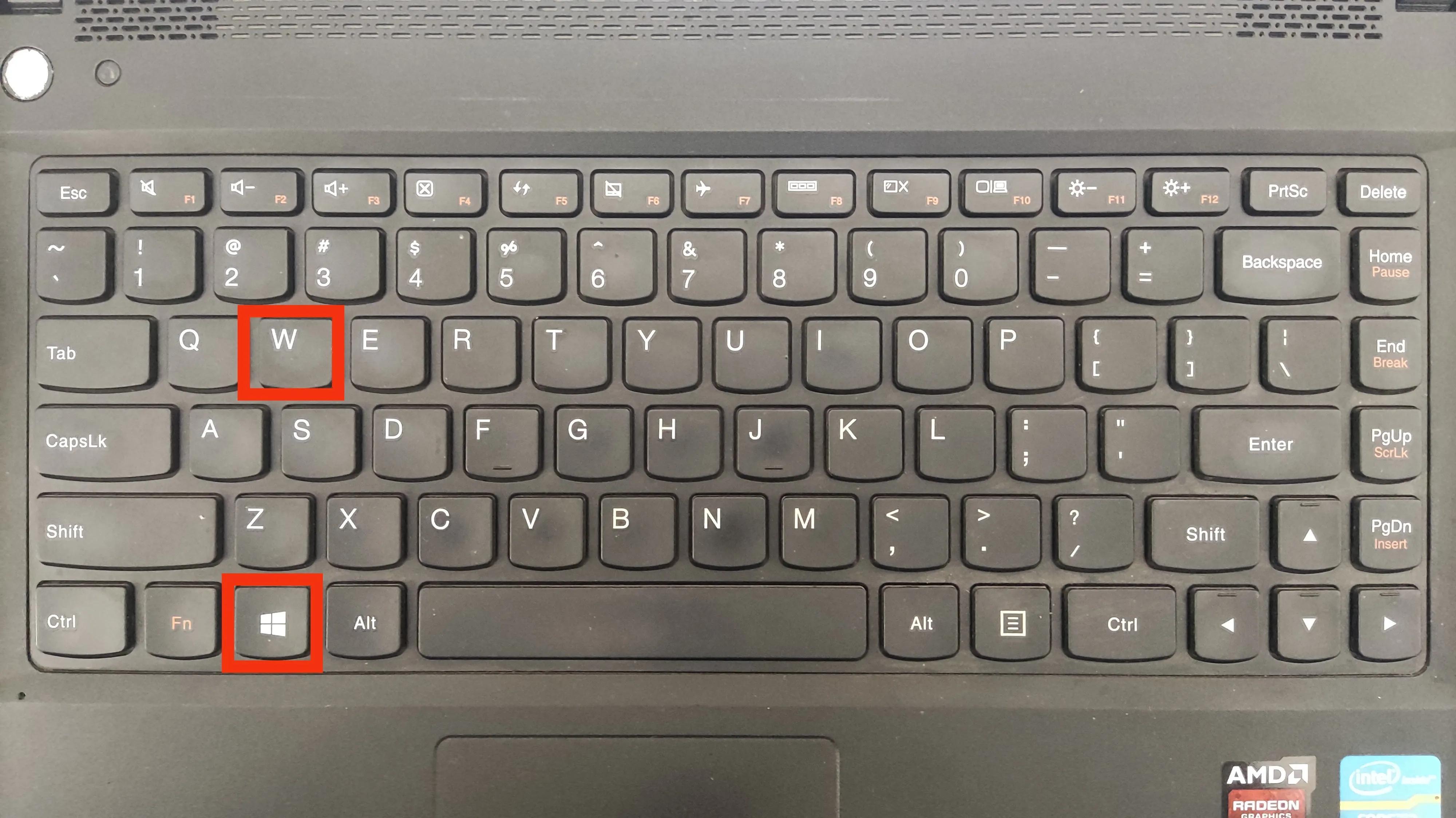
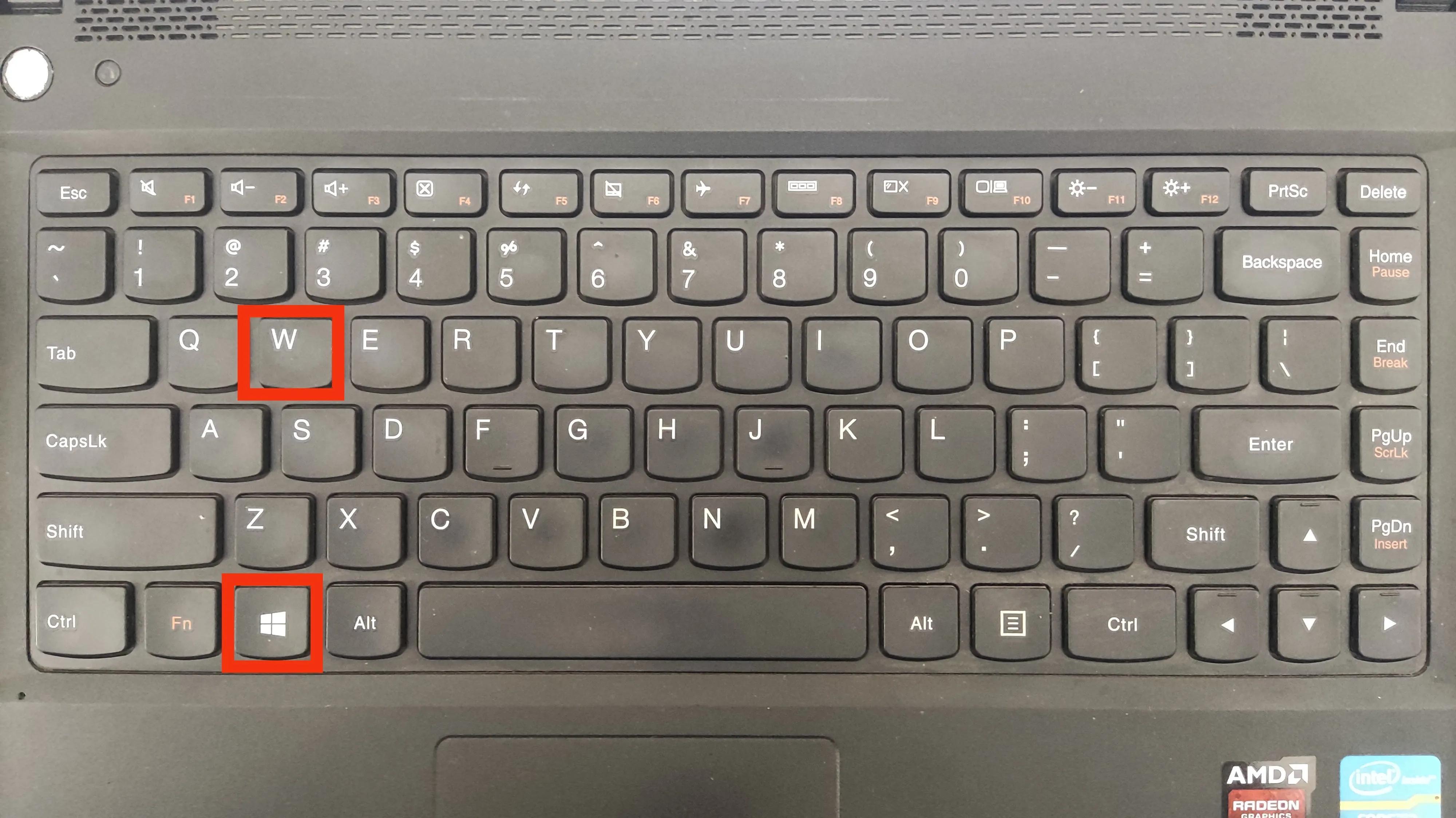
Move 4: “Shift” “Win” “S” custom screenshot
Note: This method is applicable Win10 system
1. When you need to take a screenshot, directly press the shortcut key Shift Win S
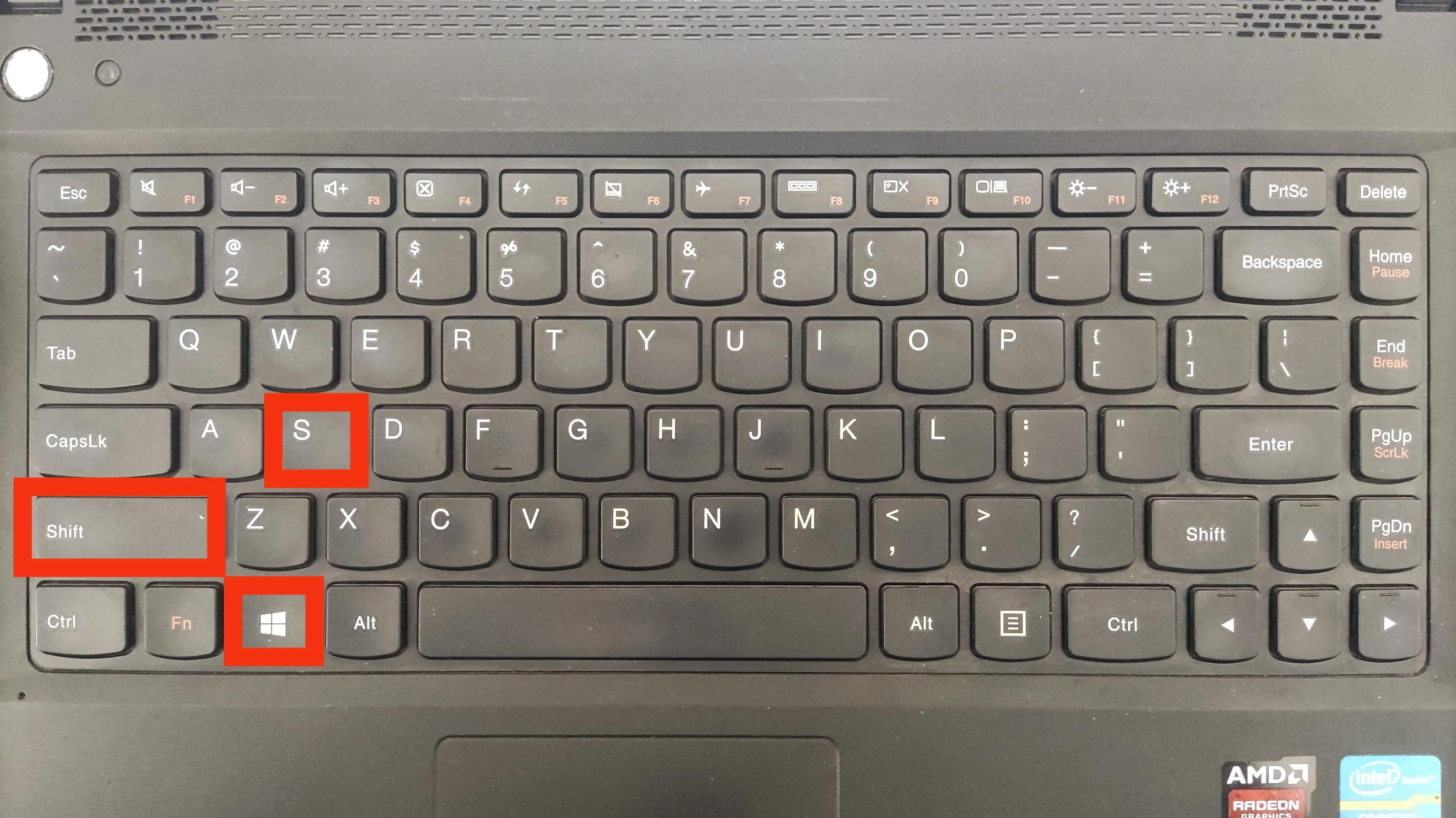
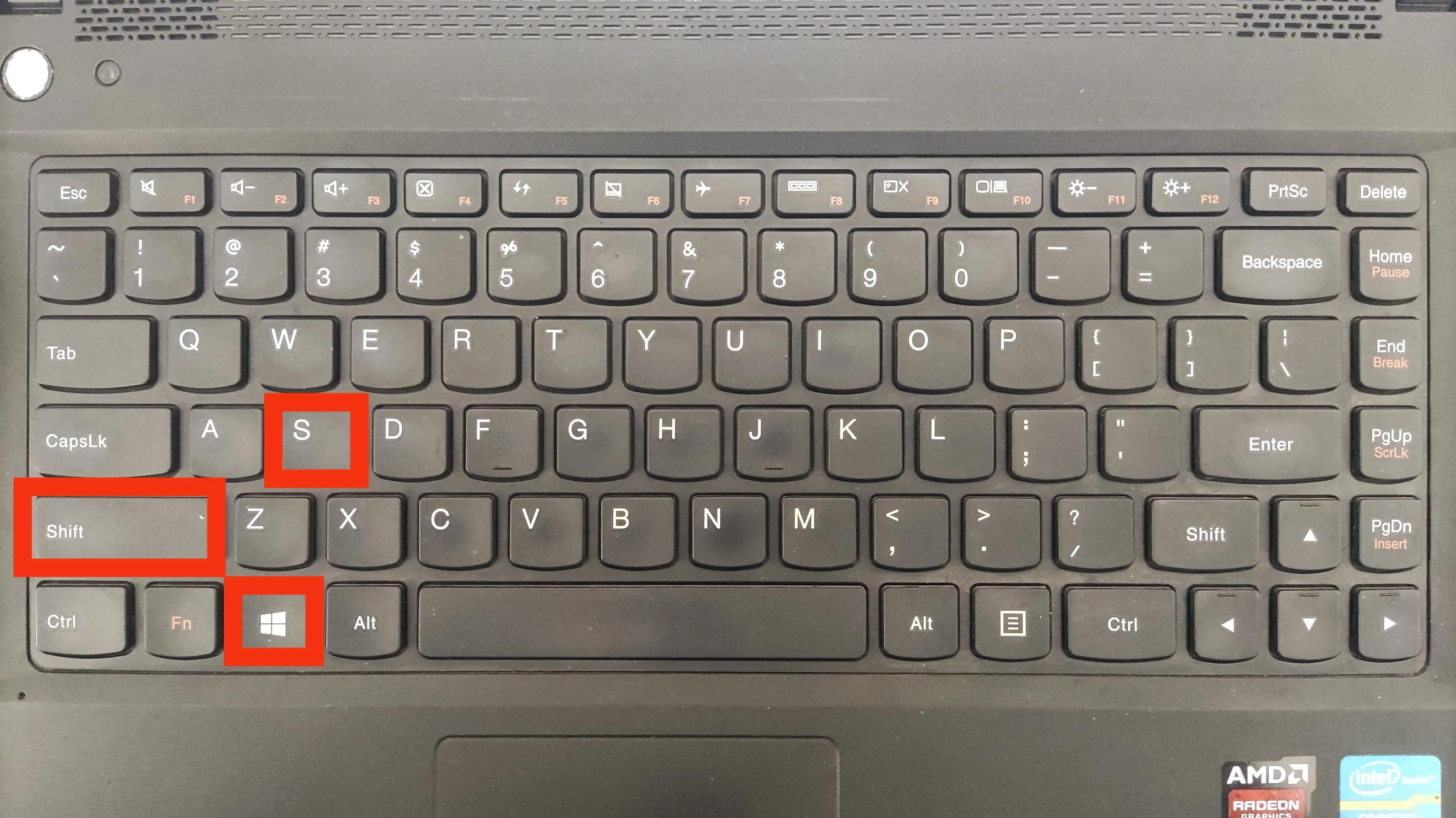
At this time, the screenshot option will appear in the top middle as shown below:
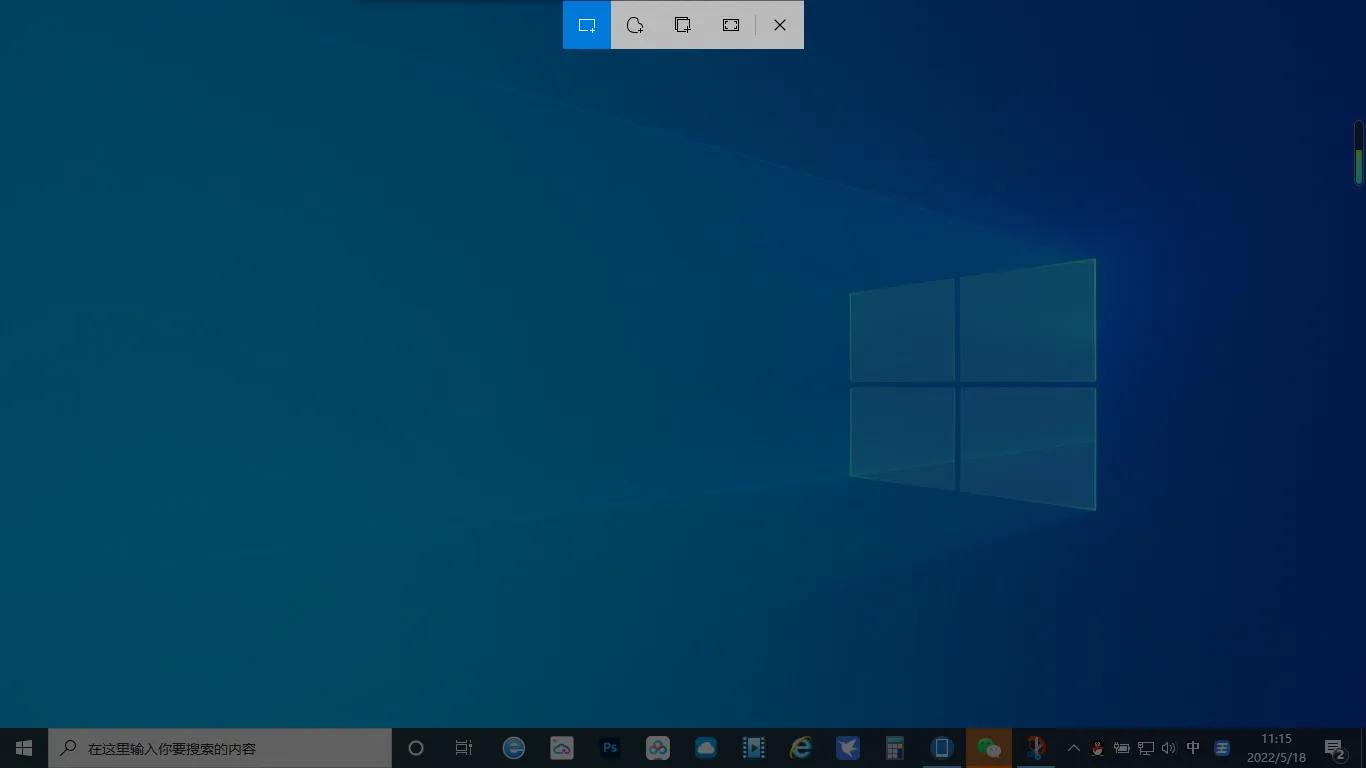
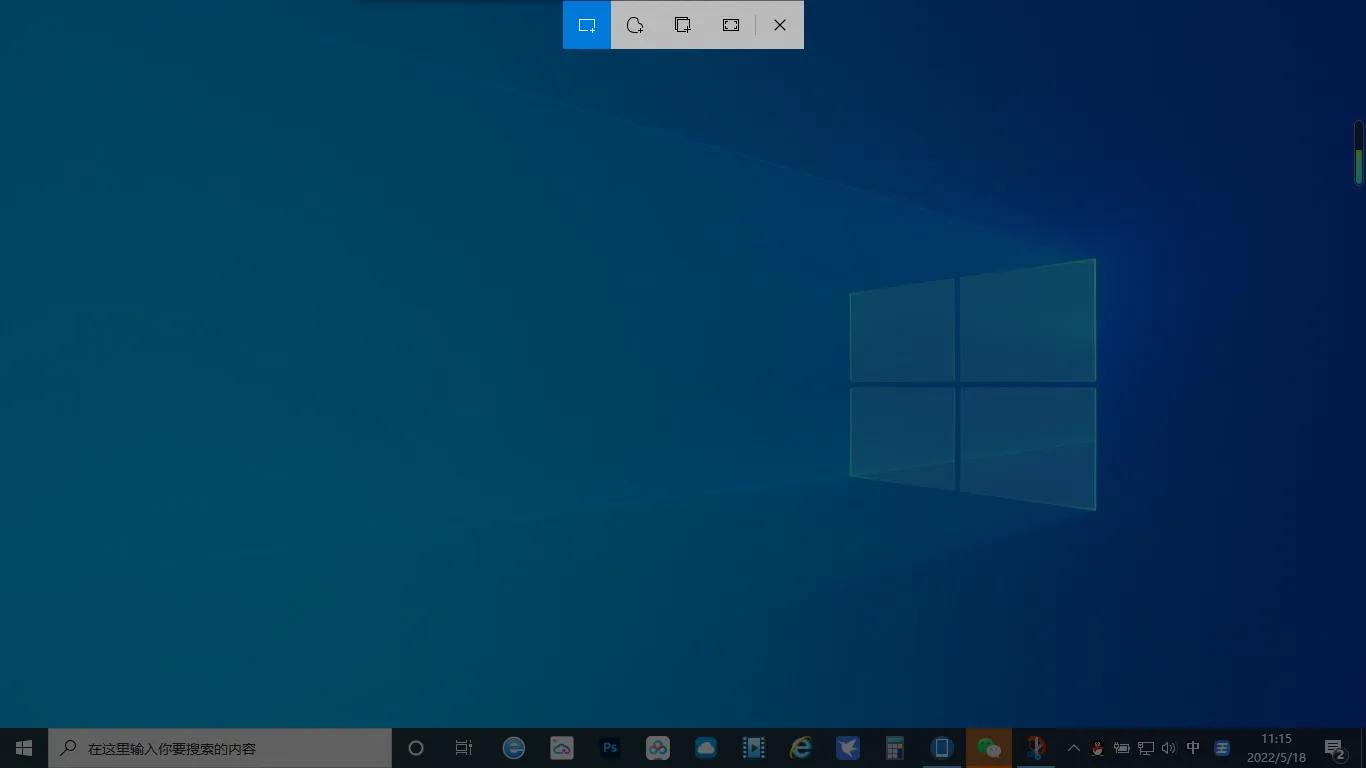
2. The first one is a rectangular screenshot. After clicking, you can capture any rectangle:
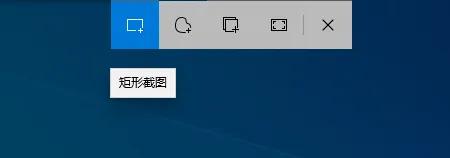
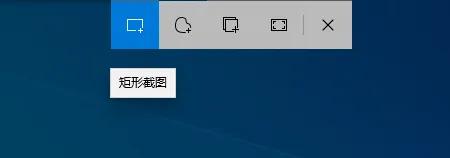
3 The second one is to take a screenshot of any shape. You can take any shape. At this time, my screenshot is an irregular shape:
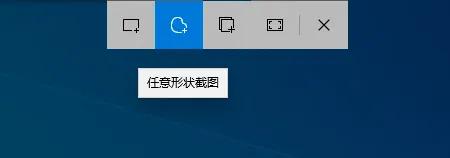
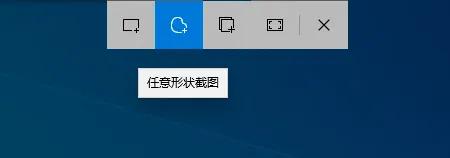
4. The third window screenshot, you can take a screenshot of the currently opened software window:
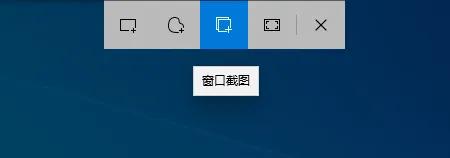
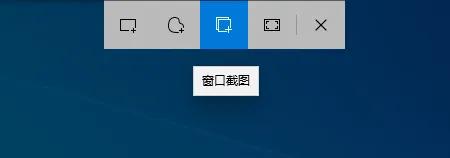
5. The last full-screen screenshot, actually It is equivalent to the "Print Screen" key on the keyboard:
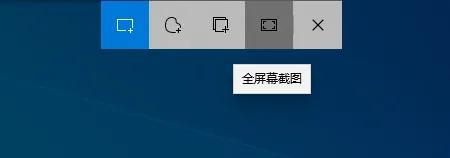
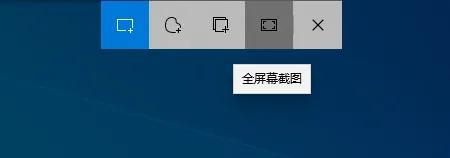
6. Select one of the screenshots shown in "2.3.4.5" option to take a screenshot. If you want to mark the captured images, please click on the screenshots and sketches in the lower right corner. The tools at the top of the window can be used to mark, cut, modify, save, copy, share, etc.
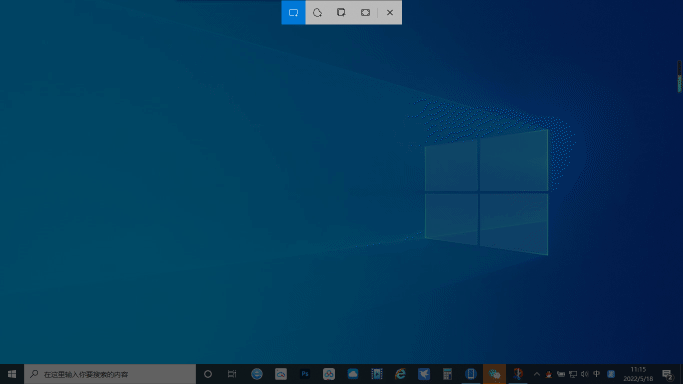
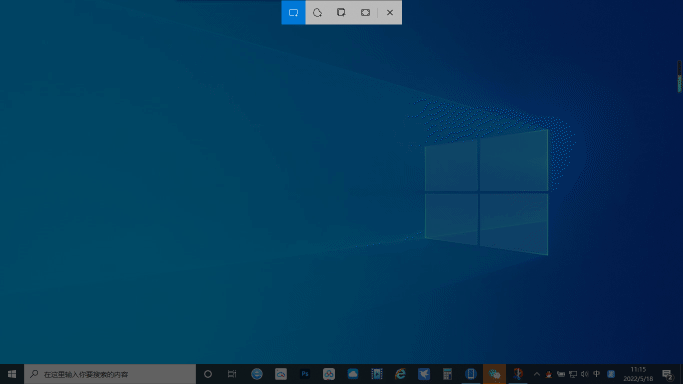


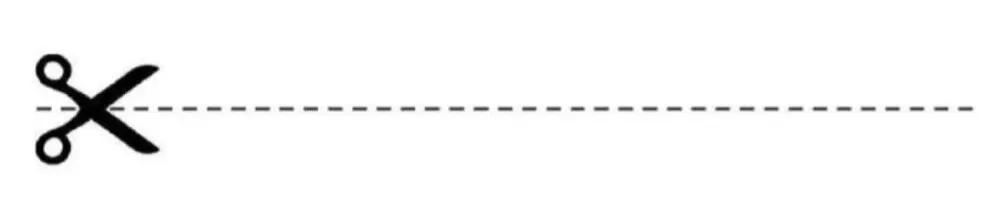
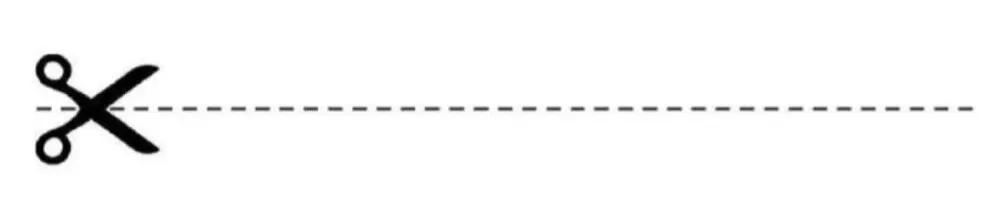
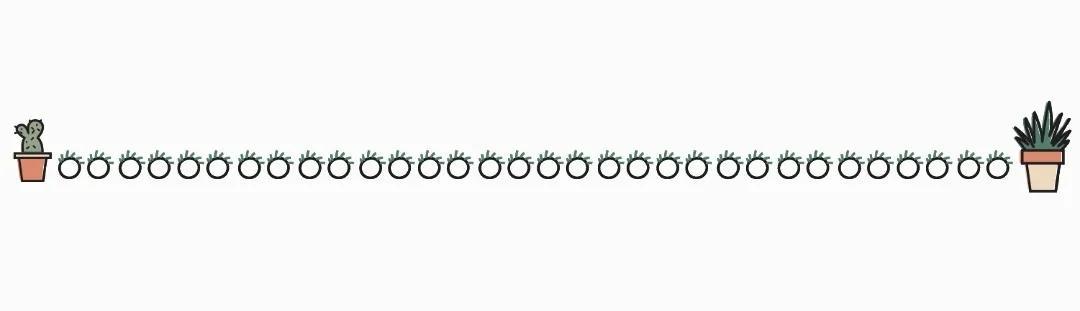
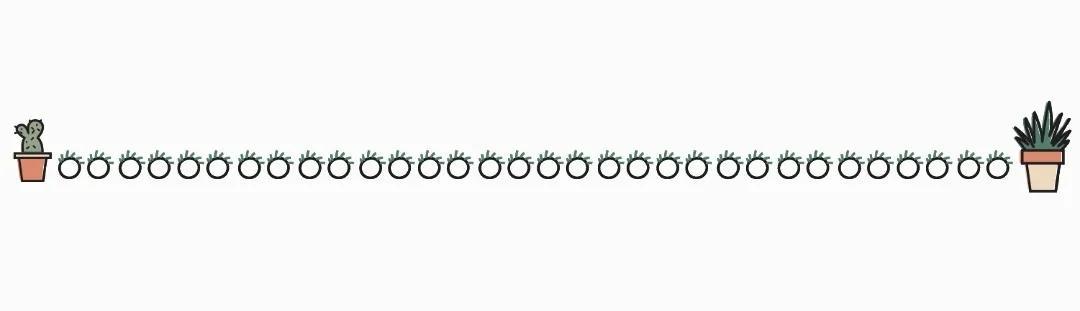
Thank you very much for watching! The above screenshot methods can be selected and used according to different scenarios and needs. If you have better screenshot methods or techniques, you can leave a message below to share.
The above is all the content of this article. I hope it can help all my friends. If you carefully read this article about the storage location of win10 screenshot shortcut keys "In seconds: Windows 7/10 screenshot shortcut keys to capture the image storage location ” article, I feel that I have gained a lot, you can bookmark this website for learning!
The above is the detailed content of Win10 screenshot shortcut key save location 'Know in a second: Windows7/10 screenshot shortcut key to capture picture storage location'. For more information, please follow other related articles on the PHP Chinese website!

Hot AI Tools

Undresser.AI Undress
AI-powered app for creating realistic nude photos

AI Clothes Remover
Online AI tool for removing clothes from photos.

Undress AI Tool
Undress images for free

Clothoff.io
AI clothes remover

AI Hentai Generator
Generate AI Hentai for free.

Hot Article

Hot Tools

Notepad++7.3.1
Easy-to-use and free code editor

SublimeText3 Chinese version
Chinese version, very easy to use

Zend Studio 13.0.1
Powerful PHP integrated development environment

Dreamweaver CS6
Visual web development tools

SublimeText3 Mac version
God-level code editing software (SublimeText3)

Hot Topics
 1378
1378
 52
52
 Win11 24H2 will adjust security rules and NAS user access may fail
Jun 25, 2024 pm 05:23 PM
Win11 24H2 will adjust security rules and NAS user access may fail
Jun 25, 2024 pm 05:23 PM
Digital enthusiasts all know that Microsoft has released a preview version of Windows 1124H2, and the official version of Windows 1124H2 will be coming soon. This is a very important version update, and many friends are paying close attention to it. Of course, the most noteworthy thing about Windows 1124H2 is the new features and improvements in AI. It is said that Microsoft will deeply integrate Copliot. However, AI is not the subject of this article. The subject of this article is to introduce readers to two new security rule changes in the Windows 1124H2 version, which may affect some NAS users. Specifically, in the Windows 1124H2 version, Microsoft will make changes to two important network access rules:
 What should I do if the win11 dual-screen calendar does not exist on the second monitor?
Jun 12, 2024 pm 05:47 PM
What should I do if the win11 dual-screen calendar does not exist on the second monitor?
Jun 12, 2024 pm 05:47 PM
An important tool for organizing your daily work and routine in Windows 11 is the display of time and date in the taskbar. This feature is usually located in the lower right corner of the screen and gives you instant access to the time and date. By clicking this area, you can bring up your calendar, making it easier to check upcoming appointments and dates without having to open a separate app. However, if you use multiple monitors, you may run into issues with this feature. Specifically, while the clock and date appear on the taskbar on all connected monitors, the ability to click the date and time on a second monitor to display the calendar is unavailable. As of now, this feature only works on the main display - it's unlike Windows 10, where clicking on any
 Is Win11 LTSC not suitable for individual users at all? Analysis of the advantages and disadvantages of the LTSC version
Jun 25, 2024 pm 10:35 PM
Is Win11 LTSC not suitable for individual users at all? Analysis of the advantages and disadvantages of the LTSC version
Jun 25, 2024 pm 10:35 PM
Microsoft provides multiple versions of Windows systems, each targeting different usage scenarios. In addition to the Home, Professional, Education and Enterprise editions, there is also a special LTSC edition designed for the specific needs of large businesses and organizations. Although Windows 11 LTSC has become quite popular recently, it lacks commonly used functions and is not suitable for individual users. And this version has not yet been officially launched, and is expected to be released around September in the second half of 2024. Interesting thing: From Windows 1.0 to 11, the evolution of Windows versions. What is Windows 11 LTSC? Windows11LTSC is a feature of Windows11 operating system
 System Restore prompts that you must enable system protection on this drive
Jun 19, 2024 pm 12:23 PM
System Restore prompts that you must enable system protection on this drive
Jun 19, 2024 pm 12:23 PM
The computer has a restore point, and when the system is restored, it prompts "You must enable system protection on this drive." This usually means that the system protection function is not turned on. System protection is a feature provided by the Windows operating system that can create system restore points to back up system files and settings. That way, if something goes wrong, you can revert to a previous state. When the system fails and you cannot enter the desktop to start it, you can only try the following method: Troubleshooting-Advanced Options-Command Prompt Command 1 netstartvssrstrui.exe/offline:C:\windows=active Command 2 cd%windir%\system32 \configrenSYSTEMsy
 Is win11 24h2 worth installing? Comparison of the differences between Win11 24H2 and 23H2
Jun 11, 2024 pm 03:17 PM
Is win11 24h2 worth installing? Comparison of the differences between Win11 24H2 and 23H2
Jun 11, 2024 pm 03:17 PM
The win1124h2 version is a version that many users are looking forward to. Now that the small update of Win1124H2 has been completed, it will welcome a larger Moment update. However, many users are asking whether win1124h2 is easy to use? What is the difference between Win1124H2 and 23H2? Let this site carefully introduce to users the differences between Win1124H2 and 23H2. What is the difference between Win1124H2 and 23H2? The Windows 1124H2 update brings many adjustments and new features to the Settings application, and accelerates the migration of Control Panel-related functions/features. Improved accessibility Windows 1124H2 includes several accessibility improvements: including color filters
 What should I do if win10 does not switch users? Win10 login interface does not have the option to switch users. Solution
Jun 25, 2024 pm 05:21 PM
What should I do if win10 does not switch users? Win10 login interface does not have the option to switch users. Solution
Jun 25, 2024 pm 05:21 PM
A problem that Windows 10 users may encounter is that they cannot find the switch user option on the login interface. So what should I do if there is no switch user option on the win10 login interface? Let this site give users a detailed explanation of the problem of not switching user options in the win10 login interface. Detailed solution to the problem of switching user options on the Win10 login interface: Check user account settings: First, make sure you have multiple user accounts on your computer and that these accounts are enabled. You can check and enable the account by following these steps: a. Press Win+I keys to open Settings and select "Accounts". b. Select "Family & Others" or &ld in the left navigation bar
 What should I do if my win11 wallpaper is locked and cannot be changed? What to do if my computer wallpaper is locked and cannot be changed?
Jun 09, 2024 pm 08:58 PM
What should I do if my win11 wallpaper is locked and cannot be changed? What to do if my computer wallpaper is locked and cannot be changed?
Jun 09, 2024 pm 08:58 PM
What should I do if my win11 wallpaper is locked and cannot be changed? Users can directly click on this computer, then click on the search box and directly enter %ProgramData%MicrosoftWindows to perform the operation. Now, let this website give users a detailed introduction to the detailed explanation of Win11 wallpaper being locked and unable to be changed. The win11 wallpaper is locked and cannot be changed. Detailed explanation method one: 1. Double-click the mouse to enter [This PC]. 2. After entering, enter a string of codes like [%ProgramData%MicrosoftWindows] in the search box at the top of the page, and then click Enter. 3. Then find [systemdata] in the folder below and click in
 MHz is history! Microsoft Windows 11 memory speed unit switches to MT/s
Jun 25, 2024 pm 05:10 PM
MHz is history! Microsoft Windows 11 memory speed unit switches to MT/s
Jun 25, 2024 pm 05:10 PM
Digital hardware enthusiasts all know that in recent years there have been two memory parameter marking units, namely "MHz" and "MT/s", which may be confusing to digital novices. "MHz" and "MT/s" are both measures of memory transfer performance, but they still have significant differences. MHz represents how many millions of cycles a memory module can perform per second, and each cycle is an operation performed on the memory module, such as storing and retrieving data. But due to the rapid development of current technology, new technology allows DDR memory to increase data transfer rate without increasing clock speed, and the old memory measurement method has also



