 Software Tutorial
Software Tutorial
 Mobile Application
Mobile Application
 How to switch between Apple's dual SIM cards when making calls. Must-read: Tutorial on setting up dual SIM function on iPhone 13
How to switch between Apple's dual SIM cards when making calls. Must-read: Tutorial on setting up dual SIM function on iPhone 13
How to switch between Apple's dual SIM cards when making calls. Must-read: Tutorial on setting up dual SIM function on iPhone 13
php Editor Apple brings you a tutorial on setting up dual SIM function on iPhone13. With the continuous development of technology, Apple mobile phones now support dual-SIM functionality, allowing users to use different mobile phone numbers more flexibly. But for some novice users, they may not be familiar with how to switch between dual SIM cards to make calls on an Apple phone. In this tutorial, we will introduce in detail how to set up and switch the dual SIM function to help you better use your iPhone13 phone. Let’s take a look!
The iPhone has also fallen, and it finally supports dual-SIM dual-standby function. You no longer need to take two mobile phones with you when you want to use a second SIM card just because you have an iPhone.
So, how to set up dual SIM function on iPhone13? There may be many friends who are not clear about it. In fact, it only takes a few steps to use it. Let’s follow the tutorial below to see how to check it.


Brand model: iPhone 13
System version: IOS16
iPhone13 mobile phone settings dual SIM Function tutorial
Using dual SIM cards to make calls:
Step one: Enter the mobile phone number, select and click the i icon behind the number you want to make in the recent calls to enter the recent calls (as shown in the picture below) Show).
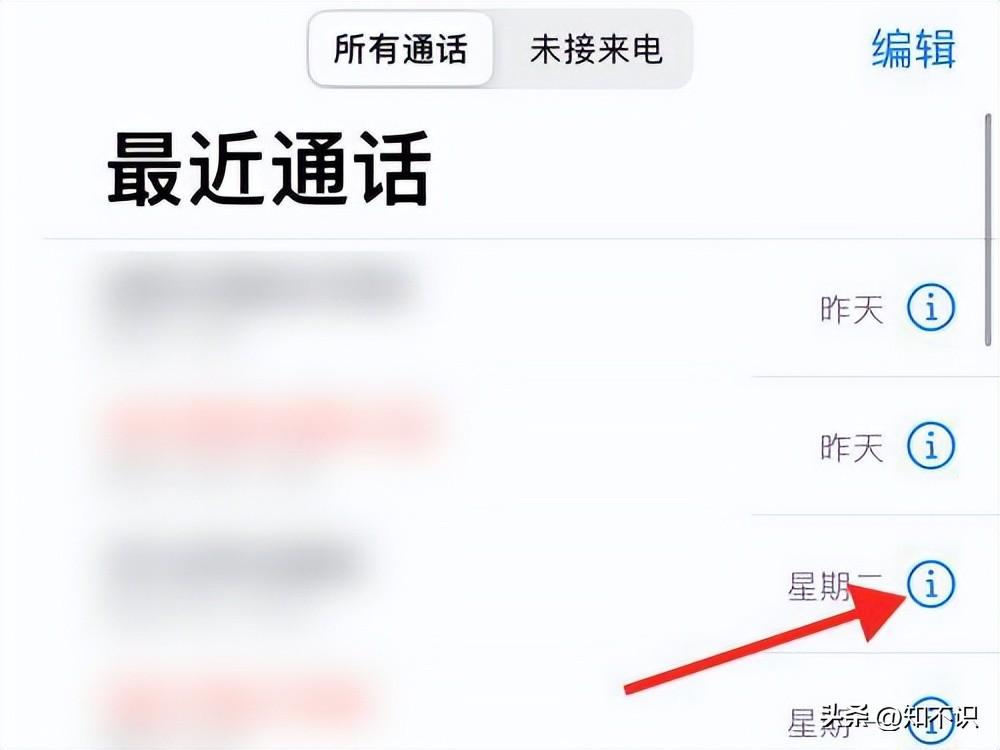
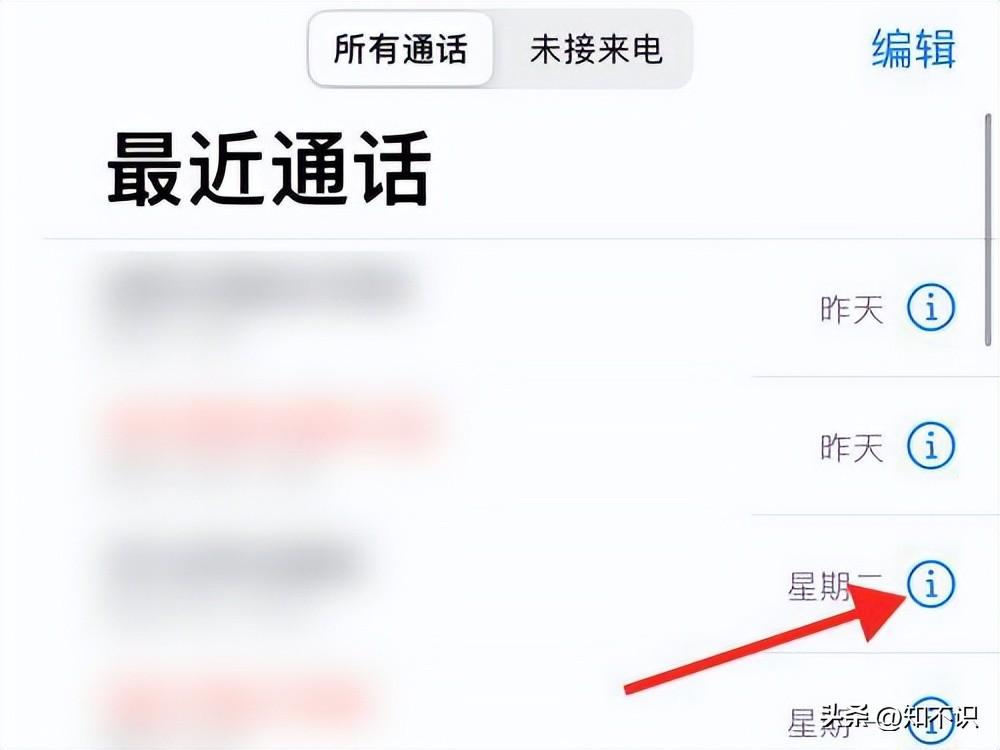
Step 2: After entering this page, select and click the arrow at the back of Always Use, select and click on the primary and secondary cards and select And click Finish to switch between primary and secondary card dialing (as shown in the picture below).
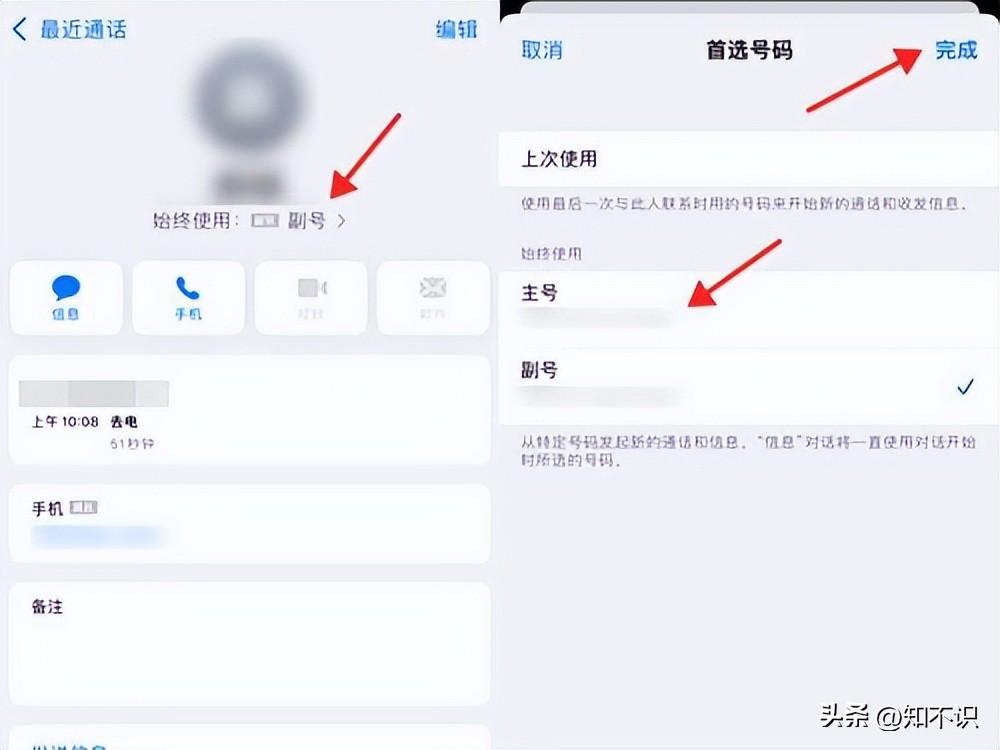
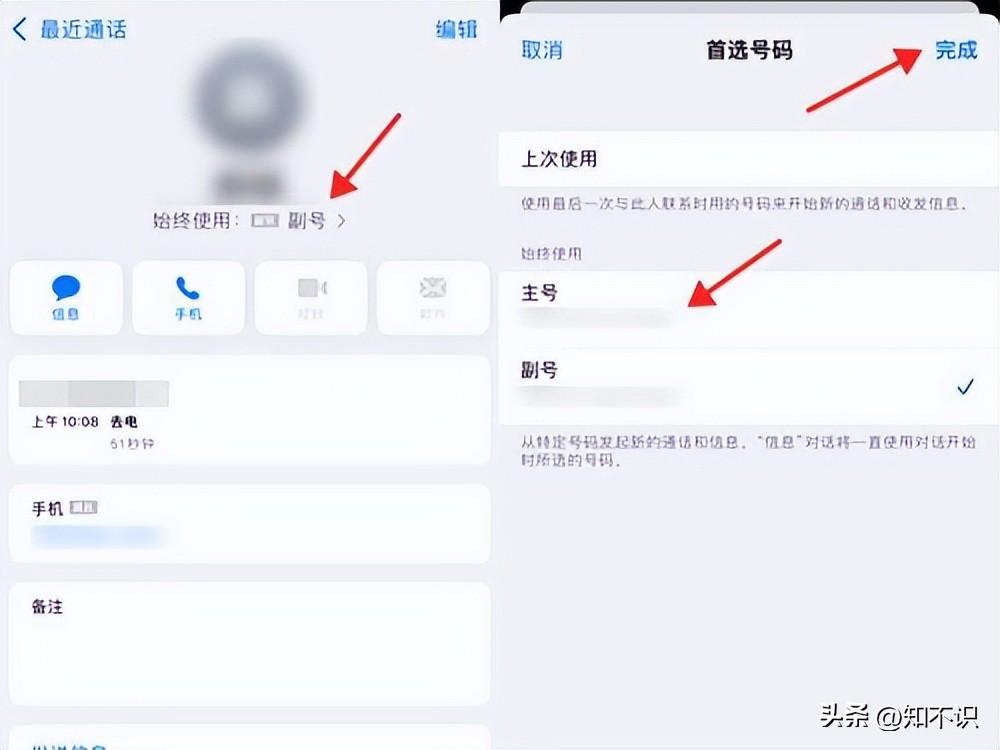
How to switch traffic using dual SIM cards:
Step 1: Select and click [ Cellular Network] (as shown in the picture below).
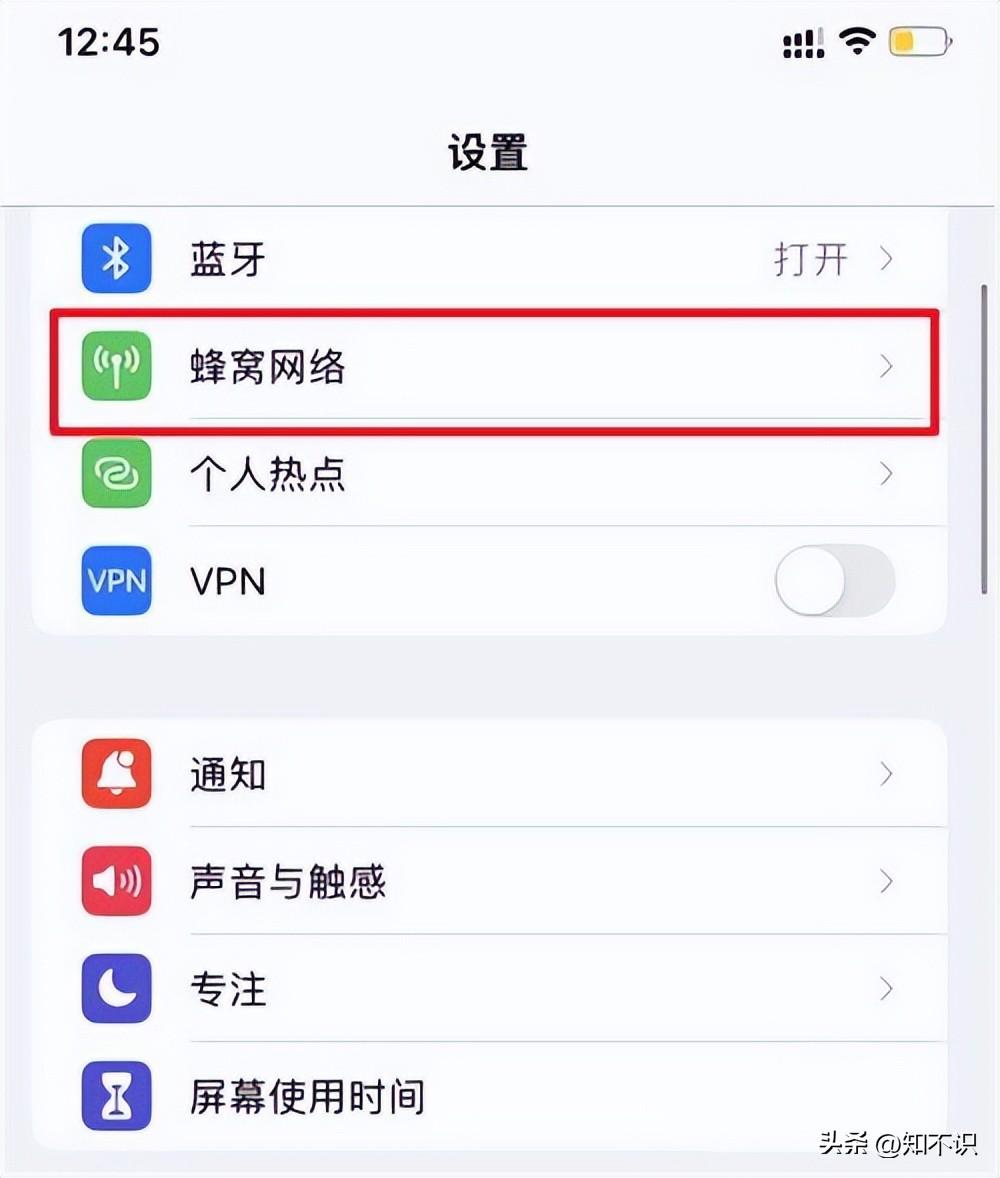
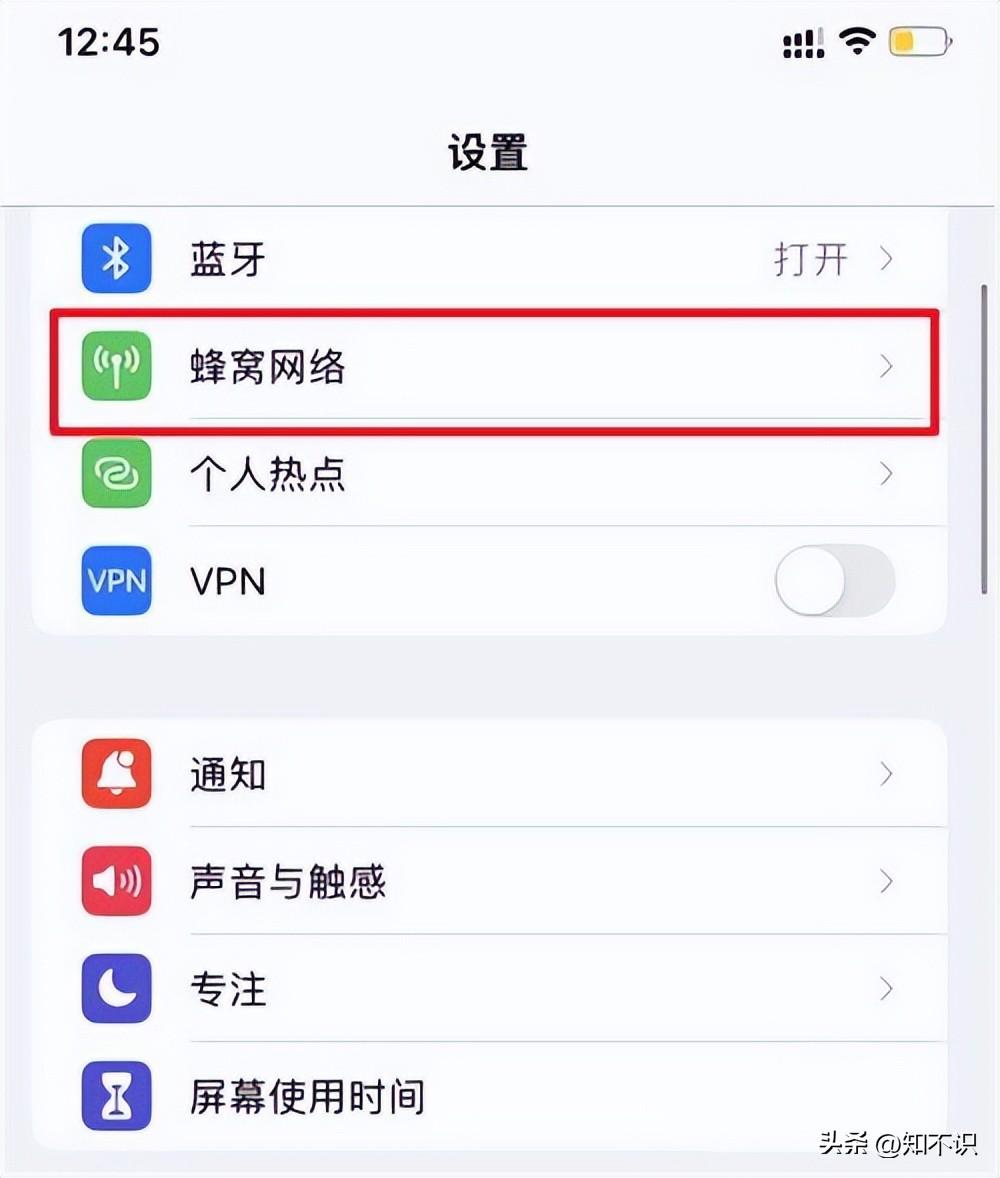
Step 2: After entering this page, select and click the [Cellular Data] option (as shown in the picture below).
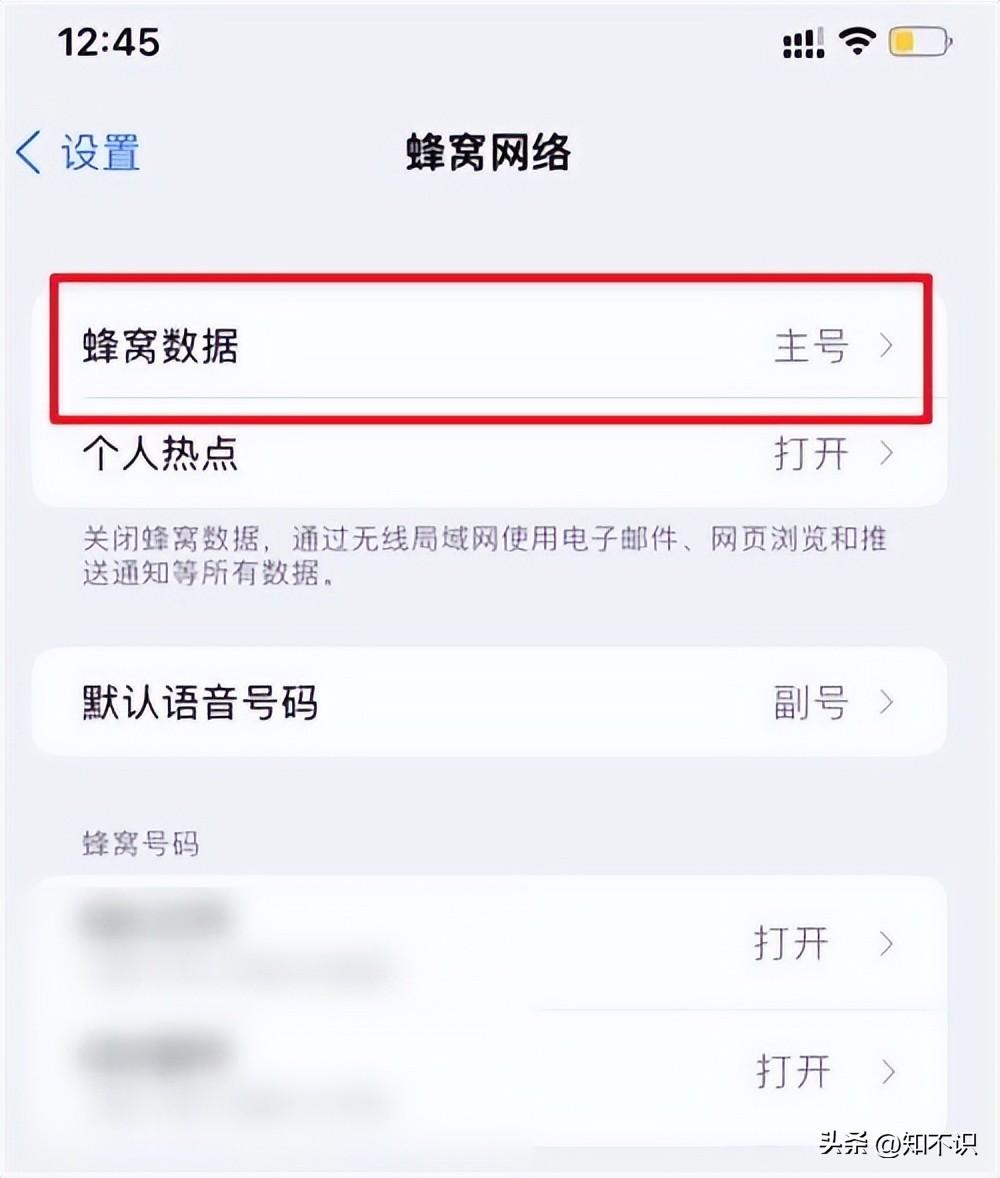
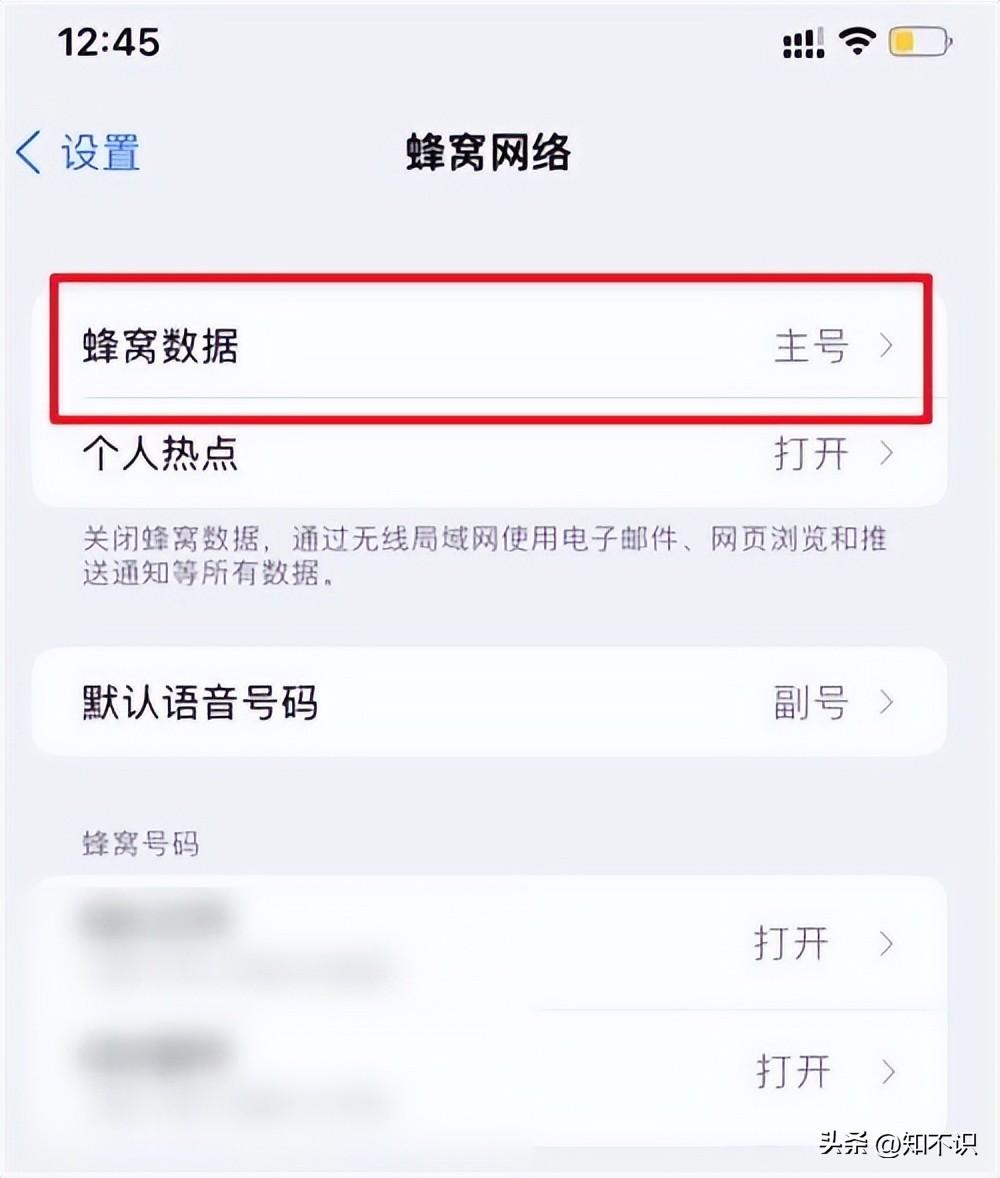
Step 3: After entering this page, check the SIM card that needs to use data (as shown in the picture below) .
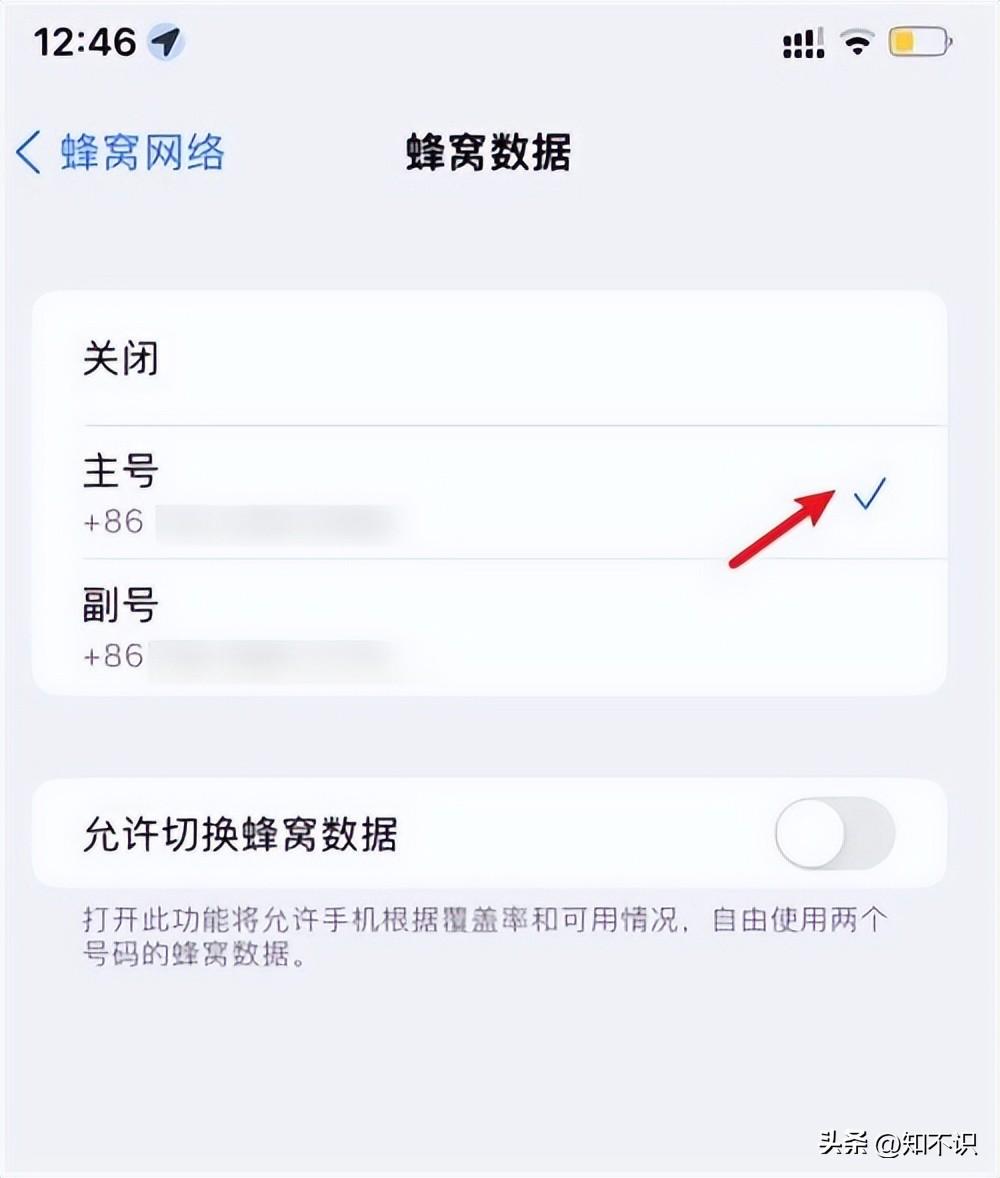
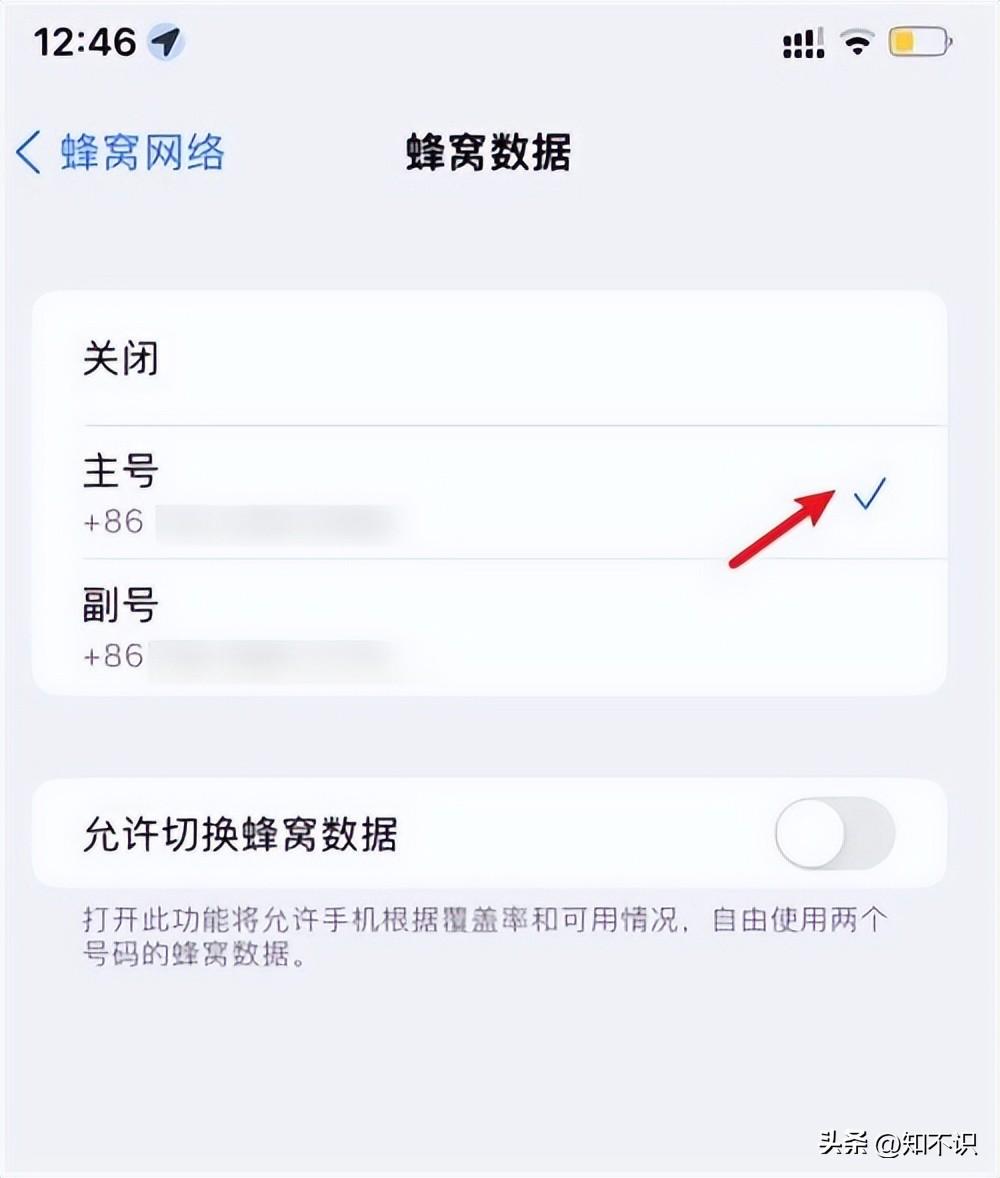
How to send text messages using dual SIM cards:
Step one: Enter the text message editing dialog box, select and Click on the sender number above (pictured below).
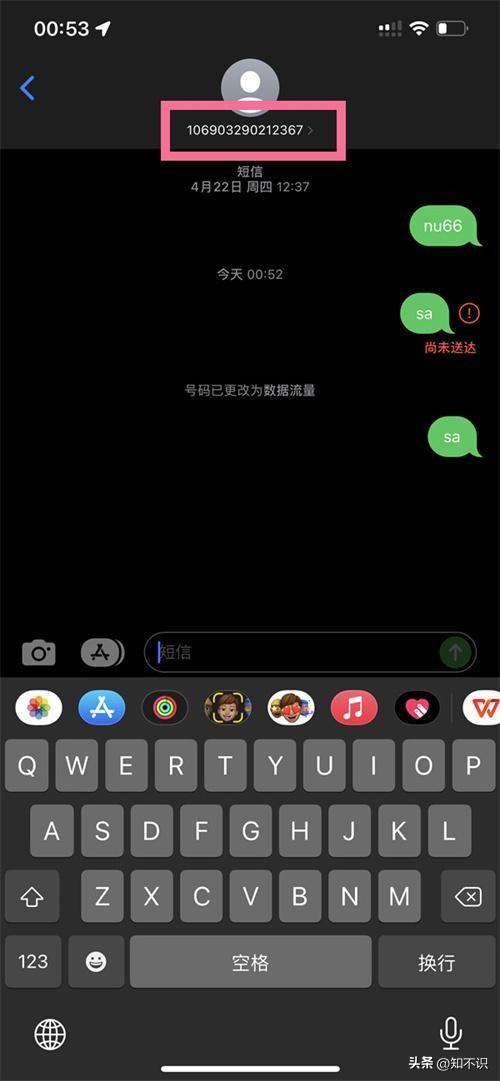
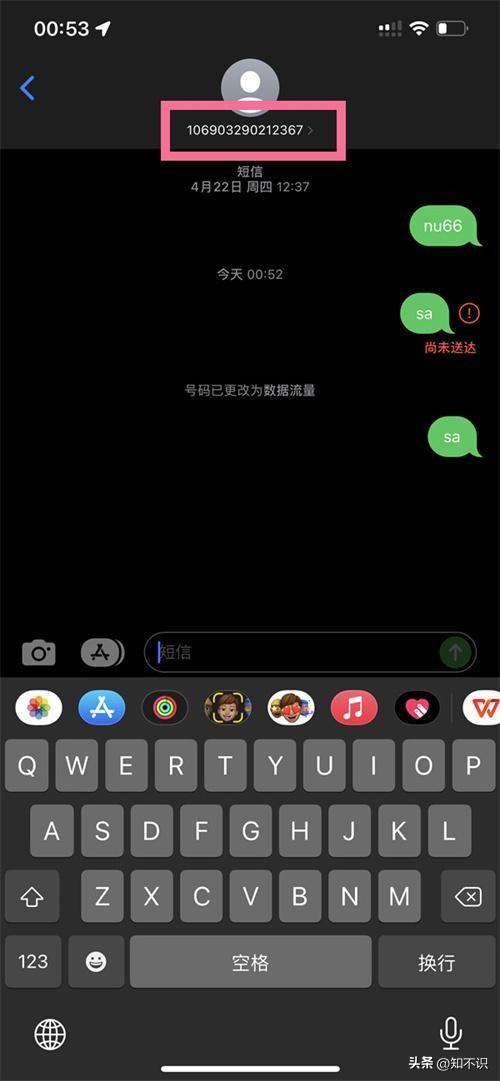
Step 2: After entering this page, select and click the call number to switch the primary and secondary cards (as shown in the picture below ).
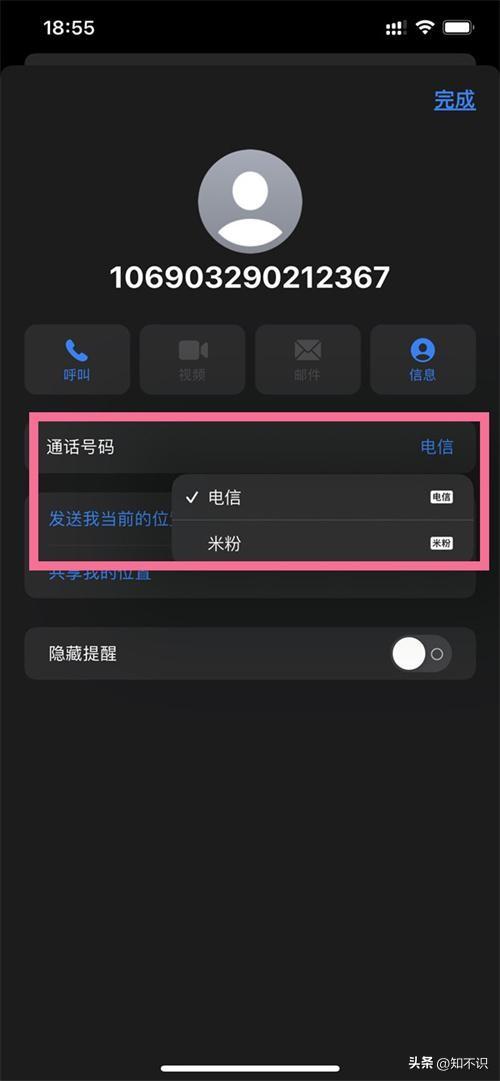
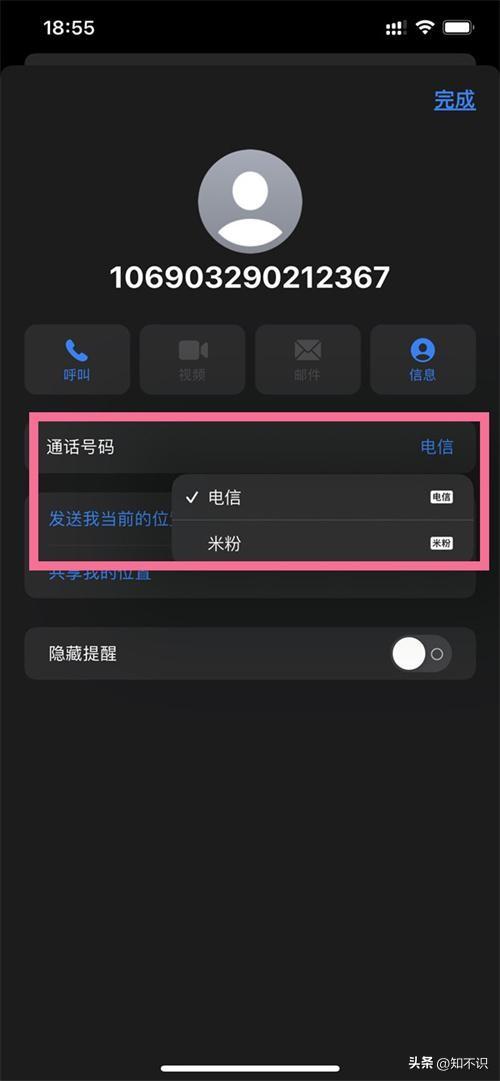
If you are creating a new text message, you only need to enter the recipient information, select and click the phone card button to switch (as shown in the picture below) shown).
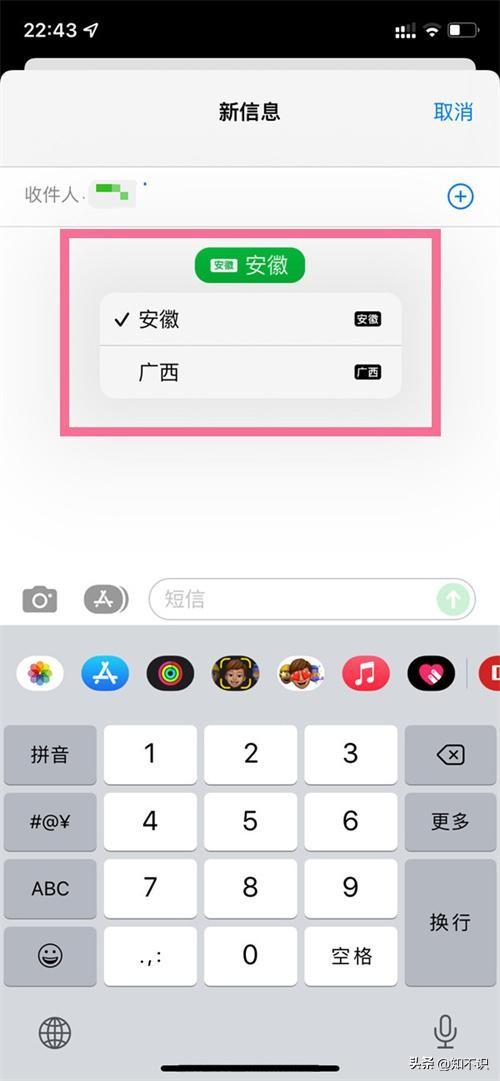
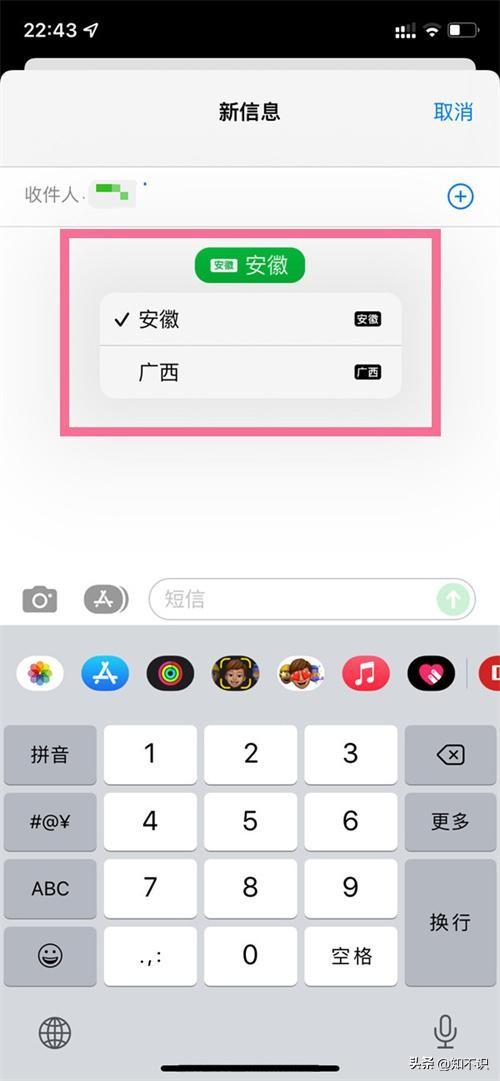
The above is the detailed content of How to switch between Apple's dual SIM cards when making calls. Must-read: Tutorial on setting up dual SIM function on iPhone 13. For more information, please follow other related articles on the PHP Chinese website!

Hot AI Tools

Undresser.AI Undress
AI-powered app for creating realistic nude photos

AI Clothes Remover
Online AI tool for removing clothes from photos.

Undress AI Tool
Undress images for free

Clothoff.io
AI clothes remover

Video Face Swap
Swap faces in any video effortlessly with our completely free AI face swap tool!

Hot Article

Hot Tools

Notepad++7.3.1
Easy-to-use and free code editor

SublimeText3 Chinese version
Chinese version, very easy to use

Zend Studio 13.0.1
Powerful PHP integrated development environment

Dreamweaver CS6
Visual web development tools

SublimeText3 Mac version
God-level code editing software (SublimeText3)

Hot Topics
 1393
1393
 52
52
 1206
1206
 24
24
 Gate.io trading platform official app download and installation address
Feb 13, 2025 pm 07:33 PM
Gate.io trading platform official app download and installation address
Feb 13, 2025 pm 07:33 PM
This article details the steps to register and download the latest app on the official website of Gate.io. First, the registration process is introduced, including filling in the registration information, verifying the email/mobile phone number, and completing the registration. Secondly, it explains how to download the Gate.io App on iOS devices and Android devices. Finally, security tips are emphasized, such as verifying the authenticity of the official website, enabling two-step verification, and being alert to phishing risks to ensure the safety of user accounts and assets.
 Anbi app official download v2.96.2 latest version installation Anbi official Android version
Mar 04, 2025 pm 01:06 PM
Anbi app official download v2.96.2 latest version installation Anbi official Android version
Mar 04, 2025 pm 01:06 PM
Binance App official installation steps: Android needs to visit the official website to find the download link, choose the Android version to download and install; iOS search for "Binance" on the App Store. All should pay attention to the agreement through official channels.
 How to solve the problem of 'Undefined array key 'sign'' error when calling Alipay EasySDK using PHP?
Mar 31, 2025 pm 11:51 PM
How to solve the problem of 'Undefined array key 'sign'' error when calling Alipay EasySDK using PHP?
Mar 31, 2025 pm 11:51 PM
Problem Description When calling Alipay EasySDK using PHP, after filling in the parameters according to the official code, an error message was reported during operation: "Undefined...
 Download link of Ouyi iOS version installation package
Feb 21, 2025 pm 07:42 PM
Download link of Ouyi iOS version installation package
Feb 21, 2025 pm 07:42 PM
Ouyi is a world-leading cryptocurrency exchange with its official iOS app that provides users with a convenient and secure digital asset management experience. Users can download the Ouyi iOS version installation package for free through the download link provided in this article, and enjoy the following main functions: Convenient trading platform: Users can easily buy and sell hundreds of cryptocurrencies on the Ouyi iOS app, including Bitcoin and Ethereum. and Dogecoin. Safe and reliable storage: Ouyi adopts advanced security technology to provide users with safe and reliable digital asset storage. 2FA, biometric authentication and other security measures ensure that user assets are not infringed. Real-time market data: Ouyi iOS app provides real-time market data and charts, allowing users to grasp encryption at any time
 How to install and register an app for buying virtual coins?
Feb 21, 2025 pm 06:00 PM
How to install and register an app for buying virtual coins?
Feb 21, 2025 pm 06:00 PM
Abstract: This article aims to guide users on how to install and register a virtual currency trading application on Apple devices. Apple has strict regulations on virtual currency applications, so users need to take special steps to complete the installation process. This article will elaborate on the steps required, including downloading the application, creating an account, and verifying your identity. Following this article's guide, users can easily set up a virtual currency trading app on their Apple devices and start trading.
 How to open XML files with iPhone
Apr 02, 2025 pm 11:00 PM
How to open XML files with iPhone
Apr 02, 2025 pm 11:00 PM
There is no built-in XML viewer on iPhone, and you can use third-party applications to open XML files, such as XML Viewer, JSON Viewer. Method: 1. Download and install the XML viewer in the App Store; 2. Find the XML file on the iPhone; 3. Press and hold the XML file to select "Share"; 4. Select the installed XML viewer app; 5. The XML file will open in the app. Note: 1. Make sure the XML viewer is compatible with the iPhone iOS version; 2. Be careful about case sensitivity when entering file paths; 3. Be careful with XML documents containing external entities
 Solutions to the errors reported by MySQL on a specific system version
Apr 08, 2025 am 11:54 AM
Solutions to the errors reported by MySQL on a specific system version
Apr 08, 2025 am 11:54 AM
The solution to MySQL installation error is: 1. Carefully check the system environment to ensure that the MySQL dependency library requirements are met. Different operating systems and version requirements are different; 2. Carefully read the error message and take corresponding measures according to prompts (such as missing library files or insufficient permissions), such as installing dependencies or using sudo commands; 3. If necessary, try to install the source code and carefully check the compilation log, but this requires a certain amount of Linux knowledge and experience. The key to ultimately solving the problem is to carefully check the system environment and error information, and refer to the official documents.
 MWC new product prospect: Honor fully connects DeepSeek 'One-sentence thing' is implemented on Honor AI PC
Mar 12, 2025 pm 02:12 PM
MWC new product prospect: Honor fully connects DeepSeek 'One-sentence thing' is implemented on Honor AI PC
Mar 12, 2025 pm 02:12 PM
Honor MagicBook Pro14 is released stunningly, leading the new era of AIPC! On the eve of the opening of MWC, Honor first released the new MagicBook Pro14 notebook in China and simultaneously launched the AIPC 2.0 strategy to comprehensively innovate the laptop experience with AI technology. Honor AIPC2.0 strategy covers AI core-driven intelligent hardware, AI agent-enabled human-computer interaction, and cross-end ecosystem of AI service flow. The highly praised "One Sentence Things" AI interactive experience of Honor mobile phones will also be implemented on MagicBook Pro14, and users can complete the operation with just voice commands. Equipped with the new HONORTurboX technology, MagicBo



