 Software Tutorial
Software Tutorial
 Mobile Application
Mobile Application
 How to solve the lag of Huawei tablet m3 in seconds: Tips on how to deal with the lag of the tablet the more you use it
How to solve the lag of Huawei tablet m3 in seconds: Tips on how to deal with the lag of the tablet the more you use it
How to solve the lag of Huawei tablet m3 in seconds: Tips on how to deal with the lag of the tablet the more you use it
Huawei Tablet M3 lagging is a common problem encountered by many users. After using it for a period of time, the performance of the tablet will gradually decrease, resulting in frequent lagging. In response to this problem, PHP editor Xiaoxin has summarized some solutions and processing techniques for everyone to help you quickly solve the lag problem. No need to worry, just simple operations will restore your tablet to a smooth experience. Let us find out together below!
After using digital products such as mobile phones and tablets for a period of time, problems such as lags, unsmoothness, and long program waiting times will occur. Many times we blame the problem on the hardware. The aging of the hardware and then replacing it with a new machine are What manufacturers are most happy to see is that, in fact, it is not necessary to replace the tablet with a new one. Proper maintenance of the tablet can also maintain a smooth experience for a long time. Today, Er Ge, a shopping and consumption guidance expert, will share with you the solution to the problem that the tablet becomes laggy the more you use it. :


Cancel cutscenes to increase smoothness
To address the issues of Android system tablet lagging and slow page switching, you can Reduce the duration of cutscenes to reduce CPU resource usage. Specific steps are as follows: 1. Open "System Settings", find the "About" option, and check the system version number. 2. Quickly click on the system version number more than 5 times to open "Developer Options". 3. Return to the settings interface and enter "Developer Options". 4. Scroll down to find the three options of "Window animation scaling", "Transition animation scaling" and "Animation duration program scaling". 5. Adjust their values to 0 to reduce the time of cutscenes. 6. After the adjustment is completed, you will obviously feel that the smoothness of the tablet has accelerated. Through the above operations, you can improve the lag and slow page switching problems of Android tablets and improve the smoothness of the system.
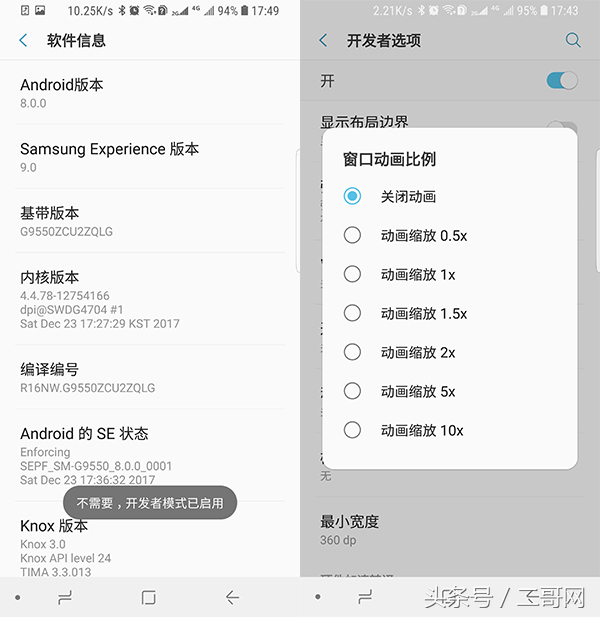
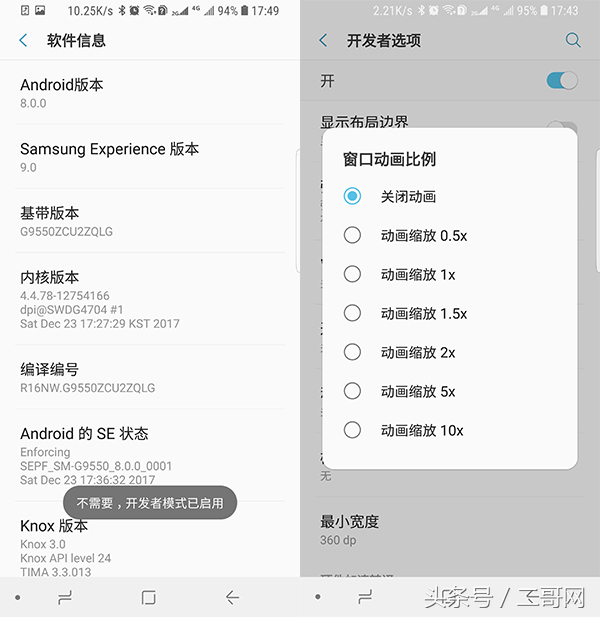
Built-in applications slow down the system
There are many junk applications built into tablet computers from the factory, most of which are related to us Commonly used applications are not related. For example, our commonly used music app is Xiami Music, and the tablet has a built-in music player of the brand. The Samsung tablet has a built-in Samsung music player, the Lenovo tablet has built-in Lenovo Music, etc., and sometimes some operations are even built-in. There are at least a few or as many as a dozen apps from merchants. We hardly use these apps every day. Most tablets now have permission to uninstall built-in third-party apps. You only need to find these uncommon ones at the system level. Uninstalling the app can improve the running speed of your tablet.
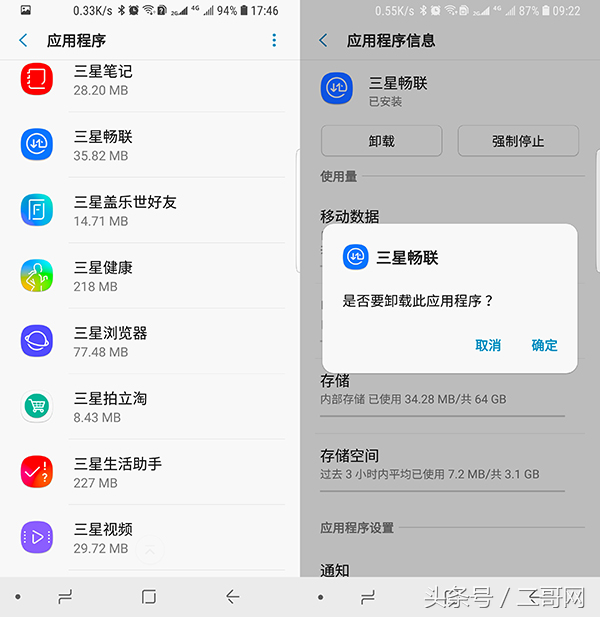
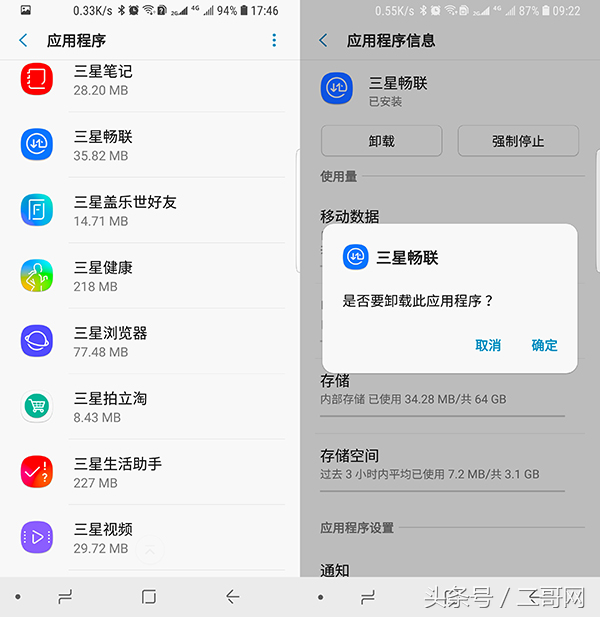
Resident applications affect system speed
After using the tablet application, even if you click the "Exit" button, the It will run in the background. If there are too many applications open, it will seriously slow down the system, causing lag and instability. At this time, we should find a way to close the background application. For Android tablets, you need to find the application in "System Settings" and click "Stop" to truly exit the application. For IOS systems, you only need to double-click the home button. Clean up the background. After cleaning, it can not only improve the system response speed, but also increase the battery life.
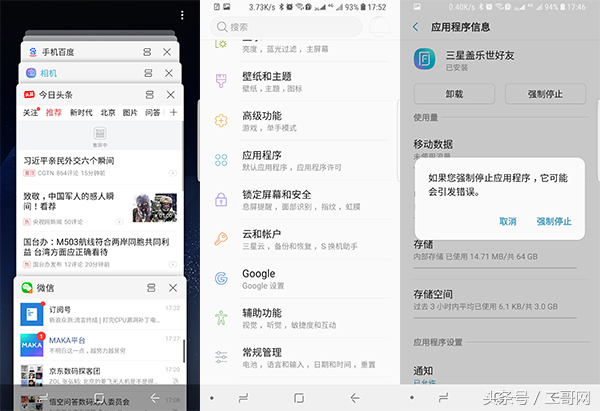
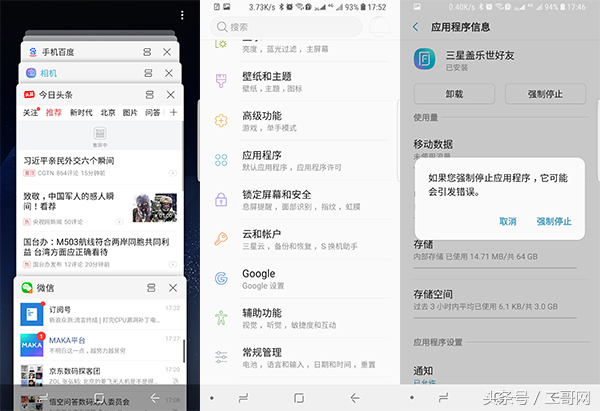
Restore factory settings and make your tablet as smooth as ever
Whether it is a mobile phone, tablet or desktop computer, every operation There will be some cache, system records, other information traces, etc. After a long time, these junk information that are never used will slow down the system and are difficult to clean up with the smart assistant. At this time, you need to restore the factory settings. To solve the problem, you can first back up important information, such as photos, phone books, text messages, wifi passwords and even application information to the cloud, or use a smart assistant such as Titanium Backup, and then restore the tablet to factory settings, paying attention to formatting. Storage space and restore factory settings. After the operation is completed, restore the data backed up in the cloud, which can effectively improve smoothness.
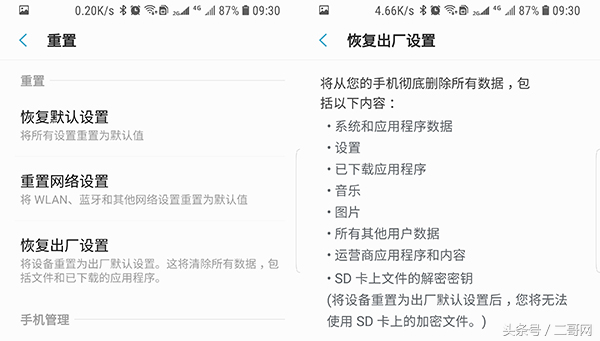
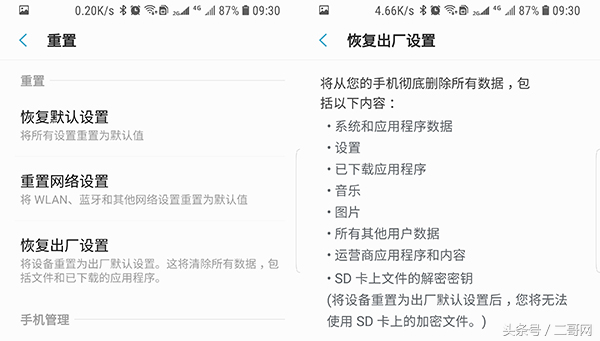
Obtain root permissions to completely clean the tablet
To completely clean the tablet, you need to obtain the highest permissions of the system. The iOS system is called jailbreaking, and the Android tablet It is called obtaining root permissions. Many corresponding smart assistants can also obtain root permissions with one click, such as Flash Master, Flash Wizard, etc. If it is not supported, you need to go to the corresponding forum to find the corresponding tablet brand model and the steps to obtain root permissions. Tools, turn on "USB debugging" in "Developer Options" and connect to the PC via a data cable. Use the corresponding tools to obtain root permissions. After obtaining root permissions, you can uninstall the pre-installed applications that come with the system and delete all the unnecessary ones. , you can deeply clean the junk information in the tablet, and you can also modify the content at the system level and optimize the system. However, root permissions also have shortcomings. After obtaining the highest permissions, the tablet cannot be repaired. If there is a problem and requires an official warranty, you need to find the corresponding root recovery method. permissions, and then proceed to restore the original system.


#With the current hardware level of smart devices, tablets can run most application scenarios smoothly enough as long as they are properly maintained. Cancel cutscenes, delete infrequently used built-in applications, and clean up resident memory in a timely manner. If these methods are not effective, you can restore factory settings or even obtain more complex root permissions, which can greatly improve the smoothness of the system. Make your tablet as smooth as a fly.
Okay, that’s it for today. I hope it can help my friends. How to solve Huawei tablet m3 lag. "Understand in seconds: Tips for dealing with tablets that get laggy the more you use them." If you think this article is good, , you can help and give me a like! Don’t forget to check out our learning website when you’re in a bad mood!
The above is the detailed content of How to solve the lag of Huawei tablet m3 in seconds: Tips on how to deal with the lag of the tablet the more you use it. For more information, please follow other related articles on the PHP Chinese website!

Hot AI Tools

Undresser.AI Undress
AI-powered app for creating realistic nude photos

AI Clothes Remover
Online AI tool for removing clothes from photos.

Undress AI Tool
Undress images for free

Clothoff.io
AI clothes remover

AI Hentai Generator
Generate AI Hentai for free.

Hot Article

Hot Tools

Notepad++7.3.1
Easy-to-use and free code editor

SublimeText3 Chinese version
Chinese version, very easy to use

Zend Studio 13.0.1
Powerful PHP integrated development environment

Dreamweaver CS6
Visual web development tools

SublimeText3 Mac version
God-level code editing software (SublimeText3)

Hot Topics
 1378
1378
 52
52
 How to set process priority in OBS Studio How to set process priority in OBS Studio
May 09, 2024 pm 02:16 PM
How to set process priority in OBS Studio How to set process priority in OBS Studio
May 09, 2024 pm 02:16 PM
Step 1: First, open OBSStudio, then click Settings, then click Advanced. Step 2: Then, click where the arrow points, as shown in the image below. Step 3: Finally, just select it here, as shown in the picture below.
 3d rendering, computer configuration? What kind of computer is needed to design 3D rendering?
May 06, 2024 pm 06:25 PM
3d rendering, computer configuration? What kind of computer is needed to design 3D rendering?
May 06, 2024 pm 06:25 PM
3d rendering, computer configuration? 1 Computer configuration is very important for 3D rendering, and sufficient hardware performance is required to ensure rendering effect and speed. 23D rendering requires a lot of calculations and image processing, so it requires high-performance CPU, graphics card and memory. 3 It is recommended to configure at least one computer with at least 6 cores and 12 threads CPU, more than 16GB of memory and a high-performance graphics card to meet the higher 3D rendering needs. At the same time, you also need to pay attention to the computer's heat dissipation and power supply configuration to ensure the stable operation of the computer. What kind of computer is needed to design 3D rendering? I am also a designer, so I will give you a set of configurations (I will use it again) CPU: amd960t with 6 cores (or 1090t directly overclocked) Memory: 1333
 What you need to know when reinstalling the system from a USB flash drive: How to set up the BIOS correctly
May 06, 2024 pm 03:00 PM
What you need to know when reinstalling the system from a USB flash drive: How to set up the BIOS correctly
May 06, 2024 pm 03:00 PM
Reinstalling the system is a problem that many computer users often encounter. Whether it is due to system crash, poisoning or wanting to upgrade the system, reinstalling the system is a good choice. However, many people encounter various problems when reinstalling the system, such as not knowing how to set up the BIOS, not knowing how to choose a suitable installation disk, etc. Today, we will talk about some things you must know when reinstalling the system from a USB flash drive, and teach you how to set up the BIOS correctly and successfully complete the system reinstallation. Tool materials: System version: Windows1020H2 Brand model: Lenovo Xiaoxin Air14 Software version: Pocket machine One-click reinstallation of system software v1.0 1. Preparation 1. Prepare a U disk with a capacity of no less than 8GB, preferably USB3. 0, so the speed will be faster
 How to assemble an acer desktop computer?
May 08, 2024 pm 08:25 PM
How to assemble an acer desktop computer?
May 08, 2024 pm 08:25 PM
How to assemble an acer desktop computer? The assembly method of Acer desktop computer is as follows: open the case, install the power supply into the case, and tighten the screws. Install the CPU onto the motherboard, making sure the pins on the CPU are aligned with the slots on the motherboard, and tighten the screws on the CPU heat sink. Install the memory module onto the motherboard, making sure that the bumps on the memory module are aligned with the slots on the motherboard. Press down hard until you hear a "pop" sound to complete the installation. Install graphics cards, sound cards, network cards and other boards onto the motherboard, making sure the screws on the boards are tightened. Install storage devices such as hard drives and optical drives into the chassis, making sure the screws are tightened. Connect the motherboard to the chassis, including power cables, hard drive cables, optical drive cables, etc. Finally, close the chassis cover and tighten the screws to complete the assembly. exist
 What to do if Win11 mouse is stuck_Win11 mouse is stuck solution
May 06, 2024 pm 02:07 PM
What to do if Win11 mouse is stuck_Win11 mouse is stuck solution
May 06, 2024 pm 02:07 PM
1. Win+R enter regedit and go to the computer HKEY_LOCAL_MACHINESOFTWAREMicrosoftWindowsCurrentVersionShellExtensions. 2. Right-click on ShellExtensions to create a new item and name it Blocked. 3. Right-click Blocked, create a new string value, and name it {e2bf9676-5f8f-435c-97eb-11607a5bedf7}. 4. Finally, restart the resource manager, and you will find that the style of the resource manager has changed to the Win10 style, and it is very smooth to use.
 Microsoft's latest Win11 Chinese official version system official original ISO image download
May 06, 2024 am 11:13 AM
Microsoft's latest Win11 Chinese official version system official original ISO image download
May 06, 2024 am 11:13 AM
Microsoft's latest Windows 11 operating system has attracted much attention. Its new interface design, powerful performance and rich functional features have brought users a new experience. This article will give you a detailed introduction to the official original ISO image download method of the Windows 11 Chinese official version system, and provide some practical installation suggestions, hoping to help everyone successfully upgrade to this new operating system. Tool materials: System version: Windows 11 Chinese official version Brand model: Supports multiple brands and models of computers, such as Lenovo, Dell, Asus, etc. Software version: Microsoft official original ISO image 1. Download Windows 11 official original ISO image 1. Visit Microsoft official Website (https:/
 Introduction to solutions to Xiaomi Leica camera crashes
May 08, 2024 pm 03:20 PM
Introduction to solutions to Xiaomi Leica camera crashes
May 08, 2024 pm 03:20 PM
Xiaomi’s new photography software Leica Camera is very popular, but this software will crash when taking pictures. Many users don’t know what’s going on and how to solve it. Let’s take a look at the Xiaomi Leica Camera crash solution. Method. What to do if the Xiaomi Leica camera crashes? Solution 1: 1. First turn off the phone, and then restart the phone after 30 seconds. 2. Then download a camera software of the same type and try to see if it can operate normally. 3. Open the phone settings-camera program-clear cache data. 4. If the problem is still not solved, try backing up the phone data and restoring factory settings. 5. If none of the above points are true, it may be a hardware problem with the camera component, and the phone needs to be returned to the factory for repair and testing. Solution two: 1. Back up important data and open the security center
 How to achieve wireless screen projection between computer and TV (simple steps allow you to easily enjoy the big-screen viewing experience)
May 07, 2024 pm 02:43 PM
How to achieve wireless screen projection between computer and TV (simple steps allow you to easily enjoy the big-screen viewing experience)
May 07, 2024 pm 02:43 PM
Computers and televisions have become indispensable entertainment tools in people's lives. In the digital era. Imagine being able to wirelessly cast content from your computer to a TV to play games and conduct presentations. Imagine that we would be able to enjoy movies on a larger screen. Let you enjoy a more shocking audio-visual experience. This article will show you how to achieve wireless screen mirroring between your computer and TV in simple steps. 1. Prepare a TV that supports wireless projection. Make sure you have a TV that supports wireless projection. If your TV doesn't have one, you can buy an external wireless screen projection device. Most smart TVs on the market now have this built-in function, such as Chromecast or AppleTV. 2. Choose the appropriate screencasting protocol. Next, choose the appropriate



