 Software Tutorial
Software Tutorial
 Mobile Application
Mobile Application
 Digital camera usage tutorial Recommended network camera quick start guide
Digital camera usage tutorial Recommended network camera quick start guide
Digital camera usage tutorial Recommended network camera quick start guide
php Xiaobian Yuzi brings you a comprehensive tutorial on using digital cameras and a quick start guide for network cameras. Whether you are a beginner or an experienced photography enthusiast, this guide will help you understand the basic operations and functions of a digital camera, as well as how to quickly get started with a network camera. Through this tutorial, you will learn how to take high-quality photos and videos, and master the camera's various features. Whether you want to take travel photos, home videos, or pursue professional photography, this tutorial has you covered. Let’s start this photography journey together!
This article has prepared an introductory guide to network cameras for you. After reading this article, even if you are a novice, you can quickly get started with debugging and configuring network cameras~
1. Access the network
Wired method
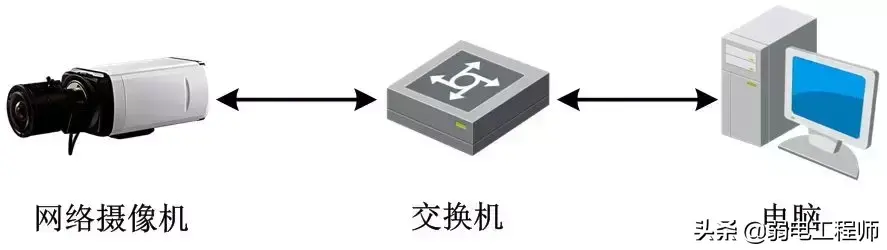
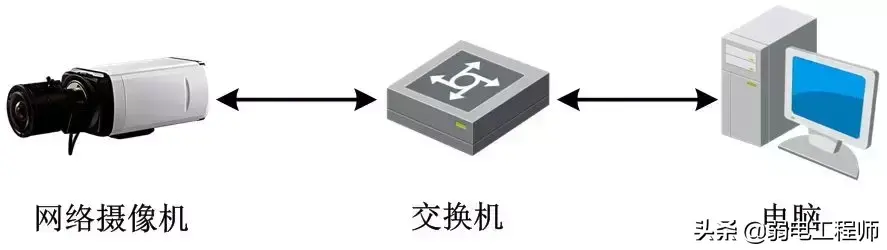
Wireless method
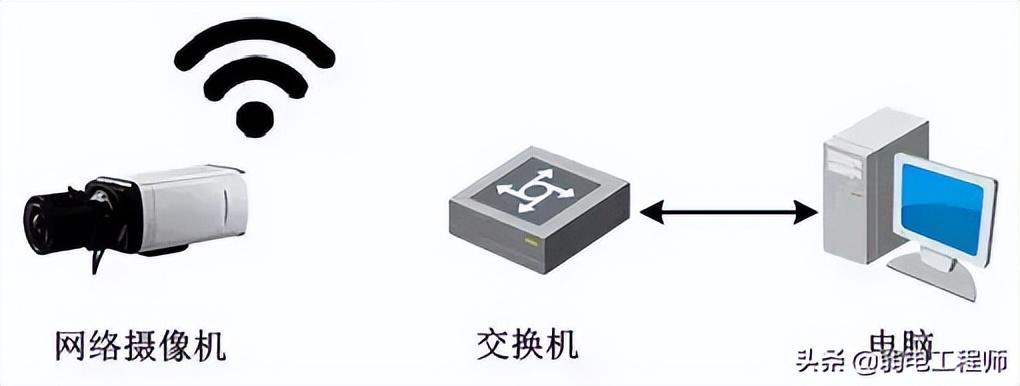
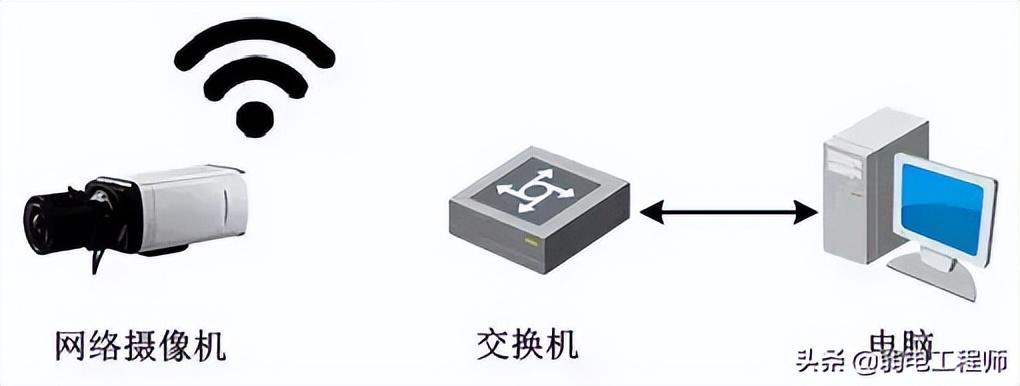
2. Device activation and IP modification
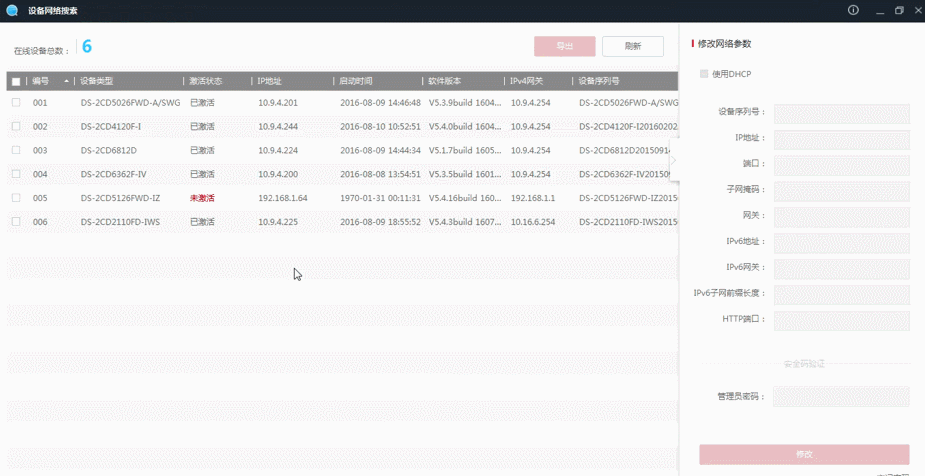
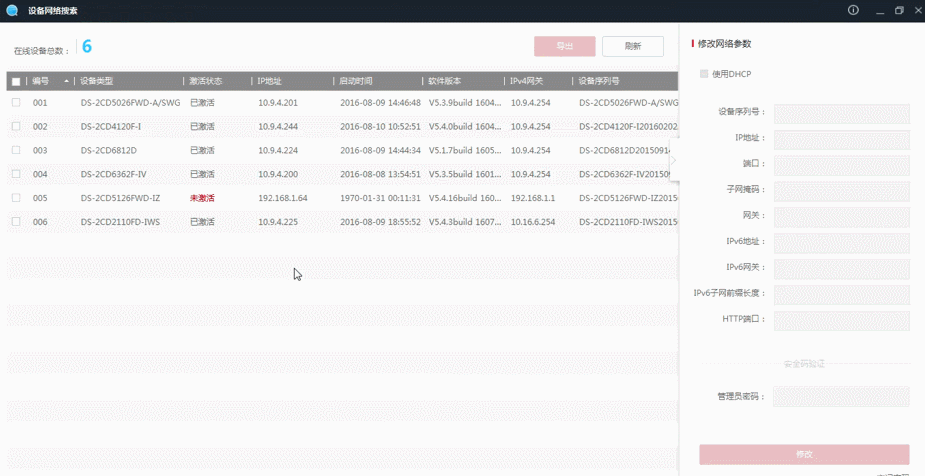
##Function: Increase security performance Operation: Set the management password activation of the management user Method: Browser, SADP software, 4200 client software, NVR Note: Unactivated devices do not have an initial password. You must first activate and set an 8-digit or above password before you can modify, add, and preview operations
3. Quick access— —IE browser1. Enter the IP address of the camera in the address bar, and the login interface will appear. Enter the camera's "username" (default: admin) and "password" (set during activation), and click [Login]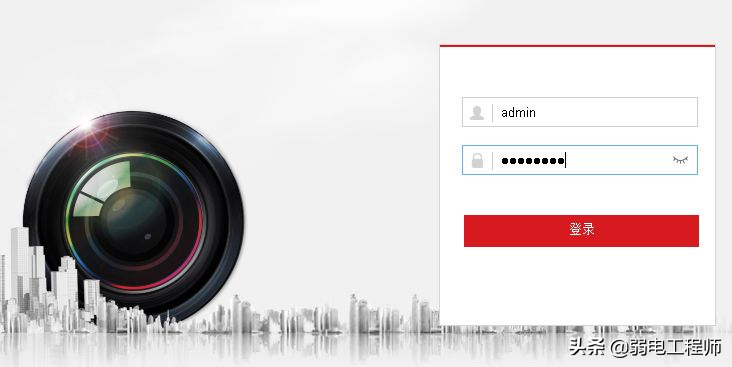
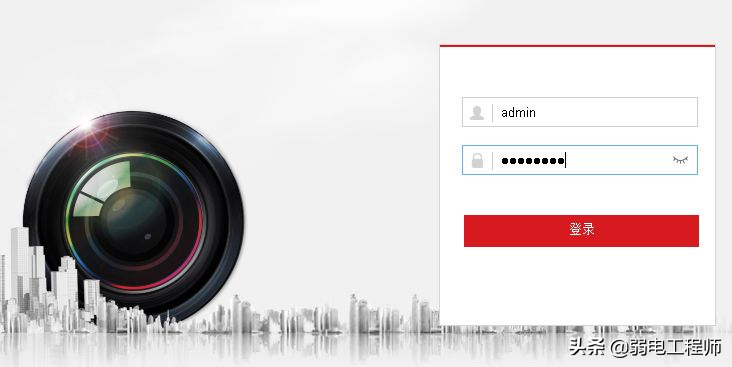
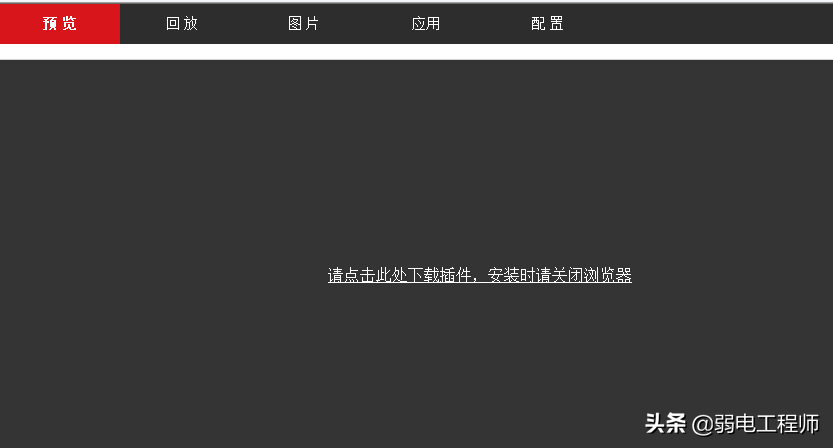
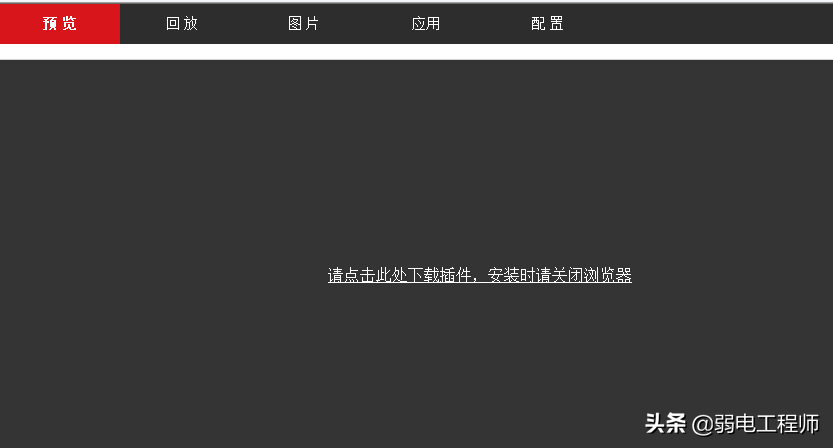
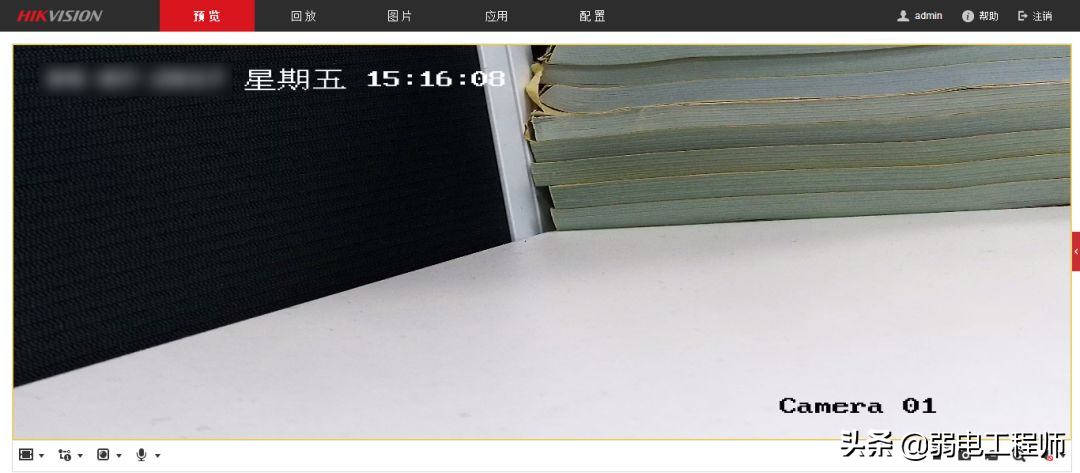
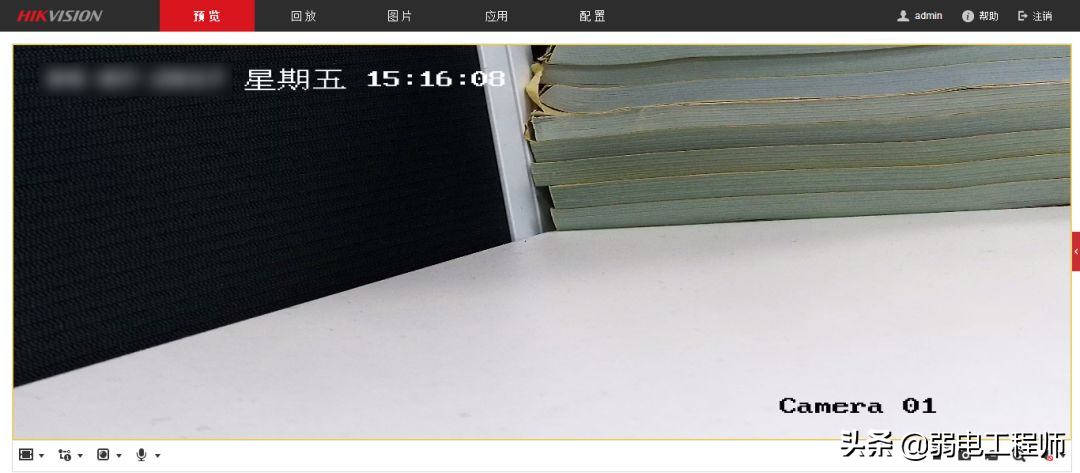
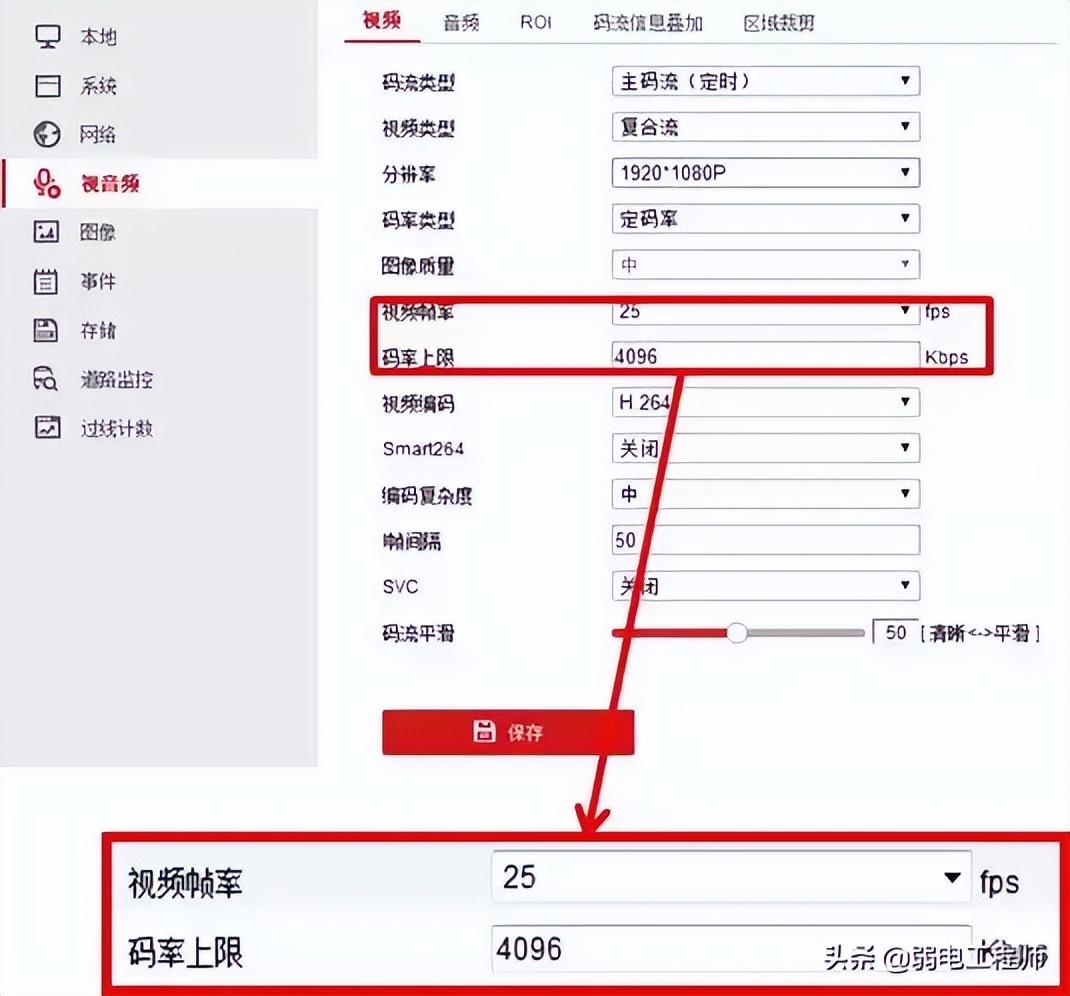
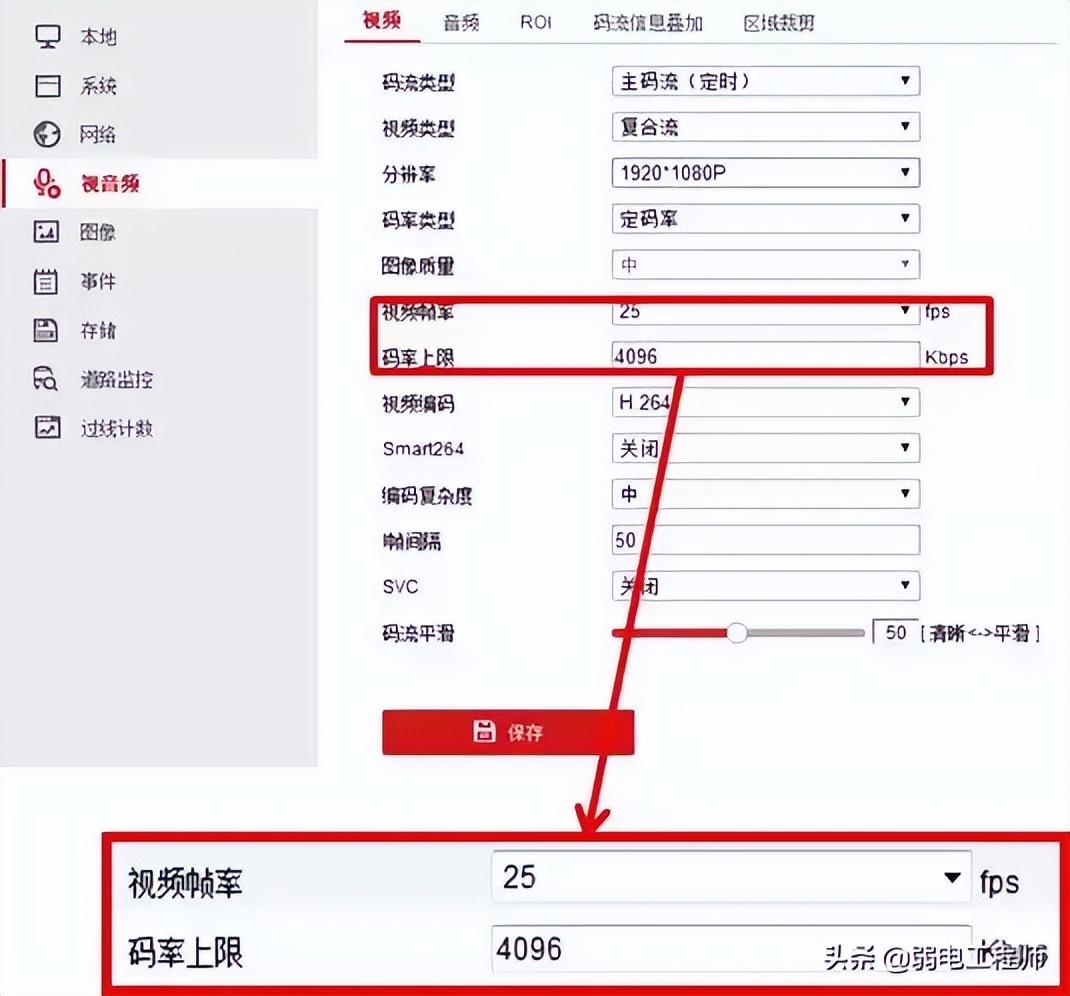
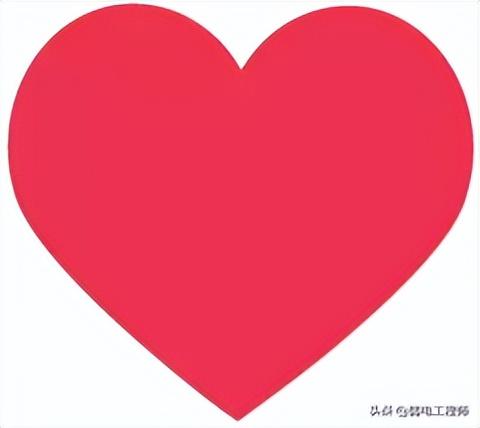
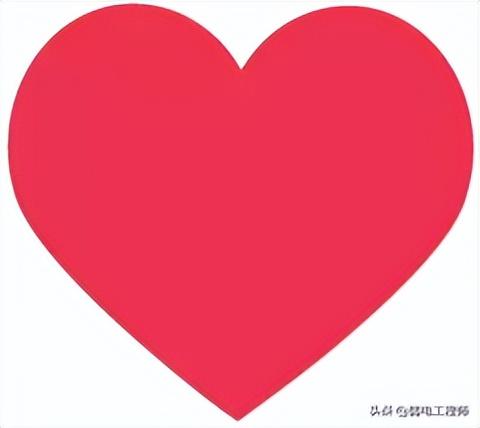
The higher the frame rate, the better the smoothness. Insufficient frame rate will cause fast-moving objects to feel jumping. The increase of frame rate requires the support of code rate. It will increase the pressure on network bandwidth and storage
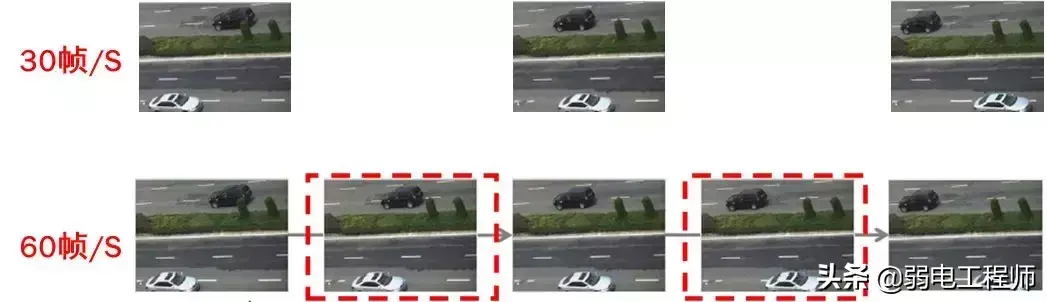
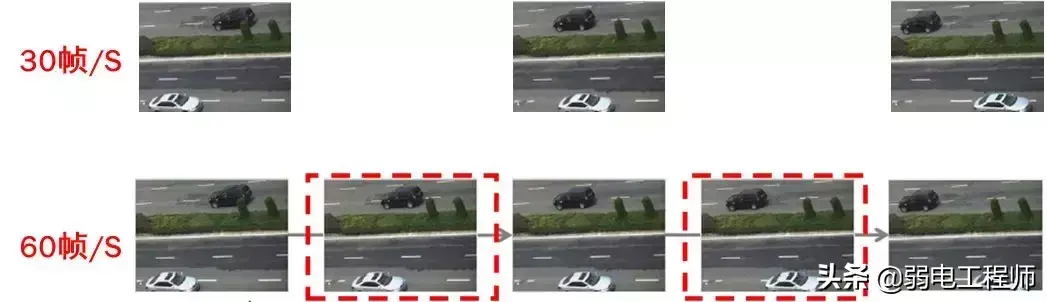
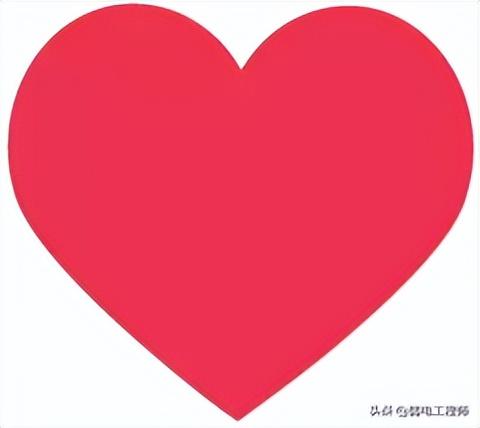
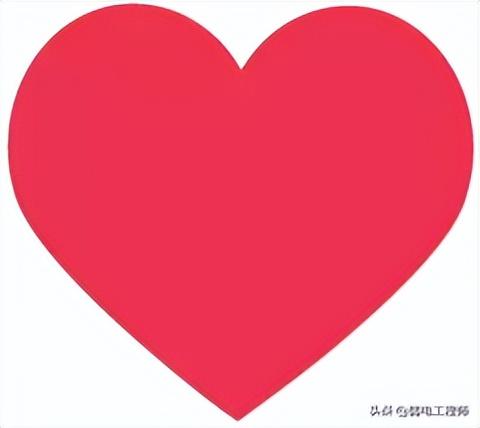
The bitrate setting needs to match the resolution size. The more complex the scene, the greater the encoding pressure, and more code streams are needed. The scene of pan-tilt rotation becomes more complicated and requires more Some images with insufficient code streams show color codes and color blocks on edges or moving objects


Audio
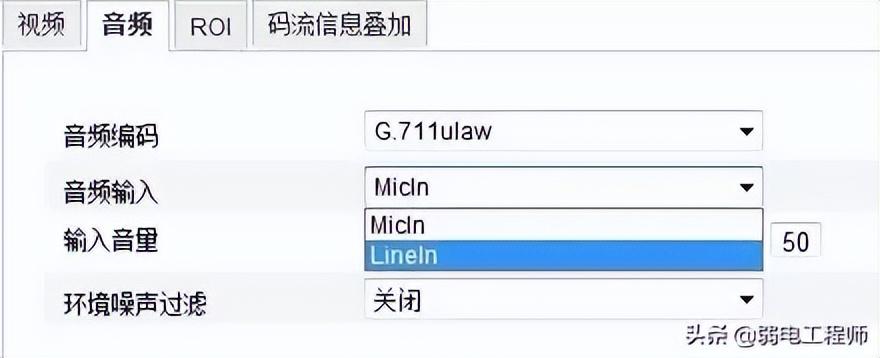
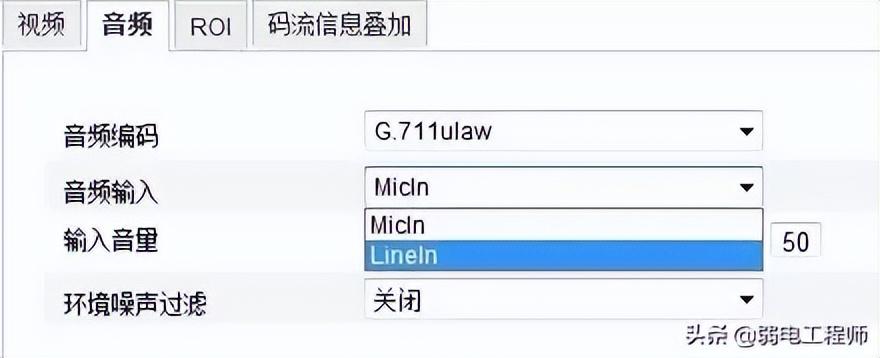
Audio input
Function: Enable different audio access circuits
Recommendation: Select MicIn for passive pickup
Active pickup selection LineIn
Input volume
Function: Adjust the gain of the audio signal
Recommendation: Adjust according to the actual volume
The playback sound is small- Increase
to make playback louder/noisier - reduce
Environmental noise filtering
Function: Suppress environmental noise
Recommendation: Environmental noise affects normal audio recognition Turn it on
After these steps, the network camera can be used normally~
Share knowledge: How to solve the problem when the monitoring network cable exceeds 100 meters
In actual projects, such a situation often occurs. Due to the lack of pre-judgment, during the project construction and installation, it is found that the distance is long and the network cable is simply not enough. We know that whether it is a Category 5e line or a Category 6 line, reasonable The transmission distance is about 100 meters. Even the Category 6 standard network cable can only be within 120 meters at most. Ordinary network cables cannot exceed 90 meters during engineering construction.
So in the project, if the transmission distance is 300 meters, or the distance is found to be too long, how to solve it? Let’s summarize this issue together today.
Method 1. Add a switch
Category 5 and Category 6 are both 100 meters. If you want to increase the transmission distance, you can install a switch (relay device) between the two twisted pairs. , theoretically up to 4 switches can be installed. If 4 switches are installed to connect 5 network cable segments, the theoretical maximum transmission distance can reach 500m.
For monitoring projects, if the transmission distance exceeds 100 meters, we can add a switch in the middle for relay and use it with Category 6 lines, then the transmission distance will be extended by 100 meters because the switch has the ability to amplify the signal. This function strengthens the network signal, so it can be used normally.


But if the distance is far away, 300 meters or 500 meters, adding multiple switches can also solve the problem, but three switches After amplification, the signal may become unstable. Therefore, the best way to add switches is to only add two switches to solve the transmission problem within 300 meters.
Method 2. Use fiber optic transceivers
Long-distance network cable transmission, the network signal attenuation is too large, if the distance exceeds 300 meters, you can add a pair of fiber optic transceivers in the middle. Optical fiber transmission is the most ideal way, the signal is smooth and stable.
Optical fiber transceivers also need to be used in pairs. The transmit port (TX) of the transceiver at one end is connected to the receive port (RX) of the transceiver at the other end. Optical fiber transmission is used between the transceivers. The camera terminal communicates with the transceiver through the switch. This networking method is also suitable for large-scale monitoring coverage, and its excellent performance is widely used.




If multiple cameras are concentrated, you can connect the cameras to the switch.
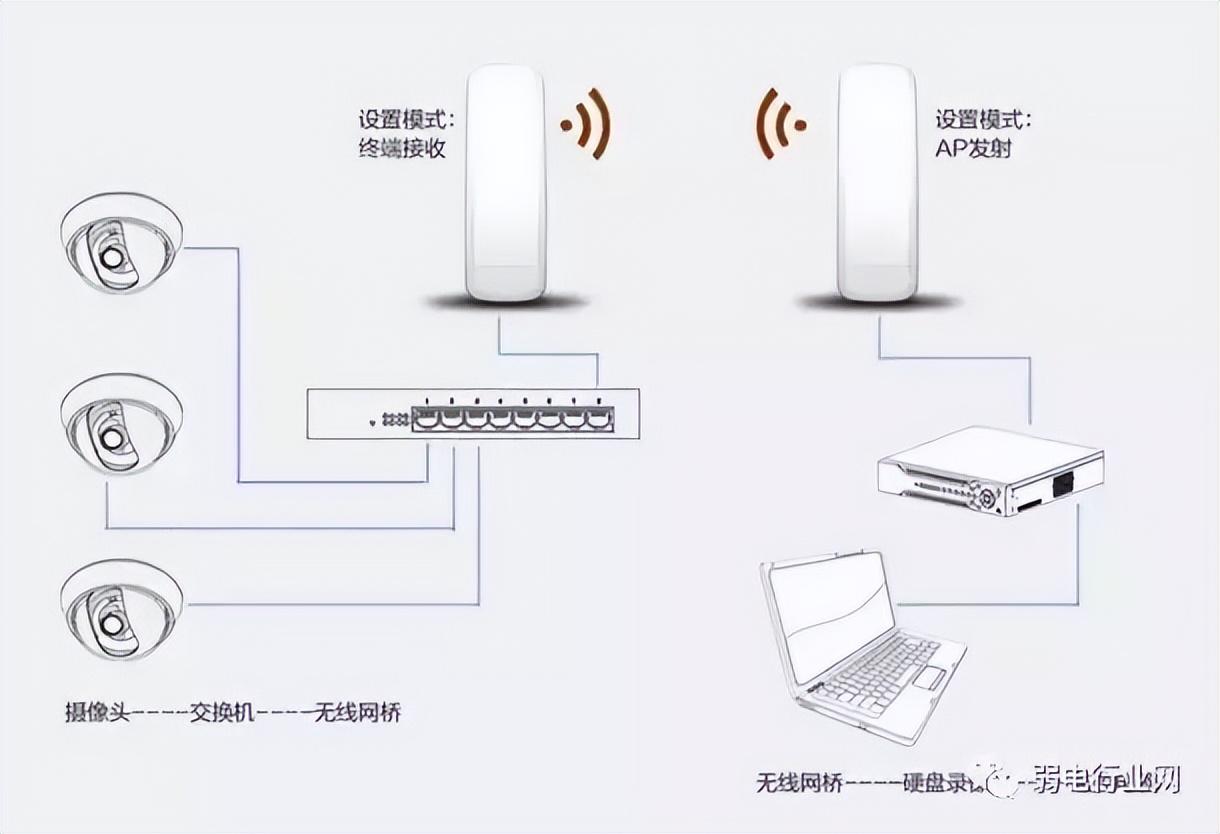
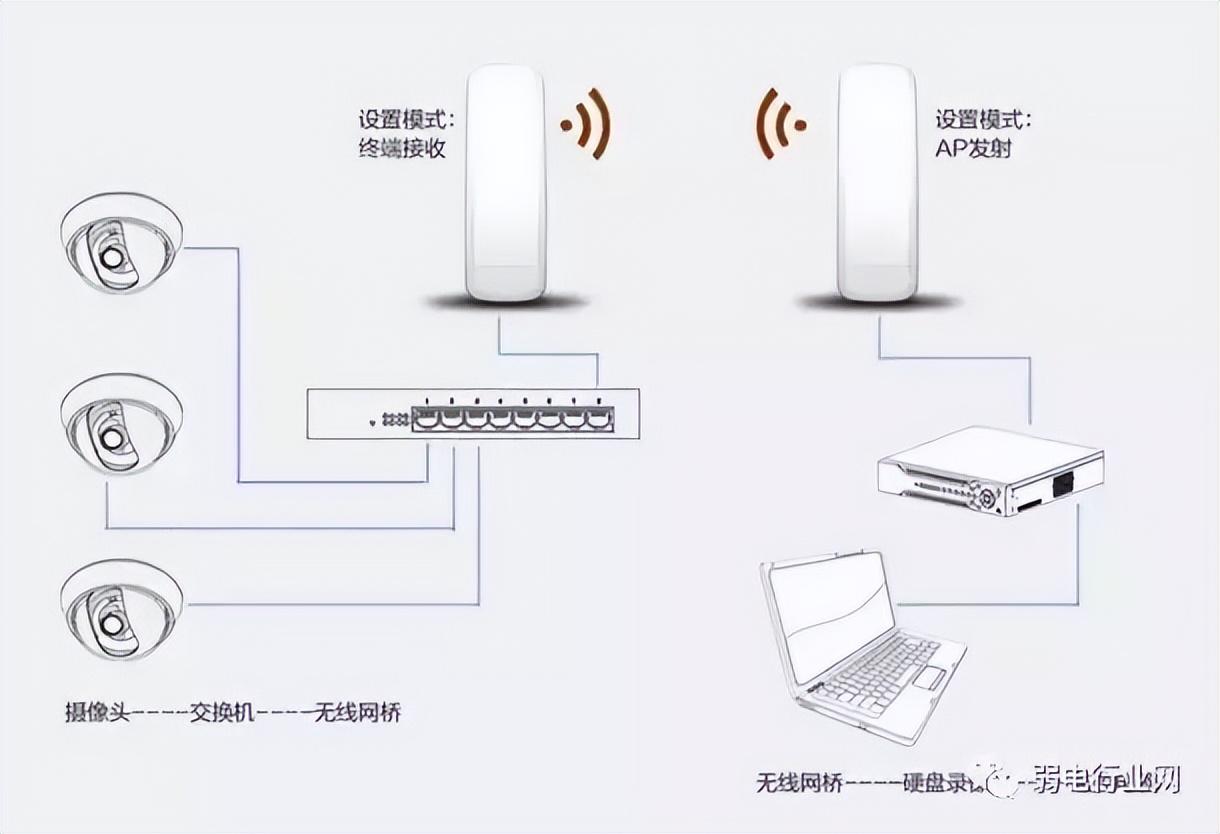
If the cameras are scattered and far away, you can Each camera is configured with a pair of network bridges
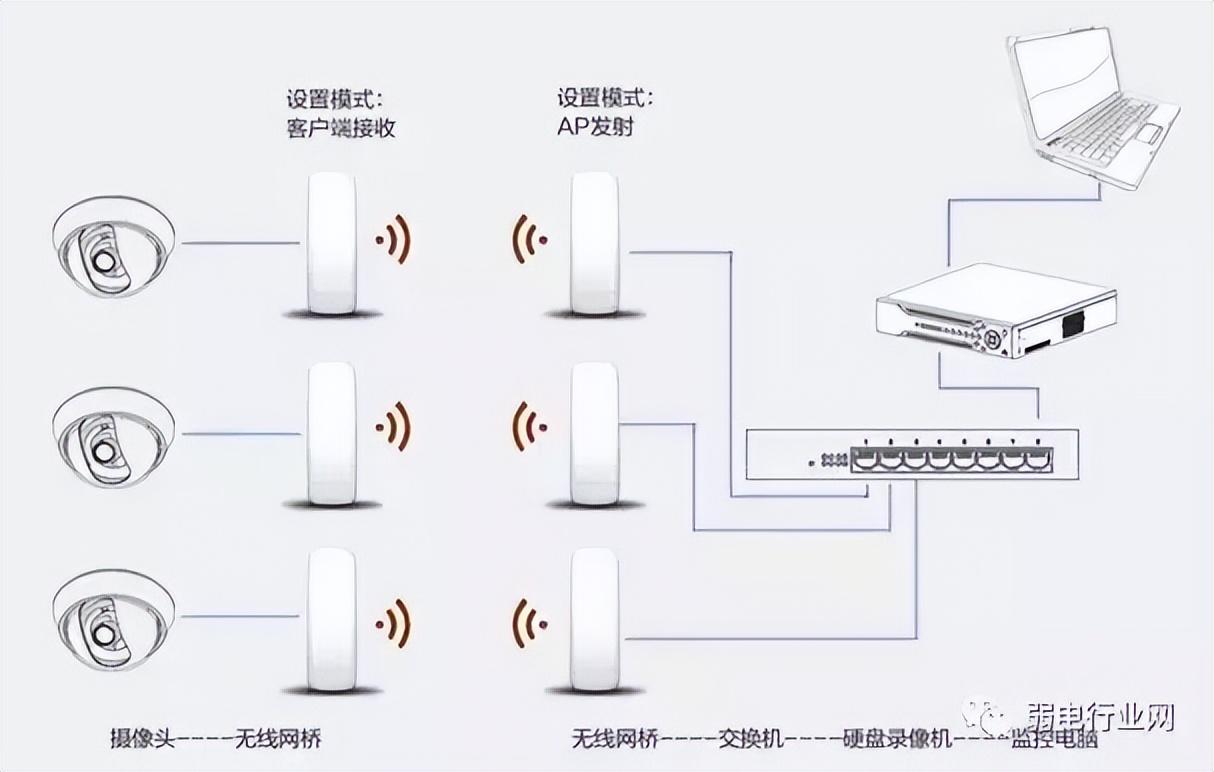
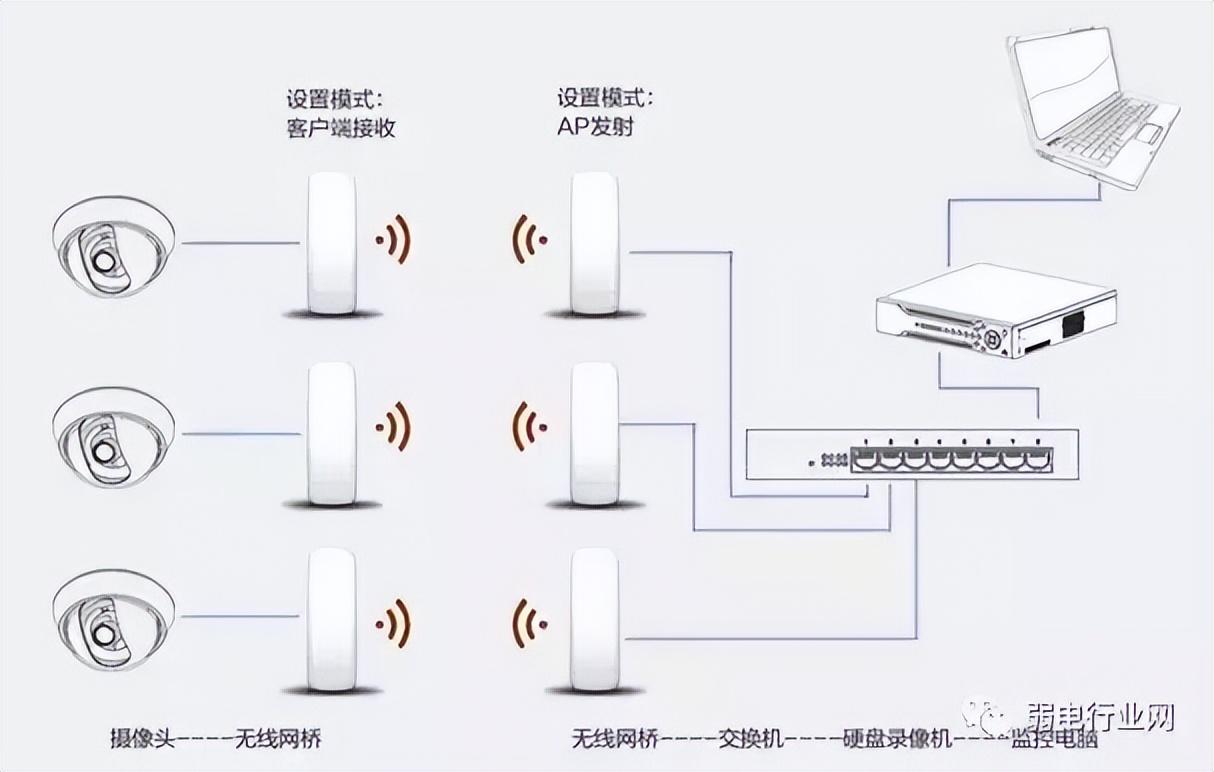
2. Point-to-multipoint
If the location of the camera distribution The angle formed to the monitoring center is less than 60 degrees, so point-to-multipoint transmission can be considered. Can reduce transmitter bridge and cost.
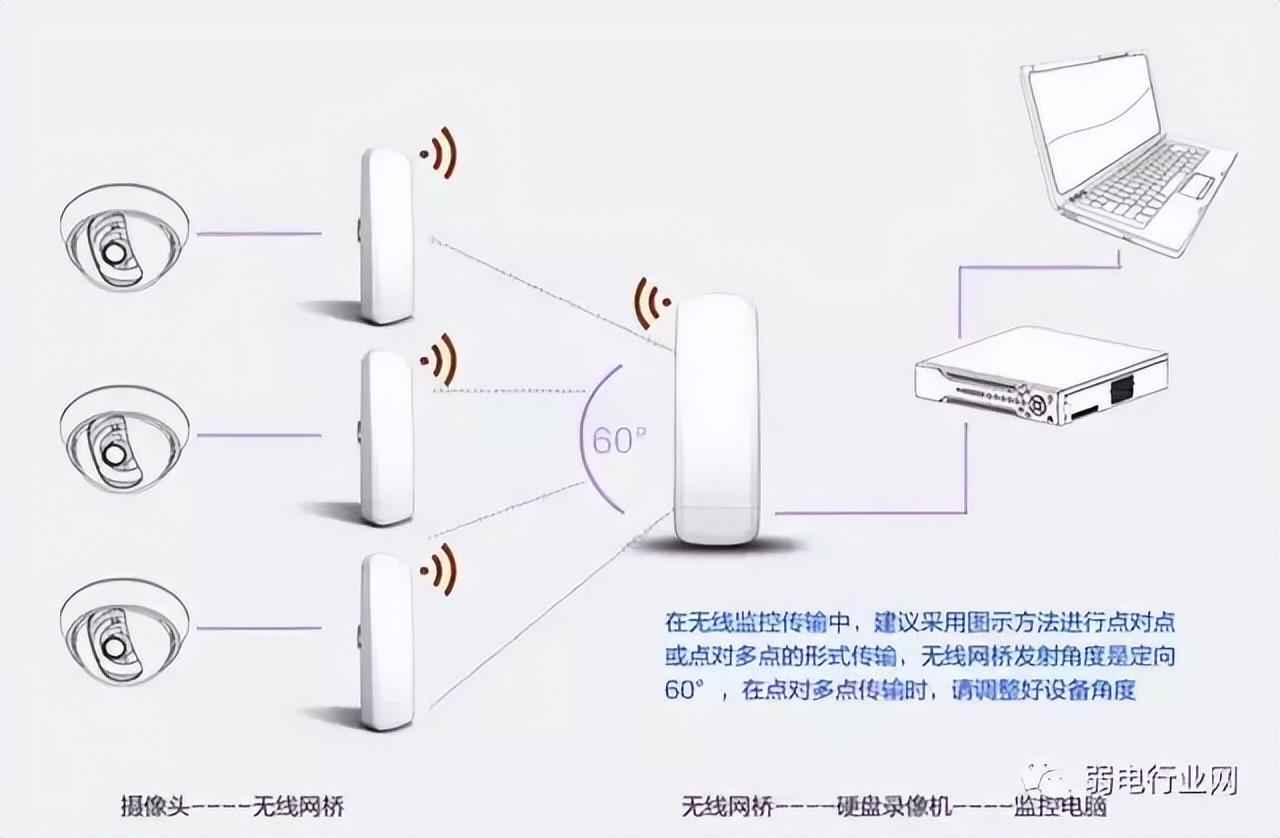
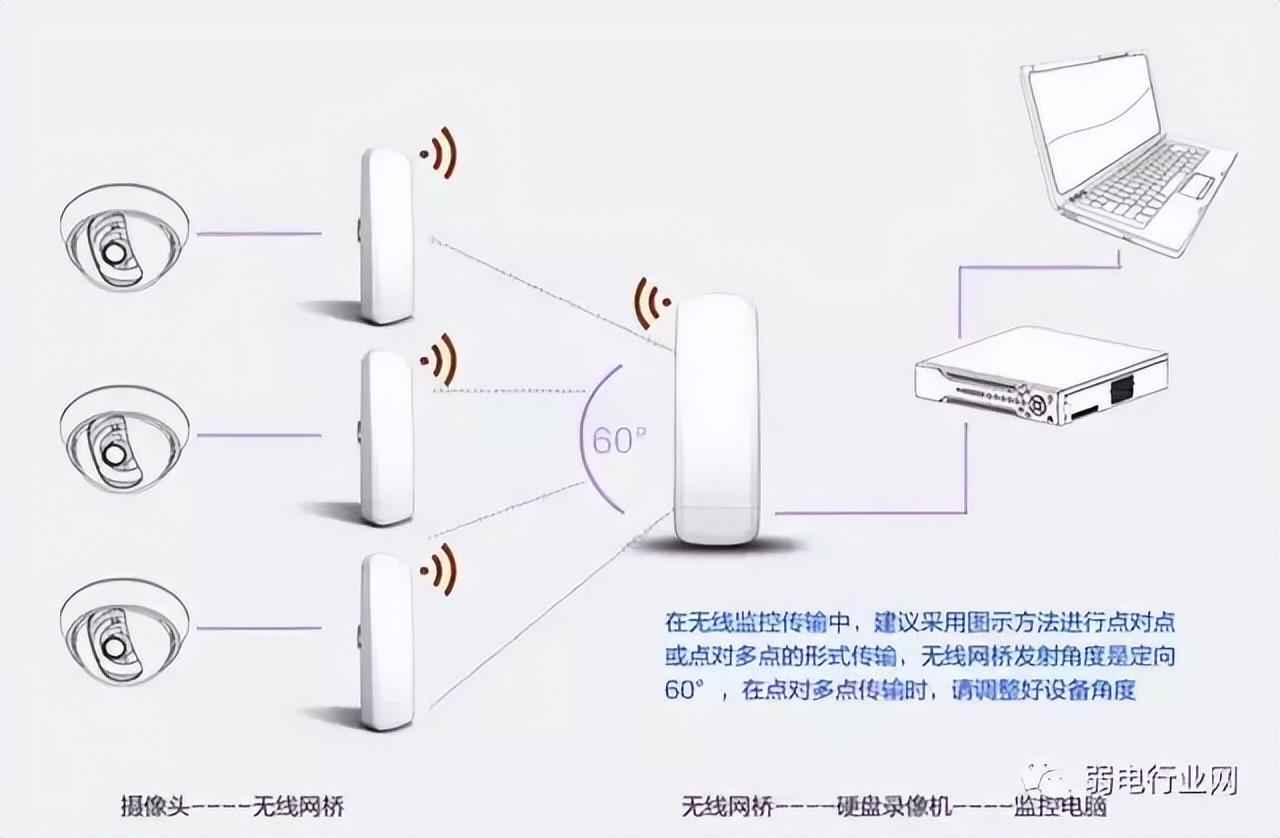
These two ways of network bridge are used according to different scenarios, such as on the street, in school, in factory, In office buildings, construction sites, parks, residential areas, river banks, ports and terminals, even forests, Gobi Desert, etc. As long as there is a need to install a video surveillance system, a wireless video surveillance system can be used, and a network bridge will be used.
Summary
1. Ease of use
These three methods have their own uses. If the transmission distance is within 200 meters, then we can directly add a switch in the middle Let's continue to use network cable transmission. If the distance is long and you don't want complicated wiring, you can use a network bridge for transmission, which is more convenient.
If there are obstacles between the two places and it is not suitable for wireless bridge networking, you can consider using optical fiber networking in the middle. The required consumables are a pair of optical transceivers and leather fibers.
2. Stability
The signal is relatively stable when the switch has about two relays. After three relays, the signal will attenuate. This is only suitable for short-distance transmission of about 200 meters; network Bridge transmission saves time and effort, but the stability is slightly poorer and is affected by many factors; The optical fiber networking method is relatively simple. Optical fiber transceivers are used in pairs. One end is connected to the camera and the other end is connected to the computer room switch. The fiber optic transceivers are connected through skin. fiber connection. Optical fiber networking consumables are not high in cost and are stable and reliable.
Share monitoring and maintenance charging methods
Monitoring and maintenance are an indispensable part of monitoring, but the cost of maintenance makes it difficult for many weak current friends. There are weak current VIPs Friends in the technical group have also asked many times how to quote for monitoring and maintenance, so today we will learn about the charging method for monitoring and maintenance.
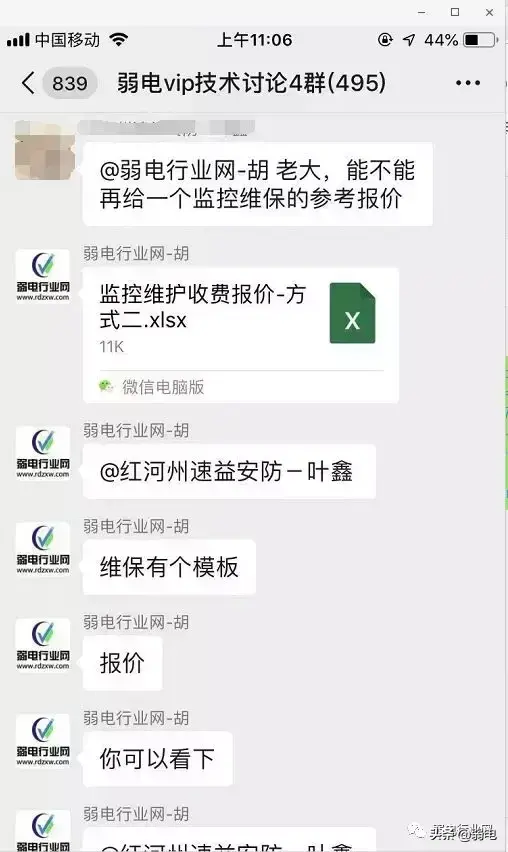
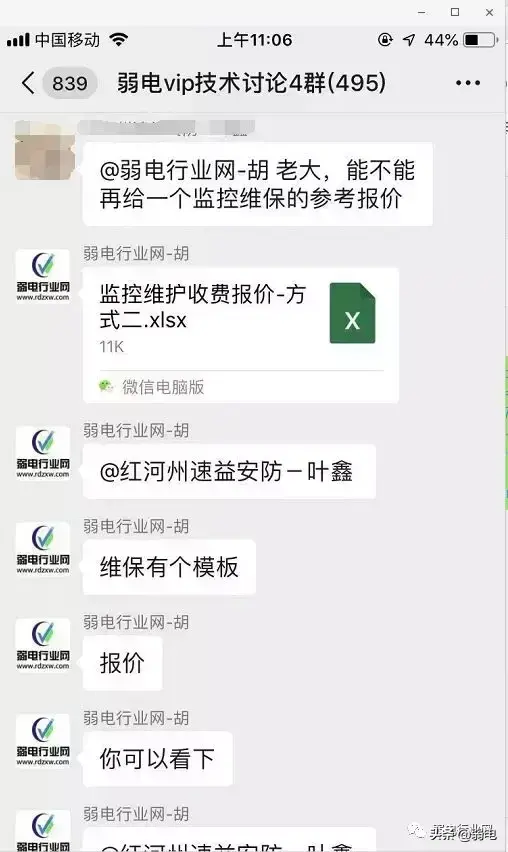
There are currently three main charging methods:
A. Charge per time, charge after each repair is completed. And bear a certain period of free warranty;
B. Charge by stage, that is, charge by year and month to ensure the normal operation of the equipment or system, and charge a certain fee at each stage;
C. Charge based on a percentage of the project cost.
These three methods are all used in actual weak current projects, depending on different project conditions. Let’s take a look at them one by one.
1. Pay-per-view
The pay-per-view method is not used much now, but it is still used in some projects.
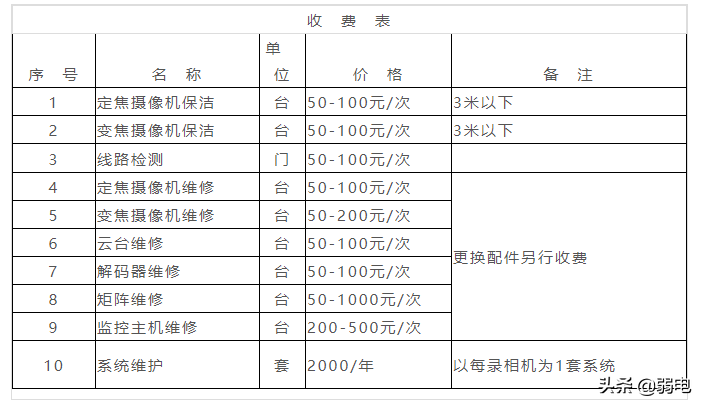
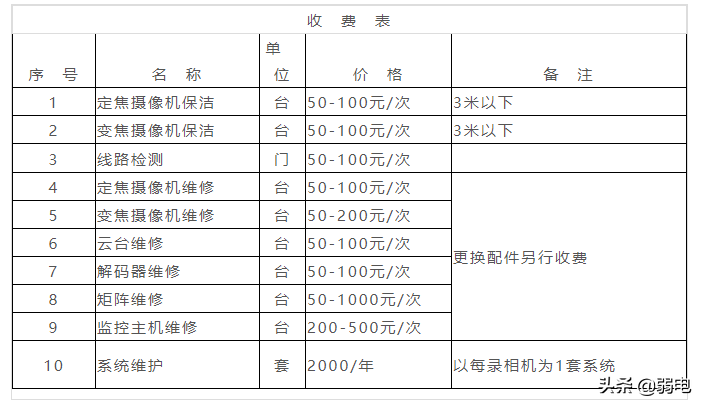
The above is the detailed content of Digital camera usage tutorial Recommended network camera quick start guide. For more information, please follow other related articles on the PHP Chinese website!

Hot AI Tools

Undresser.AI Undress
AI-powered app for creating realistic nude photos

AI Clothes Remover
Online AI tool for removing clothes from photos.

Undress AI Tool
Undress images for free

Clothoff.io
AI clothes remover

AI Hentai Generator
Generate AI Hentai for free.

Hot Article

Hot Tools

Notepad++7.3.1
Easy-to-use and free code editor

SublimeText3 Chinese version
Chinese version, very easy to use

Zend Studio 13.0.1
Powerful PHP integrated development environment

Dreamweaver CS6
Visual web development tools

SublimeText3 Mac version
God-level code editing software (SublimeText3)

Hot Topics
 1371
1371
 52
52
 Panasonic Laptop Keyboard Instructions Detailed introduction: Basic knowledge of computer keyboard functions
Feb 06, 2024 pm 01:42 PM
Panasonic Laptop Keyboard Instructions Detailed introduction: Basic knowledge of computer keyboard functions
Feb 06, 2024 pm 01:42 PM
Today, with the development of Internet life, computers have become an essential tool for study and work. The key to operating a computer is the keyboard and mouse we often use. Recently, many friends have sent private messages to He Taitan, hoping that He Taitan can provide a detailed tutorial on the basic knowledge of computer keyboard functions. No, He Taitan responded to everyone's request and shared with you the functions of each key on the computer keyboard. Basic knowledge of computer keyboard functions 1: Commonly used keyboard partitions Computer keyboard is one of the important tools for our daily use of computers. To quickly master the basics of computers, we need to understand the basics of keyboard functions. Here, I will start with the commonly used keyboard partitions. The keyboard we use daily is usually divided into four areas, namely the "function keyboard area" and the "main keyboard area".
 How to use the old version of IE browser in win11? How to use the old Internet Explorer method
Feb 10, 2024 pm 04:10 PM
How to use the old version of IE browser in win11? How to use the old Internet Explorer method
Feb 10, 2024 pm 04:10 PM
The current operating system comes with the edge browser, but because some websites still require the use of the old version of the IE browser, how to use the old version of the IE browser in win11? Let this site carefully introduce to users how to use the old IE browser method. How to use the old IE browser method Step 1: Use the Edge browser to open the website, click the... icon in the upper right corner, and select the option to reload in IE mode (after opening, the version of this IE browser is IE11). Step 2: In the pop-up prompt bar, check "Open this page in Compatibility View" and "Open this page in IE mode next time" (if you don't want to
 What should I do if the images on the webpage cannot be loaded? 6 solutions
Mar 15, 2024 am 10:30 AM
What should I do if the images on the webpage cannot be loaded? 6 solutions
Mar 15, 2024 am 10:30 AM
Some netizens found that when they opened the browser web page, the pictures on the web page could not be loaded for a long time. What happened? I checked that the network is normal, so where is the problem? The editor below will introduce to you six solutions to the problem that web page images cannot be loaded. Web page images cannot be loaded: 1. Internet speed problem The web page cannot display images. It may be because the computer's Internet speed is relatively slow and there are more softwares opened on the computer. And the images we access are relatively large, which may be due to loading timeout. As a result, the picture cannot be displayed. You can turn off the software that consumes more network speed. You can go to the task manager to check. 2. Too many visitors. If the webpage cannot display pictures, it may be because the webpages we visited were visited at the same time.
 How to restore Win11 IE browser automatically jumping to edge?
Feb 11, 2024 am 08:50 AM
How to restore Win11 IE browser automatically jumping to edge?
Feb 11, 2024 am 08:50 AM
How to restore Win11ie browser to automatically jump to edge? After upgrading the win1 system, we found that our IE browser always automatically jumped to the edge browser, which made many users very distressed. So let this site carefully introduce to users how to modify the edge of win11ie automatic jump browser. Win11ie automatically jumps to the browser edge modification method 1. First, we open the browser and click the "three dots". 2. Then we select “Settings”. 3. Then click "Default Browser". 4. Finally, change the settings to disallow it.
 How to solve the problem that win10 ie browser cannot download files
Feb 14, 2024 am 11:39 AM
How to solve the problem that win10 ie browser cannot download files
Feb 14, 2024 am 11:39 AM
What should I do if there is no response when downloading Windows 10ie browser? Many users find that their IE browser cannot download files when using win10 system, so what is going on? Let this site carefully introduce to users how to solve the problem that win10ie browser cannot download files. How to solve the problem that win10ie browser cannot download files 1. First, in the gear options of Intenret Explorer, try disabling all add-ons that may be running to see the effect. 2. In Internet Explorer's Gear-Internet Options-Security-Custom Level, check whether the file download setting is enabled. 3.
 How to transfer bookmarks between Apple and Mac?
Feb 03, 2024 pm 06:57 PM
How to transfer bookmarks between Apple and Mac?
Feb 03, 2024 pm 06:57 PM
Preface: Many friends have asked us about how to transfer bookmarks between Apple and Mac. This article will provide you with detailed answers and hope it will be helpful to everyone. Please read on! Can Apple computer browsers synchronize bookmarks? Using the same Apple ID and enabling the synchronization function, Mac users can automatically synchronize Safari bookmarks. However, it should be noted that this feature only applies to the Safari browser and cannot be directly synchronized to other browsers. On Windows computers, Safari bookmarks can be synchronized using iCloud, but they can only be imported into IE browser. In addition, you can also use Aisi Assistant to fully back up device data, and then select "Easy Mode" to view the backup files for full recovery. safari
 How to set 360 speed browser compatibility mode
Feb 24, 2024 am 10:49 AM
How to set 360 speed browser compatibility mode
Feb 24, 2024 am 10:49 AM
360 Speed Browser is a popular browser application that allows users to access the Internet quickly and securely. In order to solve the problem of abnormal page display or inability to use functions normally, 360 Extreme Browser provides a compatibility mode function to allow users to browse the web better. So how to set the 360 speed browser compatibility mode? Don’t worry, the editor will bring you a tutorial on how to set up the compatibility mode of 360 Extremely Fast Browser. I hope it can help you. How to set the compatibility mode of 360 Speed Browser 1. Open the 360 Speed Browser downloaded from this site. After opening the software, click the three horizontal bars icon in the upper right corner. 2. Click [Settings] in the pop-up options. 3. Click in the opened 360 Speed Browser settings window
 How to set up trusted sites in win11_How to add trusted sites in IE in windows11
May 08, 2024 pm 01:11 PM
How to set up trusted sites in win11_How to add trusted sites in IE in windows11
May 08, 2024 pm 01:11 PM
1. First, we open the IE browser in our system, find the gear-shaped button in the upper right corner, and click it. 2. After clicking it, you will see a drop-down menu, find and click [Compatibility View Settings] 4. Then enter the URL that needs to be added in Add this website, and then click [Add] on the right.



