 Software Tutorial
Software Tutorial
 Mobile Application
Mobile Application
 How to use shortcut keys for computer division? The latest method for inputting standard mathematical division signs
How to use shortcut keys for computer division? The latest method for inputting standard mathematical division signs
How to use shortcut keys for computer division? The latest method for inputting standard mathematical division signs
php editor Strawberry introduces to you the latest computer shortcut keys for dividing signs and the method of entering standard mathematical division signs. It's very common to use the division sign when doing math on your computer. However, many people are not familiar with how to enter the division sign through shortcut keys. This article will answer this question in detail for you and help you improve computing efficiency. We'll also share how to perform calculations using the standard mathematical division sign to ensure your math is accurate. Whether at work or studying, mastering these techniques will bring you convenience and accuracy. Let’s find out together!
The division sign on the keyboard is the "/" key, and there are two of them.
1. The first one is the same button as "?" located on the left side of SHIFT on the right hand, as shown below:
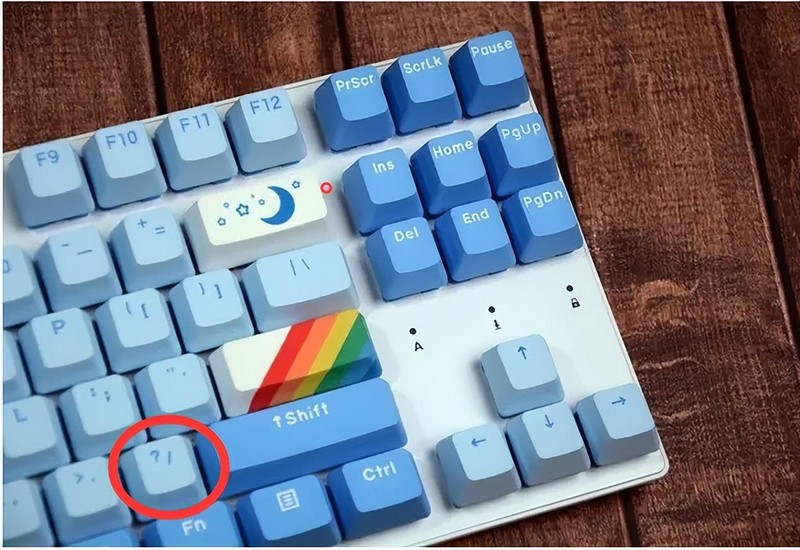
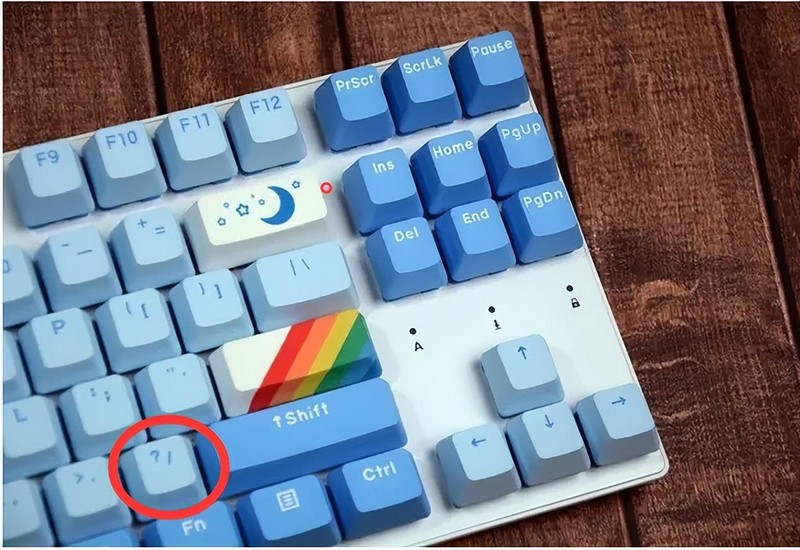
2. The second division sign "/" button is in the first row of numeric keys on the right side of the keyboard, next to the "Num Lock" button. As shown in the figure below:
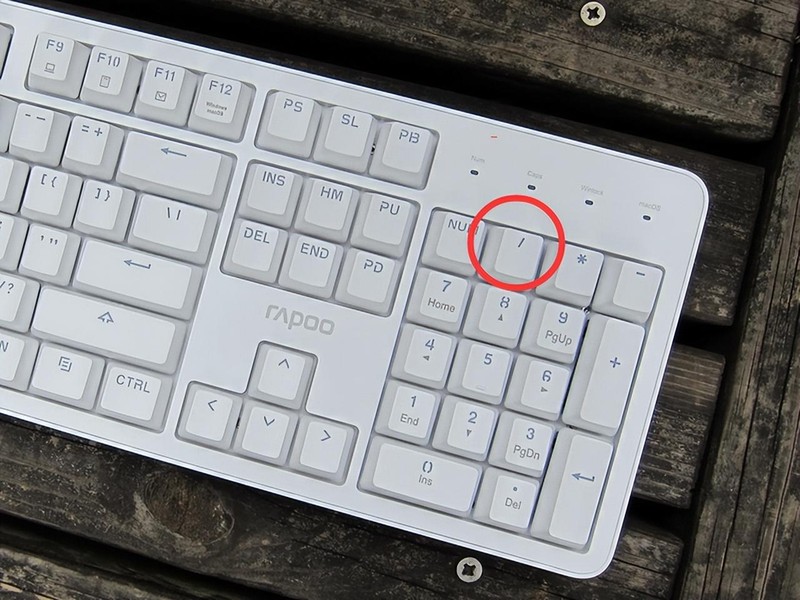
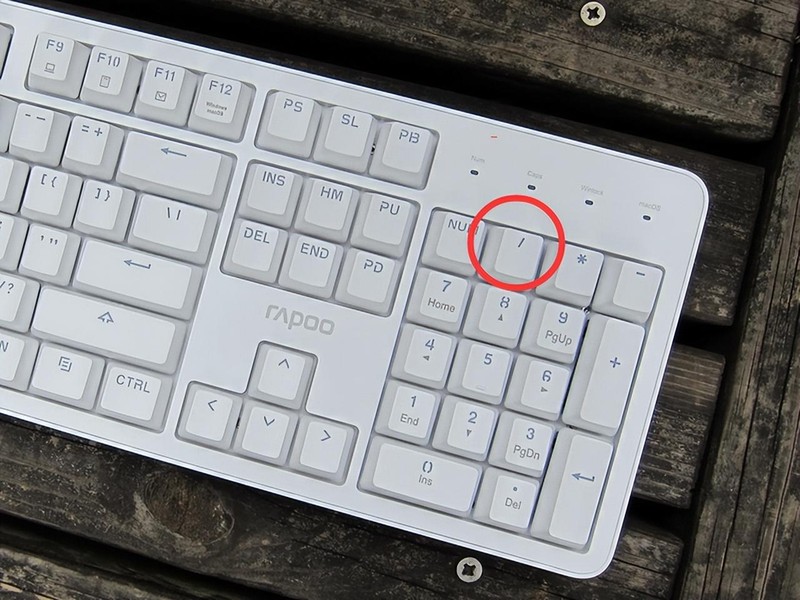
Enter the standard mathematical symbol "÷":
If you want to enter the standard mathematical symbol " ÷" instead of "/", you need to use the input method.
Step 1. Type "symbol" in the input state, select and click the smiley face icon on the right, as shown below:


Step 2. In the small window that pops up, select the graphics card with the symbol at the bottom, as shown below:
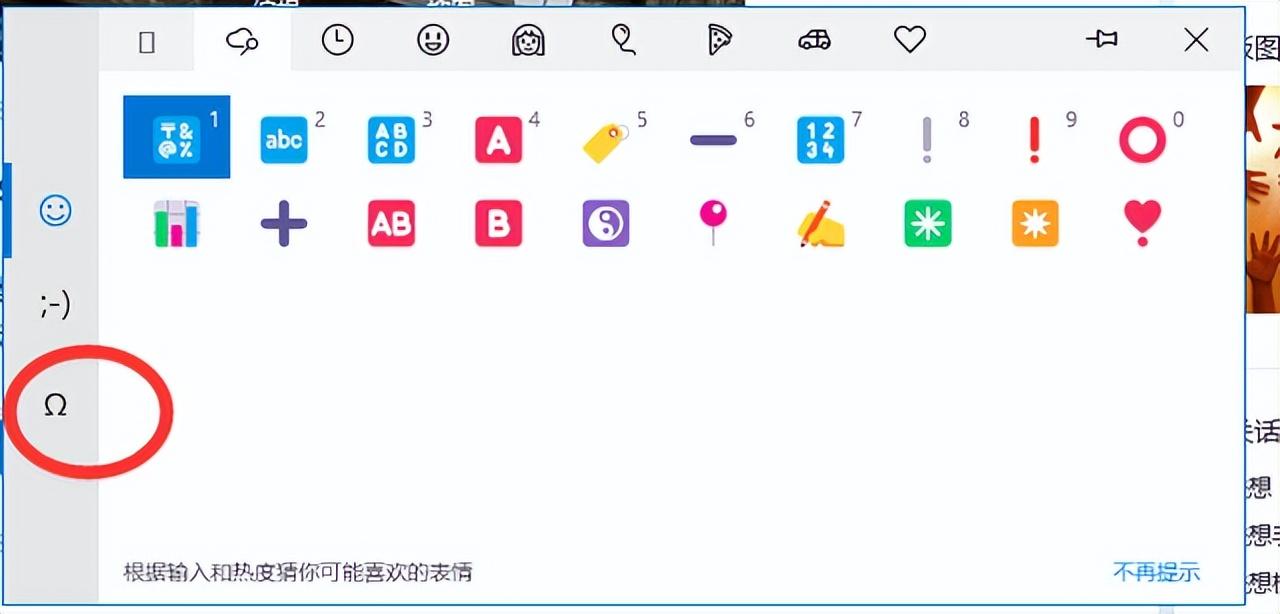
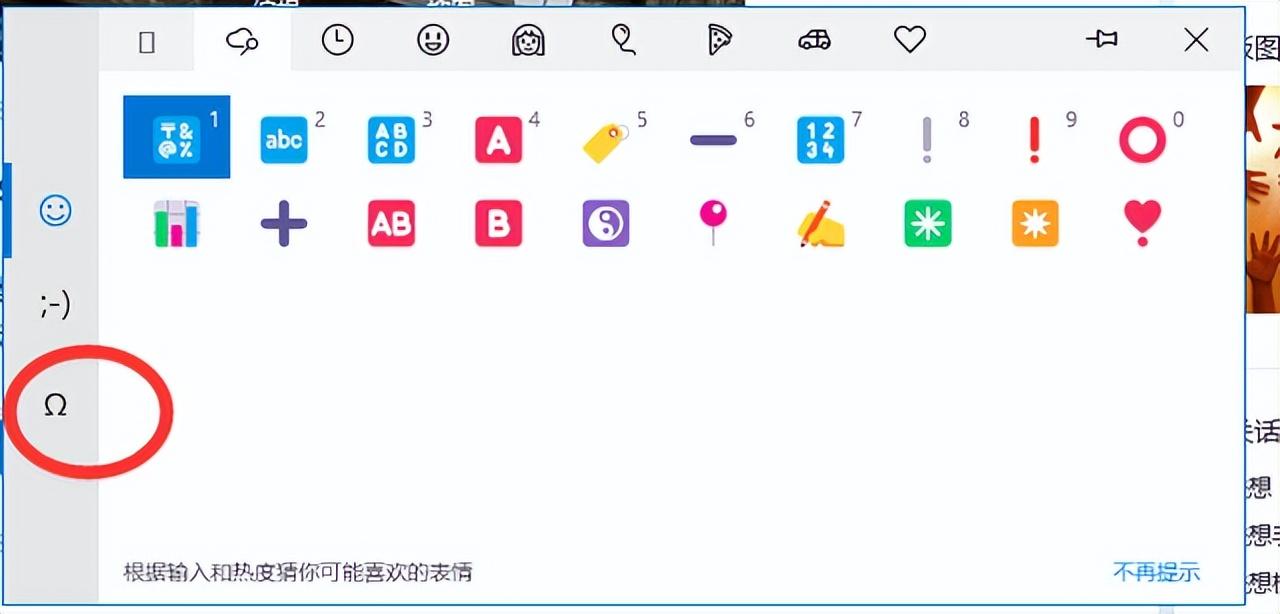
Step 3 ,
After selecting the Symbol tab, you can see the top type options. Select "Mathematics" in the middle. At this time, the standard mathematical "÷" is, click to insert it into what you input. It’s in the text.
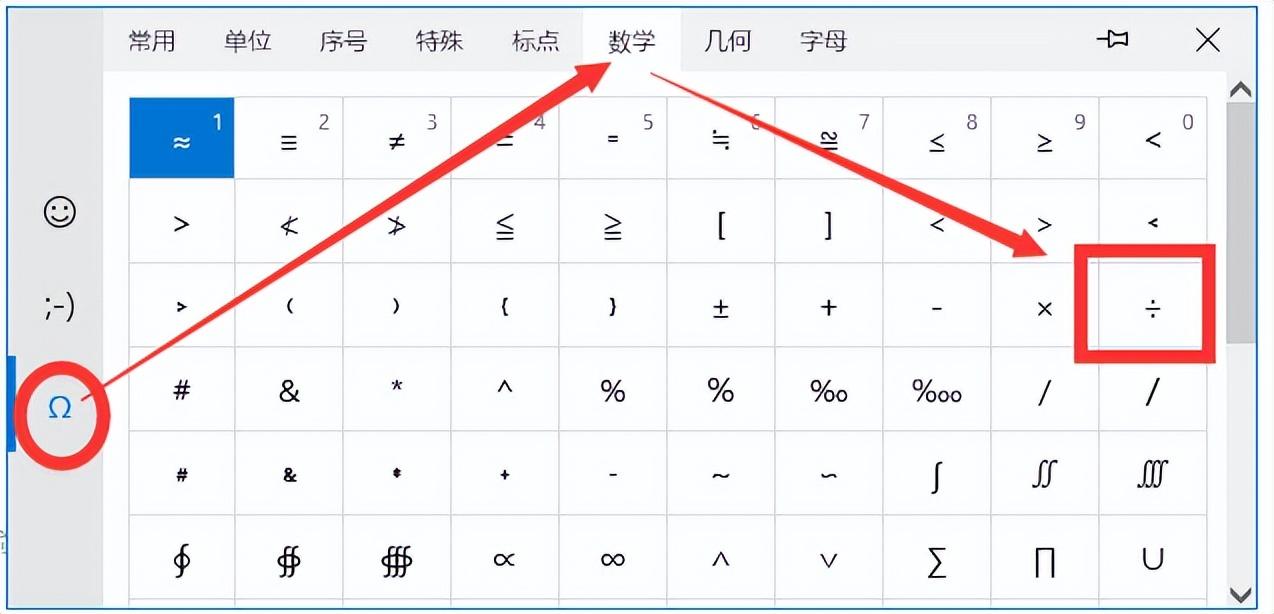
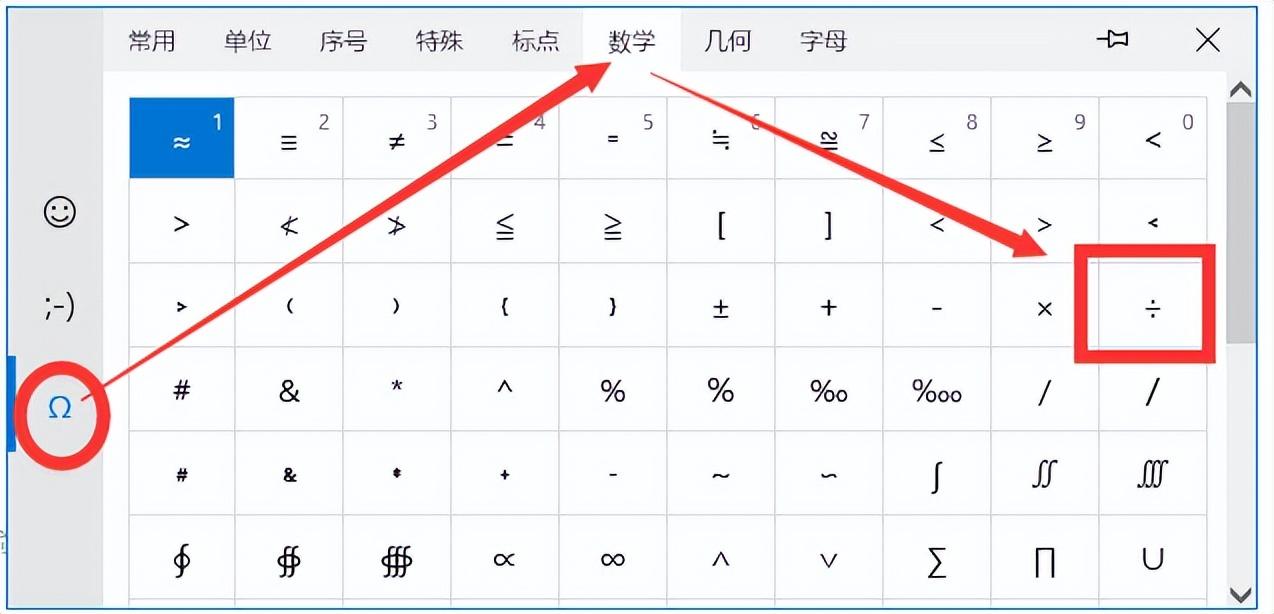
Where is the division sign on the Apple computer keyboard?
The Apple Mac system keyboard is the same as the Win system, as shown below:
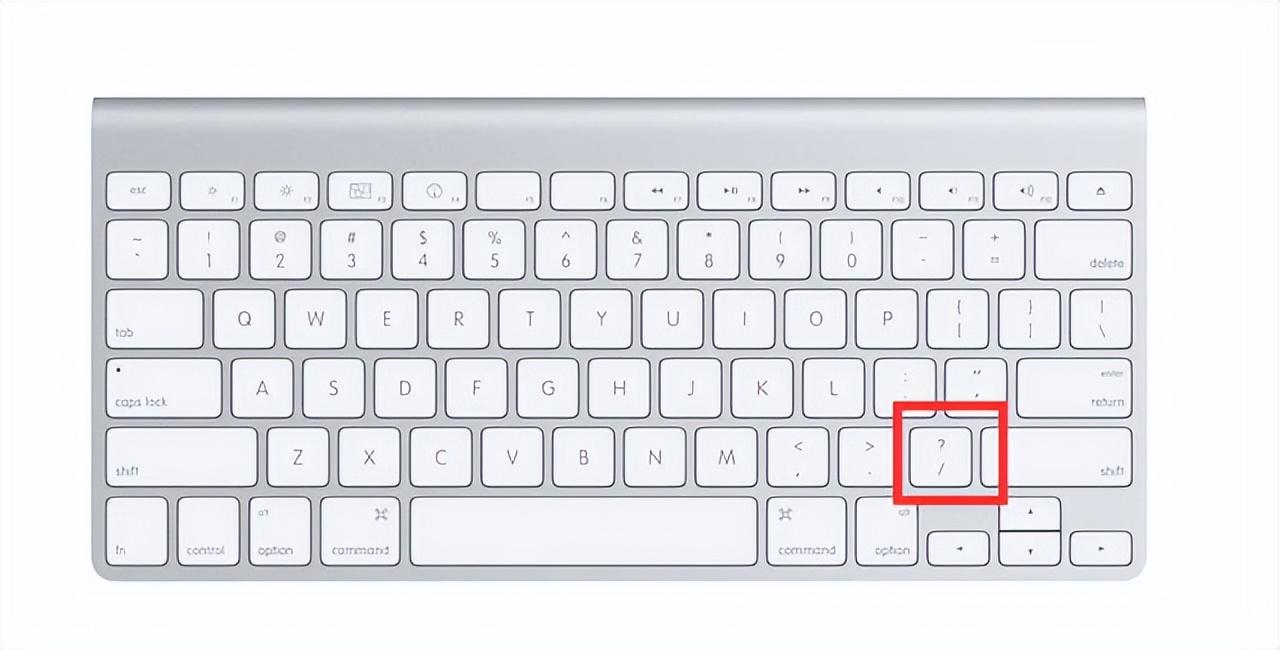
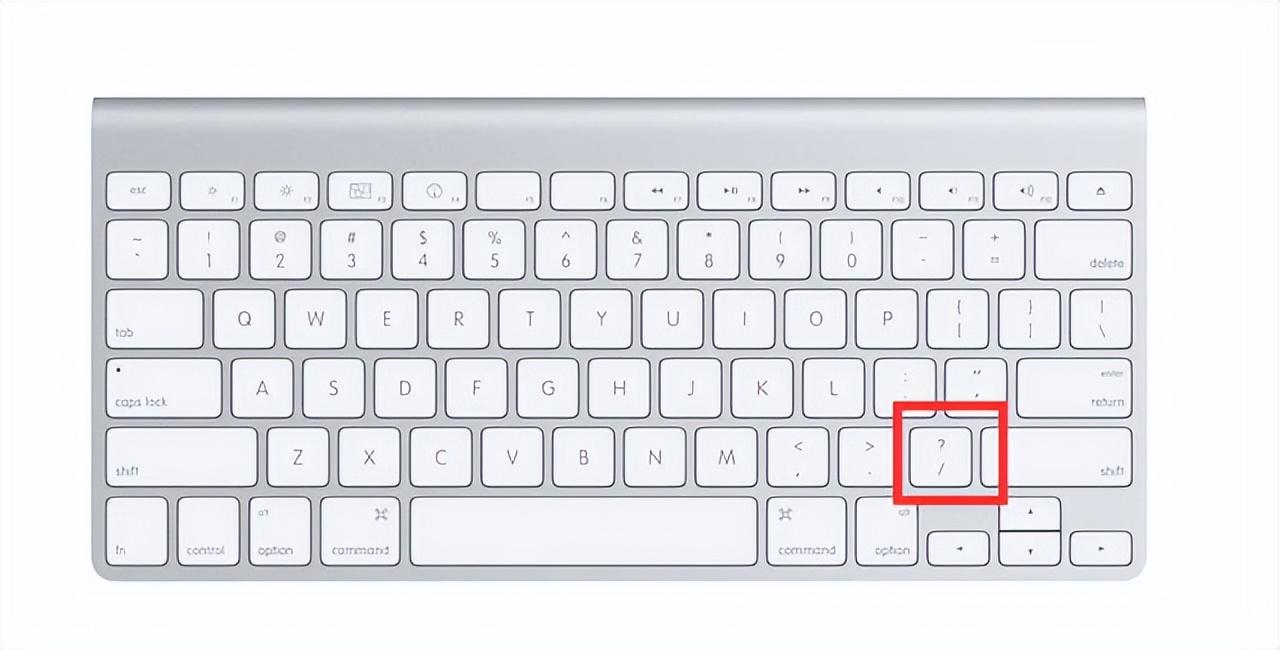
How to use it in a Word document Enter math "÷"?
Step 1. Click the word insertion menu and find "Symbol" on the right side of the ribbon, as shown below:
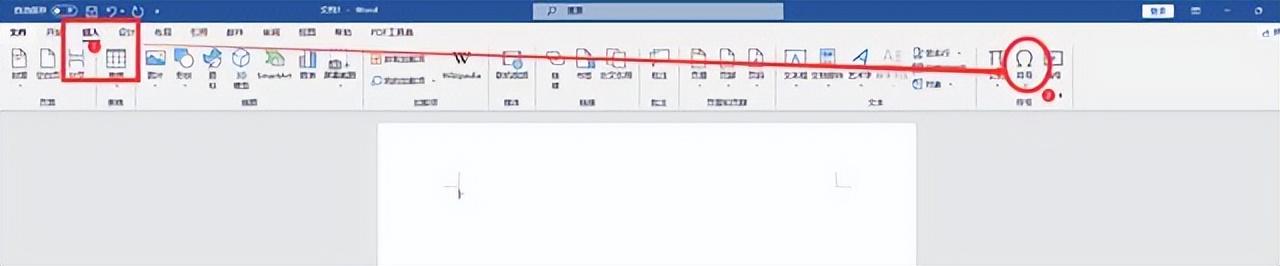
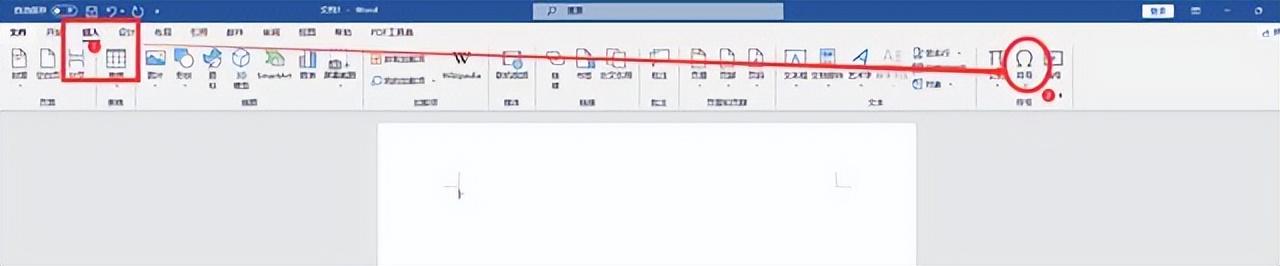
Step 2. After clicking the symbol, find "Other Symbols" in the drop-down submenu window as shown below:
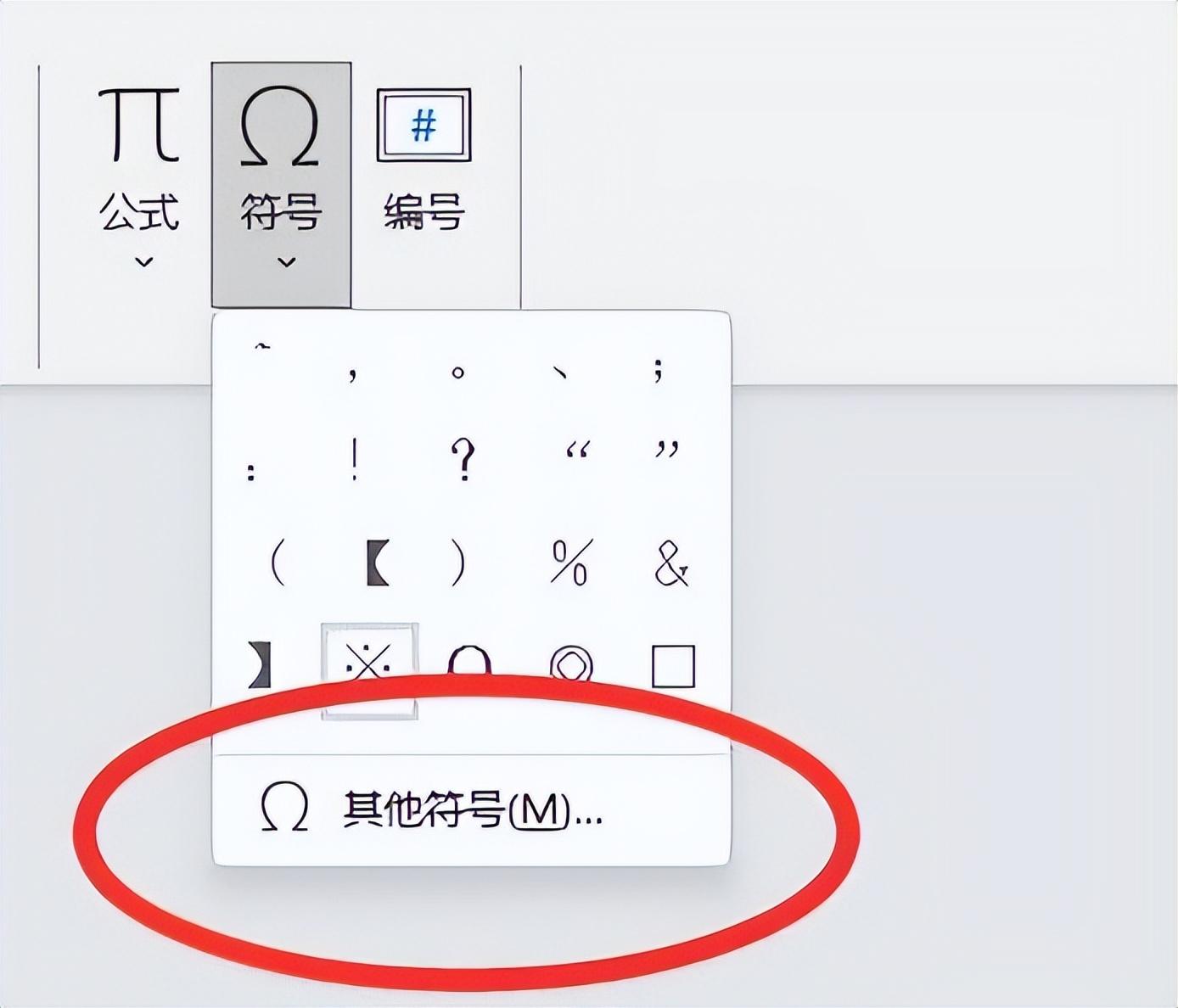
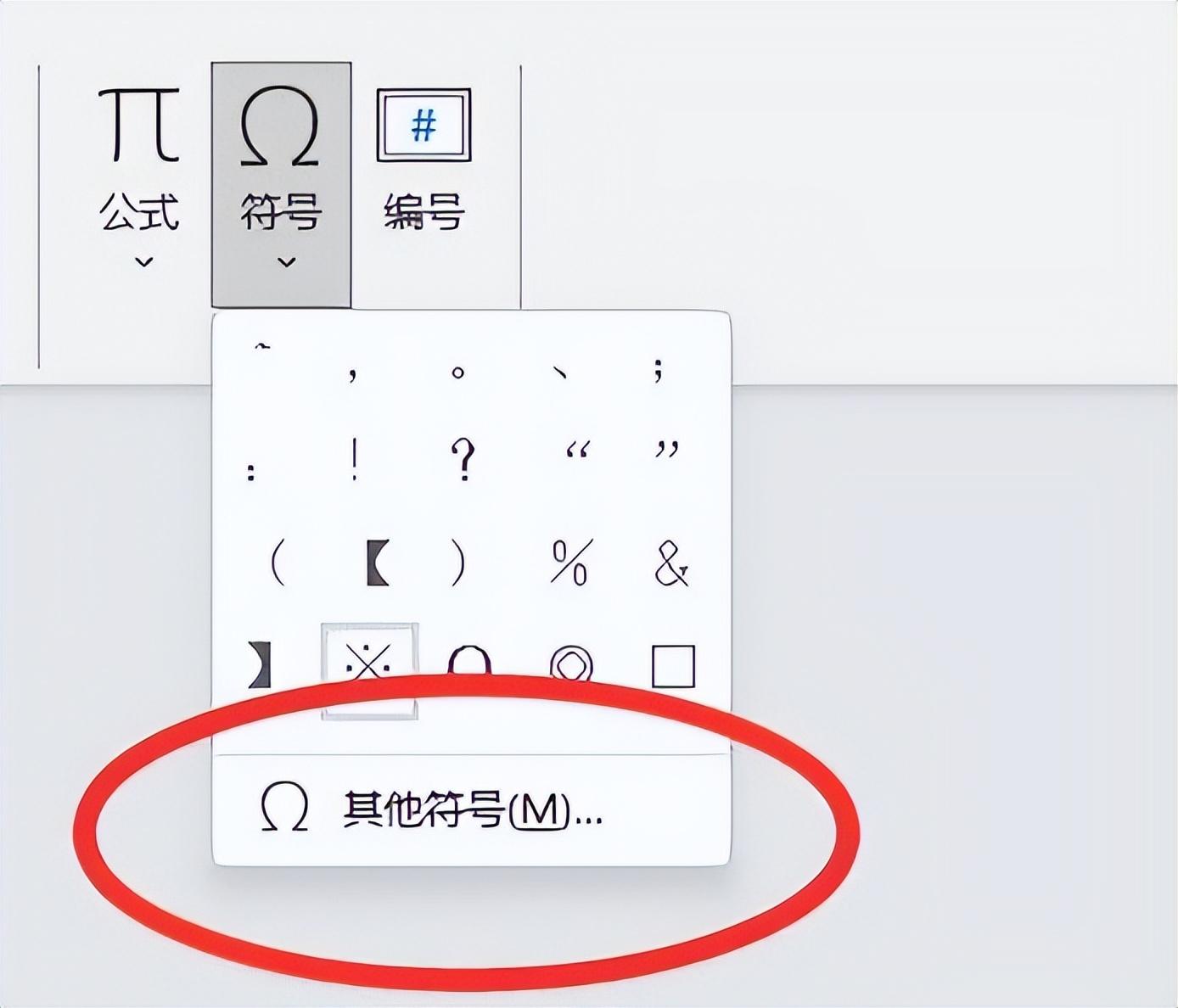
Step 3 , Not all fonts support the display of mathematical "÷". In the pop-up "Symbol" small window, modify the font, and you can find the mathematical "÷" in the list below. As shown in the figure below:
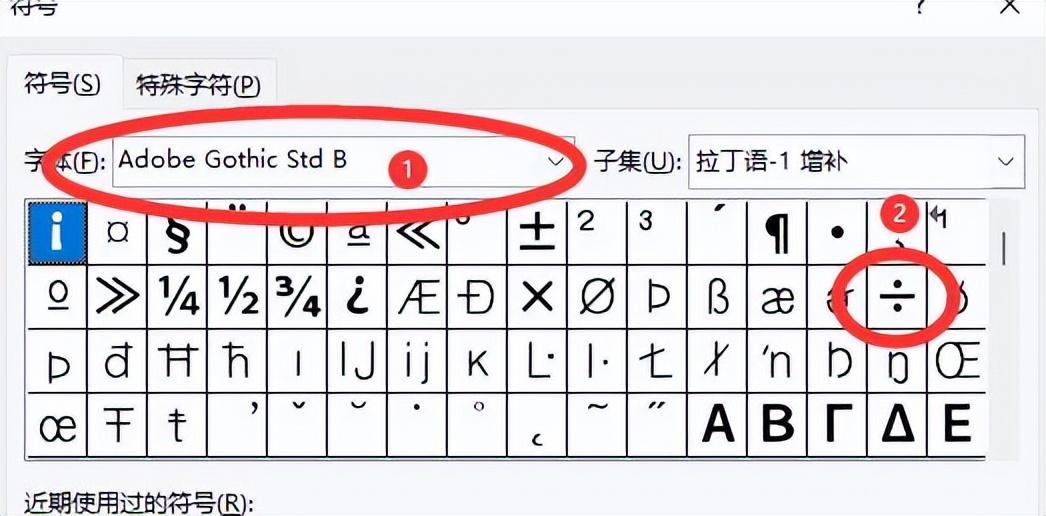
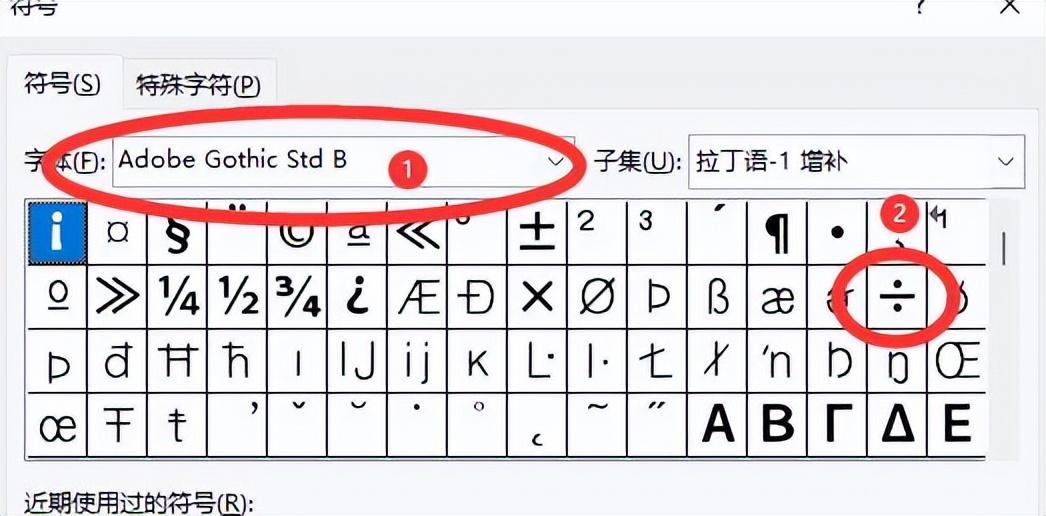
Step 4,
After clicking the math "÷", click the "Insert" button below. "÷" will be inserted into your word document page.
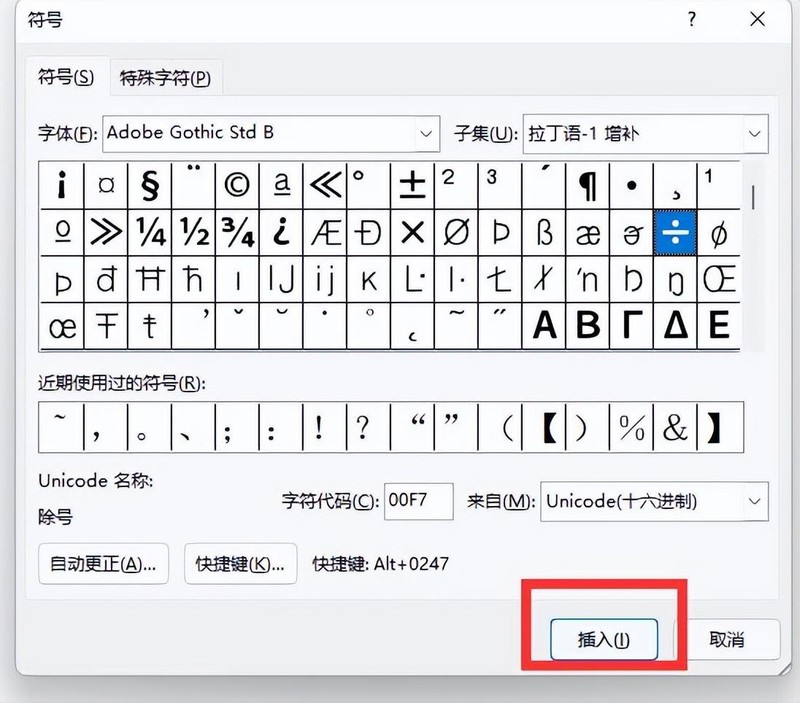
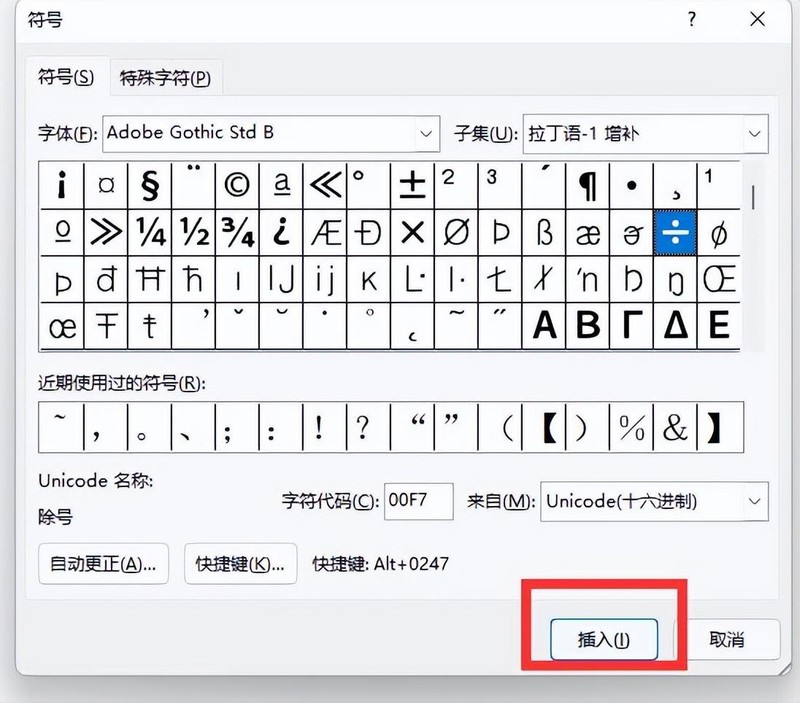
ok, the above is the content of the article I compiled for you, I hope it can help my friends, if you have read this carefully How to use the shortcut keys for computer division of signs "The latest input standard method of mathematical division of signs" article, I feel that I have learned a lot, you can bookmark this site's learning website!
The above is the detailed content of How to use shortcut keys for computer division? The latest method for inputting standard mathematical division signs. For more information, please follow other related articles on the PHP Chinese website!

Hot AI Tools

Undresser.AI Undress
AI-powered app for creating realistic nude photos

AI Clothes Remover
Online AI tool for removing clothes from photos.

Undress AI Tool
Undress images for free

Clothoff.io
AI clothes remover

AI Hentai Generator
Generate AI Hentai for free.

Hot Article

Hot Tools

Notepad++7.3.1
Easy-to-use and free code editor

SublimeText3 Chinese version
Chinese version, very easy to use

Zend Studio 13.0.1
Powerful PHP integrated development environment

Dreamweaver CS6
Visual web development tools

SublimeText3 Mac version
God-level code editing software (SublimeText3)

Hot Topics
 1378
1378
 52
52
 Completely Uninstall Xiaomi Game Center: No Leftovers!
Mar 18, 2025 pm 06:00 PM
Completely Uninstall Xiaomi Game Center: No Leftovers!
Mar 18, 2025 pm 06:00 PM
The article details steps to completely uninstall Xiaomi Game Center, remove residual files, prevent auto-reinstallation, and verify the app's removal from a device.
 How to Remove Xiaomi Game Center: Complete Uninstall Guide
Mar 18, 2025 pm 05:58 PM
How to Remove Xiaomi Game Center: Complete Uninstall Guide
Mar 18, 2025 pm 05:58 PM
Article details steps to completely uninstall Xiaomi Game Center from Xiaomi devices, discussing performance benefits and risks involved in the process.Character count: 159
 The Fastest Way to Uninstall Xiaomi Game Center (2025)
Mar 18, 2025 pm 06:03 PM
The Fastest Way to Uninstall Xiaomi Game Center (2025)
Mar 18, 2025 pm 06:03 PM
Article discusses the fastest way to uninstall Xiaomi Game Center in 2025 using built-in settings, with optional third-party tools for efficiency.Character count: 159
 How to Uninstall Xiaomi Game Center
Mar 18, 2025 pm 06:01 PM
How to Uninstall Xiaomi Game Center
Mar 18, 2025 pm 06:01 PM
The article provides a detailed guide on uninstalling Xiaomi Game Center, discussing standard and alternative methods, and potential performance improvements post-uninstallation.
 Xiaomi Game Center Stuck? Here's How to Uninstall It!
Mar 18, 2025 pm 06:01 PM
Xiaomi Game Center Stuck? Here's How to Uninstall It!
Mar 18, 2025 pm 06:01 PM
Article discusses uninstalling stuck Xiaomi Game Center, troubleshooting, and exploring gaming alternatives. Main issue is app malfunction and removal.
 Xiaomi Game Center Uninstall: Boost Phone Speed in Minutes!
Mar 18, 2025 pm 06:04 PM
Xiaomi Game Center Uninstall: Boost Phone Speed in Minutes!
Mar 18, 2025 pm 06:04 PM
The article provides a detailed guide on completely removing Xiaomi Game Center from Xiaomi devices, including uninstallation steps, disabling system integration, clearing residual data, and rebooting. It also discusses performance optimization post-
 Xiaomi Game Center Uninstall: The ULTIMATE Removal Guide
Mar 18, 2025 pm 05:59 PM
Xiaomi Game Center Uninstall: The ULTIMATE Removal Guide
Mar 18, 2025 pm 05:59 PM
This guide addresses uninstalling Xiaomi Game Center, focusing on common issues post-uninstallation, ensuring complete removal of residual files, and preventing automatic reinstallation.
 'LikeTones' Is a Guitar Tuner With No Ads or Upsells
Mar 22, 2025 am 10:16 AM
'LikeTones' Is a Guitar Tuner With No Ads or Upsells
Mar 22, 2025 am 10:16 AM
I've been trying to get back into playing guitar and I've noticed one thing: Both the App Store and Google Play are replete with guitar-tuning apps that are full of either upsells or advertisements. Isn't there any application that helps tune you



