 Software Tutorial
Software Tutorial
 Mobile Application
Mobile Application
 How to set incoming call ringtone on iPhone 12 'Recommended method to set your favorite song as ringtone on iPhone 12'
How to set incoming call ringtone on iPhone 12 'Recommended method to set your favorite song as ringtone on iPhone 12'
How to set incoming call ringtone on iPhone 12 'Recommended method to set your favorite song as ringtone on iPhone 12'
Apple 12 is a highly anticipated mobile phone, and many users hope to be able to set their favorite songs as ringtones to personalize the sound of their phone. Here, PHP editor Zimo will introduce you to a simple method to help iPhone12 users set their favorite songs as their own ringtones. Through this method, users can enjoy more personalized ringtones, adding a unique charm to their phones.
We often see this situation: an Apple phone rings in a public place, and everyone else picks up their phone to look at it. The reason why this happens is because many people don’t know how to set their favorites. ringtone. In fact, if you want to set your favorite songs as ringtones on your iPhone, there is still a way. Come and follow me to do it. Please remember to save it so you can check it anytime later.


Setting ringtones on Apple phones is slightly less convenient than on Android phones. On Android phones, we can directly set the songs in the phone's memory as ringtones through the phone settings, but Apple phones do not have this function. However, if we want to set our favorite songs as ringtones, we can install two software on Apple phones: Kugou Ringtones and GarageBand. Both software can be found and installed in the App Store of Apple mobile phones. Although it requires additional software support, this is still a feasible way to personalize our ringtones.
Open the "Kugou Ringtones" app on your mobile phone, the interface is as shown below.
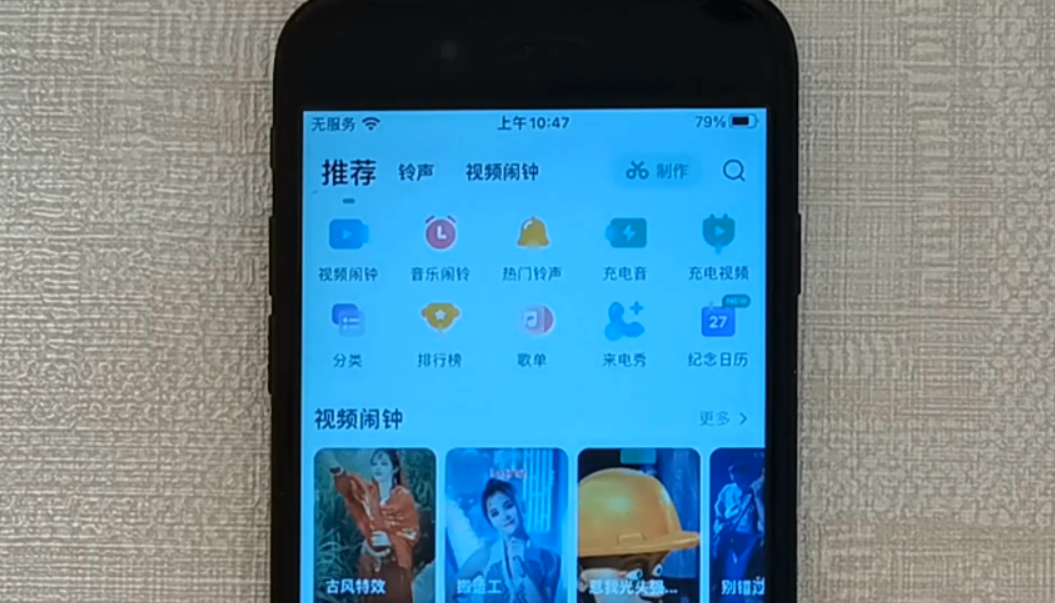
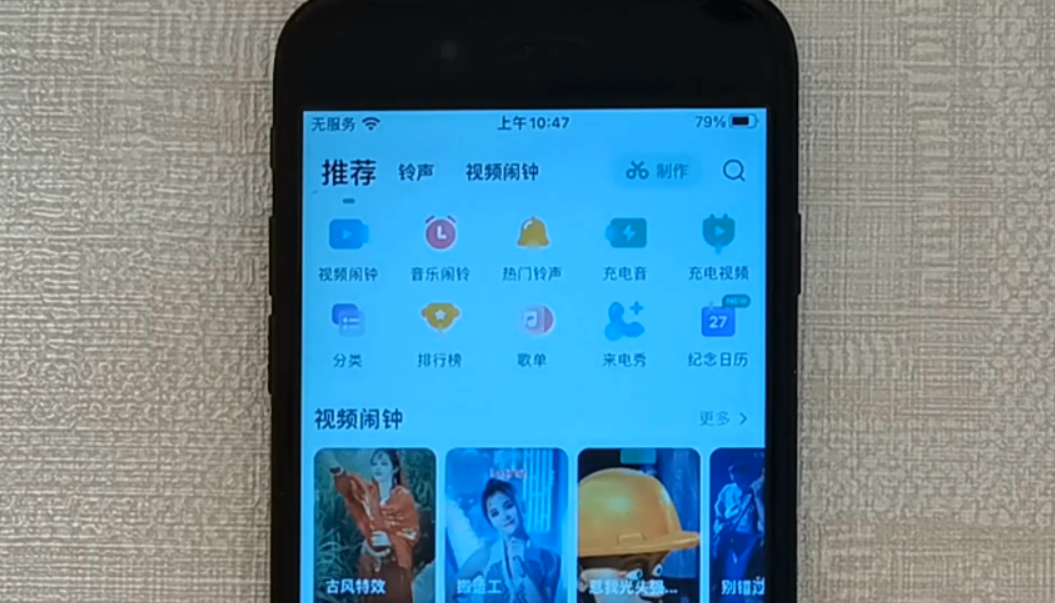
Find the song you like in it. I am here as a demonstration. Just find a song and click "Ranking".
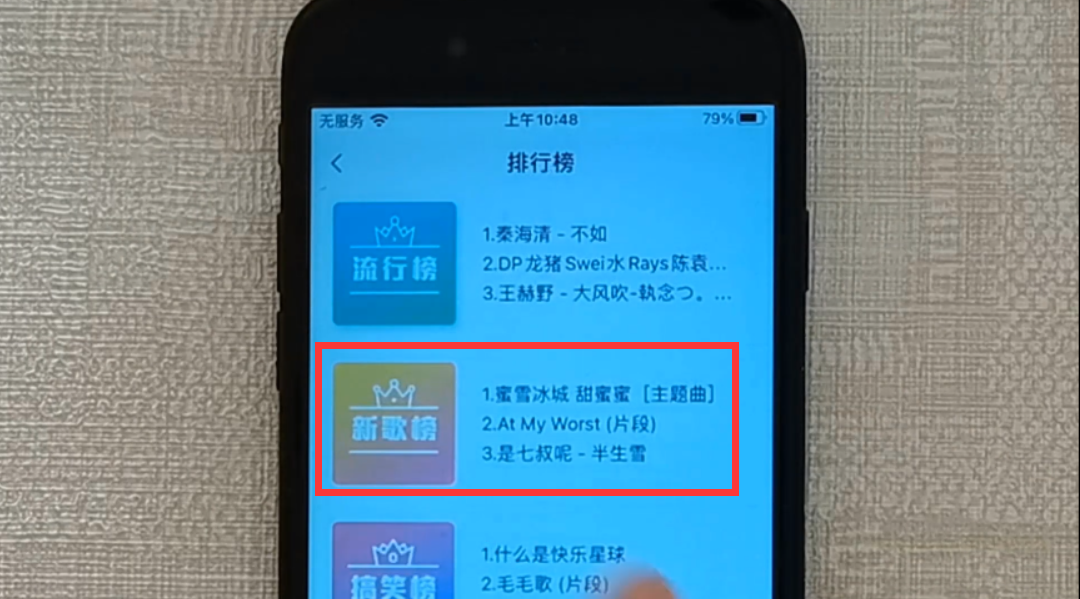
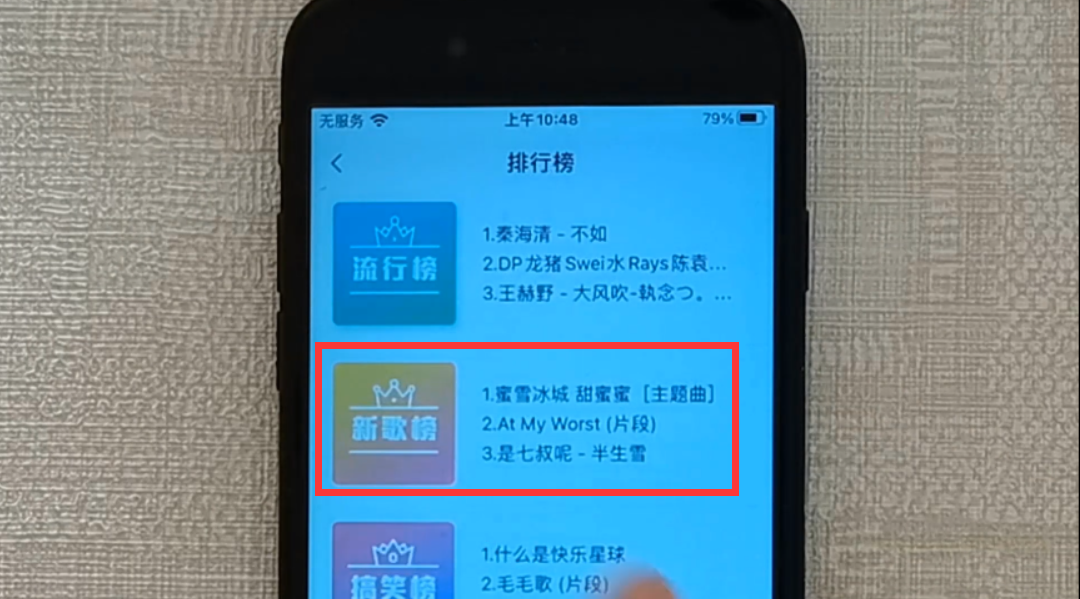
Then, click on the second song "Mixue Ice City Sweet Honey" to enter the new interface (as shown below).
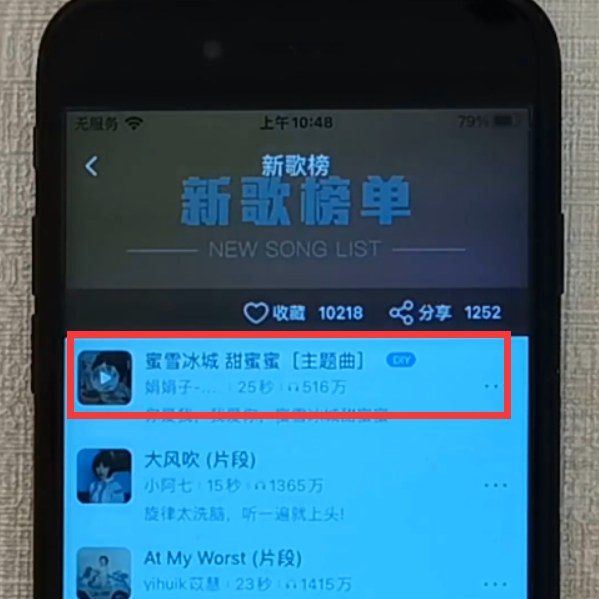
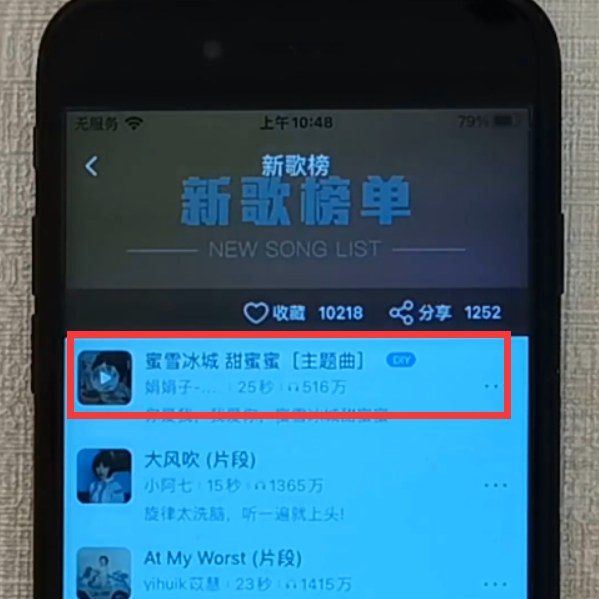
Click on the first "Mixue Ice City Sweet Honey", and several buttons will expand below it (as follows picture).
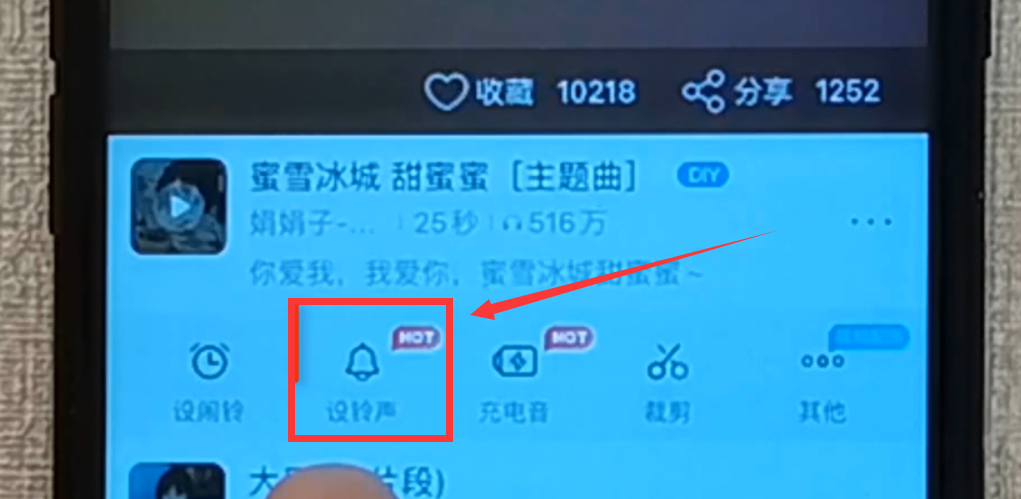
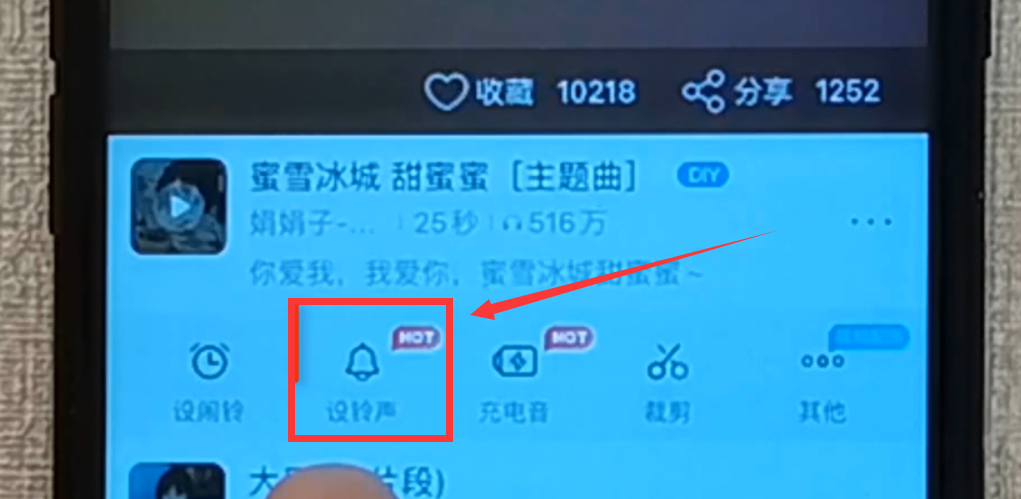
When we click the "Set Ringtone" button, we will enter a new interface (as shown below).
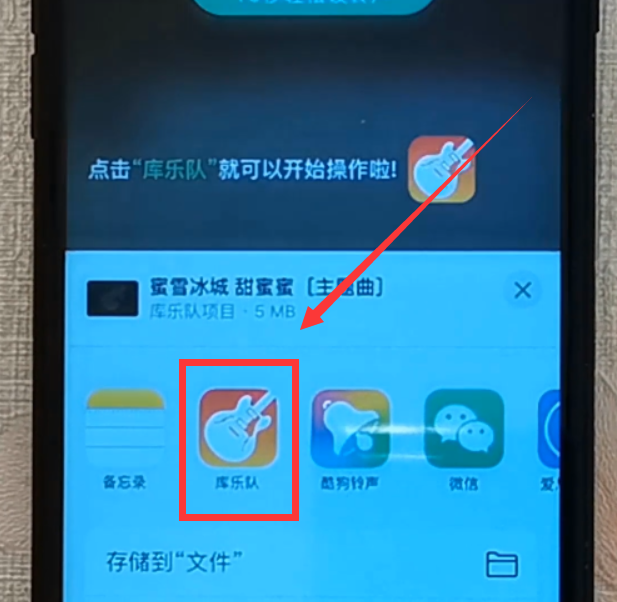
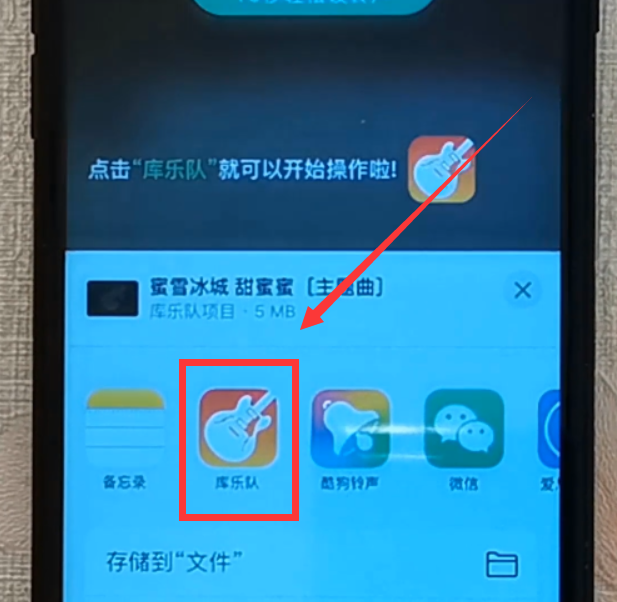
In this interface, we can see a "GarageBand" button (if you don't see it, you can slide this row left or right You can find it in the button list, provided that your phone has the GarageBand app installed). We click on this "GarageBand", and then we will enter the GarageBand interface, which we display horizontally (as shown below).
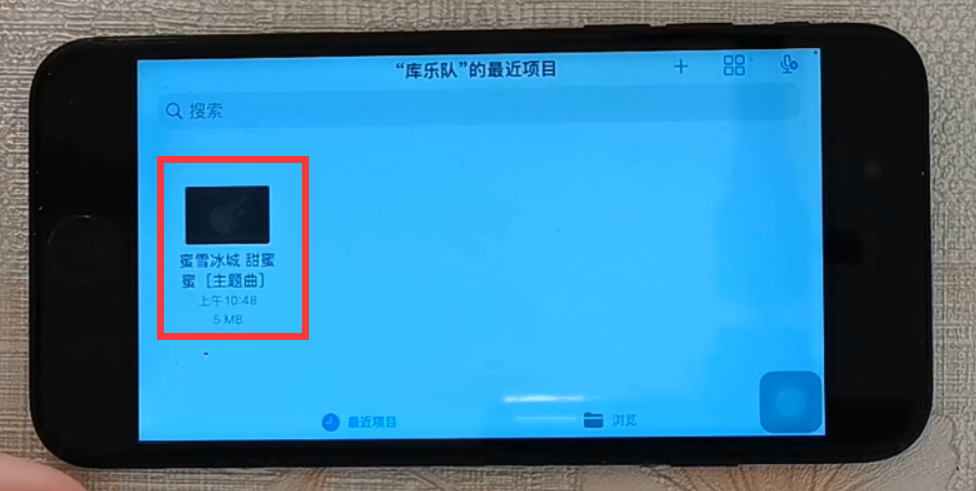
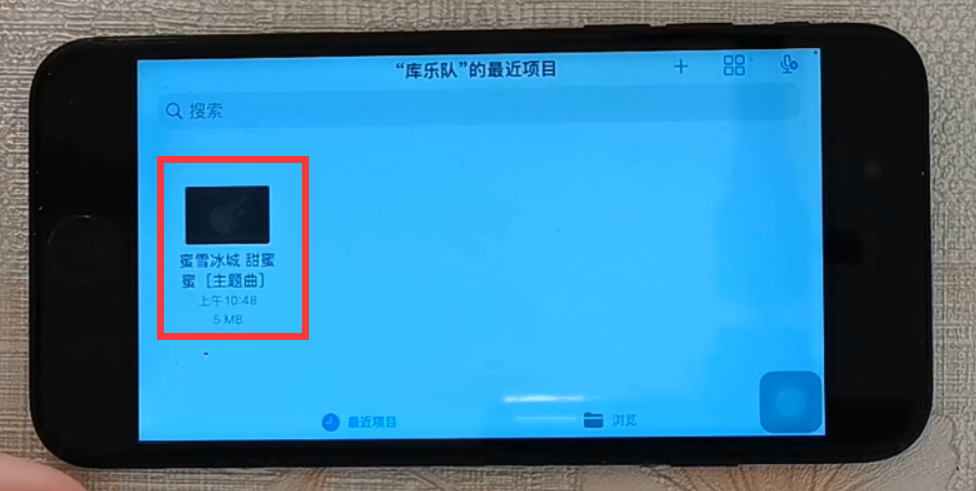
In the GarageBand interface, we can see the song "Mixue Ice City" that we just added to Kugou Ringtones "Sweet Honey" (as shown in the picture above), press and hold it with your finger for 2 seconds, and a drop-down menu will pop up (as shown in the picture below).
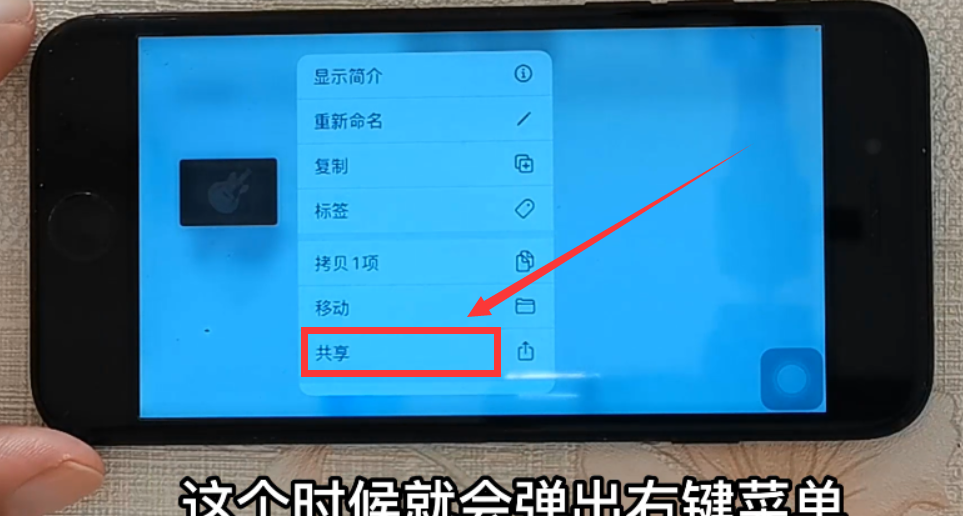
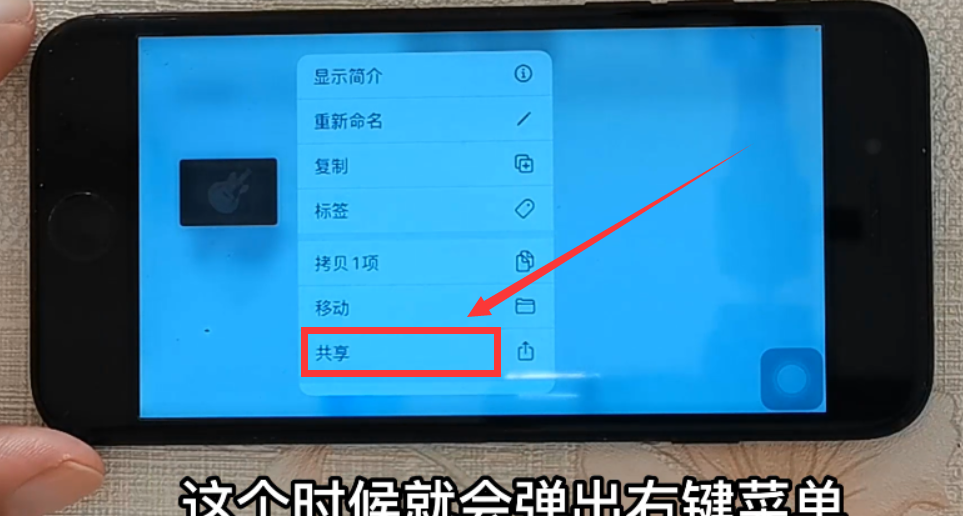
We click the "Share" option in the drop-down menu to enter the "Share-Music" interface (as shown below).
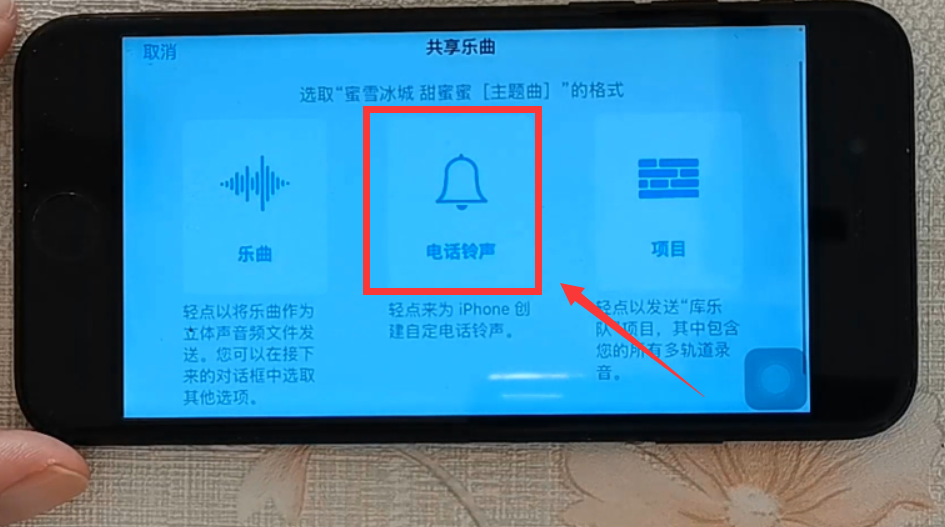
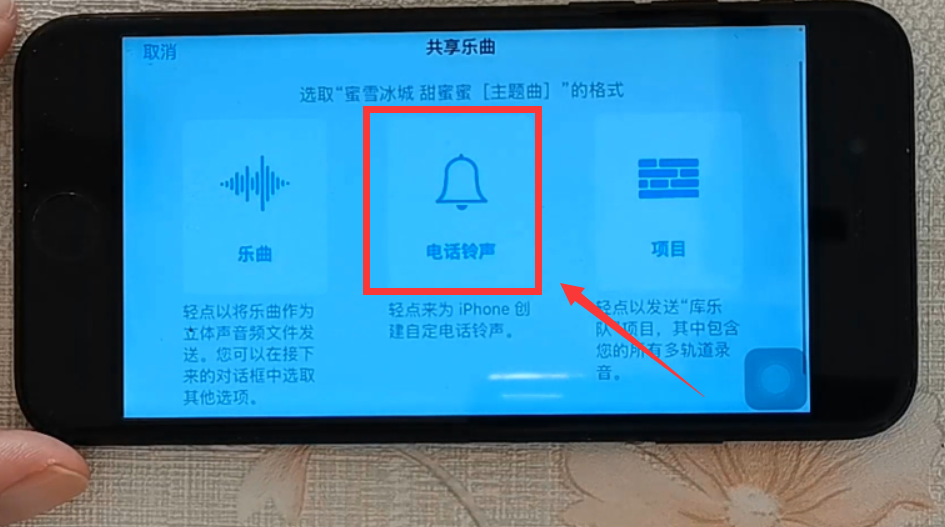
Here we click the "Telephone Ringtone" button, and a "Telephone Ringtone Length Needs to be Adjusted" window will pop up, which may be the song's It was too long and required us to adjust the length of the song.
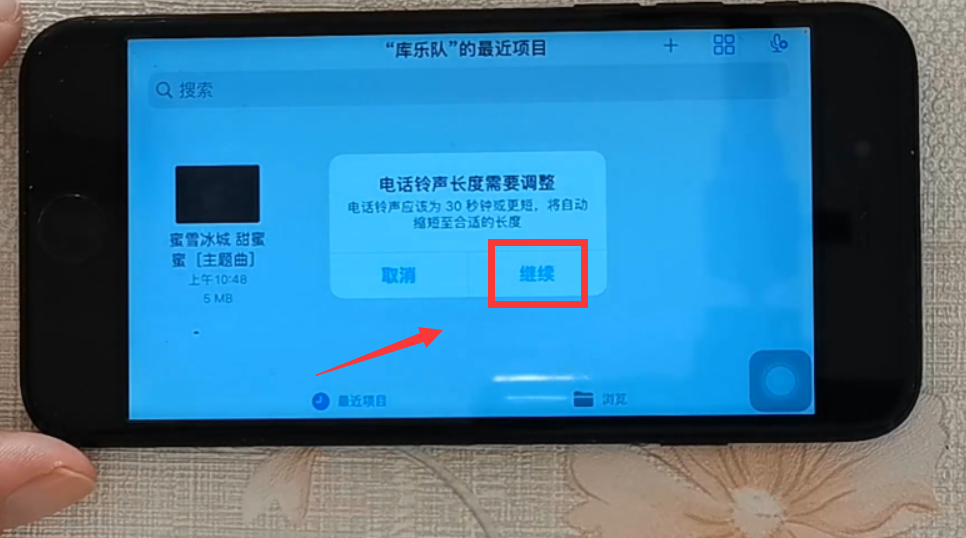
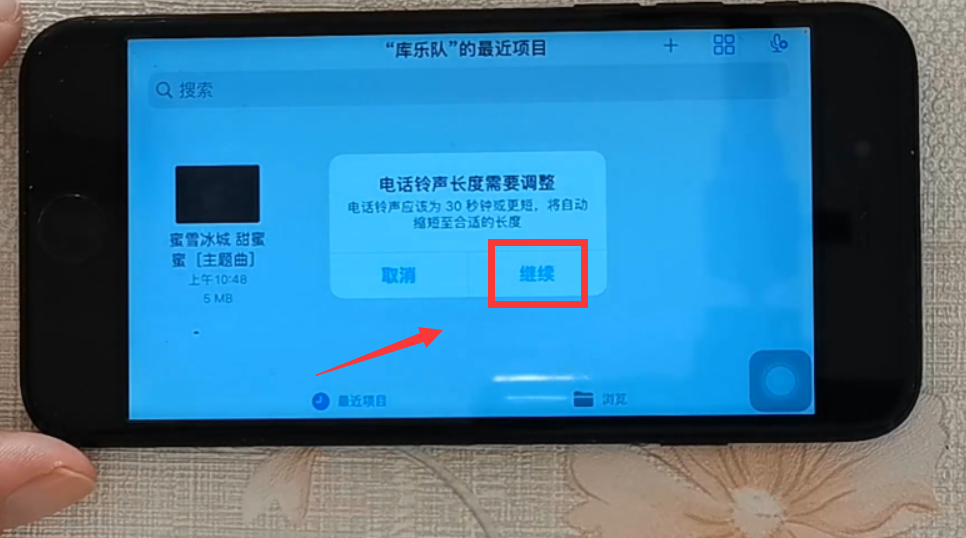
We click "Continue" to enter the "Export Phone Ringtone" interface (as shown below).
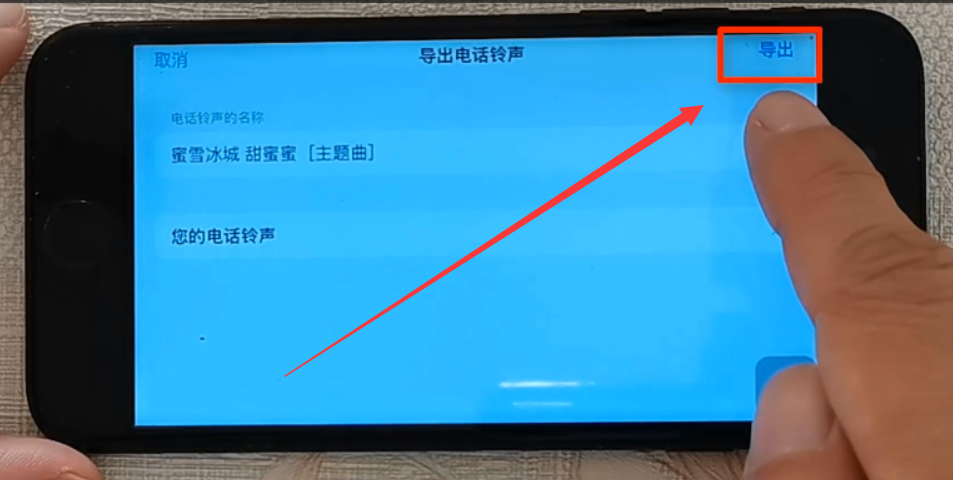
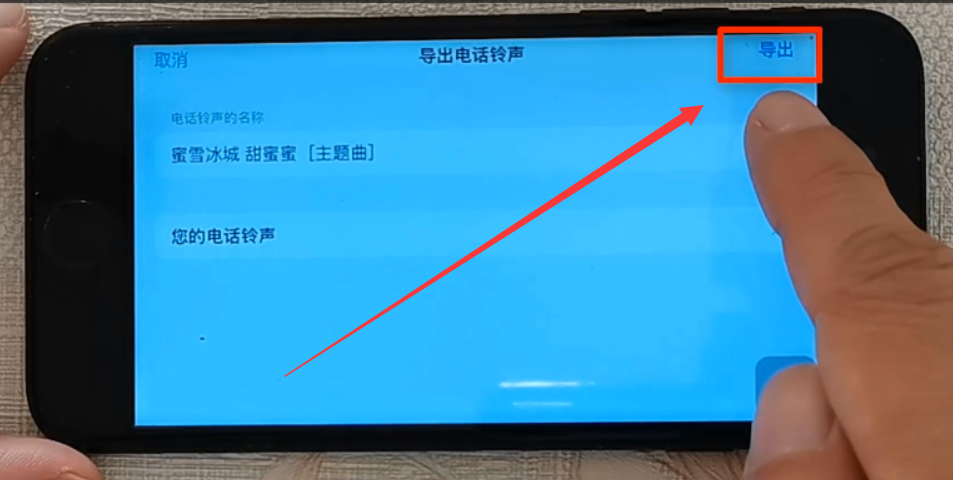
In this interface, we click the "Export" button in the upper right corner. At this time, the phone starts to export the song to the phone Ringtone (pictured below).
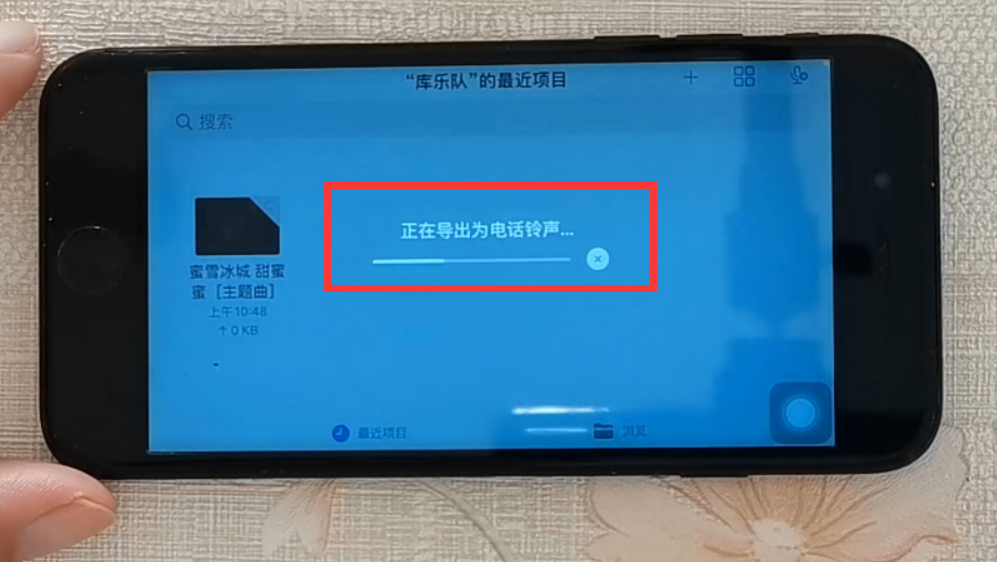
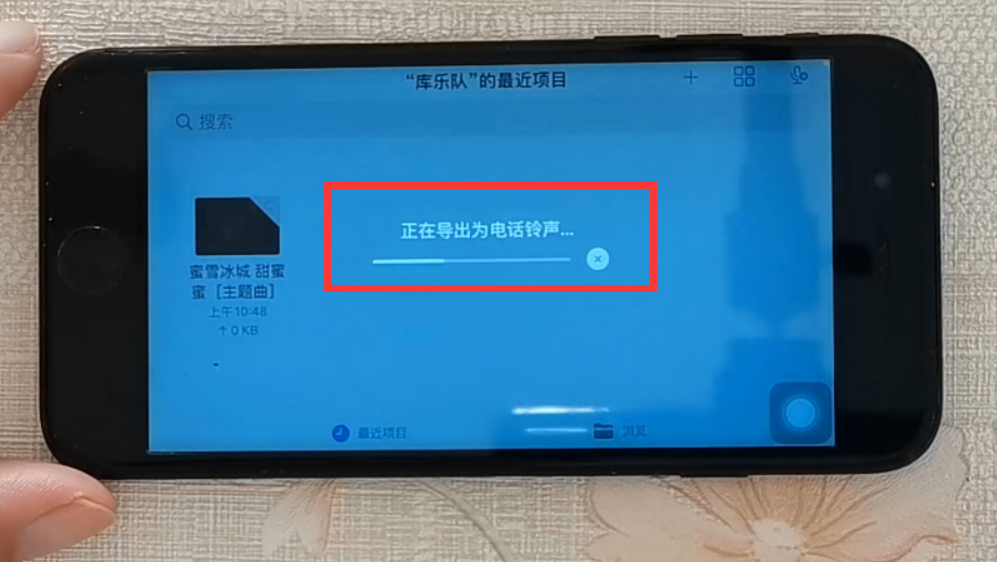
After the export is completed, a "Ringtone Export Successful" window will pop up (as shown below).
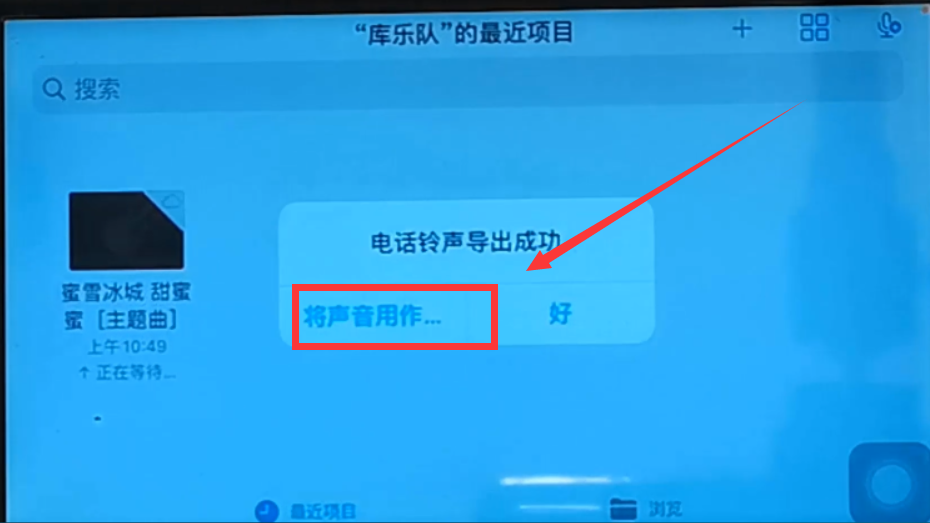
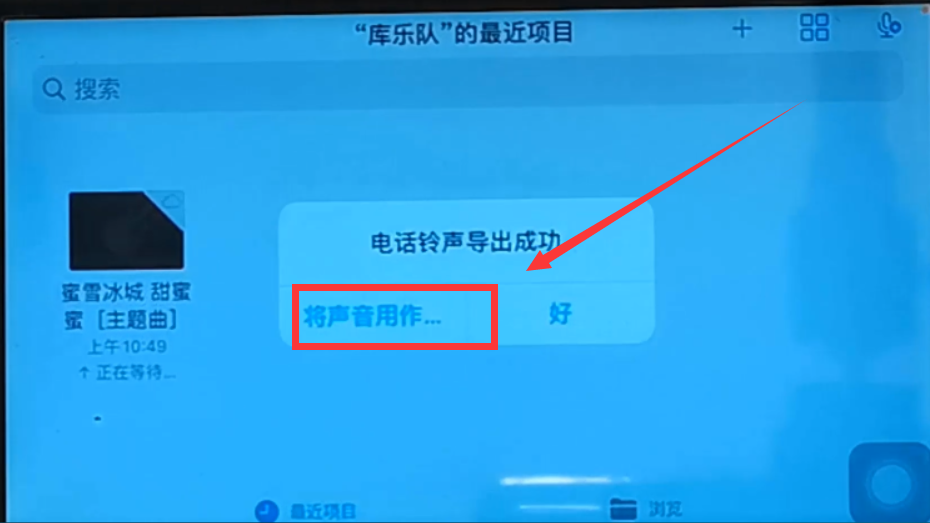
We click the "Use sound as..." button (as shown above), and the "New Ringtone" window will pop up (as shown below) picture).
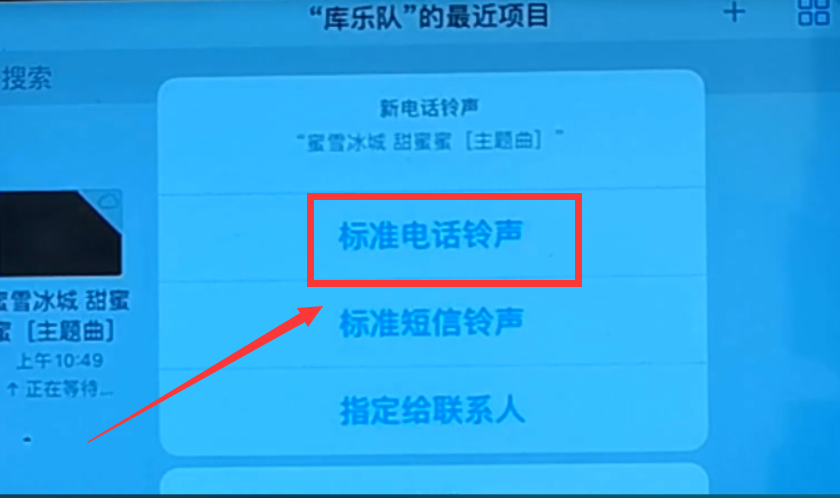
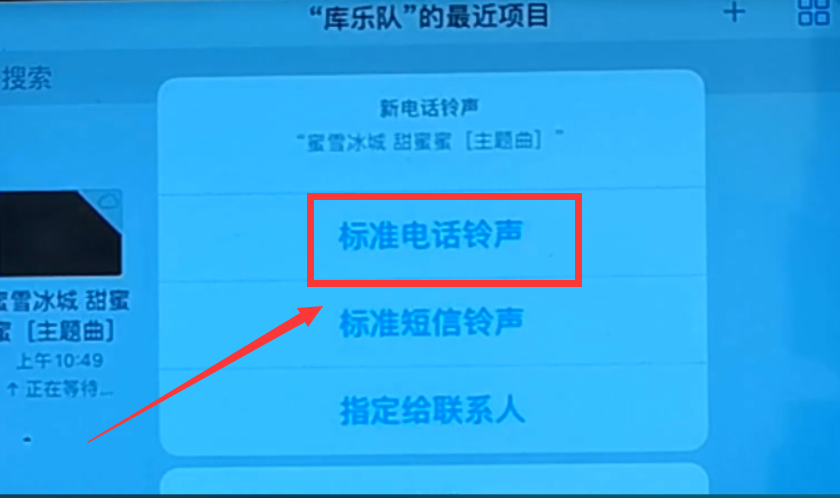
In this interface, we click "Standard Phone Ringtone". At this point, we have set the song "Mixue Ice City Sweet Honey" as the ringtone of our mobile phone. We can open the phone's settings.
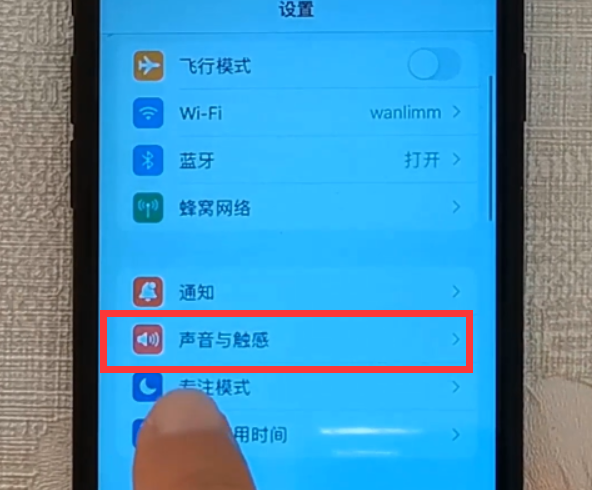
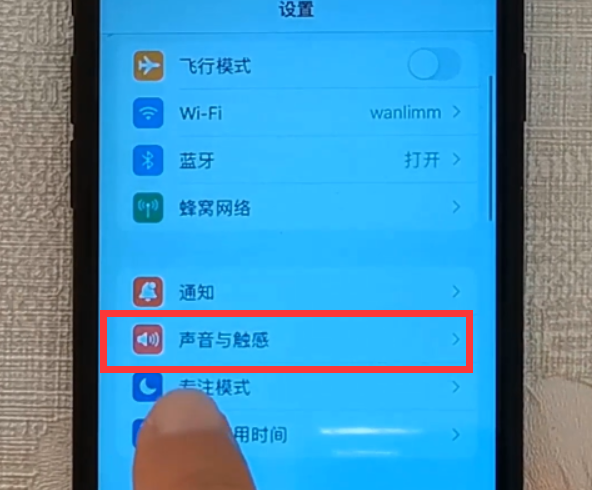
Then click "Sound and Touch" to enter the "Sound and Touch" interface. In the "Ringtone" option, You can see that the ringtone of the phone is already "Mixue Bingcheng Sweet Honey" (pictured below).
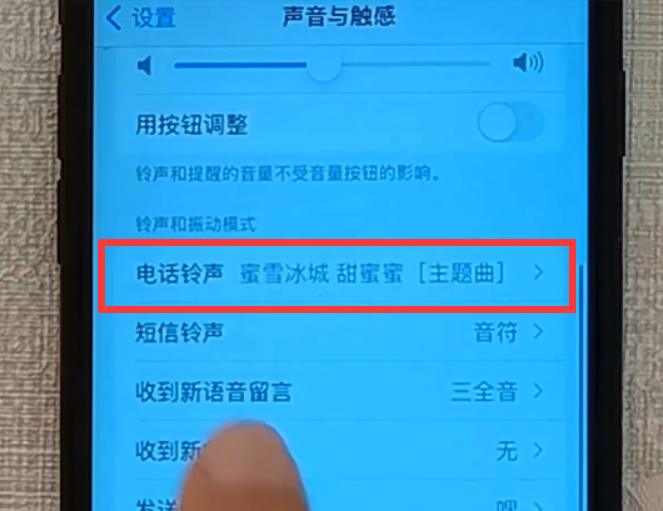
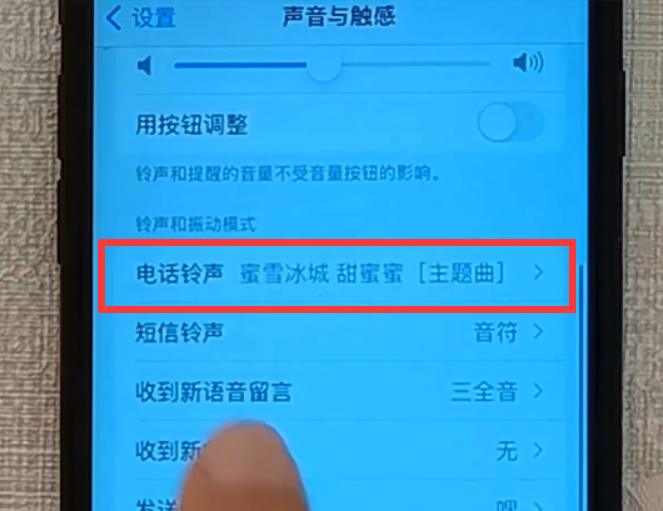
Through the above steps, we can set the ringtone of our iPhone to our favorite song. Although the operation is more cumbersome than that of an Android phone, it is still very simple, right? If you are interested, please give it a try. Your cell phone ringtones will no longer be monotonous in the future.
Okay, that’s it for this article. I hope it can help you. If you carefully read this article on how to set the ringtone for incoming calls on iPhone 12 "Recommended method for setting your favorite song as a ringtone on iPhone 12", I feel that I have gained a lot, so you can bookmark this learning website!
The above is the detailed content of How to set incoming call ringtone on iPhone 12 'Recommended method to set your favorite song as ringtone on iPhone 12'. For more information, please follow other related articles on the PHP Chinese website!

Hot AI Tools

Undresser.AI Undress
AI-powered app for creating realistic nude photos

AI Clothes Remover
Online AI tool for removing clothes from photos.

Undress AI Tool
Undress images for free

Clothoff.io
AI clothes remover

AI Hentai Generator
Generate AI Hentai for free.

Hot Article

Hot Tools

Notepad++7.3.1
Easy-to-use and free code editor

SublimeText3 Chinese version
Chinese version, very easy to use

Zend Studio 13.0.1
Powerful PHP integrated development environment

Dreamweaver CS6
Visual web development tools

SublimeText3 Mac version
God-level code editing software (SublimeText3)

Hot Topics
 1378
1378
 52
52
 Gate.io trading platform official app download and installation address
Feb 13, 2025 pm 07:33 PM
Gate.io trading platform official app download and installation address
Feb 13, 2025 pm 07:33 PM
This article details the steps to register and download the latest app on the official website of Gate.io. First, the registration process is introduced, including filling in the registration information, verifying the email/mobile phone number, and completing the registration. Secondly, it explains how to download the Gate.io App on iOS devices and Android devices. Finally, security tips are emphasized, such as verifying the authenticity of the official website, enabling two-step verification, and being alert to phishing risks to ensure the safety of user accounts and assets.
 Anbi app official download v2.96.2 latest version installation Anbi official Android version
Mar 04, 2025 pm 01:06 PM
Anbi app official download v2.96.2 latest version installation Anbi official Android version
Mar 04, 2025 pm 01:06 PM
Binance App official installation steps: Android needs to visit the official website to find the download link, choose the Android version to download and install; iOS search for "Binance" on the App Store. All should pay attention to the agreement through official channels.
 How to solve the problem of 'Undefined array key 'sign'' error when calling Alipay EasySDK using PHP?
Mar 31, 2025 pm 11:51 PM
How to solve the problem of 'Undefined array key 'sign'' error when calling Alipay EasySDK using PHP?
Mar 31, 2025 pm 11:51 PM
Problem Description When calling Alipay EasySDK using PHP, after filling in the parameters according to the official code, an error message was reported during operation: "Undefined...
 Download link of Ouyi iOS version installation package
Feb 21, 2025 pm 07:42 PM
Download link of Ouyi iOS version installation package
Feb 21, 2025 pm 07:42 PM
Ouyi is a world-leading cryptocurrency exchange with its official iOS app that provides users with a convenient and secure digital asset management experience. Users can download the Ouyi iOS version installation package for free through the download link provided in this article, and enjoy the following main functions: Convenient trading platform: Users can easily buy and sell hundreds of cryptocurrencies on the Ouyi iOS app, including Bitcoin and Ethereum. and Dogecoin. Safe and reliable storage: Ouyi adopts advanced security technology to provide users with safe and reliable digital asset storage. 2FA, biometric authentication and other security measures ensure that user assets are not infringed. Real-time market data: Ouyi iOS app provides real-time market data and charts, allowing users to grasp encryption at any time
 How to adjust Sesame Open Exchange into Chinese
Mar 04, 2025 pm 11:51 PM
How to adjust Sesame Open Exchange into Chinese
Mar 04, 2025 pm 11:51 PM
How to adjust Sesame Open Exchange to Chinese? This tutorial covers detailed steps on computers and Android mobile phones, from preliminary preparation to operational processes, and then to solving common problems, helping you easily switch the Sesame Open Exchange interface to Chinese and quickly get started with the trading platform.
 How to install and register an app for buying virtual coins?
Feb 21, 2025 pm 06:00 PM
How to install and register an app for buying virtual coins?
Feb 21, 2025 pm 06:00 PM
Abstract: This article aims to guide users on how to install and register a virtual currency trading application on Apple devices. Apple has strict regulations on virtual currency applications, so users need to take special steps to complete the installation process. This article will elaborate on the steps required, including downloading the application, creating an account, and verifying your identity. Following this article's guide, users can easily set up a virtual currency trading app on their Apple devices and start trading.
 Sesame Open Door Exchange App Official Download Sesame Open Door Exchange Official Download
Mar 04, 2025 pm 11:54 PM
Sesame Open Door Exchange App Official Download Sesame Open Door Exchange Official Download
Mar 04, 2025 pm 11:54 PM
The official download steps of the Sesame Open Exchange app cover the Android and iOS system download process, as well as common problems solutions, helping you download safely and quickly and enable convenient transactions of cryptocurrencies.
 How to download the mobile version of ZB (China Coin) Android?
Feb 21, 2025 pm 10:45 PM
How to download the mobile version of ZB (China Coin) Android?
Feb 21, 2025 pm 10:45 PM
By visiting ZB's official website and clicking the "Download" button, you can download the ZB Android mobile version by following the steps below: select the "Android" option; scan the QR code or download directly; install the application; open the application and register.



