 Software Tutorial
Software Tutorial
 Mobile Application
Mobile Application
 How to type slash on computer. Attachment: How to input slash in table
How to type slash on computer. Attachment: How to input slash in table
How to type slash on computer. Attachment: How to input slash in table
php editor Xiaoxin will introduce you how to type slash on the computer keyboard, and also provide the slash input method in the attached table. The slash is a symbol often used in computer programming and word processing, but some people may not know how to type directly on the keyboard. This article will explain in detail how to type a slash using keyboard shortcuts and special character input methods. For your convenience, a table containing various slash input methods is attached for readers' reference. Whether you are a new computer user or an experienced user, this article can help you easily solve the problem of slash input.
When making tables, I believe most people just make the simplest rectangular table. But did you know that you can also add slashes in the table? The function of the slash is to separate the two headers of the table. To distinguish between two pieces of information, how to make the slashes in the table? Jiang Ye has sorted out how to create table slashes in the Excel and Word versions of WPS, come and take a look!


Method 1: Making table slashes in Excel
I believe everyone has thought of making The table will use Excel, so how to get the slashes in the table? Is it easier to create slashes in tables using Excel than in Word? With questions, let’s find out together.
Step 1: Right-click in a blank cell and select [Format Cells].
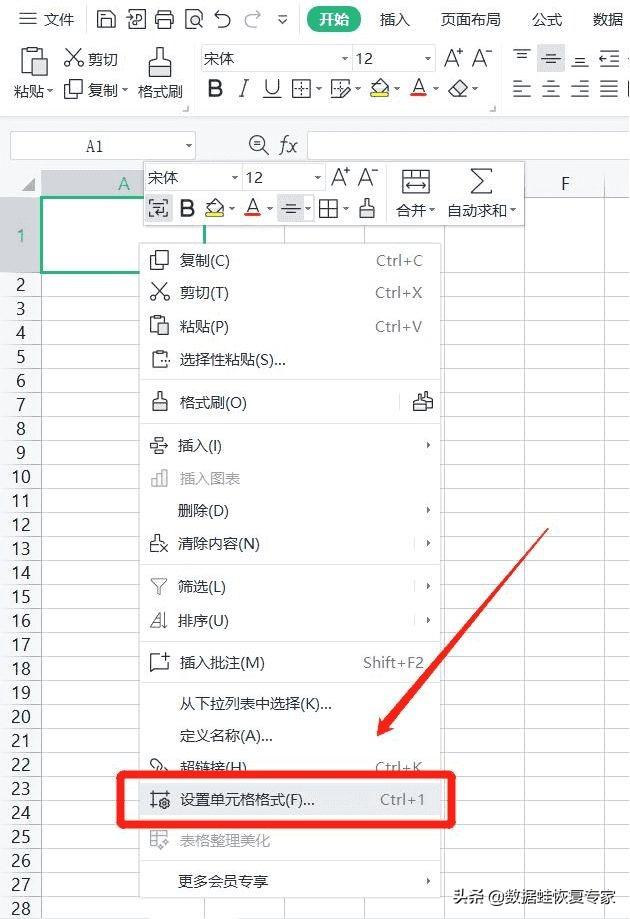
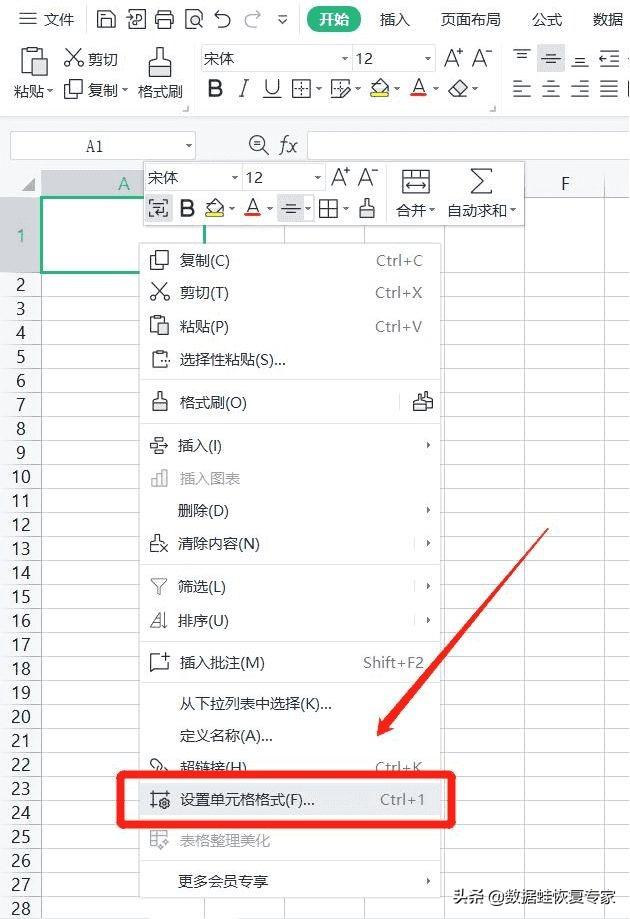
Step 2: Select [Border] in the cell format dialog box and select the direction of the slash according to your needs , click [OK] after selecting.
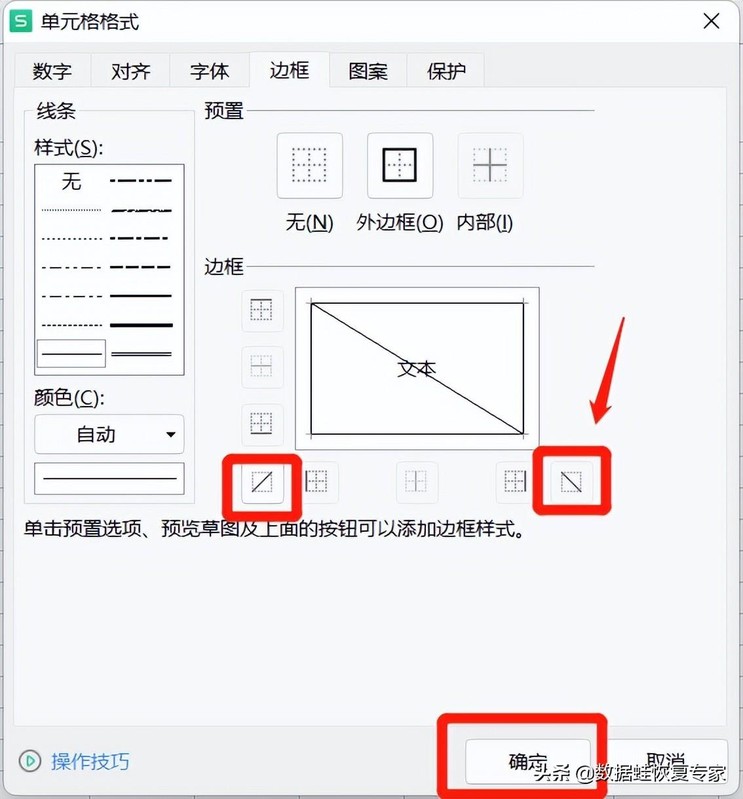
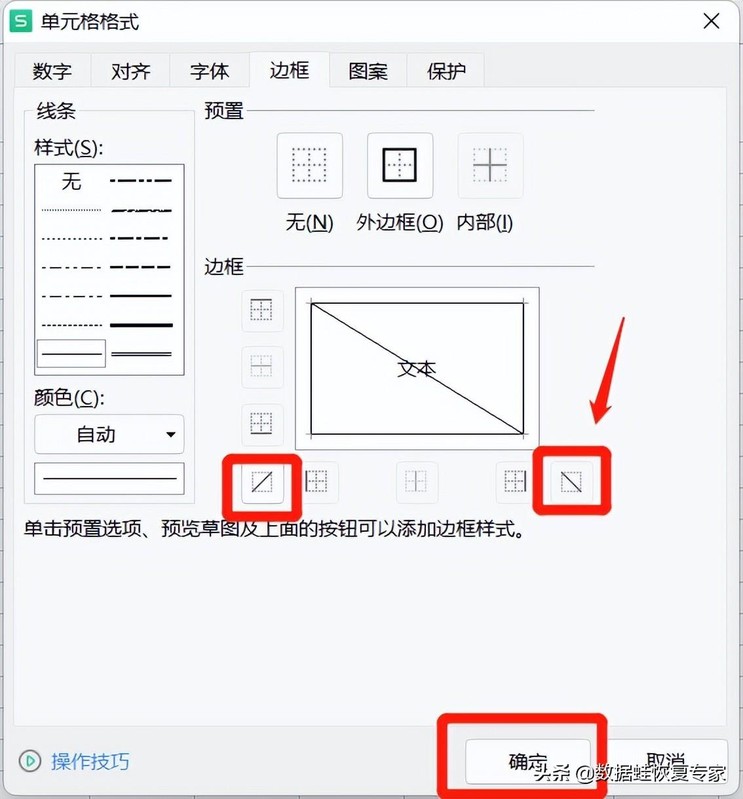
Step 3: Click [Insert] above, then click [Text Box], and select [No Line] on the right side of the text box 】, and finally move the text to the appropriate position.
Warm Tips: You can also type it directly, but the typing effect is not very good, so you choose to insert it into a text box.
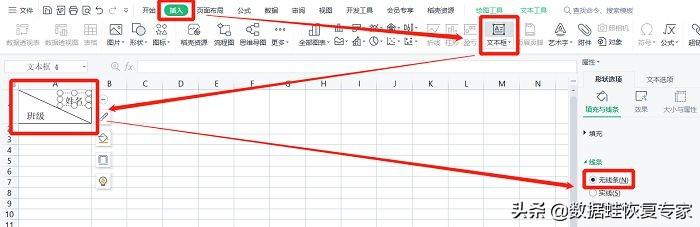
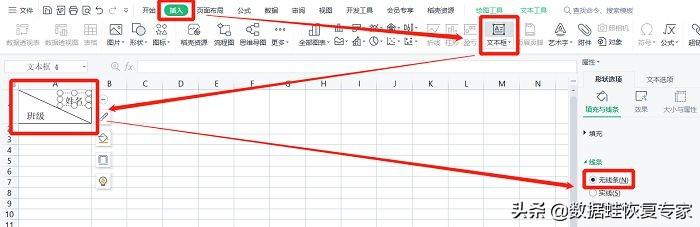
Method 2: Make table slashes in Word
In the table How to make the slash? Now that we know how to create table slashes in Excel, let’s take a look at how to use a Word document to create table slashes!
Step 1: Open a blank Word document, click [Insert] on the upper toolbar, then click [Table], and select the number of rows and columns of the table to be created.
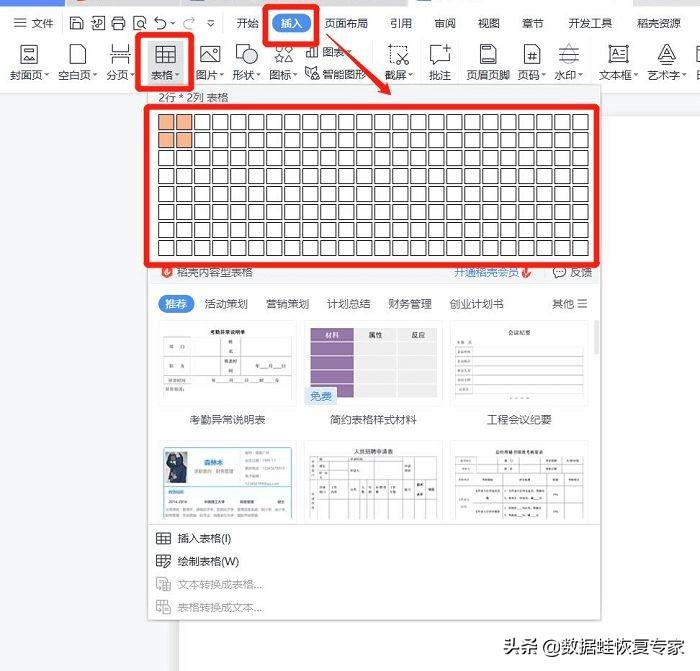
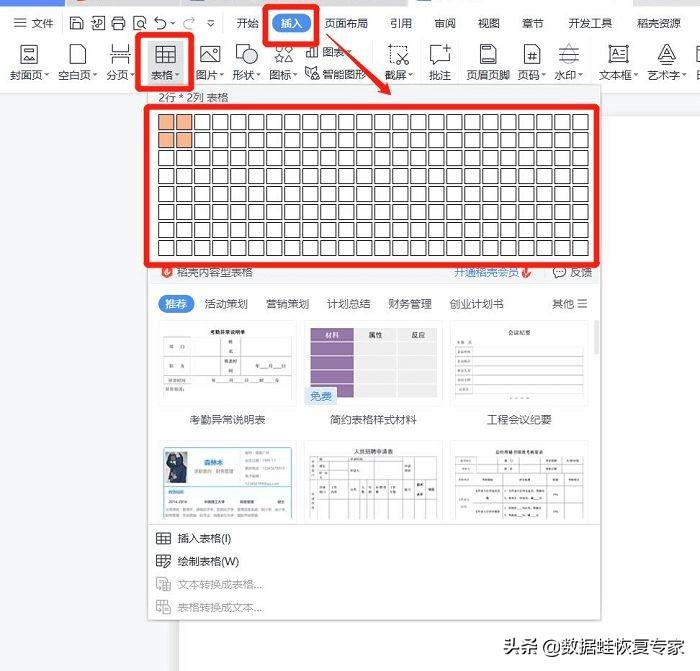
Step 2: Click [Table Style] in the upper toolbar, select the slash cell type, after selecting, click [ Sure】.
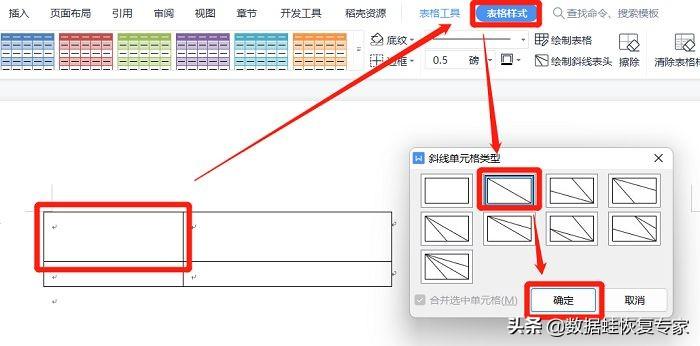
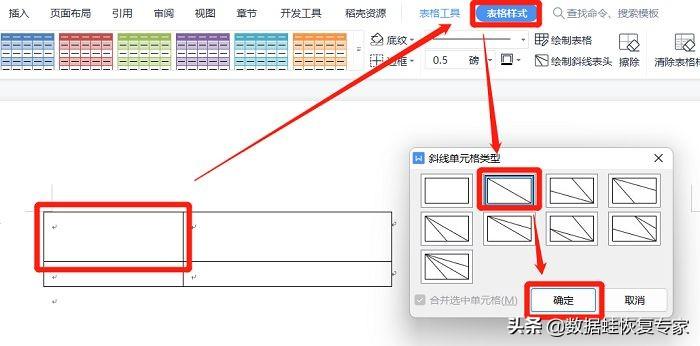
Step 3: After the slash is created, enter the text directly in the form and adjust the position of the text.
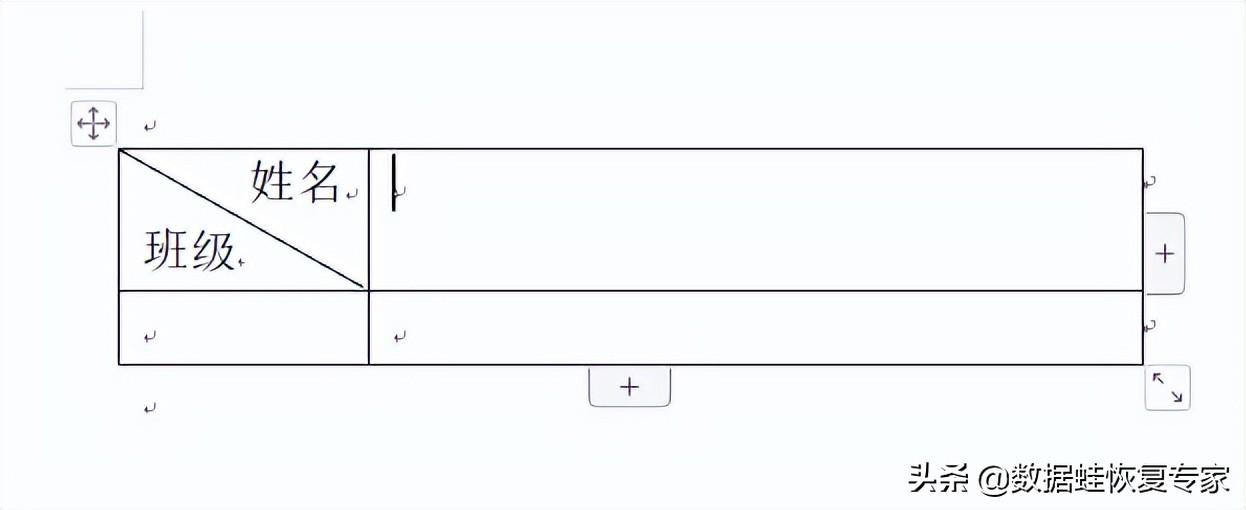
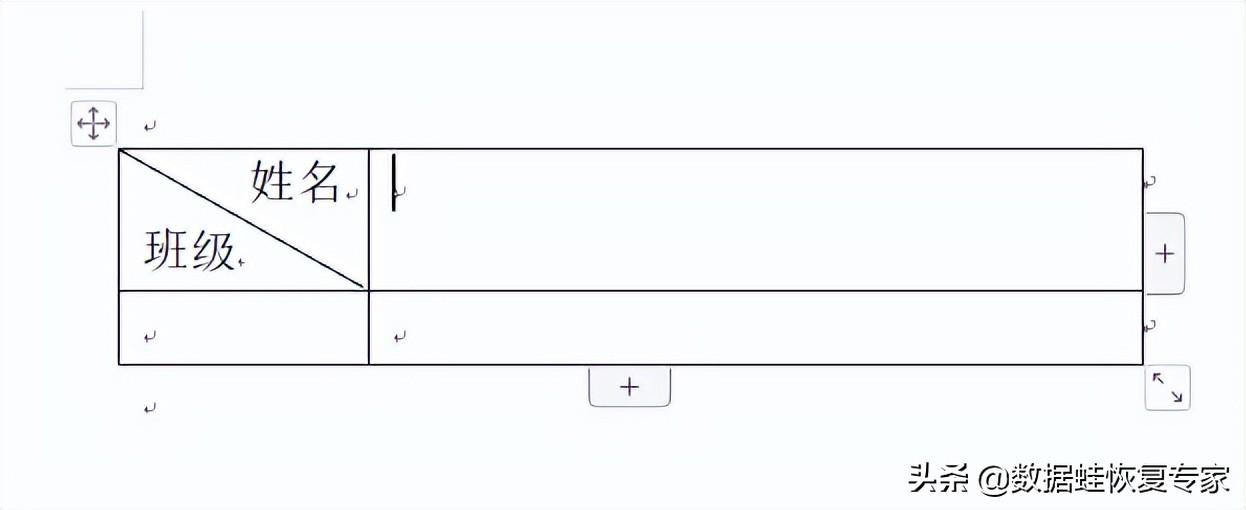
It has been proved through practical operation that it is more convenient to create table slashes in Word documents than Excel, and the tables are also more beautified, but no matter what , I have learned both methods, and it will be of no harm to me. How to make the slash in the table? Have you learned how to create slashes in the Excel and Word versions of WPS compiled by Jiang Ye?
ok, this article is all over. I hope you can be inspired after reading this article. After reading how to type slashes on the computer, "Attachment: How to input slashes in tables", still don't understand? It is recommended to read it again. If you want to learn more related knowledge, you can bookmark this website and this website learning website!
The above is the detailed content of How to type slash on computer. Attachment: How to input slash in table. For more information, please follow other related articles on the PHP Chinese website!

Hot AI Tools

Undresser.AI Undress
AI-powered app for creating realistic nude photos

AI Clothes Remover
Online AI tool for removing clothes from photos.

Undress AI Tool
Undress images for free

Clothoff.io
AI clothes remover

AI Hentai Generator
Generate AI Hentai for free.

Hot Article

Hot Tools

Notepad++7.3.1
Easy-to-use and free code editor

SublimeText3 Chinese version
Chinese version, very easy to use

Zend Studio 13.0.1
Powerful PHP integrated development environment

Dreamweaver CS6
Visual web development tools

SublimeText3 Mac version
God-level code editing software (SublimeText3)

Hot Topics
 I Tried Yope, Gen Z's New Favorite Photo-Sharing App
Mar 05, 2025 am 10:41 AM
I Tried Yope, Gen Z's New Favorite Photo-Sharing App
Mar 05, 2025 am 10:41 AM
Yope: A Gen Z Photo-Sharing App Review – Is It Worth the Hype? I'm always eager to explore new social media apps, especially those focused on photo sharing. Yope (iOS and Android), the current trendy app, launched in September 2024 and boasts impres
 Photoshop Is Officially Available on iPhone
Mar 06, 2025 am 09:56 AM
Photoshop Is Officially Available on iPhone
Mar 06, 2025 am 09:56 AM
Photoshop officially logs on to iPhone! Say goodbye to the limitations of mobile image editing! Photoshop, a benchmark software in the field of image editing, has finally officially landed on iPhone! Photoshop has been the industry standard for more than three decades, but in the field of mobile phone image editing, users have had to rely on other applications. This situation has changed with the release of Photoshop iPhone version on February 25. You can now search for "Photoshop" on the App Store to download this free app. In addition to core imagery and design tools, numerous features are available for free: Selections, layers and masks Click Select Tool Stain Repair Painting
 How to Take Photos on Android Without All the Post-Processing Junk
Mar 13, 2025 pm 01:09 PM
How to Take Photos on Android Without All the Post-Processing Junk
Mar 13, 2025 pm 01:09 PM
Your phone's camera does so much filtering, processing, and AI adjustments, it can make you question reality itself. In a world where Google can put you into photos you take, what's even real? If you'd rather avoid letting your phone decide what
 Completely Uninstall Xiaomi Game Center: No Leftovers!
Mar 18, 2025 pm 06:00 PM
Completely Uninstall Xiaomi Game Center: No Leftovers!
Mar 18, 2025 pm 06:00 PM
The article details steps to completely uninstall Xiaomi Game Center, remove residual files, prevent auto-reinstallation, and verify the app's removal from a device.
 The Fastest Way to Uninstall Xiaomi Game Center (2025)
Mar 18, 2025 pm 06:03 PM
The Fastest Way to Uninstall Xiaomi Game Center (2025)
Mar 18, 2025 pm 06:03 PM
Article discusses the fastest way to uninstall Xiaomi Game Center in 2025 using built-in settings, with optional third-party tools for efficiency.Character count: 159
 Instagram Won't (Usually) Snitch If You Screenshot
Mar 07, 2025 am 09:56 AM
Instagram Won't (Usually) Snitch If You Screenshot
Mar 07, 2025 am 09:56 AM
Instagram Screenshot Notifications: The Complete Guide Ever wondered if taking a screenshot of someone's Instagram Story or post alerts them? Let's clear up the confusion. While screenshots of regular posts and Stories don't trigger notifications,
 How to Uninstall Xiaomi Game Center
Mar 18, 2025 pm 06:01 PM
How to Uninstall Xiaomi Game Center
Mar 18, 2025 pm 06:01 PM
The article provides a detailed guide on uninstalling Xiaomi Game Center, discussing standard and alternative methods, and potential performance improvements post-uninstallation.
 Xiaomi Game Center Stuck? Here's How to Uninstall It!
Mar 18, 2025 pm 06:01 PM
Xiaomi Game Center Stuck? Here's How to Uninstall It!
Mar 18, 2025 pm 06:01 PM
Article discusses uninstalling stuck Xiaomi Game Center, troubleshooting, and exploring gaming alternatives. Main issue is app malfunction and removal.





