 Software Tutorial
Software Tutorial
 Mobile Application
Mobile Application
 What should I do if the Microsoft Store cannot be opened? The latest solution to the problem that the Microsoft Store cannot be loaded.
What should I do if the Microsoft Store cannot be opened? The latest solution to the problem that the Microsoft Store cannot be loaded.
What should I do if the Microsoft Store cannot be opened? The latest solution to the problem that the Microsoft Store cannot be loaded.
php editor Strawberry provides you with the latest solutions. When you encounter the problem of not loading when using the Microsoft Store, you may feel confused and helpless. However, don’t worry, we will provide you with some simple and effective solutions to help you reopen the Microsoft Store and use it normally. Whether it is a network connection problem or a software failure, we will answer it for you one by one, so that you can solve the problem as soon as possible and enjoy the convenience and fun brought by the Microsoft Store. Let’s take a look at how to solve the problem that the Microsoft Store cannot be loaded!
Microsoft storeMicrosoft store cannot be loaded. Why?
Old rules, if you like to watch video tutorials, you can click on the video link below:
Microsoft App StoreMicrosoft Store cannot be opened or error code
1. Internet speed Slow, laggy, the only solution is to wait. The Microsoft store network speed in China has never been very smooth.
2. The white screen cannot be opened at all, and it prompts recovery or an error code. You can fix it according to the following methods.
The first method: Set internet options:
Step 1. Click the start menu of the computer, as shown below:
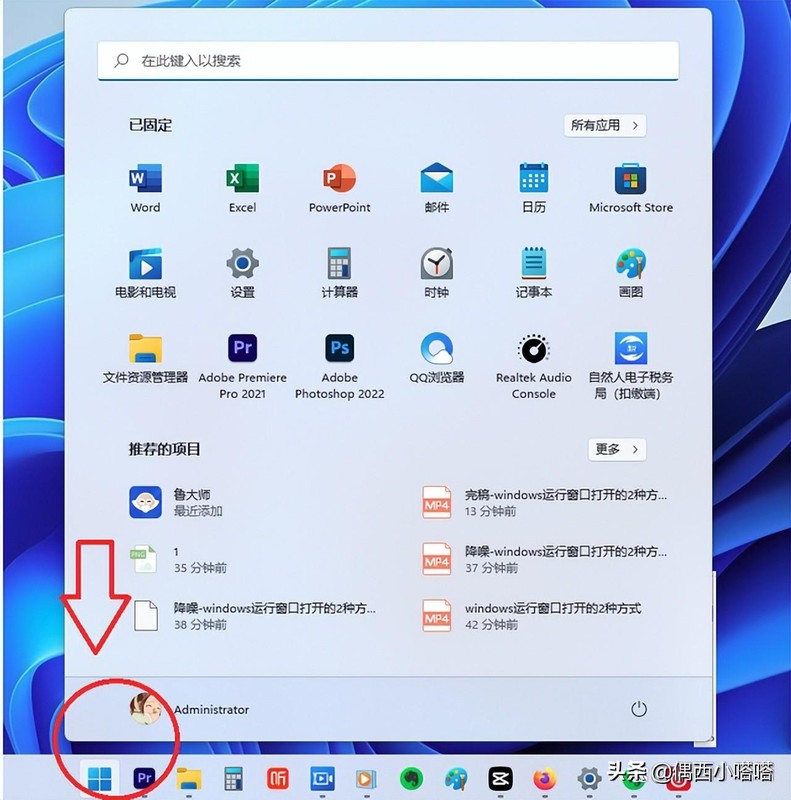
Step 2. Enter "internet options" in the search bar. Please refer to the picture below:


Step 3. After entering "internet options", you can enter the current menu window. See the "Best Match Internet Options", as shown in the picture above. After we click on the Internet option, the Internet Properties window will pop up, as shown below:
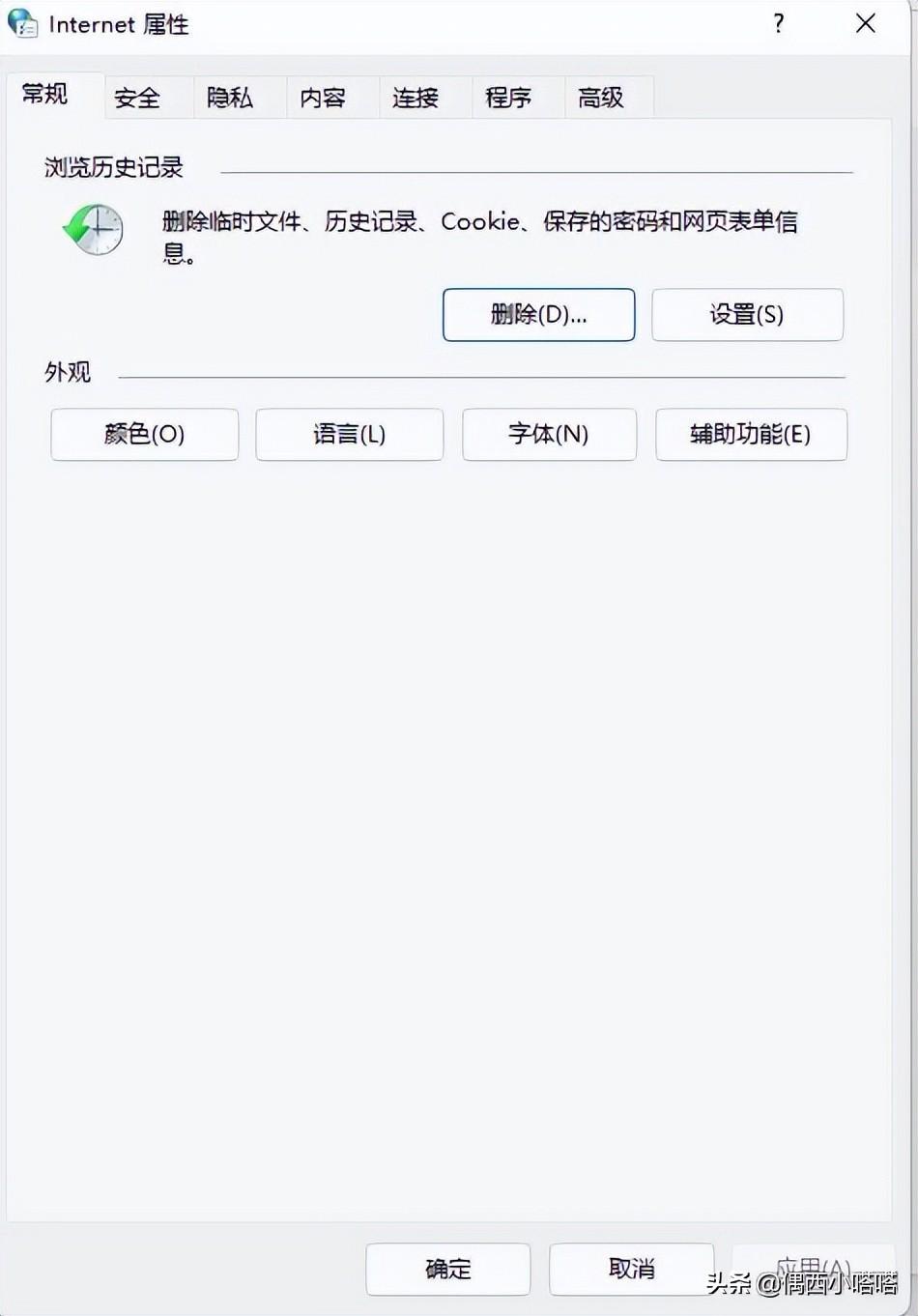

Step 4. In the Internet Select the last "Advanced" tab in the properties window, you can refer to the picture below:
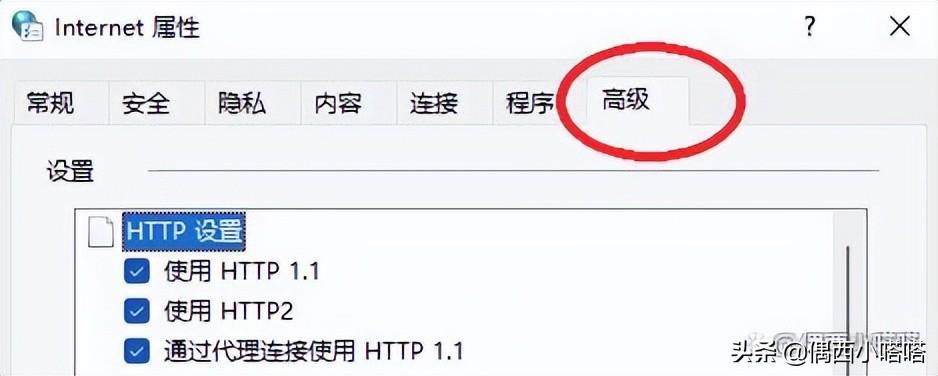

Step 5. Drag in the setting options of the "Advanced" tab On the right slide bar, find the "Use TLS 1.2" and "Use TLS 1.2" check boxes, as shown below:
Step 6. Check "Use TLS 1.2" and "Use TLS 1.2" and click OK. Please
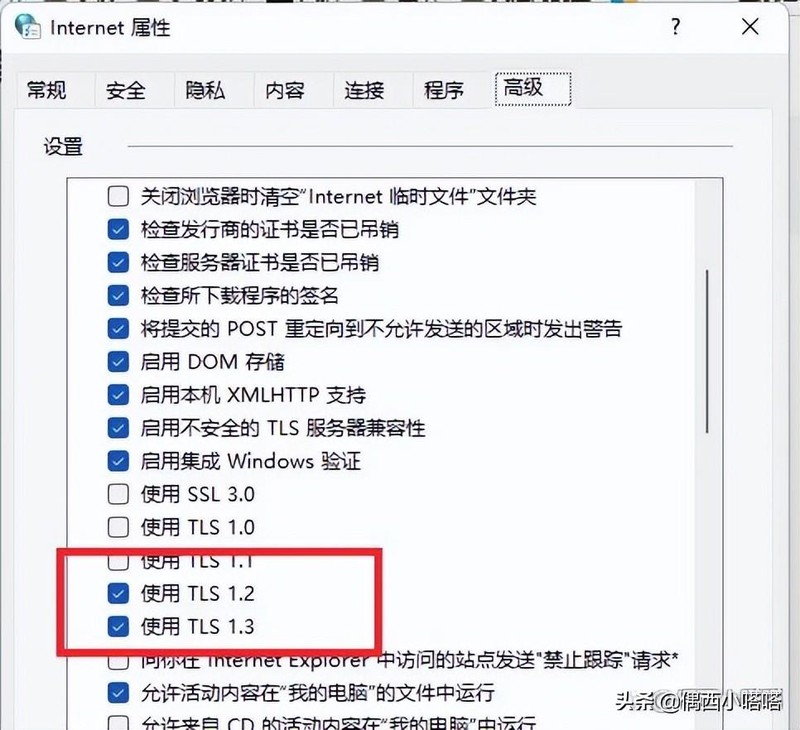

Step 7. Restart your Microsoft store. The Microsoft store will open, as shown below:
Second method: Use Windows PowerShell Automatic repair tool
Microsoft App Store Microsoft Store cannot be opened or error code
Windows PowerShell is a tool that comes with the system and does not need to be downloaded separately. This command can be used to back up files from system files. Extract the data content, repair the files overwritten by incorrect or suspicious files, and replace the overwrites. After repairing, you can try the first method to open the Microsoft Store again.
Step 1. Click the Win menu key R on the keyboard to bring up the run window, as shown below:
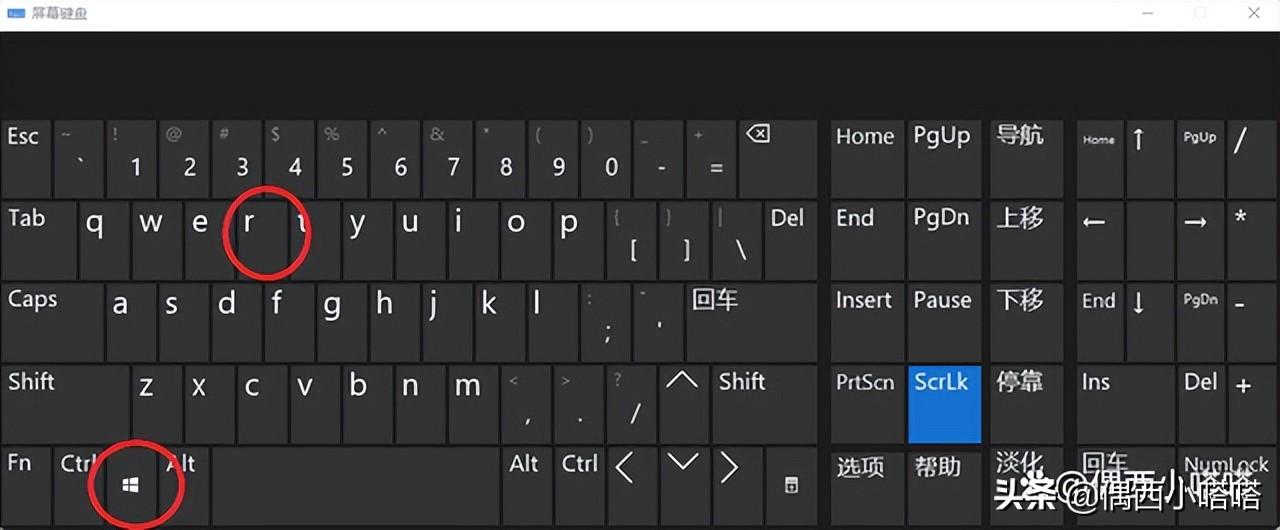

Step 2. A small running window will appear in the lower left corner of the computer:
Step 3. Enter "powershell" in the running input box and click OK or Enter:
Step 4. The effect after calling is as follows:
B. Solution win11 system calls out Windows PowerShell
Step 1. Click the start menu to call up the win11 system Exit the search box, as shown below:
Step 2. Directly enter the location of the search box in Windows PowerShell and press Enter or select the best matching option that appears below:
Step 3. The effect of opening the window is as follows :
Step 2: Enter the following content in the window:
1. The input method adopts English half-width state. Enter "sfc /scannow" and press Enter to scan and repair it.
Note: There is a space between "sfc" and "/" in the above content
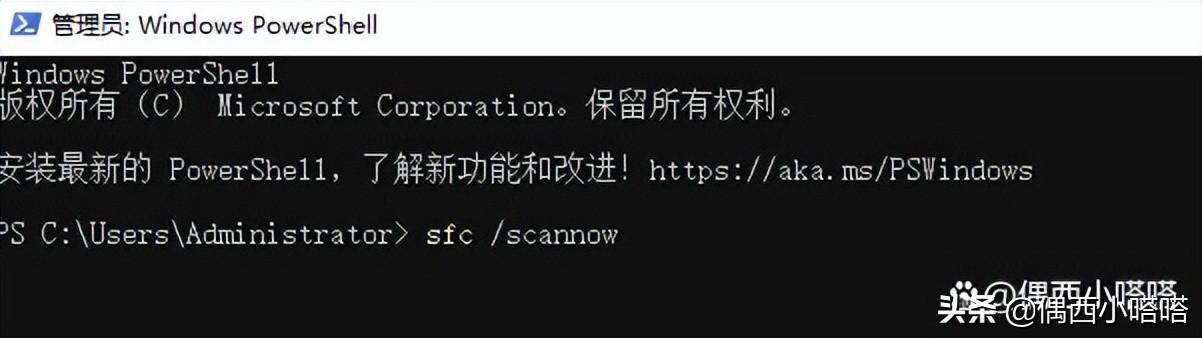

#2. After pressing Enter to confirm the command, the system will Automatic repair will take some time. Do not cut off the power, especially for notebooks. There will be a prompt in the window. You can refer to the picture below:
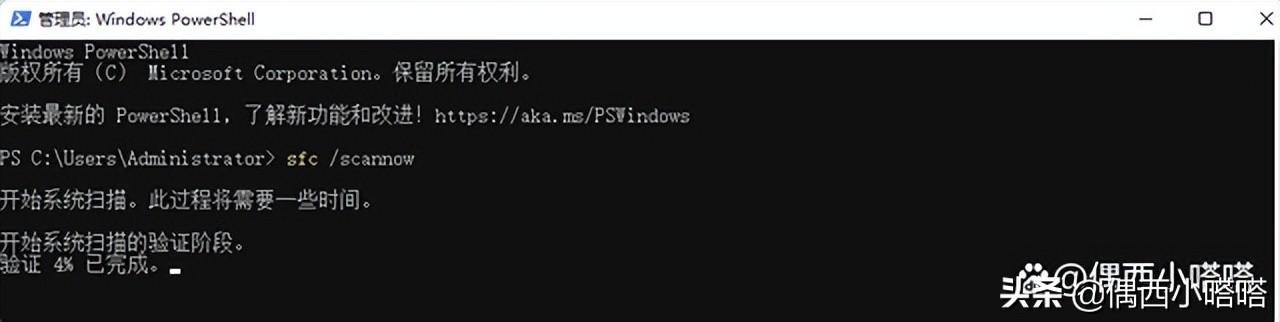

3. After detection and repair, As shown below, because the situation is different, the repair content of the prompt is also different. I will mosaic the repair content of my computer:
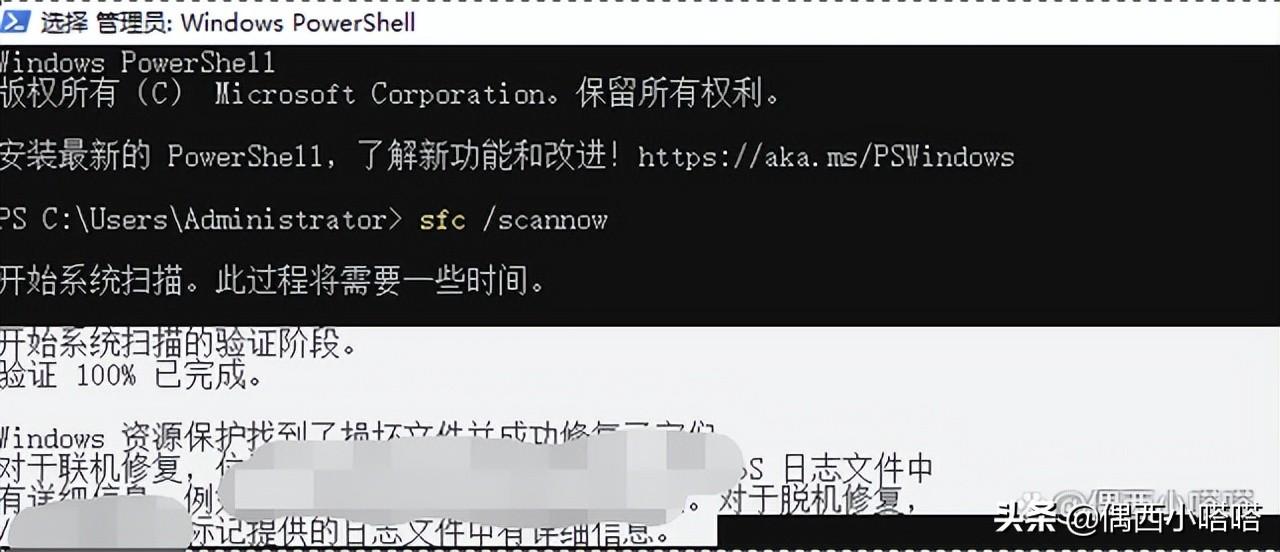

4. Restart the computer and try again. Is your Microsoft App Store good?
The above is all the content of this article. No matter what, I am very happy to be able to help you. I read it carefully. What should I do if the Microsoft Store cannot be opened? "Solution to the problem that the latest Microsoft Store cannot be loaded" This article feels like I have gained a lot of knowledge. Please give me a thumbs up! Guaranteed to bring you lots of learning!
The above is the detailed content of What should I do if the Microsoft Store cannot be opened? The latest solution to the problem that the Microsoft Store cannot be loaded.. For more information, please follow other related articles on the PHP Chinese website!

Hot AI Tools

Undresser.AI Undress
AI-powered app for creating realistic nude photos

AI Clothes Remover
Online AI tool for removing clothes from photos.

Undress AI Tool
Undress images for free

Clothoff.io
AI clothes remover

Video Face Swap
Swap faces in any video effortlessly with our completely free AI face swap tool!

Hot Article

Hot Tools

Notepad++7.3.1
Easy-to-use and free code editor

SublimeText3 Chinese version
Chinese version, very easy to use

Zend Studio 13.0.1
Powerful PHP integrated development environment

Dreamweaver CS6
Visual web development tools

SublimeText3 Mac version
God-level code editing software (SublimeText3)

Hot Topics
 1386
1386
 52
52
 Win11 24H2 will adjust security rules and NAS user access may fail
Jun 25, 2024 pm 05:23 PM
Win11 24H2 will adjust security rules and NAS user access may fail
Jun 25, 2024 pm 05:23 PM
Digital enthusiasts all know that Microsoft has released a preview version of Windows 1124H2, and the official version of Windows 1124H2 will be coming soon. This is a very important version update, and many friends are paying close attention to it. Of course, the most noteworthy thing about Windows 1124H2 is the new features and improvements in AI. It is said that Microsoft will deeply integrate Copliot. However, AI is not the subject of this article. The subject of this article is to introduce readers to two new security rule changes in the Windows 1124H2 version, which may affect some NAS users. Specifically, in the Windows 1124H2 version, Microsoft will make changes to two important network access rules:
 What should I do if the win11 dual-screen calendar does not exist on the second monitor?
Jun 12, 2024 pm 05:47 PM
What should I do if the win11 dual-screen calendar does not exist on the second monitor?
Jun 12, 2024 pm 05:47 PM
An important tool for organizing your daily work and routine in Windows 11 is the display of time and date in the taskbar. This feature is usually located in the lower right corner of the screen and gives you instant access to the time and date. By clicking this area, you can bring up your calendar, making it easier to check upcoming appointments and dates without having to open a separate app. However, if you use multiple monitors, you may run into issues with this feature. Specifically, while the clock and date appear on the taskbar on all connected monitors, the ability to click the date and time on a second monitor to display the calendar is unavailable. As of now, this feature only works on the main display - it's unlike Windows 10, where clicking on any
 Is Win11 LTSC not suitable for individual users at all? Analysis of the advantages and disadvantages of the LTSC version
Jun 25, 2024 pm 10:35 PM
Is Win11 LTSC not suitable for individual users at all? Analysis of the advantages and disadvantages of the LTSC version
Jun 25, 2024 pm 10:35 PM
Microsoft provides multiple versions of Windows systems, each targeting different usage scenarios. In addition to the Home, Professional, Education and Enterprise editions, there is also a special LTSC edition designed for the specific needs of large businesses and organizations. Although Windows 11 LTSC has become quite popular recently, it lacks commonly used functions and is not suitable for individual users. And this version has not yet been officially launched, and is expected to be released around September in the second half of 2024. Interesting thing: From Windows 1.0 to 11, the evolution of Windows versions. What is Windows 11 LTSC? Windows11LTSC is a feature of Windows11 operating system
 System Restore prompts that you must enable system protection on this drive
Jun 19, 2024 pm 12:23 PM
System Restore prompts that you must enable system protection on this drive
Jun 19, 2024 pm 12:23 PM
The computer has a restore point, and when the system is restored, it prompts "You must enable system protection on this drive." This usually means that the system protection function is not turned on. System protection is a feature provided by the Windows operating system that can create system restore points to back up system files and settings. That way, if something goes wrong, you can revert to a previous state. When the system fails and you cannot enter the desktop to start it, you can only try the following method: Troubleshooting-Advanced Options-Command Prompt Command 1 netstartvssrstrui.exe/offline:C:\windows=active Command 2 cd%windir%\system32 \configrenSYSTEMsy
 Is win11 24h2 worth installing? Comparison of the differences between Win11 24H2 and 23H2
Jun 11, 2024 pm 03:17 PM
Is win11 24h2 worth installing? Comparison of the differences between Win11 24H2 and 23H2
Jun 11, 2024 pm 03:17 PM
The win1124h2 version is a version that many users are looking forward to. Now that the small update of Win1124H2 has been completed, it will welcome a larger Moment update. However, many users are asking whether win1124h2 is easy to use? What is the difference between Win1124H2 and 23H2? Let this site carefully introduce to users the differences between Win1124H2 and 23H2. What is the difference between Win1124H2 and 23H2? The Windows 1124H2 update brings many adjustments and new features to the Settings application, and accelerates the migration of Control Panel-related functions/features. Improved accessibility Windows 1124H2 includes several accessibility improvements: including color filters
 What should I do if my win11 wallpaper is locked and cannot be changed? What to do if my computer wallpaper is locked and cannot be changed?
Jun 09, 2024 pm 08:58 PM
What should I do if my win11 wallpaper is locked and cannot be changed? What to do if my computer wallpaper is locked and cannot be changed?
Jun 09, 2024 pm 08:58 PM
What should I do if my win11 wallpaper is locked and cannot be changed? Users can directly click on this computer, then click on the search box and directly enter %ProgramData%MicrosoftWindows to perform the operation. Now, let this website give users a detailed introduction to the detailed explanation of Win11 wallpaper being locked and unable to be changed. The win11 wallpaper is locked and cannot be changed. Detailed explanation method one: 1. Double-click the mouse to enter [This PC]. 2. After entering, enter a string of codes like [%ProgramData%MicrosoftWindows] in the search box at the top of the page, and then click Enter. 3. Then find [systemdata] in the folder below and click in
 Quick solution to the unresponsiveness of clicking desktop icons in Windows 11
Jun 05, 2024 pm 01:03 PM
Quick solution to the unresponsiveness of clicking desktop icons in Windows 11
Jun 05, 2024 pm 01:03 PM
Nowadays, more and more people are using the win11 system. This system will inevitably have some problems. Recently, many users have encountered the problem of no response when clicking desktop icons in win11. Let’s take a look at the specific solutions! Method 1 1. On the Windows 10 desktop, we right-click the Start button in the lower left corner, and then select the "Run" menu item in the pop-up menu. 2. The Windows 10 run window will open, enter the command regedit in the window, and then click the OK button. 3. The Registry Editor window will open. In the window, we locate Computer\HKEY_CURRENT_USER\Software\Microsoft\Windows\
 Several most effective solutions to the most effective solutions for win11 systems that often jump back to the desktop for no reason
Jun 05, 2024 pm 04:45 PM
Several most effective solutions to the most effective solutions for win11 systems that often jump back to the desktop for no reason
Jun 05, 2024 pm 04:45 PM
Some background programs may pop you out of the current app while trying to gain focus. This is usually caused by some applications that need to be updated regularly or prompt information. There are some other reasons. So how to solve it? Let’s take a look below! 1. Check background programs and use the Ctrl+Shift+Esc shortcut keys to immediately open the Task Manager. Carefully review the list of currently running applications and background processes, focusing on programs that are not system processes and are unfamiliar to you. If you find any suspicious or unwanted program, right-click on it and select "End Task" to close the program. 2. Perform a system update check and install all available updates, including driver and system security updates. By clicking the Start button and then selecting the Settings icon (



