 Software Tutorial
Software Tutorial
 Mobile Application
Mobile Application
 How to find wifi password without QR code 'Recommended 3 ways to teach you how to find wifi password'
How to find wifi password without QR code 'Recommended 3 ways to teach you how to find wifi password'
How to find wifi password without QR code 'Recommended 3 ways to teach you how to find wifi password'
php editor Baicao brings you a tutorial on finding the wifi password. Have you ever encountered the embarrassing situation of trying to connect to wifi but unable to find the password? Don't worry, this article will introduce you to three methods to find the wifi password, even if you don't have a QR code, you can easily do it. Whether you are using an Android phone, Apple device or Windows computer, you can find a method that suits you in this article. Let us solve this mystery together, find the wifi password, and enjoy the convenience of wireless network!
Many friends will have the problem of forgetting the WiFi password in the daily use of mobile phones. For example, the mobile phone is updated, the data is cleared, the WiFi password strip on the router is missing, and guests come to the house and want to When connecting to the WiFi at home, for example, if your mobile phone unsaves the WiFi password, you will be prompted to enter the password when you want to reconnect, and then you will be confused.
Today Zhi Technology will introduce to you three methods to quickly display the WiFi password on your mobile phone.


1. Set up WeChat on your mobile phone
If your mobile phone is still connected to a WiFi account, you can consider Use this solution. But not every kind of mobile phone can do it, but most domestic Android phones can do it.
Take an Android phone as an example:
First you need to have an Android phone connected to the current WiFi, and then click on the phone's settings - Wireless and Network. Click on the name of the connected network.


After clicking on it, a code will appear. Take a screenshot and save it. Or ask your friends to scan it using WeChat.
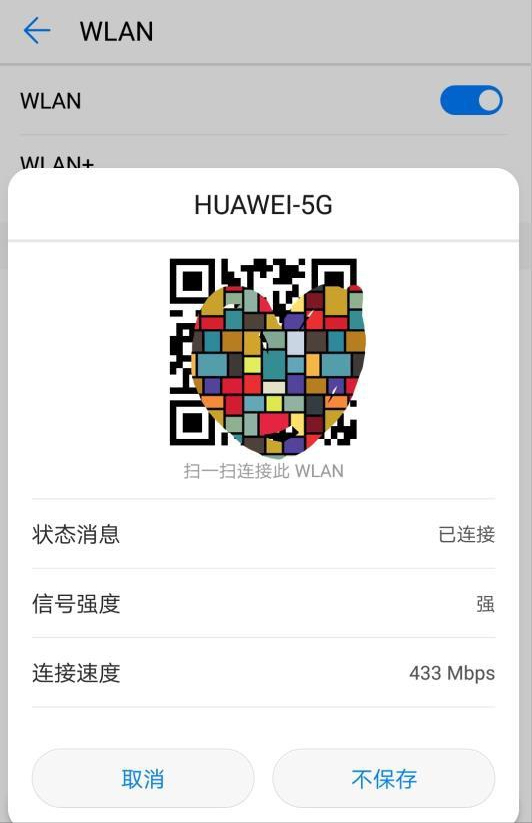
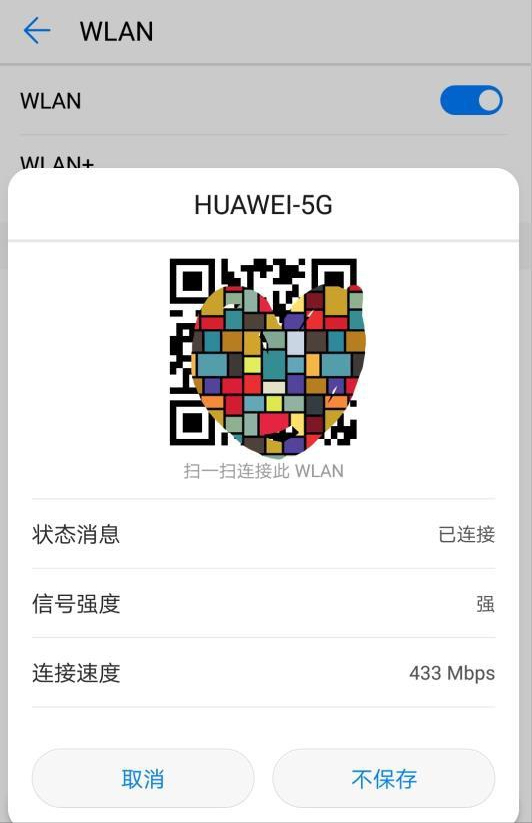
If it is inconvenient for friends to scan, they can also scan the password through WeChat.
After saving the screenshot, select the upper right corner from WeChat to scan, then click "..." in the upper right corner to select from the album and select the screenshot just now.
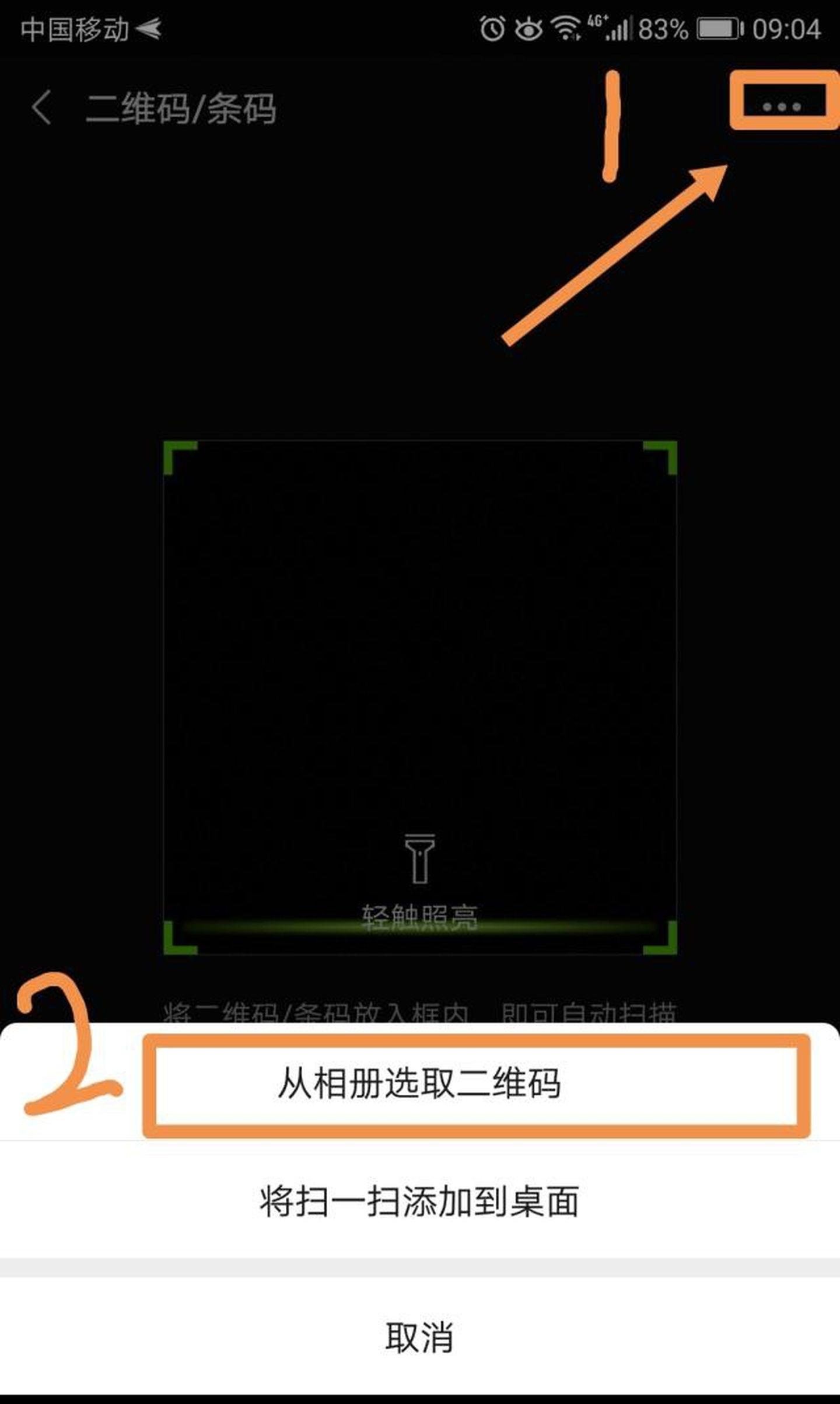
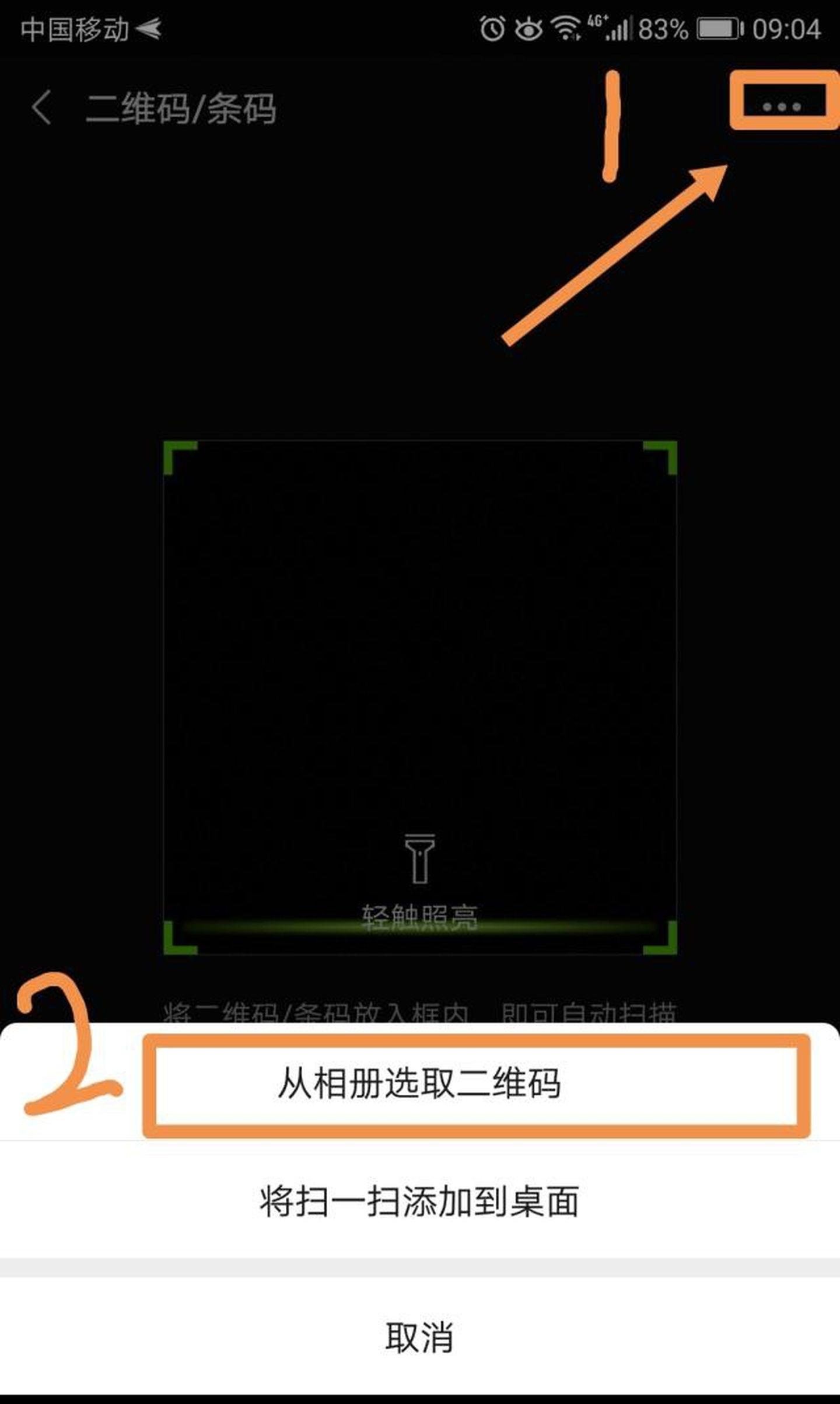
After scanning, the WiFi name and password will appear in the following format:
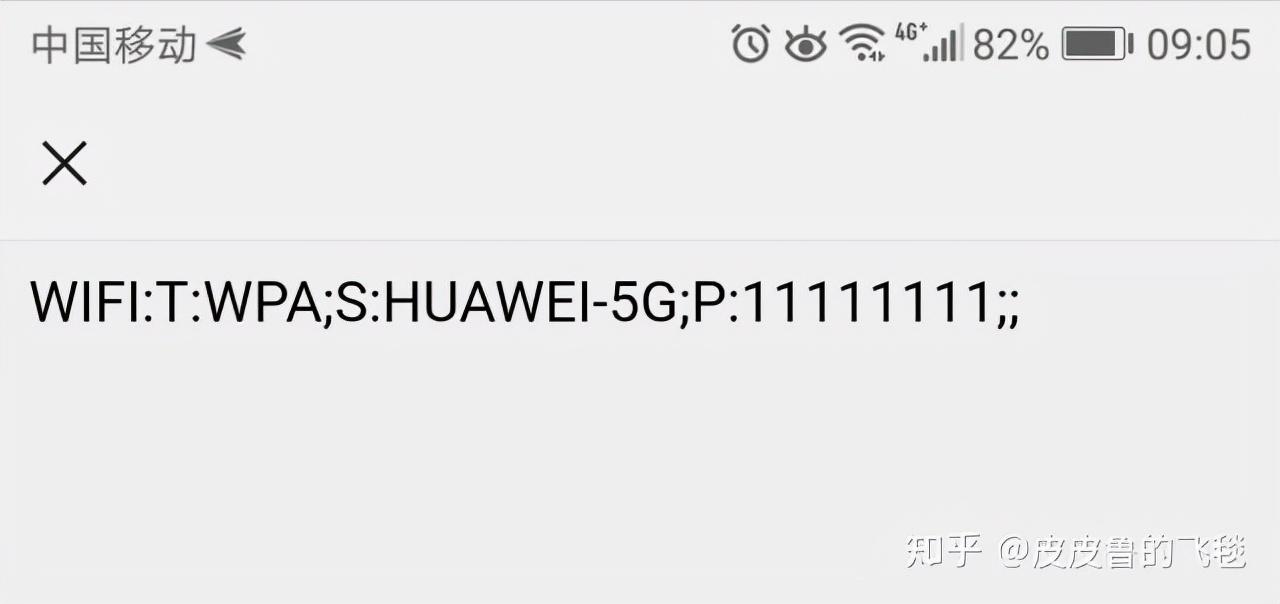
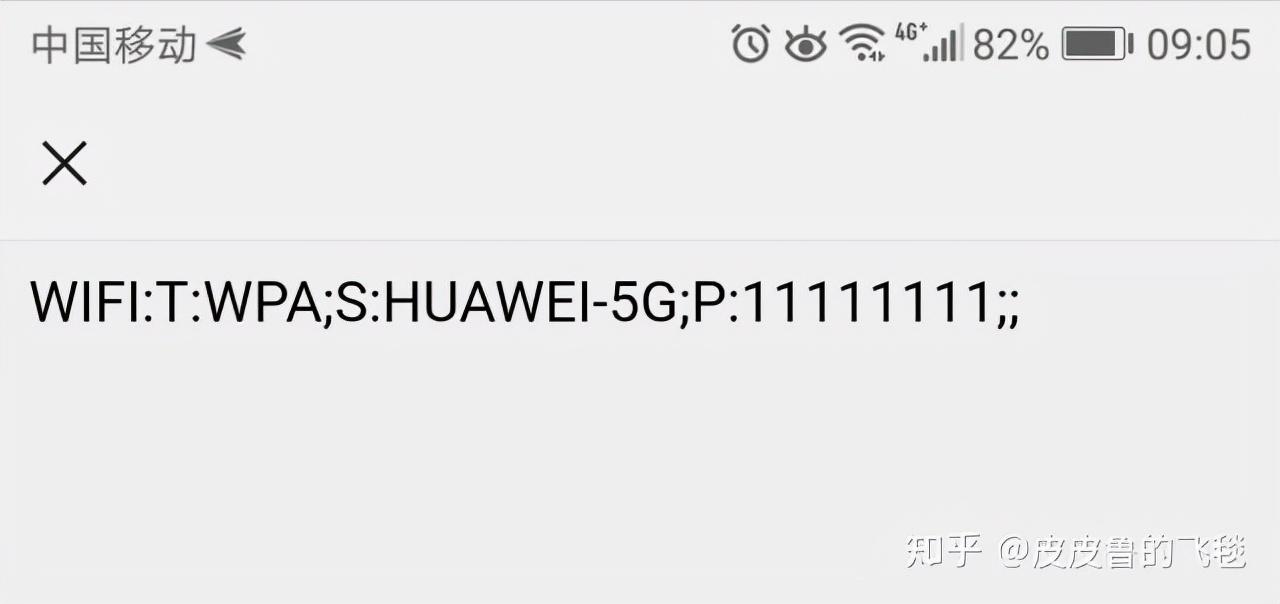
WPA;S: What follows is the WiFi name, P: What follows is the WiFi password, excluding the two following ";".
2. With the help of computer
If your computer is connected to WiFi, you can see the following WiFi mark in the lower right corner of the computer, right-click the WiFi signal , open the Network Sharing Center.
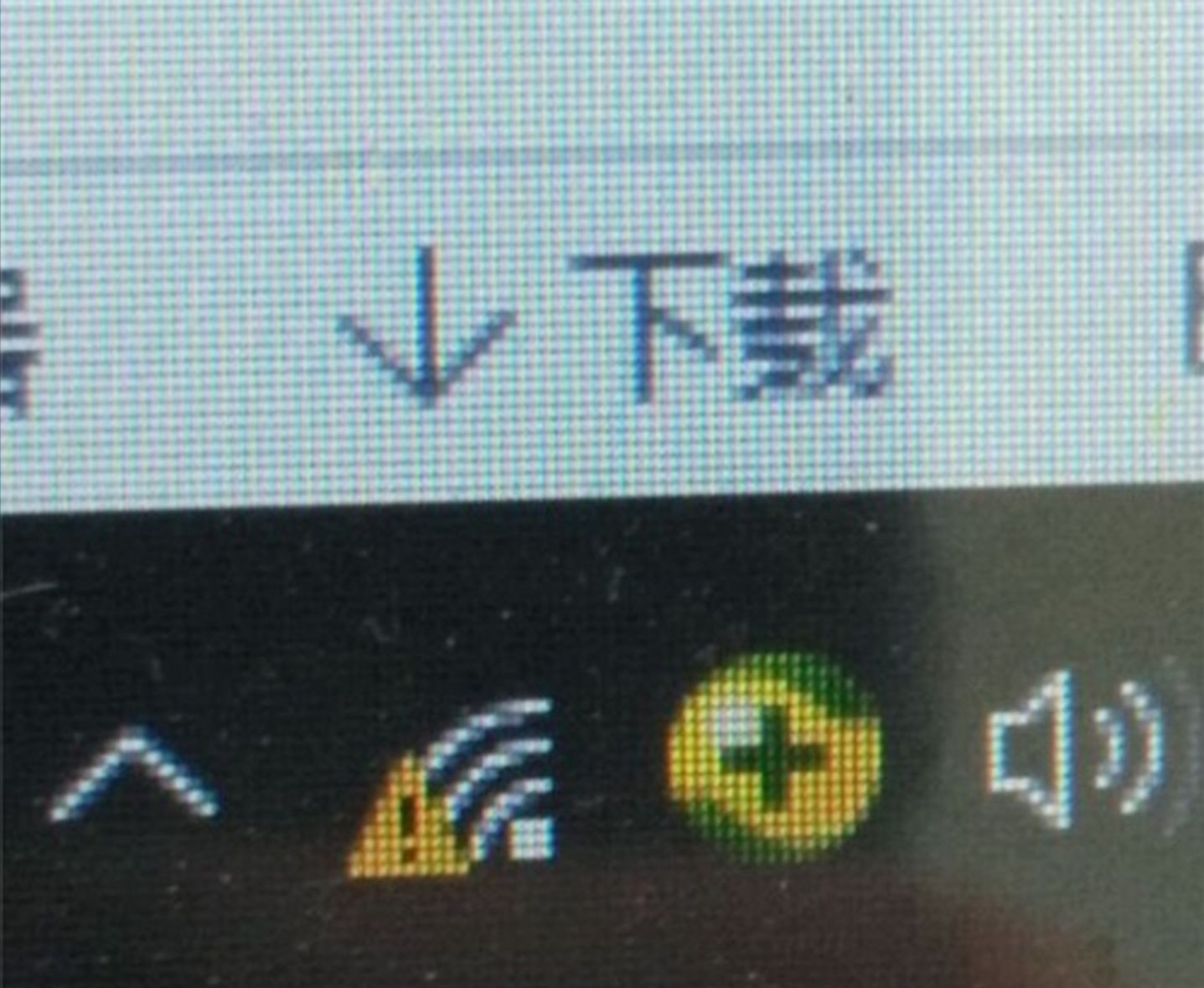
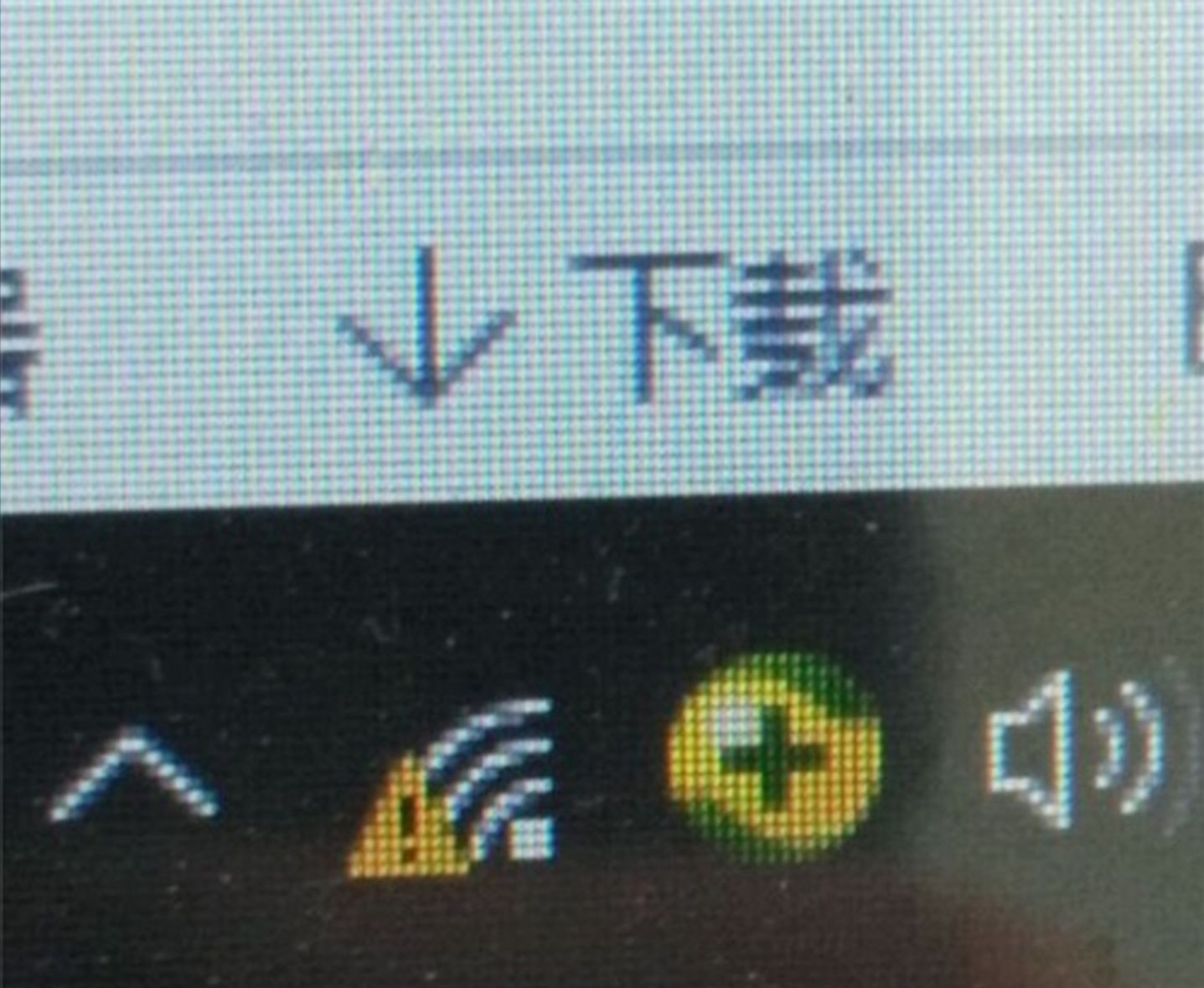
The computer’s control panel will pop up. Click on the name of the WiFi on the right in the control panel.
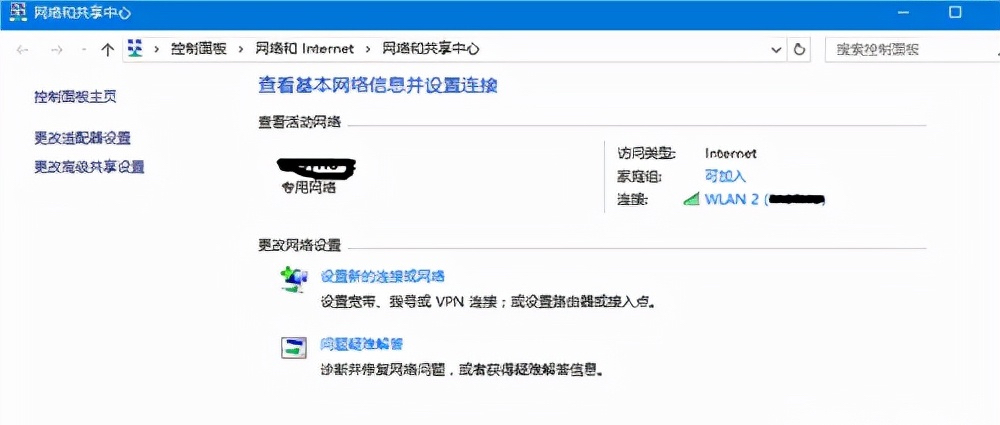
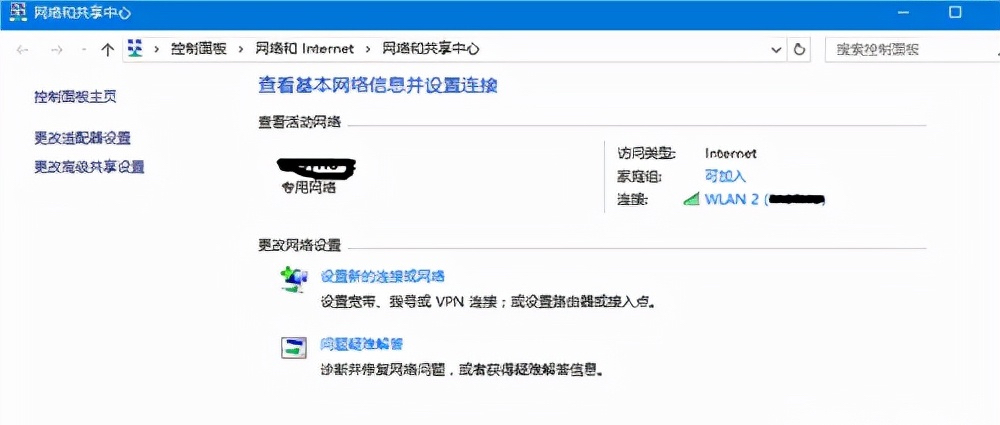
In the WiFi status window, click Wireless Properties
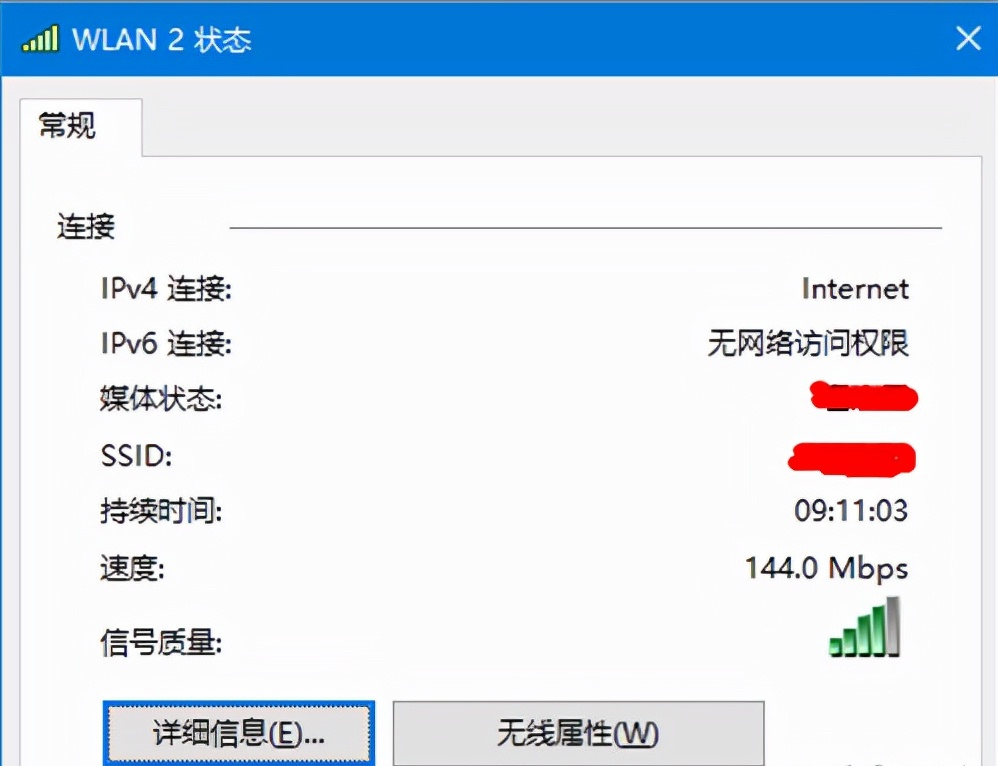
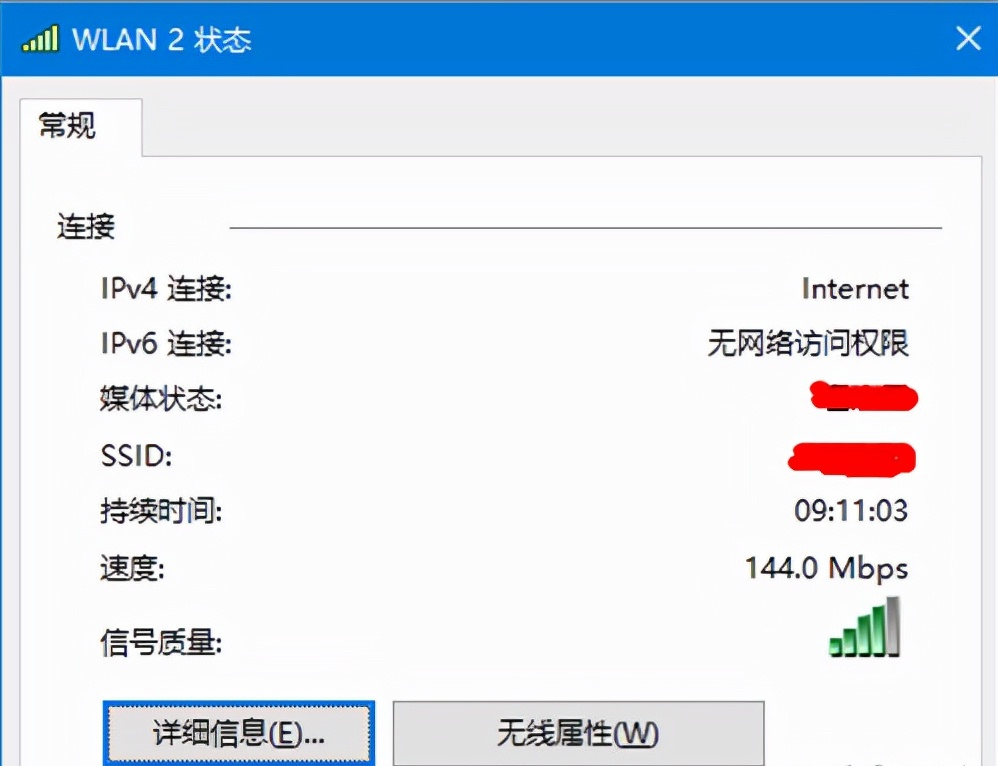
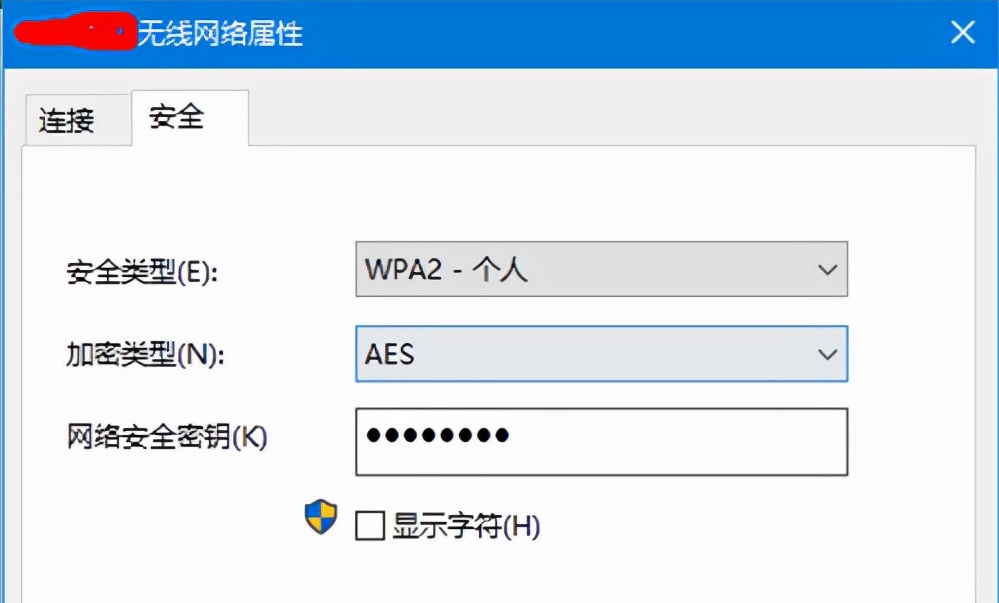
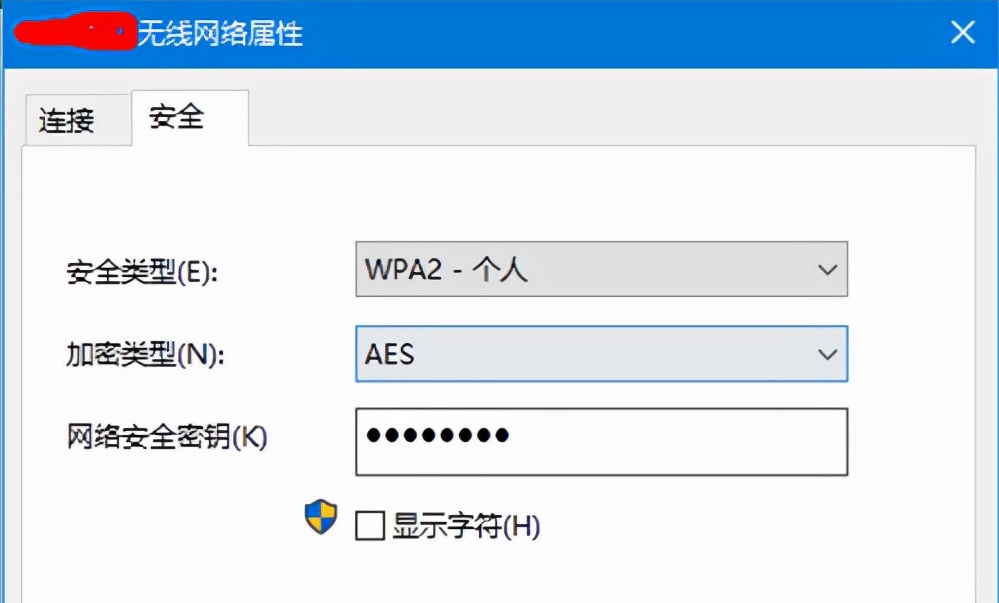
3. Use the App
If you don’t have a computer, or your phone doesn’t support sharing WiFi via QR code. Then you can use this method, which is suitable for friends who use the Internet.
Find the mobile phone data recovery wizard in the search engine or App Market, install and run it.
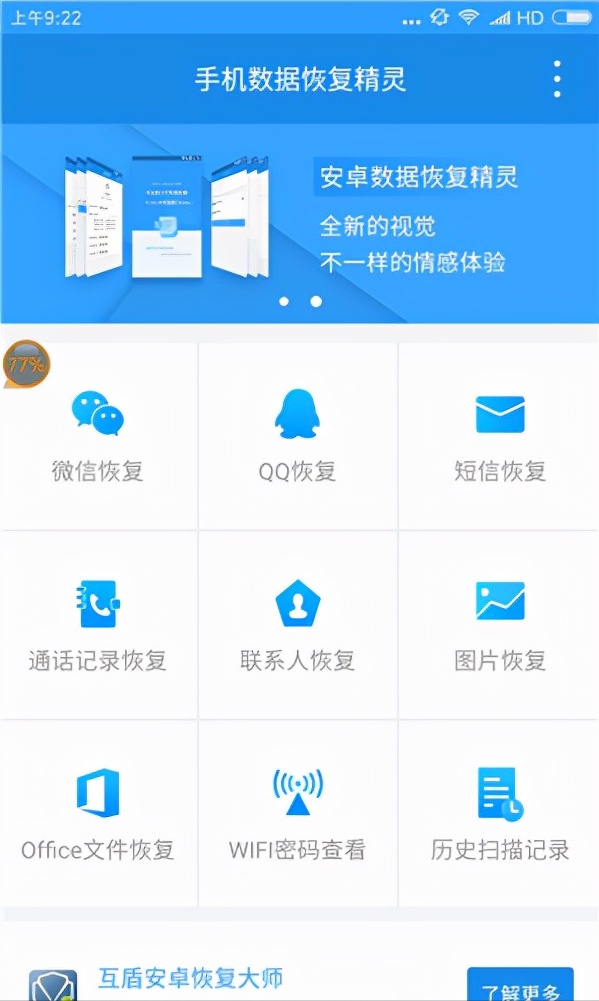
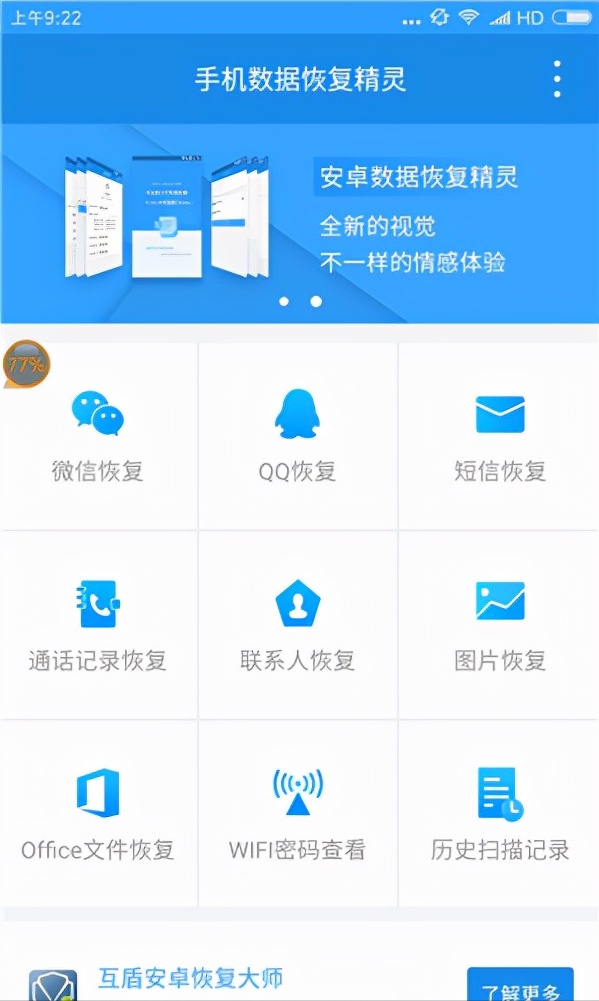
Click on the WiFi password to view and enter the scanning state. After a certain period of scanning, the App will display how many logins have been scanned in total. WiFi account.


Click OK to close the window, and you can see the scanned WiFi password and account
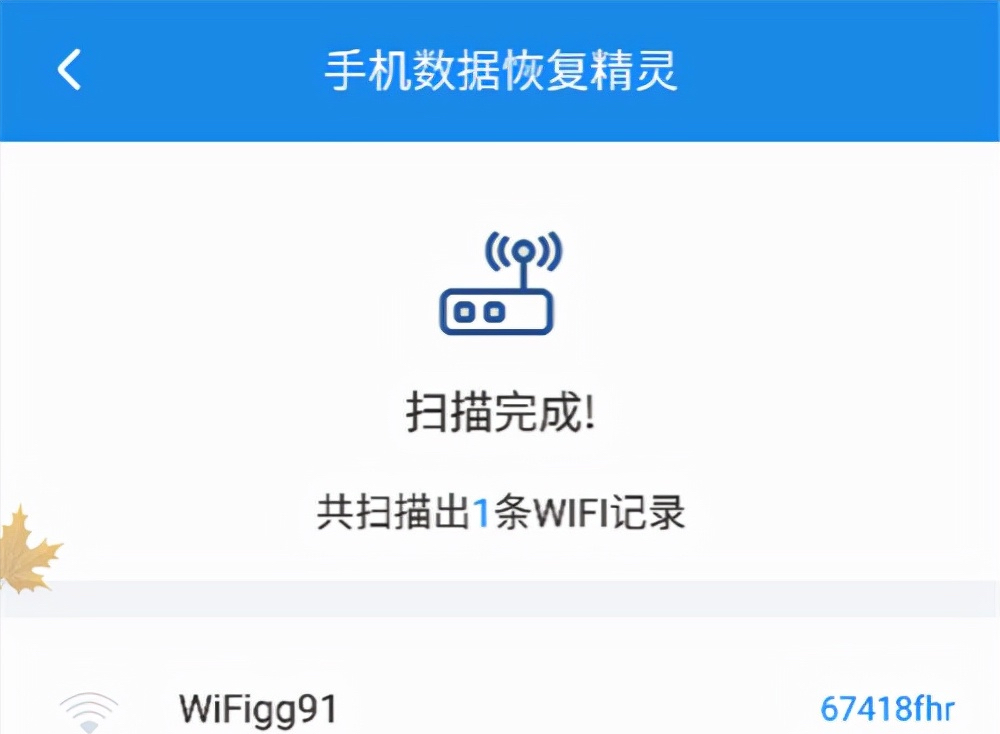
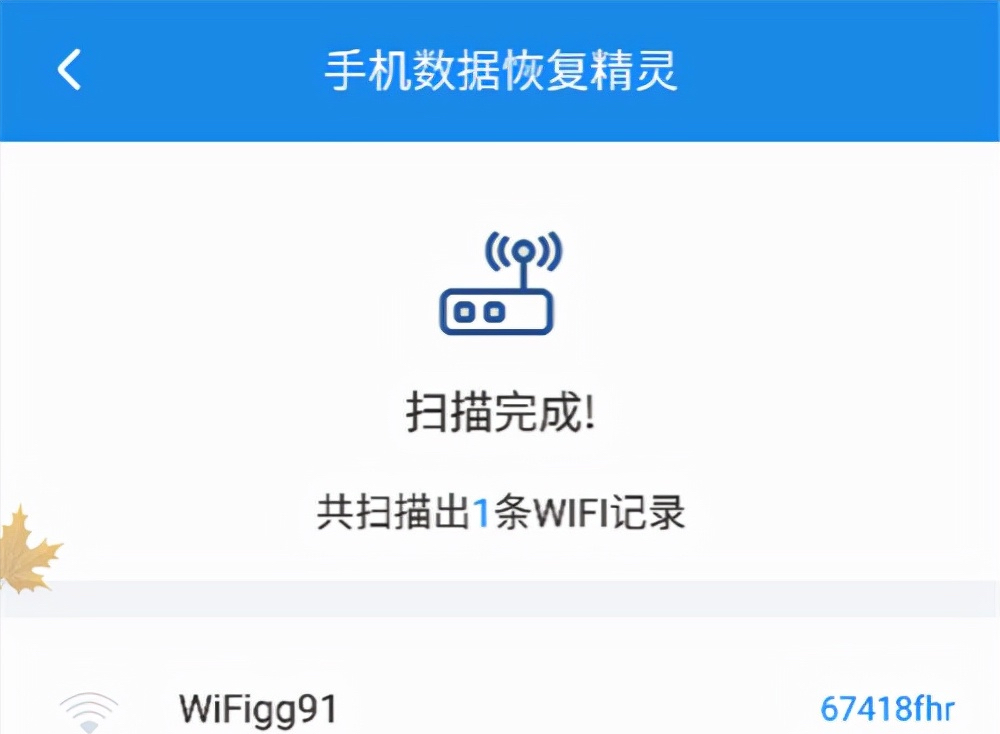
That’s all the practical information shared this time. If it is helpful to you, please give me a [like], thank you!
The above is the detailed content of How to find wifi password without QR code 'Recommended 3 ways to teach you how to find wifi password'. For more information, please follow other related articles on the PHP Chinese website!

Hot AI Tools

Undresser.AI Undress
AI-powered app for creating realistic nude photos

AI Clothes Remover
Online AI tool for removing clothes from photos.

Undress AI Tool
Undress images for free

Clothoff.io
AI clothes remover

Video Face Swap
Swap faces in any video effortlessly with our completely free AI face swap tool!

Hot Article

Hot Tools

Notepad++7.3.1
Easy-to-use and free code editor

SublimeText3 Chinese version
Chinese version, very easy to use

Zend Studio 13.0.1
Powerful PHP integrated development environment

Dreamweaver CS6
Visual web development tools

SublimeText3 Mac version
God-level code editing software (SublimeText3)

Hot Topics
 1386
1386
 52
52
 How to use TronLink wallet
Sep 28, 2024 pm 08:03 PM
How to use TronLink wallet
Sep 28, 2024 pm 08:03 PM
TronLink Wallet is a non-custodial wallet for managing the TRX cryptocurrency and tokens issued on the TRON network. Usage methods include: creating a wallet, importing a wallet, sending and receiving TRX, managing tokens, staking TRX, accessing dApps and paying attention to security tips.
 How to adjust Sesame Open Exchange into Chinese
Mar 04, 2025 pm 11:51 PM
How to adjust Sesame Open Exchange into Chinese
Mar 04, 2025 pm 11:51 PM
How to adjust Sesame Open Exchange to Chinese? This tutorial covers detailed steps on computers and Android mobile phones, from preliminary preparation to operational processes, and then to solving common problems, helping you easily switch the Sesame Open Exchange interface to Chinese and quickly get started with the trading platform.
 How to check WiFi password on Android phone (simple operation allows you to easily obtain the password of the connected WiFi)
Sep 02, 2024 pm 05:10 PM
How to check WiFi password on Android phone (simple operation allows you to easily obtain the password of the connected WiFi)
Sep 02, 2024 pm 05:10 PM
With the popularity of wireless networks, we often connect to different WiFi networks, but sometimes we forget the password of a certain WiFi network. This article will introduce how to check the password of the connected WiFi on an Android phone, so that you can easily obtain and record it. Paragraph 1. Enter the WiFi settings page through system settings. Enter the WiFi settings page by clicking the "WiFi" option in the phone settings. 2. Select the connected WiFi network. In the WiFi settings page, find and click the name of the connected WiFi network. 3. Enter the WiFi network details page. In the pop-up window, click "Network Details" or similar options to enter the WiFi network details page. 4. Display the high speed of the connected WiFi
 Sesame Open Door Exchange App Official Download Sesame Open Door Exchange Official Download
Mar 04, 2025 pm 11:54 PM
Sesame Open Door Exchange App Official Download Sesame Open Door Exchange Official Download
Mar 04, 2025 pm 11:54 PM
The official download steps of the Sesame Open Exchange app cover the Android and iOS system download process, as well as common problems solutions, helping you download safely and quickly and enable convenient transactions of cryptocurrencies.
 How to download the mobile version of ZB (China Coin) Android?
Feb 21, 2025 pm 10:45 PM
How to download the mobile version of ZB (China Coin) Android?
Feb 21, 2025 pm 10:45 PM
By visiting ZB's official website and clicking the "Download" button, you can download the ZB Android mobile version by following the steps below: select the "Android" option; scan the QR code or download directly; install the application; open the application and register.
 How to download gateio mobile Android version How to download Gate.io mobile Android version How to download Gate.io mobile Android version
Mar 04, 2025 pm 09:57 PM
How to download gateio mobile Android version How to download Gate.io mobile Android version How to download Gate.io mobile Android version
Mar 04, 2025 pm 09:57 PM
The steps for downloading Gate.io Android mobile version are as follows: 1. Visit the official Gate.io website and download the APK file. 2. Enable installation options from unknown sources in the device. 3. Install the APK file and follow the prompts. 4. Complete the installation and start the application.
 binance download APP binance Binance platform download free APP
Mar 18, 2025 pm 01:54 PM
binance download APP binance Binance platform download free APP
Mar 18, 2025 pm 01:54 PM
This article introduces in detail two methods for downloading Binance APP on Apple iOS system and Android system mobile phones. For iOS systems, since the App Store in China cannot be downloaded directly, users need to use the Apple ID in the outer zone, and they can choose to borrow or register the Apple ID in the outer zone to download it. Android users can directly search and install it in the app store, or visit Binance's official website to scan the QR code to download the installation package. It should be noted that when downloading applications from unofficial channels, you may need to enable the application installation permissions of unknown sources on your phone. No matter which system you are, you can use the Binance APP after downloading.
 How to convert XML to PDF on Android phone?
Apr 02, 2025 pm 09:51 PM
How to convert XML to PDF on Android phone?
Apr 02, 2025 pm 09:51 PM
Converting XML to PDF directly on Android phones cannot be achieved through the built-in features. You need to save the country through the following steps: convert XML data to formats recognized by the PDF generator (such as text or HTML); convert HTML to PDF using HTML generation libraries such as Flying Saucer.



