 Software Tutorial
Software Tutorial
 Mobile Application
Mobile Application
 What should I do if I forget my PIN code and can't turn on my computer? Recommended quick solutions for forgetting my computer's power-on password.
What should I do if I forget my PIN code and can't turn on my computer? Recommended quick solutions for forgetting my computer's power-on password.
What should I do if I forget my PIN code and can't turn on my computer? Recommended quick solutions for forgetting my computer's power-on password.
PHP editor Xinyi introduces you to a quick solution for forgetting the power-on password of your computer. When we forget the computer's power-on password, it may cause problems such as being unable to start the computer normally. However, don’t worry! There are several quick fixes to help you regain access to your computer. In this article, we will explore some simple yet effective tips and tools that will allow you to quickly resolve the problem of forgetting your computer’s power-on password and regain control of your computer. No need to worry about data loss or system reinstallation, let’s start solving this problem!
Setting a power-on password is to prevent others from stealing your computer, but if you forget the password, you will not be able to use your computer. Of course, professionals generally will not make this mistake, but computer novices may make this mistake. Faced with this problem, there are a few ways to quickly solve it.
1. Windows Hello login
Today’s personal computers are generally equipped with cameras and fingerprint collectors, which are conveniences brought by the advancement of technology. When installing the system, the computer will prompt us to enable the Windows Hello login option, which supports multiple login methods such as fingerprint, face, PIN code, and USB password disk. If you forget your password, you can try these ways to log in. The following is how to use it:
①. Face recognition: You only need to sit upright in front of the computer with your face facing the computer camera.
②. Fingerprint recognition: You only need to put your finger on the fingerprint collector and let the computer recognize it.
③. PIN login: PIN is a numerically simplified version of the windows login password. You only need to enter the PIN number that is easy to remember.
④. Security Key: This only requires inserting the password USB disk you made before.
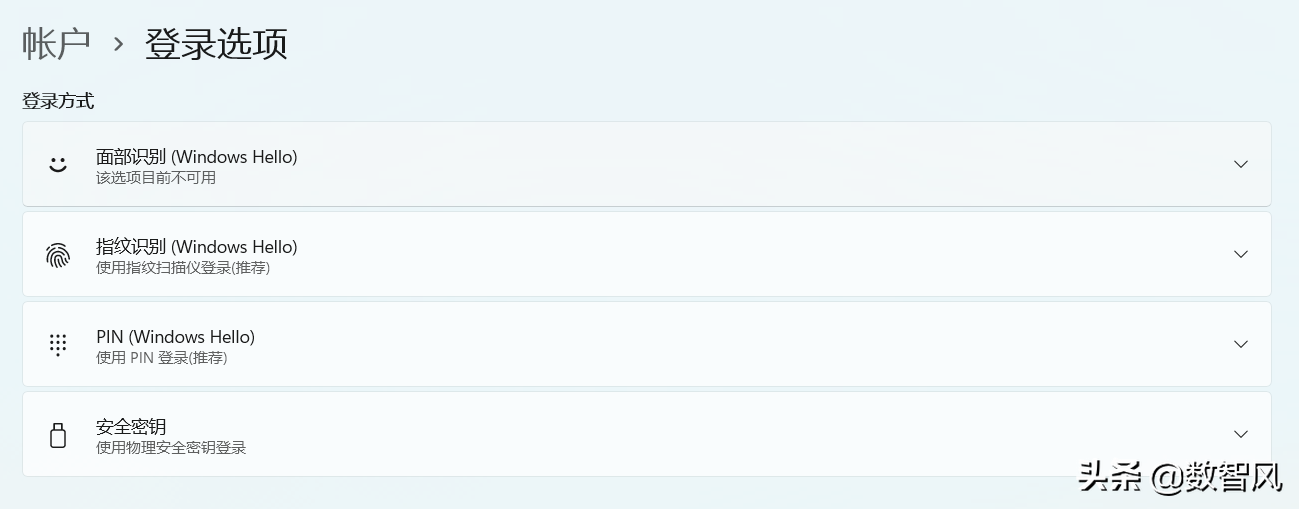
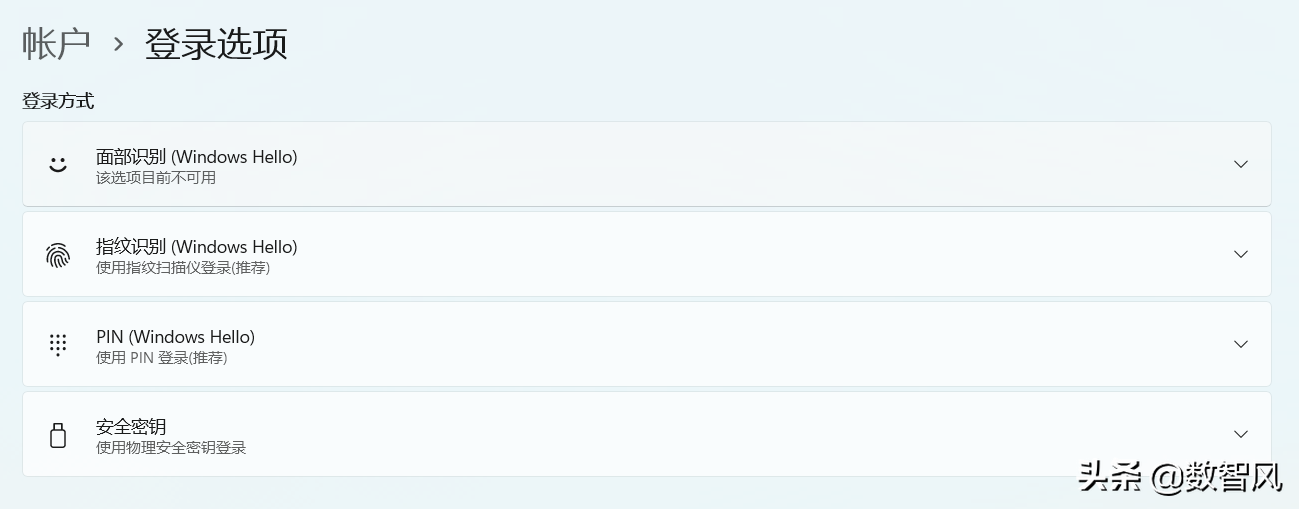
Note: To be able to use this method, these options must be turned on.
2. Forgot password retrieval for windows account
If you have not turned on the above options, you can also use the forgotten password retrieval function of windows account. This method benefits from the use of email to log in with a Windows network account. It records your secure email and allows you to retrieve your password through the secure email. The method of use is very simple:
①. On the Windows password login interface, click Forgot Password, and the system will automatically jump to the Forgot Password page. Here you only need to click "Send the verification code to **mailbox by email.


②, and then use Log in to the secure mailbox from other terminals, receive the verification code in the mailbox, and follow the email instructions to retrieve the password.


Note: This method requires you to have a Windows account. This method cannot be used if you are using a local account.
3. Change the password of the AD domain administrator
If it is an organizational computer, If we have joined AD domain management, we can also change the password through the AD domain administrator. The method is also very simple. Log in to the computer with the "Domain Administrator" account, and then change your password directly in the control panel account.
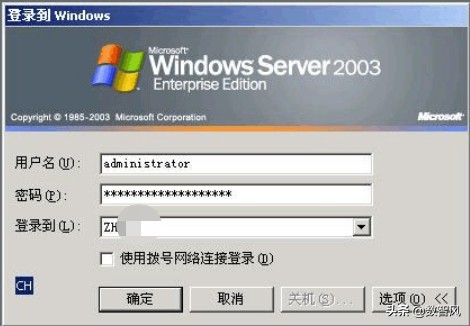
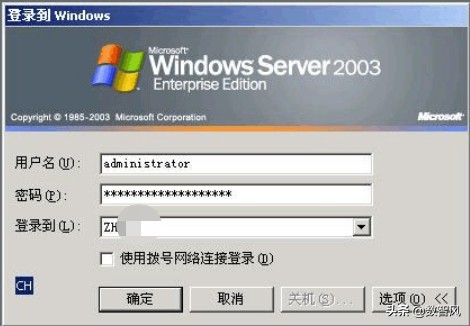
4. Reset or reinstall the computer
If none of the above methods work, you can Use the ultimate trick to "reset" or "reinstall". This is equivalent to restoring the computer to the initial installation state. It is generally not recommended because a large number of programs and data will be lost.
Reinstallation Most people know the method, so I won’t go into too much detail here. The mainstream reset method for win10 and win11 is during the system startup process. Press and hold the power button 3 times to restart to enter the repair mode. In the repair mode, choose to reset the computer. .
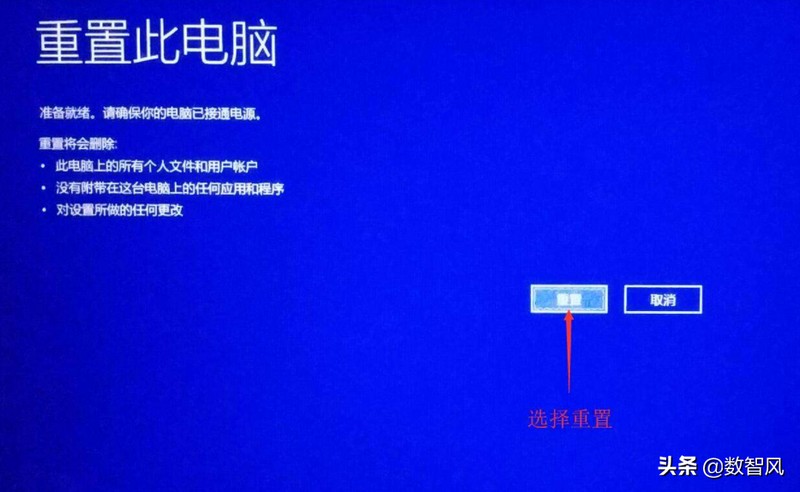
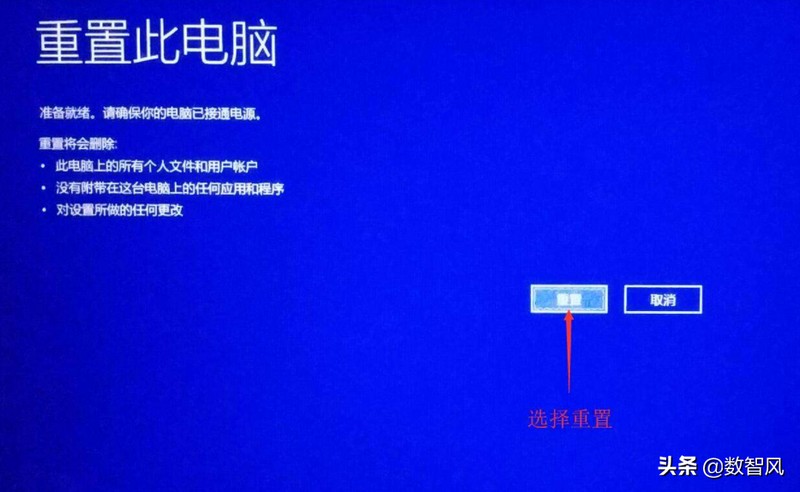
Summary
Although forgetting your computer password is troublesome, it can be solved with the above 4 methods. However, it is still recommended to memorize your password at ordinary times so as not to cause more trouble to yourself.
The above is all the content of this article. I hope it will be of some help to you. After reading it, what should you do if you feel that you have forgotten your computer’s pin code and can’t turn it on? "Recommend a quick solution for forgetting your computer’s power-on password. "If it's good, remember to give it a like. Welcome to continue browsing this site and learn more knowledge!
The above is the detailed content of What should I do if I forget my PIN code and can't turn on my computer? Recommended quick solutions for forgetting my computer's power-on password.. For more information, please follow other related articles on the PHP Chinese website!

Hot AI Tools

Undresser.AI Undress
AI-powered app for creating realistic nude photos

AI Clothes Remover
Online AI tool for removing clothes from photos.

Undress AI Tool
Undress images for free

Clothoff.io
AI clothes remover

AI Hentai Generator
Generate AI Hentai for free.

Hot Article

Hot Tools

Notepad++7.3.1
Easy-to-use and free code editor

SublimeText3 Chinese version
Chinese version, very easy to use

Zend Studio 13.0.1
Powerful PHP integrated development environment

Dreamweaver CS6
Visual web development tools

SublimeText3 Mac version
God-level code editing software (SublimeText3)

Hot Topics
 Is Win11 LTSC not suitable for individual users at all? Analysis of the advantages and disadvantages of the LTSC version
Jun 25, 2024 pm 10:35 PM
Is Win11 LTSC not suitable for individual users at all? Analysis of the advantages and disadvantages of the LTSC version
Jun 25, 2024 pm 10:35 PM
Microsoft provides multiple versions of Windows systems, each targeting different usage scenarios. In addition to the Home, Professional, Education and Enterprise editions, there is also a special LTSC edition designed for the specific needs of large businesses and organizations. Although Windows 11 LTSC has become quite popular recently, it lacks commonly used functions and is not suitable for individual users. And this version has not yet been officially launched, and is expected to be released around September in the second half of 2024. Interesting thing: From Windows 1.0 to 11, the evolution of Windows versions. What is Windows 11 LTSC? Windows11LTSC is a feature of Windows11 operating system
 Win11 24H2 will adjust security rules and NAS user access may fail
Jun 25, 2024 pm 05:23 PM
Win11 24H2 will adjust security rules and NAS user access may fail
Jun 25, 2024 pm 05:23 PM
Digital enthusiasts all know that Microsoft has released a preview version of Windows 1124H2, and the official version of Windows 1124H2 will be coming soon. This is a very important version update, and many friends are paying close attention to it. Of course, the most noteworthy thing about Windows 1124H2 is the new features and improvements in AI. It is said that Microsoft will deeply integrate Copliot. However, AI is not the subject of this article. The subject of this article is to introduce readers to two new security rule changes in the Windows 1124H2 version, which may affect some NAS users. Specifically, in the Windows 1124H2 version, Microsoft will make changes to two important network access rules:
 System Restore prompts that you must enable system protection on this drive
Jun 19, 2024 pm 12:23 PM
System Restore prompts that you must enable system protection on this drive
Jun 19, 2024 pm 12:23 PM
The computer has a restore point, and when the system is restored, it prompts "You must enable system protection on this drive." This usually means that the system protection function is not turned on. System protection is a feature provided by the Windows operating system that can create system restore points to back up system files and settings. That way, if something goes wrong, you can revert to a previous state. When the system fails and you cannot enter the desktop to start it, you can only try the following method: Troubleshooting-Advanced Options-Command Prompt Command 1 netstartvssrstrui.exe/offline:C:\windows=active Command 2 cd%windir%\system32 \configrenSYSTEMsy
 What should I do if win10 does not switch users? Win10 login interface does not have the option to switch users. Solution
Jun 25, 2024 pm 05:21 PM
What should I do if win10 does not switch users? Win10 login interface does not have the option to switch users. Solution
Jun 25, 2024 pm 05:21 PM
A problem that Windows 10 users may encounter is that they cannot find the switch user option on the login interface. So what should I do if there is no switch user option on the win10 login interface? Let this site give users a detailed explanation of the problem of not switching user options in the win10 login interface. Detailed solution to the problem of switching user options on the Win10 login interface: Check user account settings: First, make sure you have multiple user accounts on your computer and that these accounts are enabled. You can check and enable the account by following these steps: a. Press Win+I keys to open Settings and select "Accounts". b. Select "Family & Others" or &ld in the left navigation bar
 MHz is history! Microsoft Windows 11 memory speed unit switches to MT/s
Jun 25, 2024 pm 05:10 PM
MHz is history! Microsoft Windows 11 memory speed unit switches to MT/s
Jun 25, 2024 pm 05:10 PM
Digital hardware enthusiasts all know that in recent years there have been two memory parameter marking units, namely "MHz" and "MT/s", which may be confusing to digital novices. "MHz" and "MT/s" are both measures of memory transfer performance, but they still have significant differences. MHz represents how many millions of cycles a memory module can perform per second, and each cycle is an operation performed on the memory module, such as storing and retrieving data. But due to the rapid development of current technology, new technology allows DDR memory to increase data transfer rate without increasing clock speed, and the old memory measurement method has also
 How to disable Windows Update from automatically updating drivers in win11?
Jun 26, 2024 am 12:18 AM
How to disable Windows Update from automatically updating drivers in win11?
Jun 26, 2024 am 12:18 AM
When you connect any new hardware device to the system, Windows will automatically try to install the driver for it. When the system's built-in driver package cannot be recognized, it will automatically try to connect to Windows Update to search and install the driver. Windows can also automatically update device drivers through Windows Update without user interaction. Although this function seems convenient, under certain circumstances, the feature of automatically updating drivers can cause trouble for users. For example, users' video workflows such as DaVinciResolve, Adobe Premiere, etc. need to use a specific old version of Nvidia Studio driver. As a result, Windows
 Windows cannot start the Windows Audio service Error 0x80070005
Jun 19, 2024 pm 01:08 PM
Windows cannot start the Windows Audio service Error 0x80070005
Jun 19, 2024 pm 01:08 PM
The guy's computer appears: Windows cannot start the WindowsAudio service (located on the local computer). Error 0x8007005: Access denied. This situation is usually caused by user permissions. You can try the following methods to fix it. Method 1: Modify the registry to add permissions through batch processing, create a new text document on the desktop, save it as .bat, and right-click the administrator to go far. Echo==========================EchoProcessingRegistryPermission.Pleasewait...Echo================== ========subinacl/subkey
 What to do if the Win10 Task Manager crashes? How to fix the Win10 Task Manager crash?
Jun 25, 2024 pm 04:31 PM
What to do if the Win10 Task Manager crashes? How to fix the Win10 Task Manager crash?
Jun 25, 2024 pm 04:31 PM
Hello everyone, have you ever encountered the situation where the Windows 10 Task Manager keeps crashing? This function helps us a lot, allowing us to quickly see all running tasks, which is very convenient to use, right? However, some friends said that they encountered this problem and didn’t know how to solve it, so let me share with you the specific solution! Solution to Win10 Task Manager crash 1. First, press and hold the "Win" + "R" keys on the keyboard to open Run, enter "regedit" and press the Enter key. 2. Expand the folders and find "HKEY_CURRENT_USERSoftwareMicros





