 Software Tutorial
Software Tutorial
 Mobile Application
Mobile Application
 How to hear without a microphone. A must-read for beginners: How to set up screen recording so that you can hear the sound
How to hear without a microphone. A must-read for beginners: How to set up screen recording so that you can hear the sound
How to hear without a microphone. A must-read for beginners: How to set up screen recording so that you can hear the sound
php editor Xigua brings you a must-read guide for novices on how to set up screen recording to hear the sound without a microphone. When recording the screen, sometimes we need to record the sound, but what should we do if there is no microphone? This article will introduce you to a simple method that allows you to still hear the sound when recording the screen, helping you better complete the screen recording task. Both new and experienced users can get practical tips and guidance from this article.
When we use screen recording software, sometimes we need to record sound. Recently, many friends have asked Zheng Haoxuan why the sound is occasionally not recorded when recording videos? There is no sound in the screen recording? How to set up the screen recording so that the sound can be heard? Don’t be nervous, Zheng Haoxuan has personally tested this method and it works well, let’s take a look together!


1. Reasons why there is no sound in screen recording
Many friends find that there is no sound when they record videos. So what’s the problem with no sound in screen recording? What are the main reasons why there is no sound in screen recording?
In fact, there are three main reasons why there is no sound in the screen recording:
The first point may be because of the system’s sound card problem or that the microphone device is not plugged in.
The second point may be a problem with system permissions. During the software installation process, the software was not given permission to collect sounds
The third point may be a problem with the screen recording software. Some screen recording software It does not support voice recording, or the voice recording function is not turned on when recording the screen.
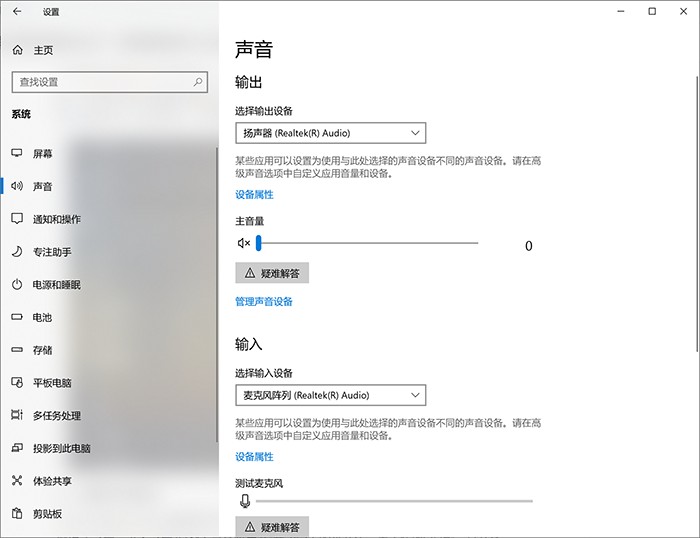
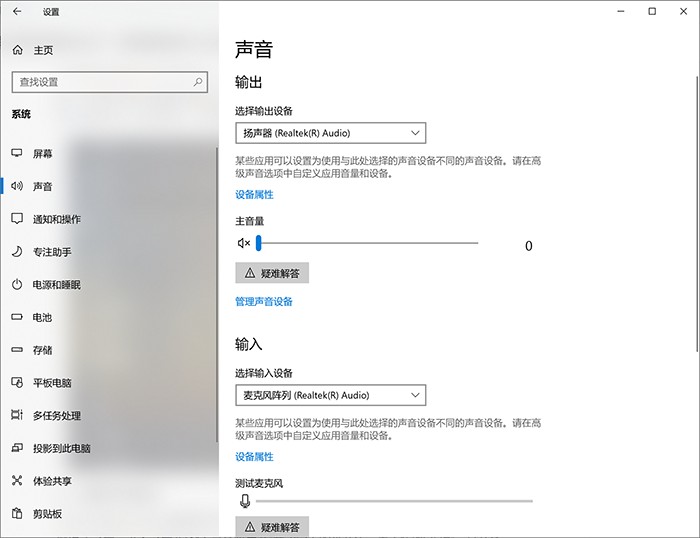
2. How to set up screen recording without sound
According to the above, we already know how to set up screen recording without sound There are three main reasons, then we can check these three aspects.
Here Zheng Haoxuan recommends that everyone use Datafrog screen recording software to check.
Datafrog screen recording software is a professional screen recording software. The recording operation is simple, the settings are rich, and the functions are diverse. It also has a unique [Audio Audition] mode for audio to check the recorded problems that may arise during the process.
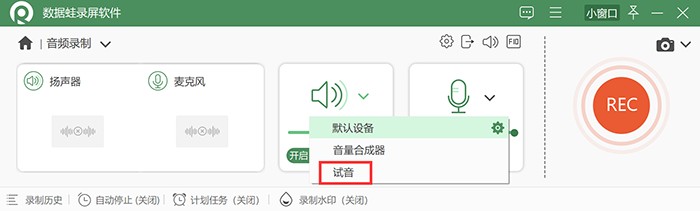
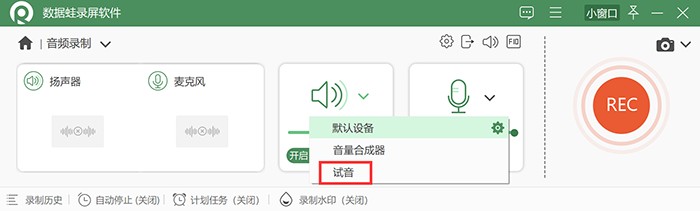
First of all, the first point is the sound card problem of the system or the problem of not plugging in the microphone device.
We can open the Datafrog screen recording software, click [Settings] and find the [Sound Settings] interface. After entering, you can adjust the [Microphone Device] that needs to be recorded, and finally click [Audio Test] to check whether it can be recorded normally.
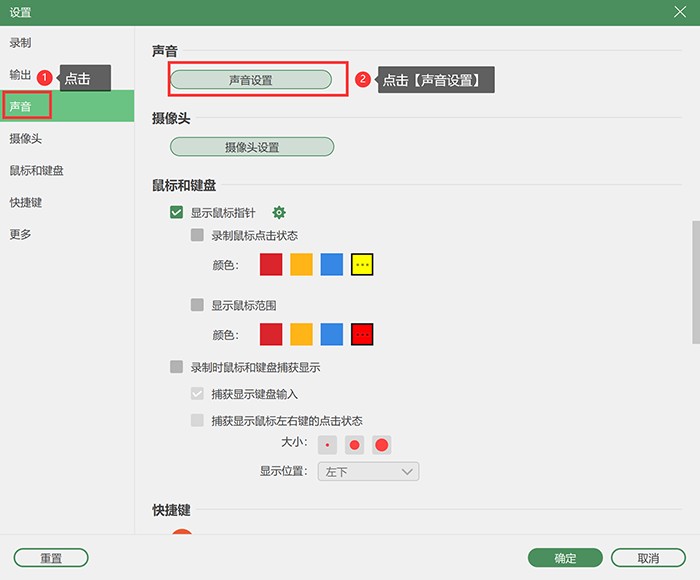
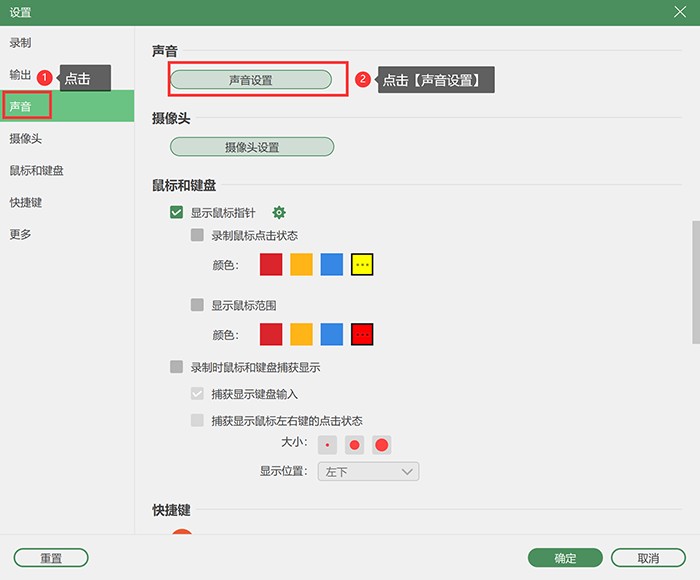
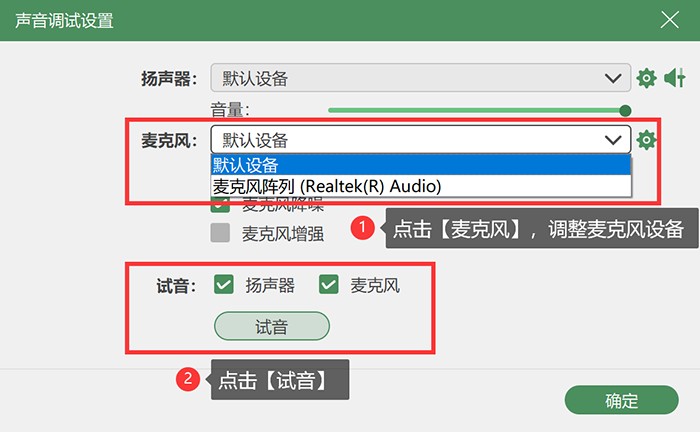
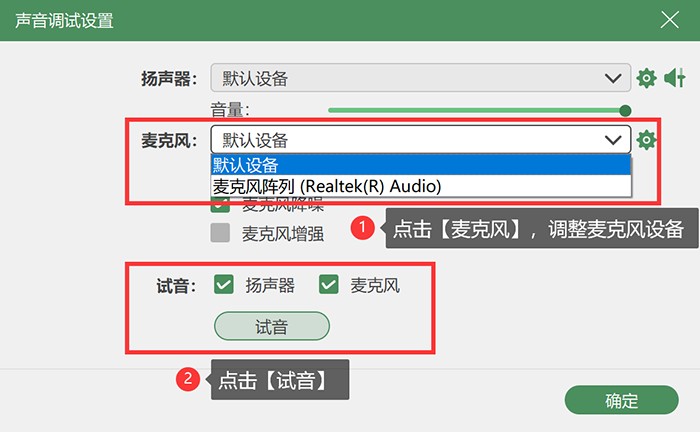
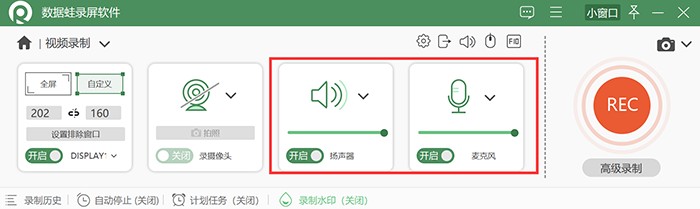
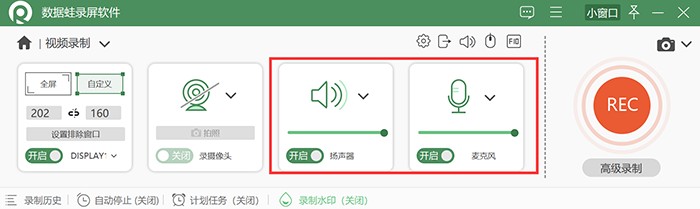
The above is the detailed content of How to hear without a microphone. A must-read for beginners: How to set up screen recording so that you can hear the sound. For more information, please follow other related articles on the PHP Chinese website!

Hot AI Tools

Undresser.AI Undress
AI-powered app for creating realistic nude photos

AI Clothes Remover
Online AI tool for removing clothes from photos.

Undress AI Tool
Undress images for free

Clothoff.io
AI clothes remover

Video Face Swap
Swap faces in any video effortlessly with our completely free AI face swap tool!

Hot Article

Hot Tools

Notepad++7.3.1
Easy-to-use and free code editor

SublimeText3 Chinese version
Chinese version, very easy to use

Zend Studio 13.0.1
Powerful PHP integrated development environment

Dreamweaver CS6
Visual web development tools

SublimeText3 Mac version
God-level code editing software (SublimeText3)

Hot Topics
 1386
1386
 52
52
 'LikeTones' Is a Guitar Tuner With No Ads or Upsells
Mar 22, 2025 am 10:16 AM
'LikeTones' Is a Guitar Tuner With No Ads or Upsells
Mar 22, 2025 am 10:16 AM
I've been trying to get back into playing guitar and I've noticed one thing: Both the App Store and Google Play are replete with guitar-tuning apps that are full of either upsells or advertisements. Isn't there any application that helps tune you
 TikTok Has a New Security Checkup Dashboard
Mar 21, 2025 am 10:50 AM
TikTok Has a New Security Checkup Dashboard
Mar 21, 2025 am 10:50 AM
TikTok enhances user security with a new built-in Security Checkup tool. This dashboard helps users monitor their account's security status and provides step-by-step instructions to improve their settings. Accessing TikTok's Security Checkup To acces
 'Find My Device' for Android Now Lets You Track People
Mar 21, 2025 am 10:33 AM
'Find My Device' for Android Now Lets You Track People
Mar 21, 2025 am 10:33 AM
The Android Find My Device app has been updated with a new, user-friendly interface. Now featuring separate "Devices" and "People" tabs, it simplifies location sharing with friends and family, making it easy to coordinate meetups
 How to Take Photos on iOS Without All the Post-Processing Junk
Mar 27, 2025 am 10:40 AM
How to Take Photos on iOS Without All the Post-Processing Junk
Mar 27, 2025 am 10:40 AM
Your iPhone's camera boasts impressive AI-powered features, including selfie relighting and background object removal. However, this processing can sometimes compromise the accuracy of your photos. Fortunately, several alternatives offer greater co
 It's Not Just You, YouTube Looks Like Crap Right Now
Mar 25, 2025 am 10:21 AM
It's Not Just You, YouTube Looks Like Crap Right Now
Mar 25, 2025 am 10:21 AM
Usually you can blame a low-quality video stream on a bandwidth slowdown or a poor internet connectio—sites like YouTube will adjust a video's resolution accordingly, so instead of a crisp HD or 4K stream, you end up with a blurry, pixelated mess
 You Can Finally Change Your Default Feed on Threads
Mar 27, 2025 am 10:39 AM
You Can Finally Change Your Default Feed on Threads
Mar 27, 2025 am 10:39 AM
Threads App Update: Choose Your Default Feed and More! Threads finally lets you select a default feed – "Following" or a custom feed – for when you open the app. This means you'll see posts from the accounts you follow, rather than the alg
 Why is Google Maps full of ads?
Apr 09, 2025 am 12:18 AM
Why is Google Maps full of ads?
Apr 09, 2025 am 12:18 AM
The reason why GoogleMaps is full of advertising is that its business model needs to cover operational costs through advertising. 1) Google maintains free services by embedding various forms of ads in -maps. 2) Users can manage ads by identifying results with “sponsored” or “advertising” tags. 3) Tips to improve the user experience include using offline maps and "Explore" functions.
 Trump Just Delayed the TikTok Ban (Again)
Apr 11, 2025 am 10:48 AM
Trump Just Delayed the TikTok Ban (Again)
Apr 11, 2025 am 10:48 AM
TikTok's US ban is again delayed, this time until June 18th. President Trump announced on Truth Social a new executive order extending the deadline by 75 days, allowing more time for ByteDance to find a US buyer. This marks the second delay of the P



