 Software Tutorial
Software Tutorial
 Mobile Application
Mobile Application
 Windows download mobile version must read: steps to 'install' Windows system on mobile phone
Windows download mobile version must read: steps to 'install' Windows system on mobile phone
Windows download mobile version must read: steps to 'install' Windows system on mobile phone
php editor Xinyi brings you a must-read article titled "Download the mobile version of Windows. Must-read: Steps to 'install' the Windows system on your mobile phone." This article will introduce readers to how to install Windows system on mobile phones, providing detailed steps and operation guides. For those who want to experience Windows on their mobile phones, this article will be an extremely valuable guide. Whether you are an ordinary user or a technology enthusiast, as long as you follow the steps in the article, you can successfully install Windows system on your mobile phone.
To "install" the Windows system on a mobile phone, we need to install a mobile virtual machine software Bochs or Limbo that simulates the x86 platform. Comparing these two software, Bochs will be smoother, but it cannot access the Internet or connect an external mouse.
Today I will introduce Bochs, an open source x86 hardware platform simulator. It has the ability to simulate various hardware configurations, including I/O devices, memory and BIOS. Bochs can simulate the running environment of the entire PC platform, and has an interesting feature that it does not require actual PC hardware to run. In fact, it can simulate x86 hardware on any platform that supports Bochs compilation and running. By changing the configuration, you can choose different CPU (386, 486 or 586) and memory size and other parameters. (Source 360 Encyclopedia)
First, we need to download the software. At the end of the article, I will provide download links for the software and necessary accessories, including apk files and configuration files.
The first step is to unzip the zip package and install the app file after downloading. The installation method here is the same as other software installation methods.
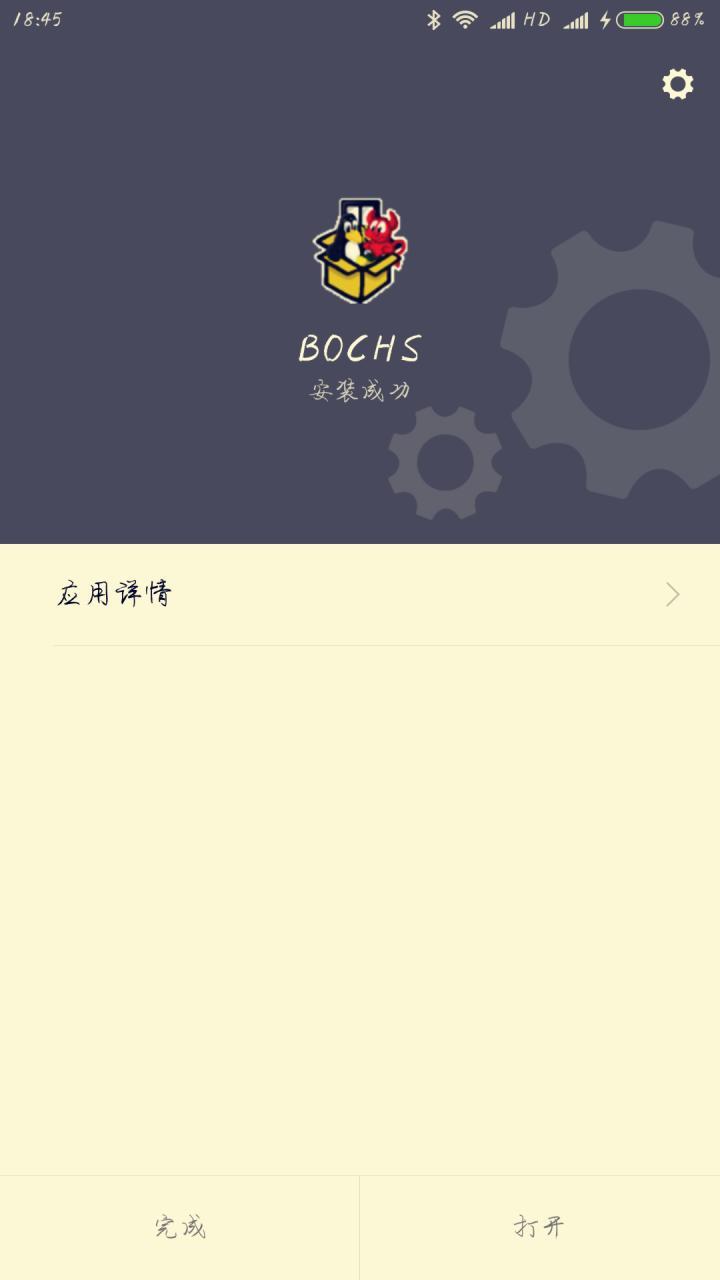
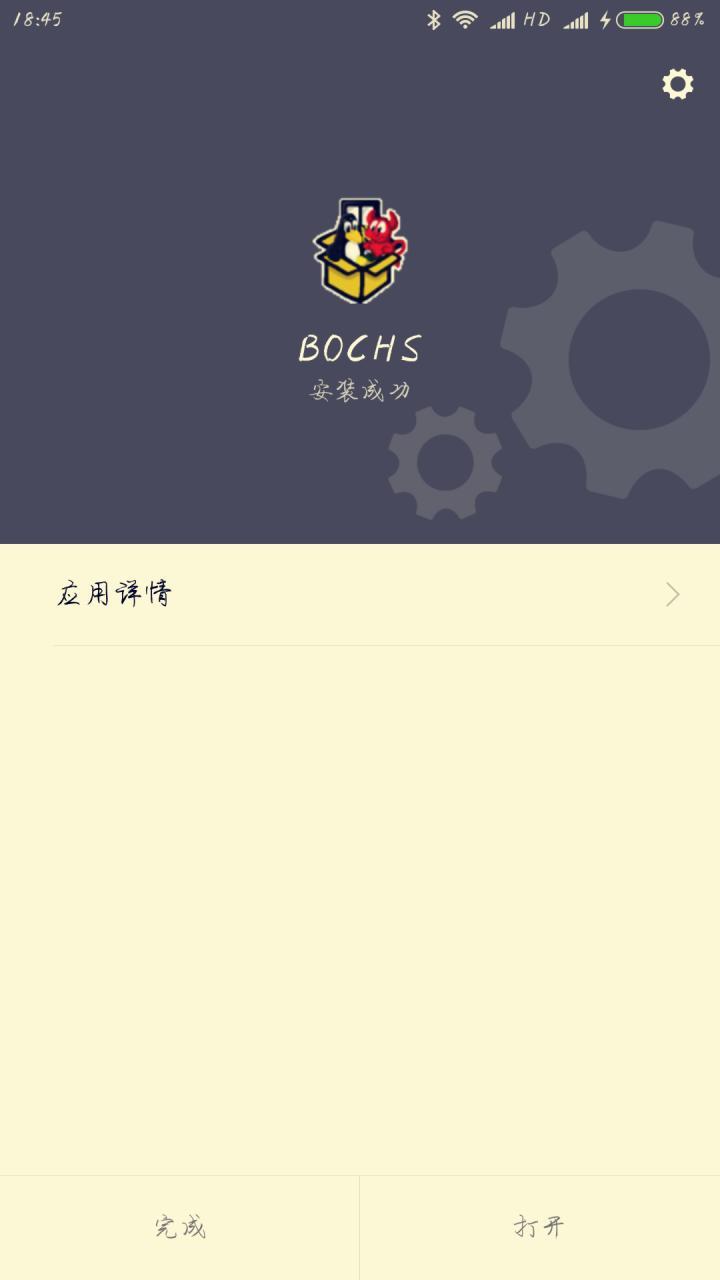
The second step is to have a folder named SDL after decompression. We need to cut and paste this folder into the root directory of the phone.
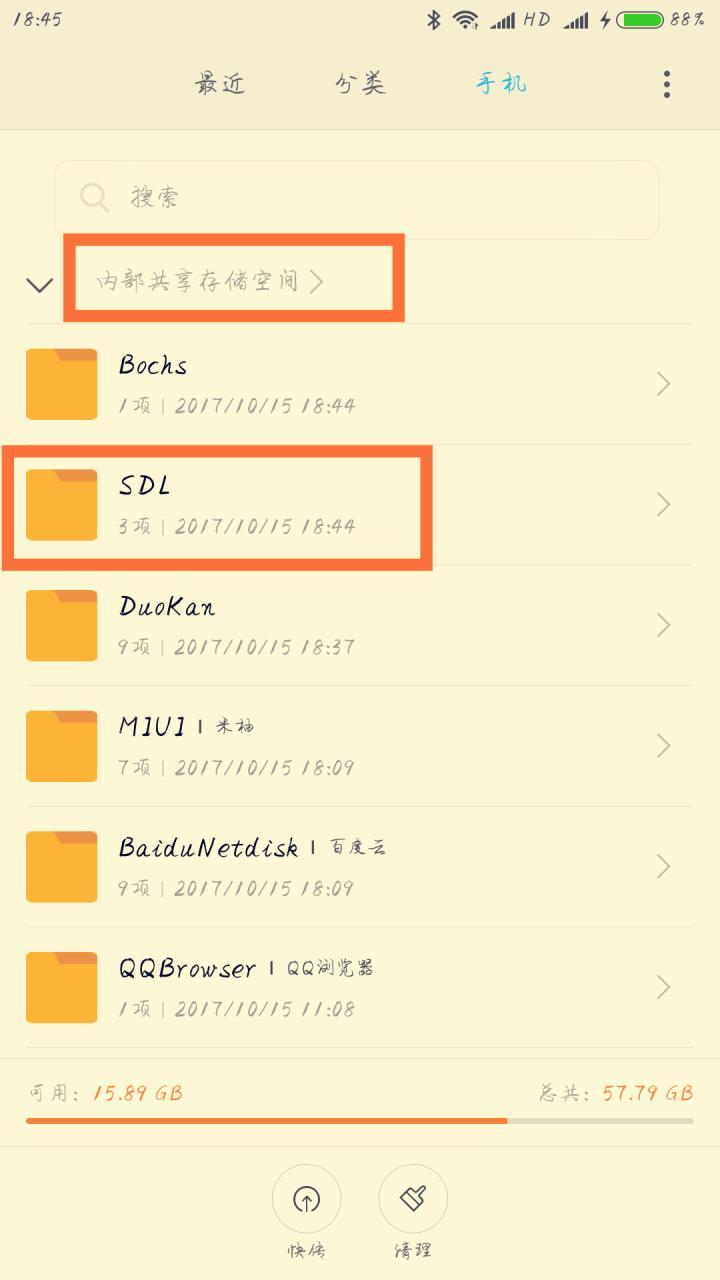
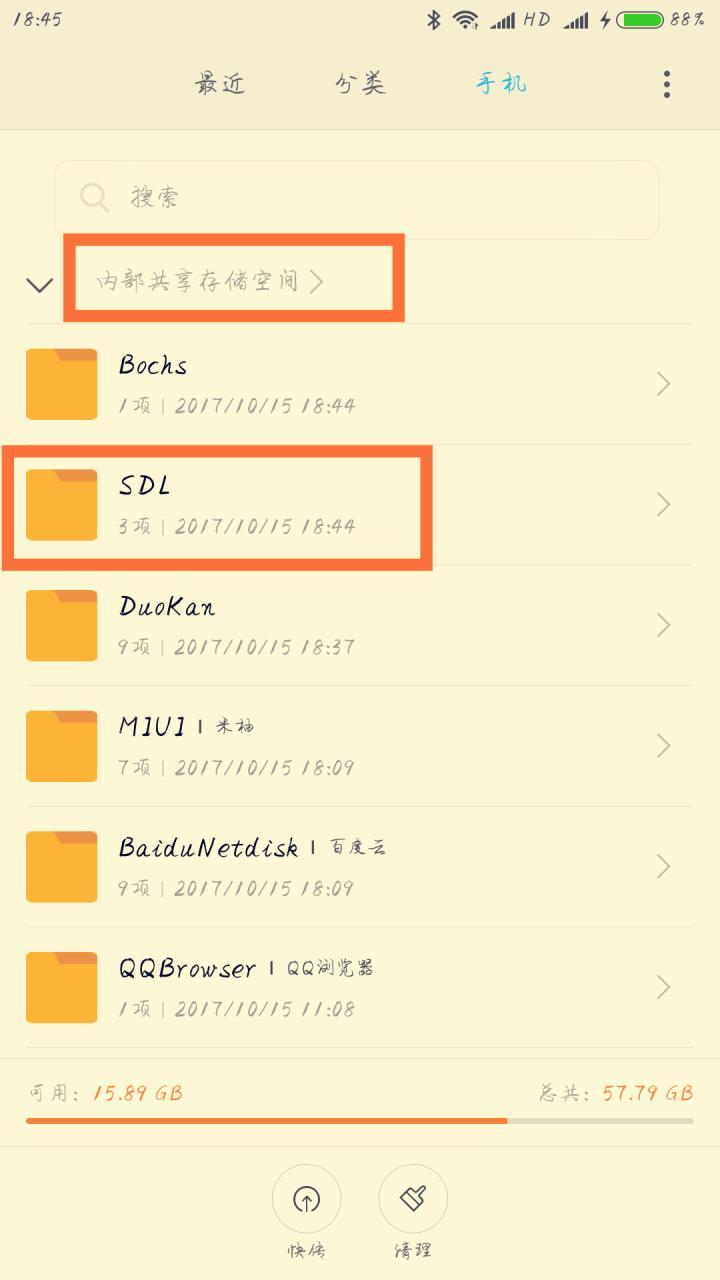
The third step is to search for the relevant image file (in .img format) from the search engine. For your convenience, I also provide you with an image file at the end.
For example, search: bochs simulator win95 image
The fourth step is to change the image name to c.img and put it in the SDL folder. Open the Bochs software to see the windows interface.


Click the lower left corner of the touch screen to enter the keyboard, volume is the left mouse button, - is the right button, and sliding the touch screen is to move the mouse.


In fact, you can basically use it here. Friends who are interested may wish to take a look at the following method to modify the virtual machine configuration!
The following is a simple method to modify the configuration:
Find cpu: count=You can set the number of cpu cores.
Find megs: You can set up virtual machine storage.
Find ips= to set the CPU frequency of the virtual machine.
[Note] You need to modify it according to the situation of your mobile phone, otherwise it cannot be used


Some people will ask, why can’t I use it online? Woolen cloth? If you want to be able to surf the Internet and use an otg external mouse, you can try Limbo. The method of use is also very simple. Open Limbo to create a new virtual machine named Windows, select SDL in the user interface, and complete the relevant configurations. Enable hard disk A, select your image file, and return to the top to run.




#Finally, I wish everyone a happy gaming experience!
Part of the software (due to posting restrictions, the download address will be released in the comments):
Limbo.apk
Bochs.zip
win95 mirror
Due to some problems, you need to enter win to use it. If you have a password, you can just cancel it
(Bochs can be used, Limbo has not been tested) All software is non-toxic, please feel free to use it.
If you need more images, you can search for them yourself. Win7 and xp can run them.
The above is the detailed content of Windows download mobile version must read: steps to 'install' Windows system on mobile phone. For more information, please follow other related articles on the PHP Chinese website!

Hot AI Tools

Undresser.AI Undress
AI-powered app for creating realistic nude photos

AI Clothes Remover
Online AI tool for removing clothes from photos.

Undress AI Tool
Undress images for free

Clothoff.io
AI clothes remover

AI Hentai Generator
Generate AI Hentai for free.

Hot Article

Hot Tools

Notepad++7.3.1
Easy-to-use and free code editor

SublimeText3 Chinese version
Chinese version, very easy to use

Zend Studio 13.0.1
Powerful PHP integrated development environment

Dreamweaver CS6
Visual web development tools

SublimeText3 Mac version
God-level code editing software (SublimeText3)

Hot Topics
 1359
1359
 52
52
 Introduction to how to use the joiplay simulator
May 04, 2024 pm 06:40 PM
Introduction to how to use the joiplay simulator
May 04, 2024 pm 06:40 PM
The jojplay simulator is a very easy-to-use mobile phone simulator. It supports computer games to run on mobile phones and has very good compatibility. Some players don’t know how to use it. The editor below will introduce how to use it. How to use joiplay simulator 1. First, you need to download the Joiplay body and RPGM plug-in. It is best to install them in the order of body-plug-in. The apk package can be obtained in the Joiplay bar (click to get >>>). 2. After Android is completed, you can add games in the lower left corner. 3. Fill in the name casually, and press CHOOSE on executablefile to select the game.exe file of the game. 4. Icon can be left blank or you can choose your favorite picture.
 How to install WinNTSetup into Win11 system_How to install WinNTSetup into Win11 system
May 08, 2024 am 11:19 AM
How to install WinNTSetup into Win11 system_How to install WinNTSetup into Win11 system
May 08, 2024 am 11:19 AM
First download the latest Win11 system ISO image, and then in Win10 system, you can directly right-click on the downloaded ISO image file and select [Load]; if it is under WinPE, WinXP, or Win7 system, you need to use the virtual optical drive tool to load the ISO Image; or you can directly decompress the ISO image file without using a virtual optical drive. Then run WinNTSetup. The software interface is as shown in the figure: First locate the location of the install.wim file. You can find the install.wim file in the sources directory of the Win11 ISO image loaded or decompressed by the virtual optical drive. Then set the location of the boot disk and installation disk. Generally, you are going to put W
 How to enter bios after assembling a computer? How to enter bios when assembling a computer?
May 07, 2024 am 09:13 AM
How to enter bios after assembling a computer? How to enter bios when assembling a computer?
May 07, 2024 am 09:13 AM
How to enter bios after assembling a computer? Before entering the BIOS, you need to make sure that the computer is completely shut down and powered off. Here are several common ways to enter the BIOS: 1. Use shortcut keys: Most computer manufacturers will display a prompt message at startup telling you which key to press to enter the BIOS settings. Usually the F2, F10, F12 or Delete key. After pressing the appropriate keys, you should be able to see a screen with information about your computer's hardware and BIOS settings. 2. Use the button on the motherboard: Some computer motherboards have a dedicated button for entering BIOS settings. This button is usually labeled "BIOS" or "UEFI". After pressing the button you should be able to see
 Life Restart Simulator Guide
May 07, 2024 pm 05:28 PM
Life Restart Simulator Guide
May 07, 2024 pm 05:28 PM
Life Restart Simulator is a very interesting simulation game. This game has become very popular recently. There are many ways to play in the game. Below, the editor has brought you a complete guide to Life Restart Simulator. Come and take a look. What strategies are there? Life Restart Simulator Guide Guide Features of Life Restart Simulator This is a very creative game in which players can play according to their own ideas. There are many tasks to complete every day, and you can enjoy a new life in this virtual world. There are many songs in the game, and all kinds of different lives are waiting for you to experience. Life Restart Simulator Game Contents Talent Card Drawing: Talent: You must choose the mysterious small box to become an immortal. A variety of small capsules are available to avoid dying midway. Cthulhu may choose
 The U.S. Air Force showcases its first AI fighter jet with high profile! The minister personally conducted the test drive without interfering during the whole process, and 100,000 lines of code were tested for 21 times.
May 07, 2024 pm 05:00 PM
The U.S. Air Force showcases its first AI fighter jet with high profile! The minister personally conducted the test drive without interfering during the whole process, and 100,000 lines of code were tested for 21 times.
May 07, 2024 pm 05:00 PM
Recently, the military circle has been overwhelmed by the news: US military fighter jets can now complete fully automatic air combat using AI. Yes, just recently, the US military’s AI fighter jet was made public for the first time and the mystery was unveiled. The full name of this fighter is the Variable Stability Simulator Test Aircraft (VISTA). It was personally flown by the Secretary of the US Air Force to simulate a one-on-one air battle. On May 2, U.S. Air Force Secretary Frank Kendall took off in an X-62AVISTA at Edwards Air Force Base. Note that during the one-hour flight, all flight actions were completed autonomously by AI! Kendall said - "For the past few decades, we have been thinking about the unlimited potential of autonomous air-to-air combat, but it has always seemed out of reach." However now,
 Introduction to joiplay simulator font setting method
May 09, 2024 am 08:31 AM
Introduction to joiplay simulator font setting method
May 09, 2024 am 08:31 AM
The jojplay simulator can actually customize the game fonts, and can solve the problem of missing characters and boxed characters in the text. I guess many players still don’t know how to operate it. The following editor will bring you the method of setting the font of the jojplay simulator. introduce. How to set the joiplay simulator font 1. First open the joiplay simulator, click on the settings (three dots) in the upper right corner, and find it. 2. In the RPGMSettings column, click to select the CustomFont custom font in the third row. 3. Select the font file and click OK. Be careful not to click the "Save" icon in the lower right corner, otherwise the default settings will be restored. 4. Recommended Founder and Quasi-Yuan Simplified Chinese (already in the folders of the games Fuxing and Rebirth). joi
 What you need to know when reinstalling the system from a USB flash drive: How to set up the BIOS correctly
May 06, 2024 pm 03:00 PM
What you need to know when reinstalling the system from a USB flash drive: How to set up the BIOS correctly
May 06, 2024 pm 03:00 PM
Reinstalling the system is a problem that many computer users often encounter. Whether it is due to system crash, poisoning or wanting to upgrade the system, reinstalling the system is a good choice. However, many people encounter various problems when reinstalling the system, such as not knowing how to set up the BIOS, not knowing how to choose a suitable installation disk, etc. Today, we will talk about some things you must know when reinstalling the system from a USB flash drive, and teach you how to set up the BIOS correctly and successfully complete the system reinstallation. Tool materials: System version: Windows1020H2 Brand model: Lenovo Xiaoxin Air14 Software version: Pocket machine One-click reinstallation of system software v1.0 1. Preparation 1. Prepare a U disk with a capacity of no less than 8GB, preferably USB3. 0, so the speed will be faster
 How to upgrade Win11 system on old computers_Tutorial on upgrading Win11 system on old computers
May 07, 2024 pm 08:07 PM
How to upgrade Win11 system on old computers_Tutorial on upgrading Win11 system on old computers
May 07, 2024 pm 08:07 PM
1. First we need to download the win11 image file. 2. Put the downloaded win11 image into another disk. 3. Then we find the win11 image file among the searched image files. 4. Then when we come to this interface, we select install.wim to proceed to the next step. 5. Then select the Windows 11 system and click OK to restore the image file. 6. Then we wait for pe to download and install. Wait patiently. After the download is completed, click restart according to the prompts. 7. Then come to this interface, we select the second xiaobaiPE. After selecting, the win11 system will be automatically installed for us. After the installation is completed, click to restart the computer immediately according to the prompts. 8. Finally, the system installation is completed, and we come to



