 Software Tutorial
Software Tutorial
 Mobile Application
Mobile Application
 Mobile phone ringtone setting Apple Detailed introduction: iPhone ringtone 3-step tutorial
Mobile phone ringtone setting Apple Detailed introduction: iPhone ringtone 3-step tutorial
Mobile phone ringtone setting Apple Detailed introduction: iPhone ringtone 3-step tutorial
php editor Xinyi brings you a detailed introduction: a 3-step tutorial for changing iPhone ringtones. In today's era, mobile phone ringtones are no longer simple reminders, but have become a way to express your personality. As a representative of fashion trends, Apple mobile phones have attracted much attention for their ringtone settings. In this tutorial, we will teach you how to change the ringtone on your iPhone in 3 simple steps to make your phone full of personality. Whether you like rock, pop, or classical music, you can easily set your favorite ringtone by following this tutorial. Let’s explore together!
In fact, it is not difficult to change iPhone ringtones. In simple terms, there are three main steps:
1. Transfer your favorite music files to iPhone local storage
2. Edit music files in the GarageBand APP application
3. Set the edited music files as iPhone ringtones
Next, each step will be explained step by step. First, let’s look at the Problems with music file transfer:
Because I am more accustomed to finding and downloading music on the computer, I need a transfer tool from PC to iPhone. If it is a Mac computer, it can be connected to the iPhone through iTunes. , if it is a Windows computer, you can also use iTunes, but I am really not used to it. Since the music files are not large, I directly use TIM to transfer them. Of course, you can also choose other tools such as network disk and mailbox. But I still use TIM to transfer small files directly.
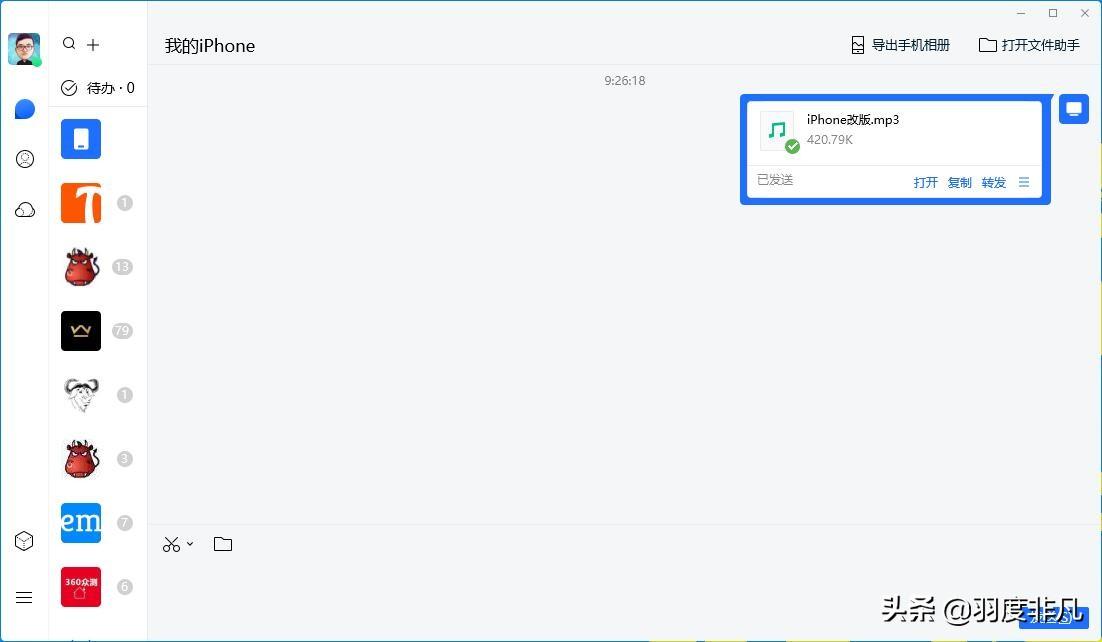

Netizen: Why not transfer via WeChat?
Yudu Feifan: WeChat’s file transfer assistant can also realize transfer between computers and mobile phones, but it has two drawbacks. On the one hand, there is a limit on file size, and on the other hand, if you transfer photos and pictures If so, WeChat will automatically compress and improve image quality, but QQ and TIM will not.
Back to the topic, after transferring to TIM on iPhone, open the received music file, click the "..." icon in the upper right corner, and select "Other Applications" in the pop-up menu.
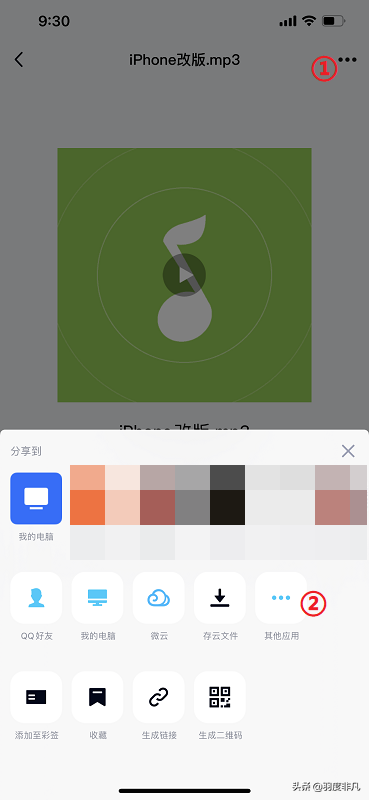

#Then select "Save to File" and save to "My iPhone".
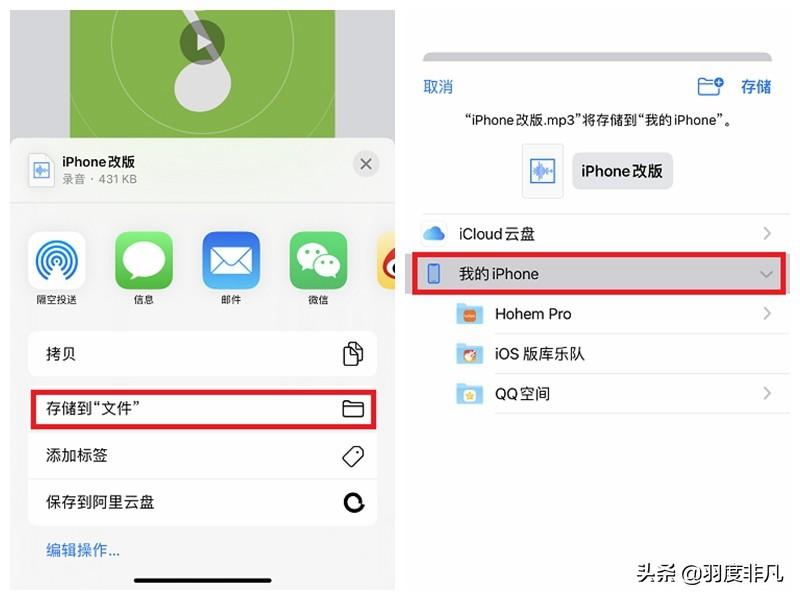

After the file transfer step is completed, we need to use the "GarageBand" APP. The purpose of using it can be understood as converting music file formats. This This APP is an official product of Apple. If it is not available on your mobile phone, you can search and install it directly in the App Store.
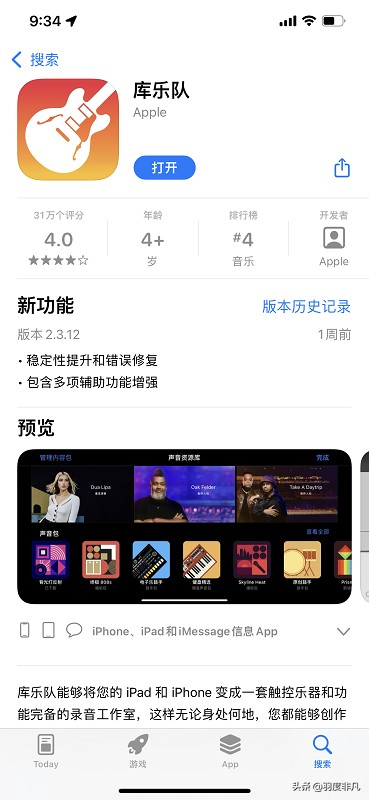

Open "GarageBand", click the " " icon in the upper right corner to create a new project.
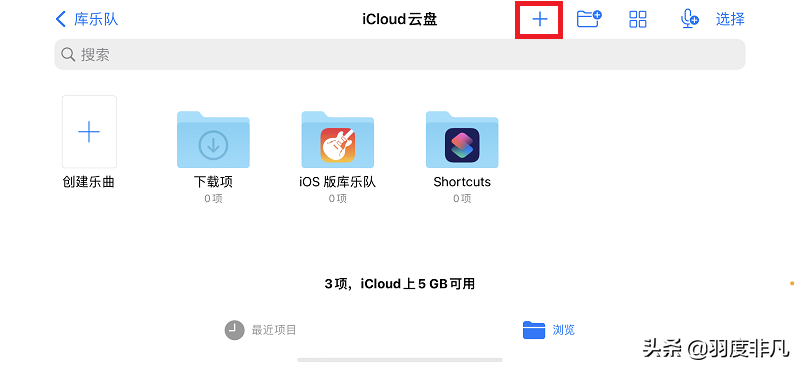

Slide horizontally in the "Audio Track" interface, find "Audio Recorder" and open it.
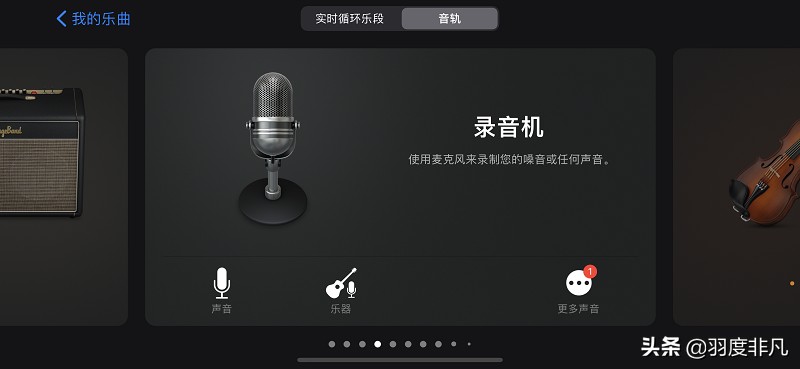

Click on the third icon in the upper left corner, which is the "Audio Track" icon, to create a recorder audio track.
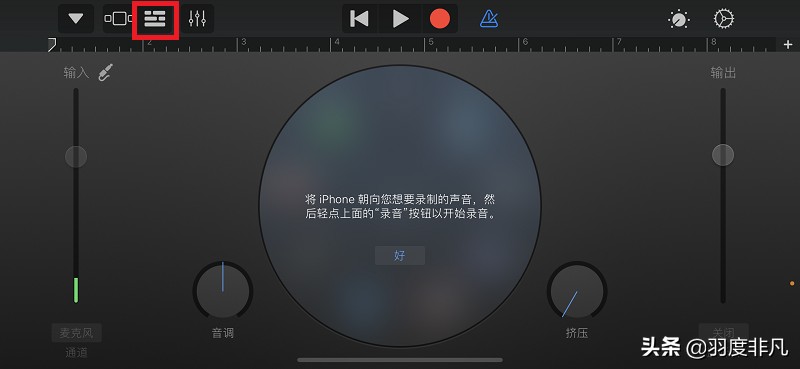

Click the "rope" icon in the upper right corner to import the music files we previously stored.
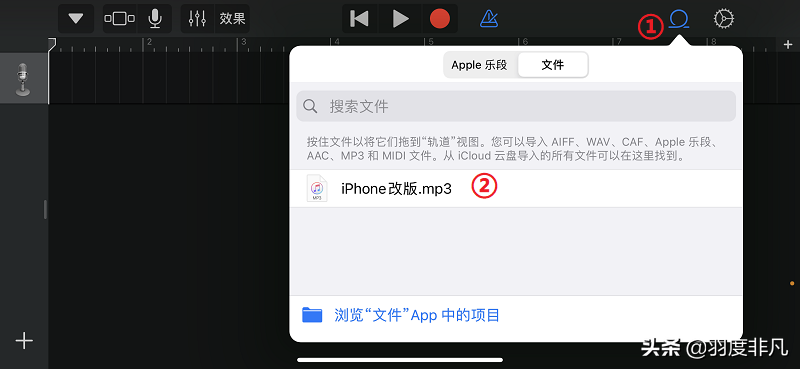

#Drag the music file into the audio track of the recorder.
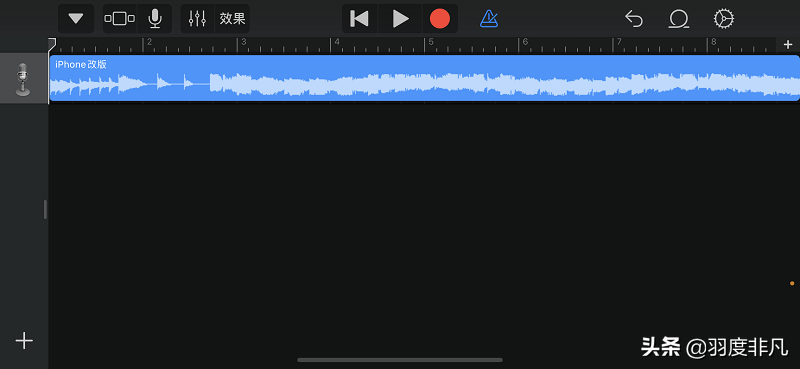

Here you can intercept a fragment of the music file, or you can leave it intact and use the entire piece of music, then click the "▼" icon in the upper left corner and select " My music".
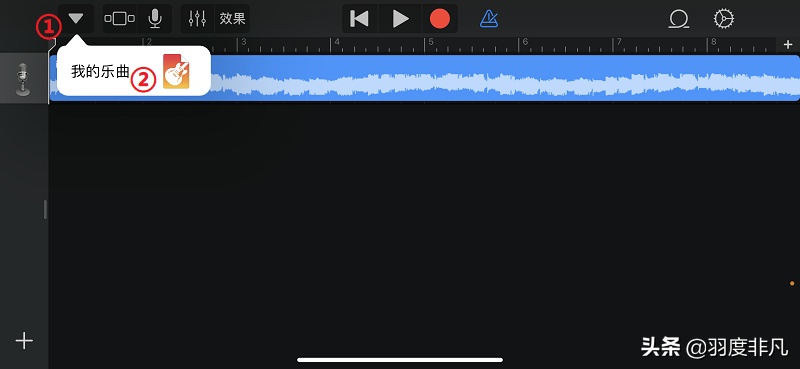

In the exported audio project file, long press the "My Song" you just created and select "Share".
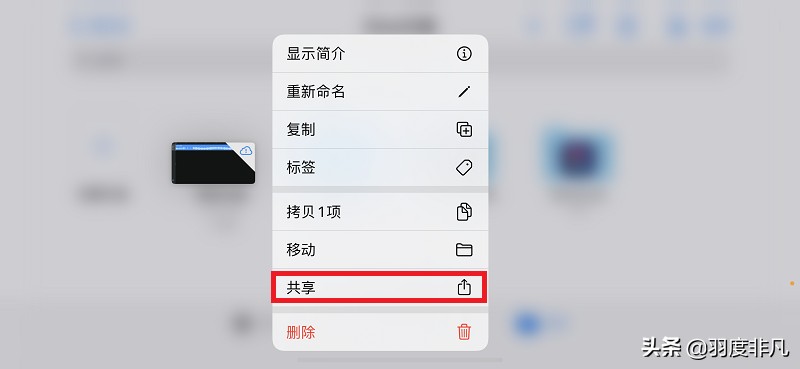

#Select "Phone Ringtone".
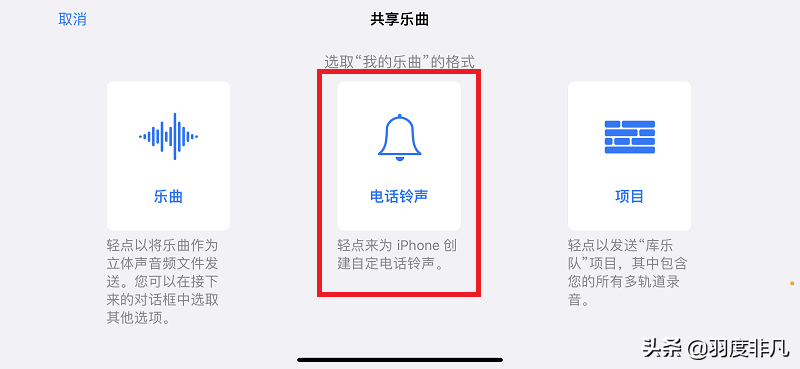

#Then click "Export" in the upper right corner.
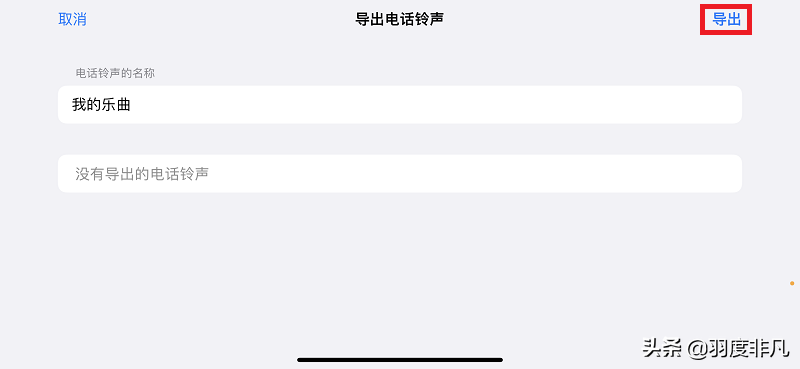

At this step, it means that we have converted the music file into a mobile phone ringtone format. Then we complete the last step and select "Use sound as... ”
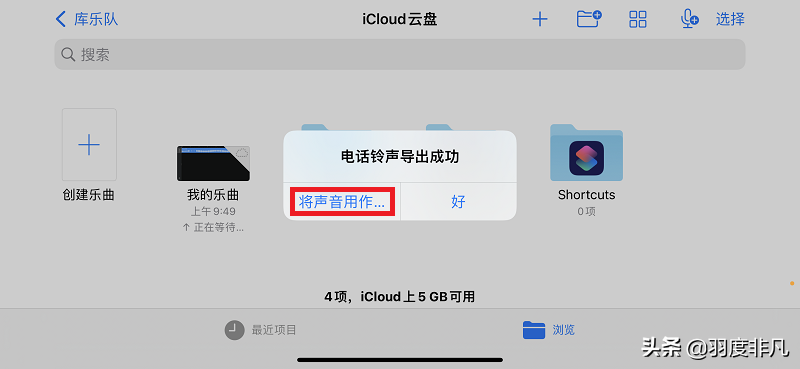

In the pop-up window that appears, select “Standard Ringtone”
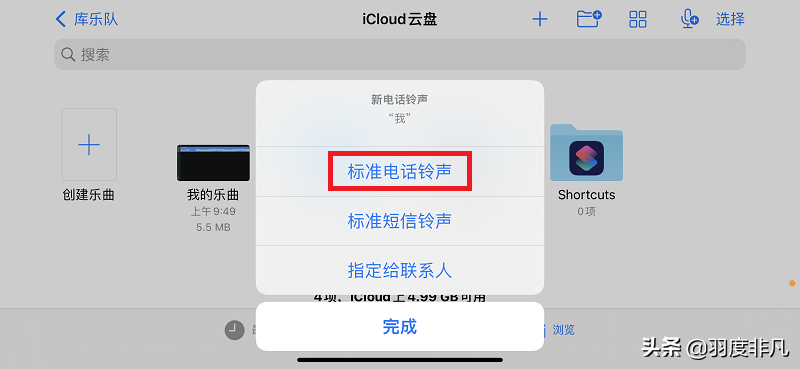

The above is the detailed content of Mobile phone ringtone setting Apple Detailed introduction: iPhone ringtone 3-step tutorial. For more information, please follow other related articles on the PHP Chinese website!

Hot AI Tools

Undresser.AI Undress
AI-powered app for creating realistic nude photos

AI Clothes Remover
Online AI tool for removing clothes from photos.

Undress AI Tool
Undress images for free

Clothoff.io
AI clothes remover

AI Hentai Generator
Generate AI Hentai for free.

Hot Article

Hot Tools

Notepad++7.3.1
Easy-to-use and free code editor

SublimeText3 Chinese version
Chinese version, very easy to use

Zend Studio 13.0.1
Powerful PHP integrated development environment

Dreamweaver CS6
Visual web development tools

SublimeText3 Mac version
God-level code editing software (SublimeText3)

Hot Topics
 iPhone 16 Pro and iPhone 16 Pro Max official with new cameras, A18 Pro SoC and larger screens
Sep 10, 2024 am 06:50 AM
iPhone 16 Pro and iPhone 16 Pro Max official with new cameras, A18 Pro SoC and larger screens
Sep 10, 2024 am 06:50 AM
Apple has finally lifted the covers off its new high-end iPhone models. The iPhone 16 Pro and iPhone 16 Pro Max now come with larger screens compared to their last-gen counterparts (6.3-in on the Pro, 6.9-in on Pro Max). They get an enhanced Apple A1
 iPhone parts Activation Lock spotted in iOS 18 RC — may be Apple\'s latest blow to right to repair sold under the guise of user protection
Sep 14, 2024 am 06:29 AM
iPhone parts Activation Lock spotted in iOS 18 RC — may be Apple\'s latest blow to right to repair sold under the guise of user protection
Sep 14, 2024 am 06:29 AM
Earlier this year, Apple announced that it would be expanding its Activation Lock feature to iPhone components. This effectively links individual iPhone components, like the battery, display, FaceID assembly, and camera hardware to an iCloud account,
 iPhone parts Activation Lock may be Apple\'s latest blow to right to repair sold under the guise of user protection
Sep 13, 2024 pm 06:17 PM
iPhone parts Activation Lock may be Apple\'s latest blow to right to repair sold under the guise of user protection
Sep 13, 2024 pm 06:17 PM
Earlier this year, Apple announced that it would be expanding its Activation Lock feature to iPhone components. This effectively links individual iPhone components, like the battery, display, FaceID assembly, and camera hardware to an iCloud account,
 Gate.io trading platform official app download and installation address
Feb 13, 2025 pm 07:33 PM
Gate.io trading platform official app download and installation address
Feb 13, 2025 pm 07:33 PM
This article details the steps to register and download the latest app on the official website of Gate.io. First, the registration process is introduced, including filling in the registration information, verifying the email/mobile phone number, and completing the registration. Secondly, it explains how to download the Gate.io App on iOS devices and Android devices. Finally, security tips are emphasized, such as verifying the authenticity of the official website, enabling two-step verification, and being alert to phishing risks to ensure the safety of user accounts and assets.
 LCD iPhone becomes history! Apple will be completely abandoned: the end of an era
Sep 03, 2024 pm 09:38 PM
LCD iPhone becomes history! Apple will be completely abandoned: the end of an era
Sep 03, 2024 pm 09:38 PM
According to media reports citing sources, Apple will completely abandon the use of LCD (liquid crystal display) screens in iPhones, and all iPhones sold next year and beyond will use OLED (organic light-emitting diode) displays. Apple first used OLED displays on iPhoneX in 2017. Since then, Apple has popularized OLED displays in mid-to-high-end models, but the iPhone SE series still uses LCD screens. However, iPhones with LCD screens are about to become history. People familiar with the matter said that Apple has begun ordering OLED displays from BOE and LG for the new generation iPhone SE. Samsung currently holds about half of the iPhone OLED display market, LG
 How to install and register an app for buying virtual coins?
Feb 21, 2025 pm 06:00 PM
How to install and register an app for buying virtual coins?
Feb 21, 2025 pm 06:00 PM
Abstract: This article aims to guide users on how to install and register a virtual currency trading application on Apple devices. Apple has strict regulations on virtual currency applications, so users need to take special steps to complete the installation process. This article will elaborate on the steps required, including downloading the application, creating an account, and verifying your identity. Following this article's guide, users can easily set up a virtual currency trading app on their Apple devices and start trading.
 Anbi app official download v2.96.2 latest version installation Anbi official Android version
Mar 04, 2025 pm 01:06 PM
Anbi app official download v2.96.2 latest version installation Anbi official Android version
Mar 04, 2025 pm 01:06 PM
Binance App official installation steps: Android needs to visit the official website to find the download link, choose the Android version to download and install; iOS search for "Binance" on the App Store. All should pay attention to the agreement through official channels.
 Download link of Ouyi iOS version installation package
Feb 21, 2025 pm 07:42 PM
Download link of Ouyi iOS version installation package
Feb 21, 2025 pm 07:42 PM
Ouyi is a world-leading cryptocurrency exchange with its official iOS app that provides users with a convenient and secure digital asset management experience. Users can download the Ouyi iOS version installation package for free through the download link provided in this article, and enjoy the following main functions: Convenient trading platform: Users can easily buy and sell hundreds of cryptocurrencies on the Ouyi iOS app, including Bitcoin and Ethereum. and Dogecoin. Safe and reliable storage: Ouyi adopts advanced security technology to provide users with safe and reliable digital asset storage. 2FA, biometric authentication and other security measures ensure that user assets are not infringed. Real-time market data: Ouyi iOS app provides real-time market data and charts, allowing users to grasp encryption at any time





