
It is a common problem that some lines cannot be displayed in CAD printing, which may affect the accuracy and effect of the design. There are many ways to solve this problem. This article will introduce in detail how to solve the problem of lines that cannot be displayed in CAD printing. Whether you are a beginner or an experienced designer, you can solve this problem through the following methods. The following is the solution summarized by PHP editor Apple for everyone.
After the CAD design is completed, it is usually necessary to print it out. But what should I do if some lines cannot be displayed in the CAD printing? In this article, Chu Junfu will use Haochen CAD software as an example to share with you the reasons why some lines cannot be displayed in CAD printing and related solutions!
Cause 1: The layer where the line is located is set to be non-printable
Solution: After opening the drawing file in Haochen CAD software, enter the shortcut command: LA on the command line and press the Enter key. confirm. This will bring up the Layer Properties Manager dialog box. In the dialog box, find the layer containing the lines and click the Cancel Print button. As shown below.
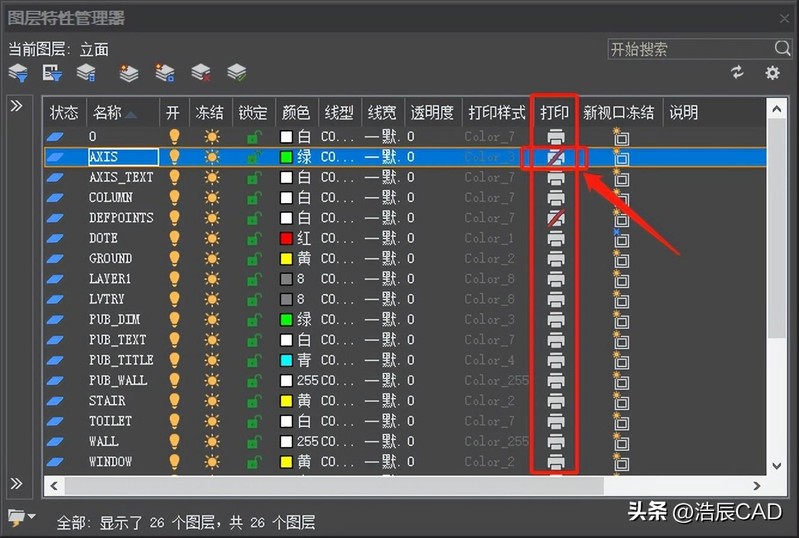
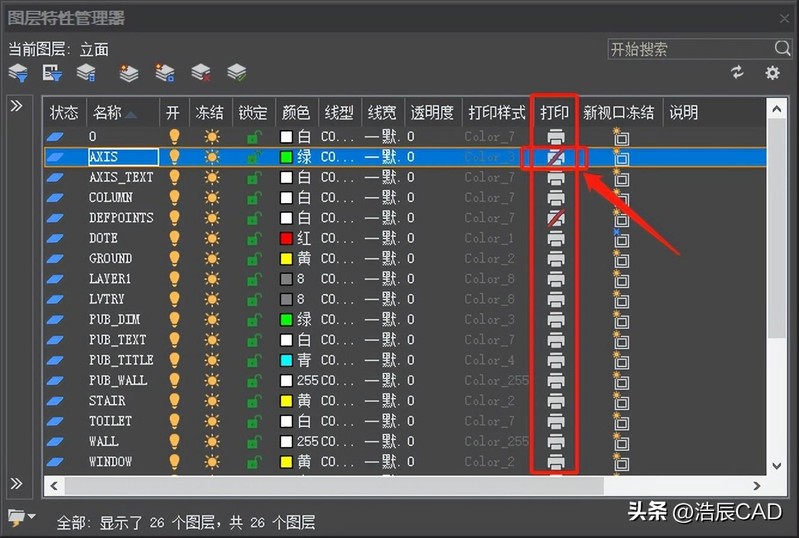
Some lines cannot be displayed in CAD printing Solution
Cause two: The line width is not set correctly
Solution: After starting Haochen CAD, use the shortcut key LA to bring up the [Layer Properties Manager] dialog box, find the layer where the line is located, and set its line width to an appropriate line width. As shown in the figure below:
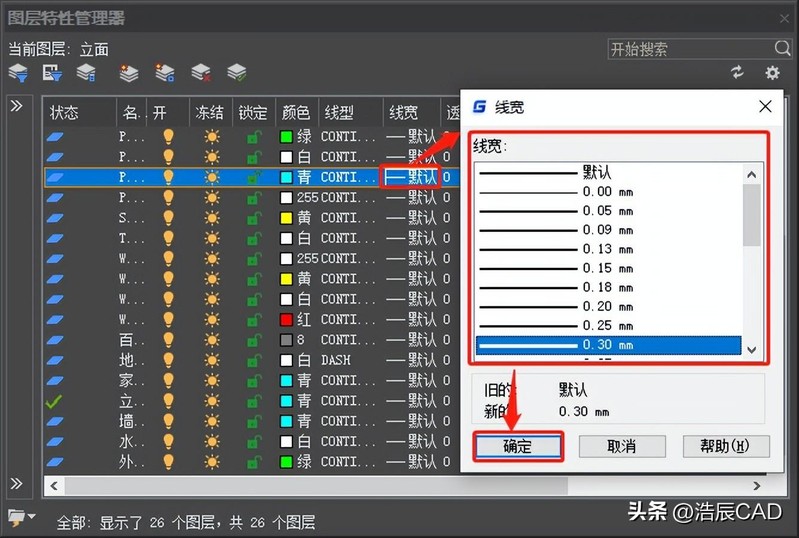
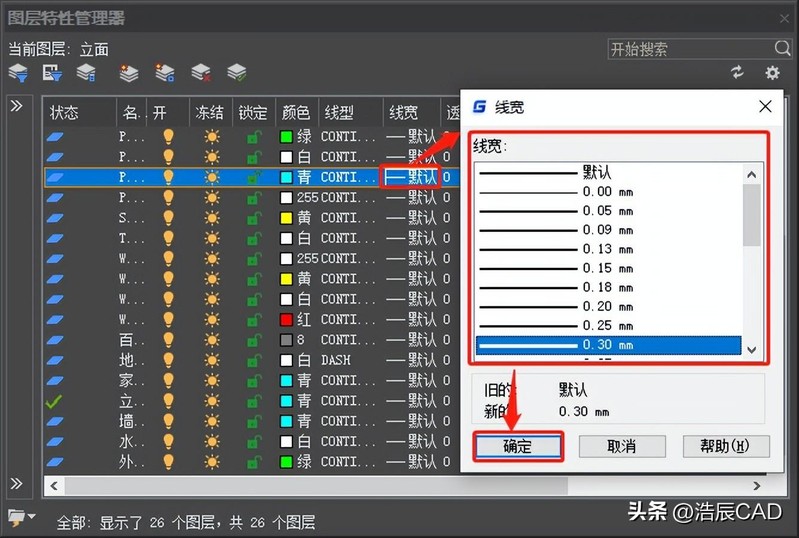
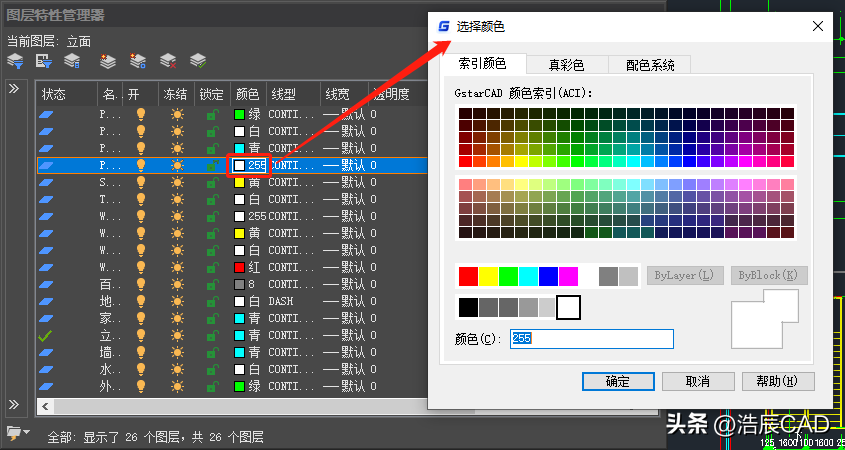
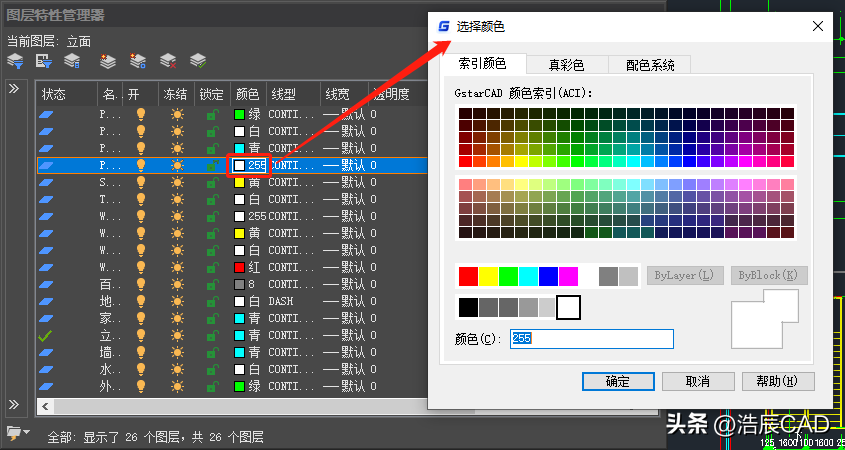
The above is the detailed content of What to do if some lines cannot be displayed in CAD printing. Detailed introduction: Solution to some lines that cannot be displayed in CAD printing.. For more information, please follow other related articles on the PHP Chinese website!
 Blue screen code 0x000009c
Blue screen code 0x000009c
 A collection of common computer commands
A collection of common computer commands
 You need permission from admin to make changes to this file
You need permission from admin to make changes to this file
 Tutorial on turning off Windows 11 Security Center
Tutorial on turning off Windows 11 Security Center
 How to set up a domain name that automatically jumps
How to set up a domain name that automatically jumps
 What are the virtual currencies that may surge in 2024?
What are the virtual currencies that may surge in 2024?
 The reason why header function returns 404 failure
The reason why header function returns 404 failure
 How to use js code
How to use js code




