 Software Tutorial
Software Tutorial
 Mobile Application
Mobile Application
 How to take a full-screen screenshot on an Apple phone 'Attachment: A simple way to take a screenshot on an iPhone'
How to take a full-screen screenshot on an Apple phone 'Attachment: A simple way to take a screenshot on an iPhone'
How to take a full-screen screenshot on an Apple phone 'Attachment: A simple way to take a screenshot on an iPhone'
Feb 06, 2024 pm 08:39 PMphp editor Xiaoxin shared with you the method of taking full-screen long pictures on Apple mobile phones, and attached a simple method of taking screenshots on iPhone. Capturing full-screen long pictures on Apple phones is a practical technique that can help us make it more convenient and faster when we need to capture the entire screen content. Through the method provided in this article, users can easily intercept entire pages, chat records, long articles and other content at one time for easy saving and sharing. No need to download third-party applications, just simple operations to complete the screenshot. Let’s learn about these methods together!
I don’t know how you usually take screenshots when using your iPhone? Today I will give you an inventory of 4 ways to take screenshots on iPhone, and you can also take long pictures. Let’s take a look.


1. Screenshot with key combination
This screenshot method is the most commonly used, just press the power button at the same time and volume up buttons to take a screenshot.


2. Assistive Touch Screenshot
In addition to using key combinations to take screenshots, you can also use Assistive Touch to take screenshots To take a screenshot, just turn on the iPhone [Assistive Touch] and double-click the touch button to take a screenshot immediately.
Click [Settings]-[Accessibility]-[Touch]-[Assistance Touch]-[Customized Operation];
Select the method you want to take a screenshot, for example, select [ Double tap], then select [Screenshot] in the operation.
When you want to use [auxiliary touch] to take a screenshot, just tap the "little dot" on the screen to quickly take a screenshot.


3. Tap twice to take the screenshot
If your iPhone has been upgraded to iOS14, tap twice on the back You can take a screenshot below.
Open iPhone settings, click [Touch]-[Tap the back], scroll down to the bottom of the interface, click [Tap the back] to set;
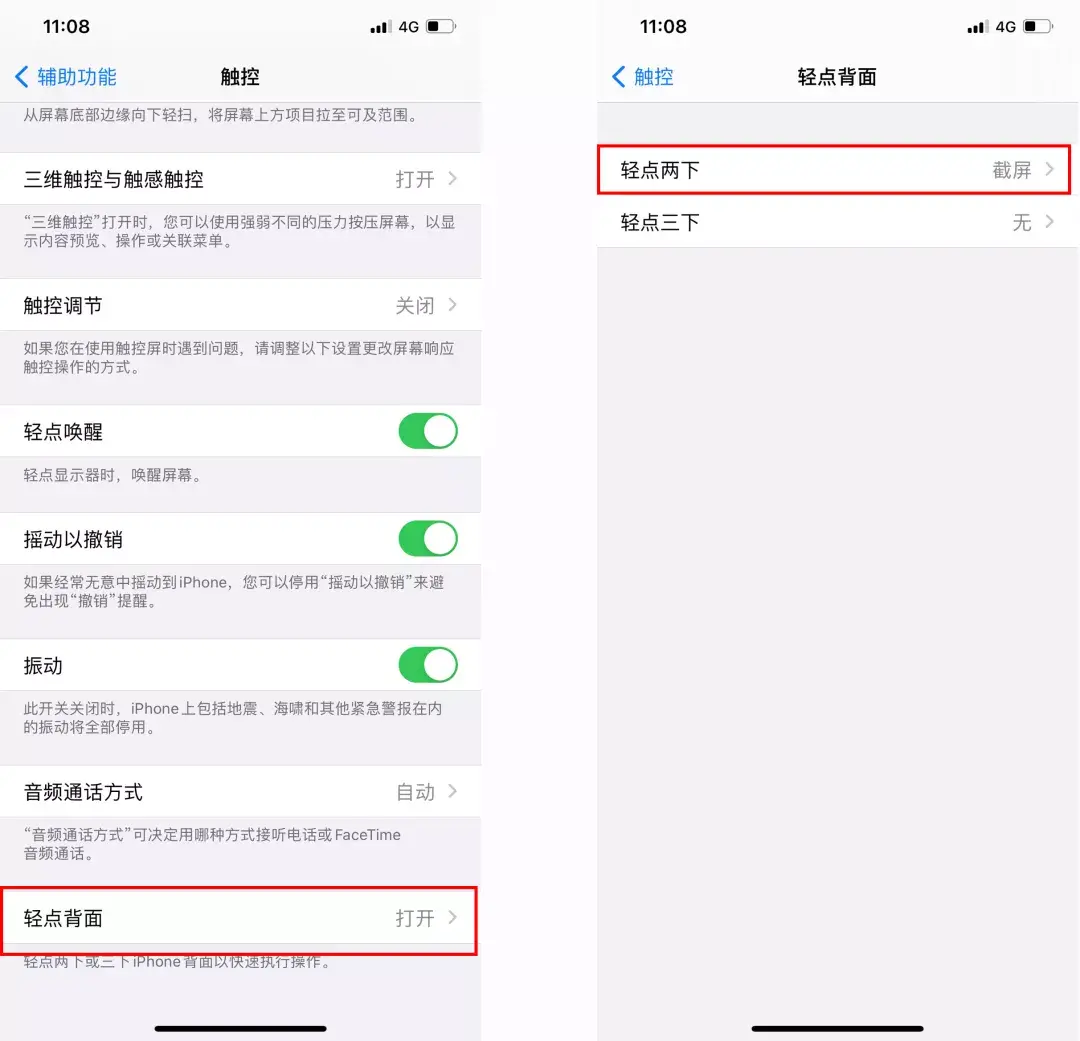
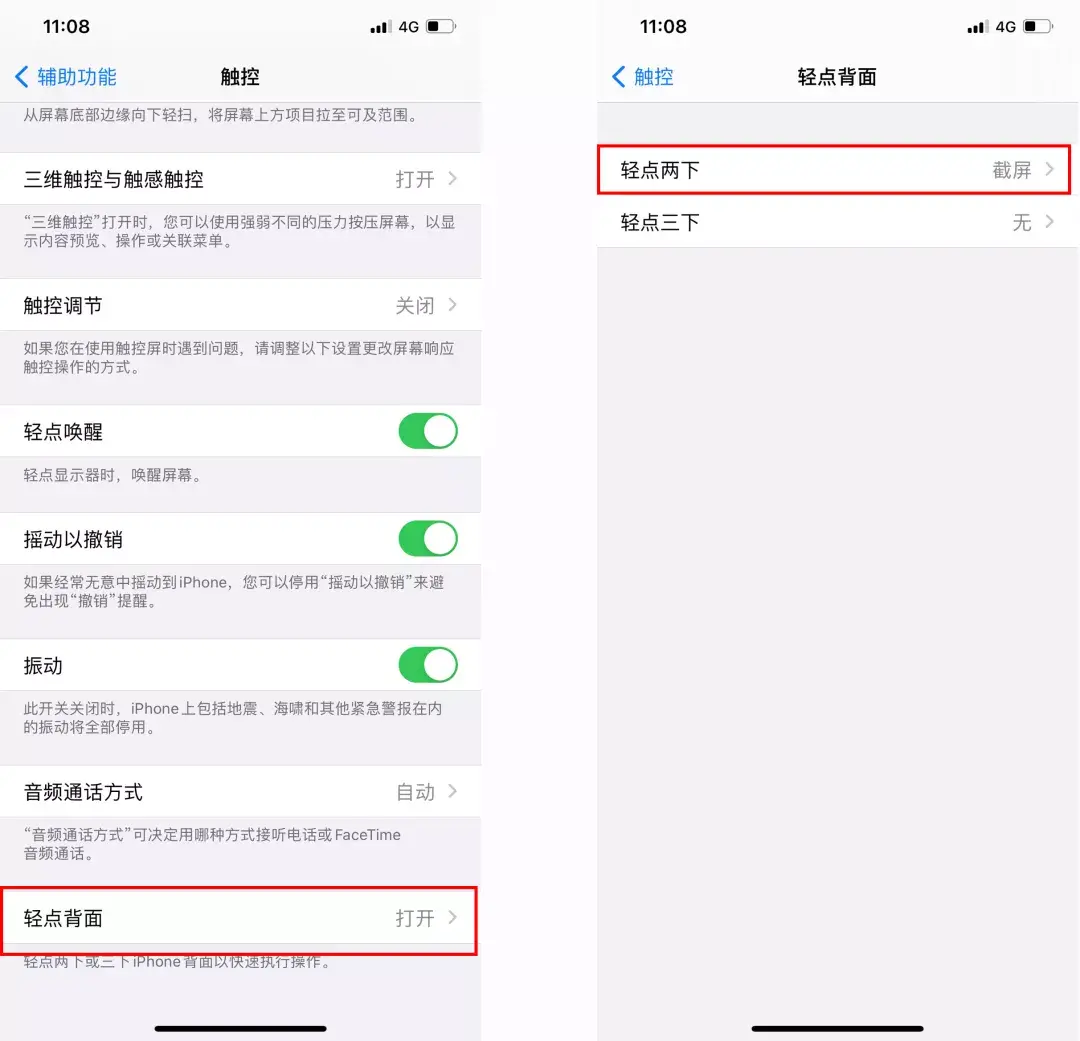
When you need to take a screenshot, just tap the back of your iPhone twice to quickly take a screenshot.
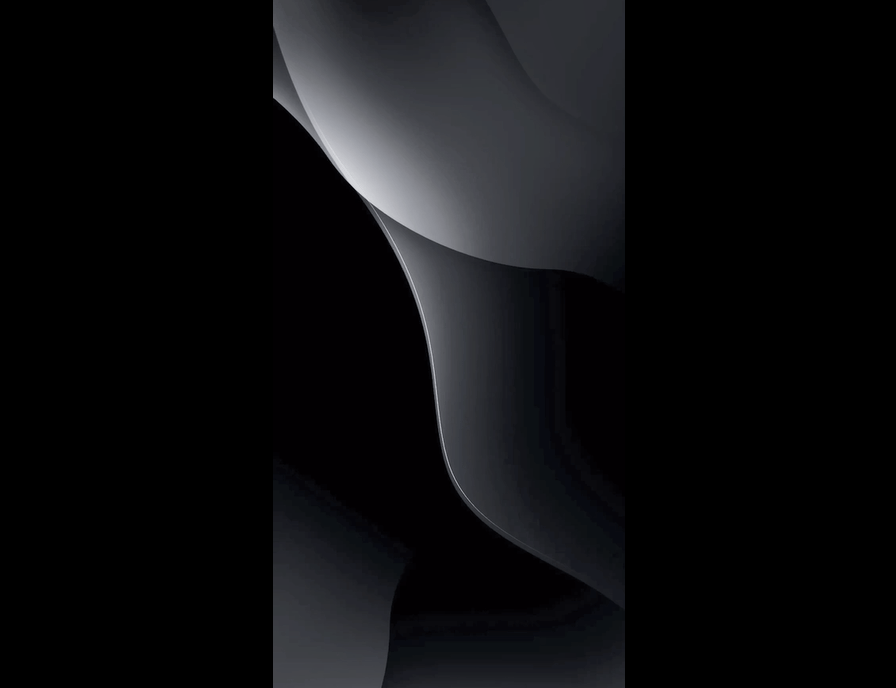
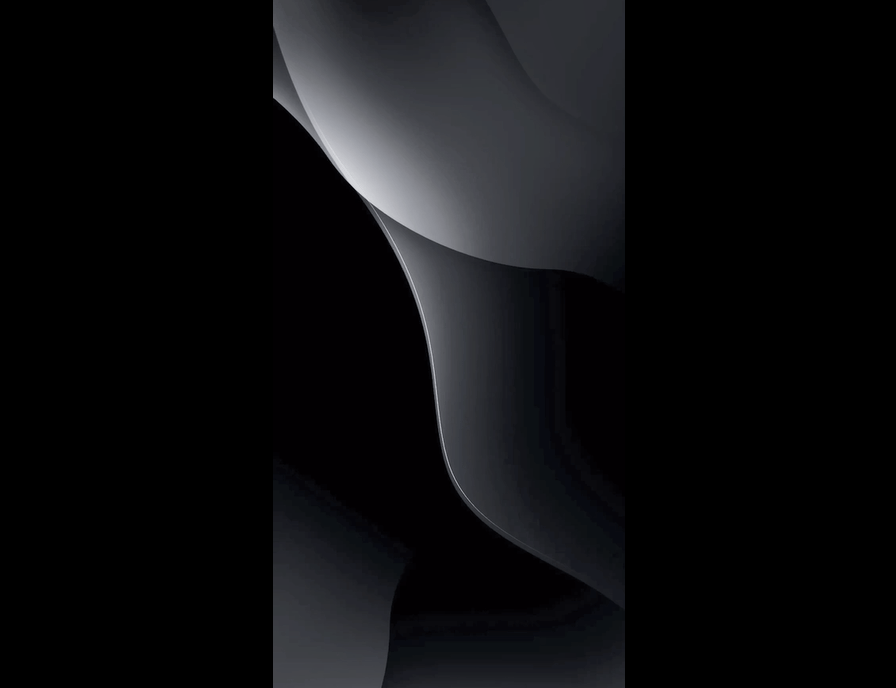
4. Browser screenshots
The Safari browser that comes with the iPhone has a long screenshot function , first take a screenshot on the webpage, then you can view the screenshot, click "Full Page" in the upper right corner, and then click the share button in the upper right corner to save it as a PDF long image.


For PDF files, it is particularly inconvenient to view and send them on your mobile phone. You can open WeChat and use the fast PDF converter The program converts PDF files saved by the browser directly into pictures, which can be viewed in the iPhone photo album.


Write at the back:
That’s it for today’s content, if you think it’s good, you can share it, so It can help more people.
The iPhone can actually take long pictures, but you may not have used all of these four screenshot methods.
Okay, that’s all for today. No matter what, I’ll be very happy as long as I can help you. After reading How to Capture a Full-Screen Long Image on an Apple Phone “Attachment: A Simple Method to Capture a Screenshot on an iPhone” I feel like I’ve learned a lot Knowledge, then please help and give a thumbs up! You can also bookmark this learning website!
The above is the detailed content of How to take a full-screen screenshot on an Apple phone 'Attachment: A simple way to take a screenshot on an iPhone'. For more information, please follow other related articles on the PHP Chinese website!

Hot Article

Hot tools Tags

Hot Article

Hot Article Tags

Notepad++7.3.1
Easy-to-use and free code editor

SublimeText3 Chinese version
Chinese version, very easy to use

Zend Studio 13.0.1
Powerful PHP integrated development environment

Dreamweaver CS6
Visual web development tools

SublimeText3 Mac version
God-level code editing software (SublimeText3)

Hot Topics
 iPhone 16 Pro and iPhone 16 Pro Max official with new cameras, A18 Pro SoC and larger screens
Sep 10, 2024 am 06:50 AM
iPhone 16 Pro and iPhone 16 Pro Max official with new cameras, A18 Pro SoC and larger screens
Sep 10, 2024 am 06:50 AM
iPhone 16 Pro and iPhone 16 Pro Max official with new cameras, A18 Pro SoC and larger screens
 iPhone parts Activation Lock spotted in iOS 18 RC — may be Apple\'s latest blow to right to repair sold under the guise of user protection
Sep 14, 2024 am 06:29 AM
iPhone parts Activation Lock spotted in iOS 18 RC — may be Apple\'s latest blow to right to repair sold under the guise of user protection
Sep 14, 2024 am 06:29 AM
iPhone parts Activation Lock spotted in iOS 18 RC — may be Apple\'s latest blow to right to repair sold under the guise of user protection
 iPhone parts Activation Lock may be Apple\'s latest blow to right to repair sold under the guise of user protection
Sep 13, 2024 pm 06:17 PM
iPhone parts Activation Lock may be Apple\'s latest blow to right to repair sold under the guise of user protection
Sep 13, 2024 pm 06:17 PM
iPhone parts Activation Lock may be Apple\'s latest blow to right to repair sold under the guise of user protection
 Gate.io trading platform official app download and installation address
Feb 13, 2025 pm 07:33 PM
Gate.io trading platform official app download and installation address
Feb 13, 2025 pm 07:33 PM
Gate.io trading platform official app download and installation address
 LCD iPhone becomes history! Apple will be completely abandoned: the end of an era
Sep 03, 2024 pm 09:38 PM
LCD iPhone becomes history! Apple will be completely abandoned: the end of an era
Sep 03, 2024 pm 09:38 PM
LCD iPhone becomes history! Apple will be completely abandoned: the end of an era
 Sesame Open Door Exchange App Official Download Sesame Open Door Exchange Official Download
Mar 04, 2025 pm 11:54 PM
Sesame Open Door Exchange App Official Download Sesame Open Door Exchange Official Download
Mar 04, 2025 pm 11:54 PM
Sesame Open Door Exchange App Official Download Sesame Open Door Exchange Official Download
 How to install and register an app for buying virtual coins?
Feb 21, 2025 pm 06:00 PM
How to install and register an app for buying virtual coins?
Feb 21, 2025 pm 06:00 PM
How to install and register an app for buying virtual coins?
 Anbi app official download v2.96.2 latest version installation Anbi official Android version
Mar 04, 2025 pm 01:06 PM
Anbi app official download v2.96.2 latest version installation Anbi official Android version
Mar 04, 2025 pm 01:06 PM
Anbi app official download v2.96.2 latest version installation Anbi official Android version






