 Software Tutorial
Software Tutorial
 Mobile Application
Mobile Application
 How to set the computer to not lock the screen and not sleep. Detailed explanation: Detailed steps to set the lock screen and sleep time.
How to set the computer to not lock the screen and not sleep. Detailed explanation: Detailed steps to set the lock screen and sleep time.
How to set the computer to not lock the screen and not sleep. Detailed explanation: Detailed steps to set the lock screen and sleep time.
php editor Apple will introduce you in detail how to set the screen not to lock and not to sleep on your computer. When using a computer, the lock screen and hibernation functions may affect our work efficiency and user experience. So, if you want to keep your computer on under certain circumstances, this article will provide you with detailed steps and instructions to help you achieve this. Whether you are working, studying or entertaining, you can set the screen lock and sleep time according to your needs for a smoother and more convenient experience. Next, we will introduce you step by step how to set it up.
After we do not use the computer for a period of time, the computer will automatically turn off the monitor and enter a sleep state, that is, the computer turns off the screen and stops working. In such a sleep state, tasks such as downloading will not work and require manual labor. Move the mouse or click the keyboard to release the sleep state and enter the working state.
The problem is, when we need to download for a long time, we cannot sit in front of the computer and wait for the sleep mode to end before continuing to download. This approach is obviously not practical. Therefore, we need to adjust the computer’s lock screen and sleep time. We can set the computer's lock screen and sleep time to not lock the screen or sleep, so that the computer can keep working and continue to download the required content. This way we don't have to worry about interruptions during the download process.
The setting steps are as follows:
1. Open the computer "Start" menu;
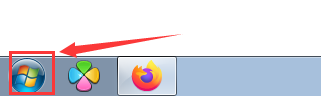
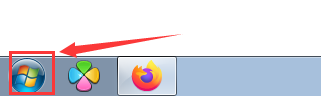
2 , and then select "Control Panel";
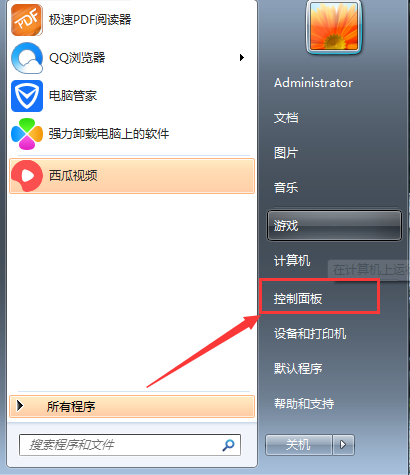
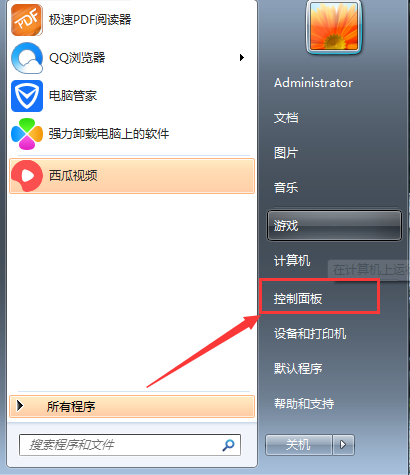
3. Select "Power Options" in the Control Panel;
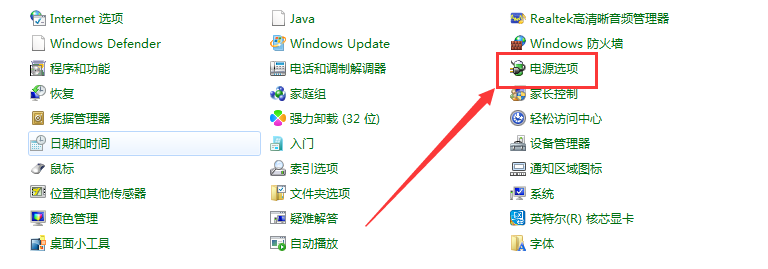
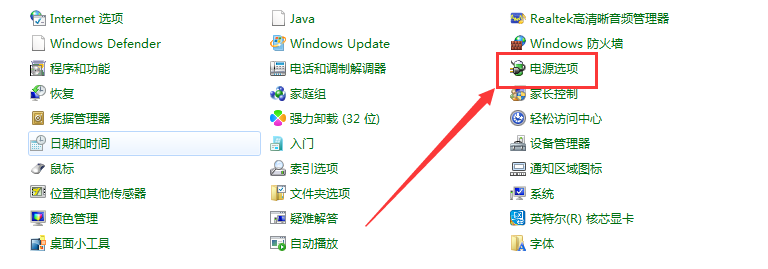
4. Then click "Change Plan Settings" behind the power plan you are using;
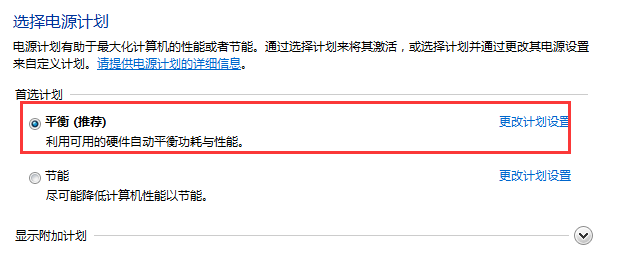
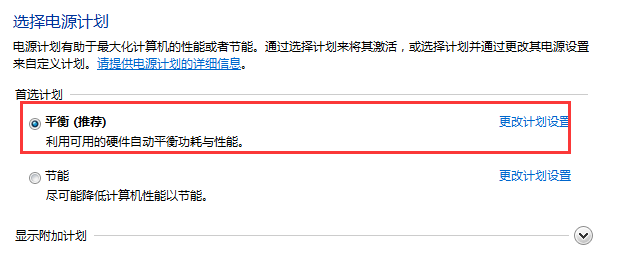
5. Select the time you want to set in the settings drop-down menu. If you want to set not to sleep, select "Never" in "Put the computer to sleep", and then click Save Changes That's it.
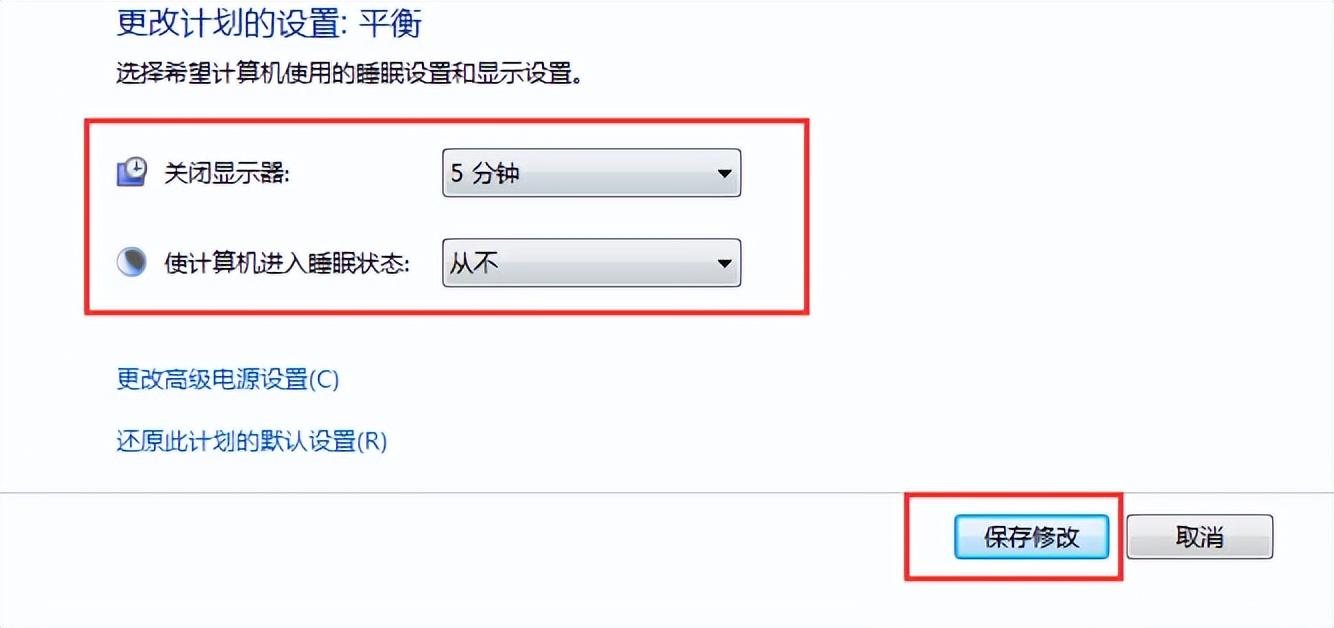
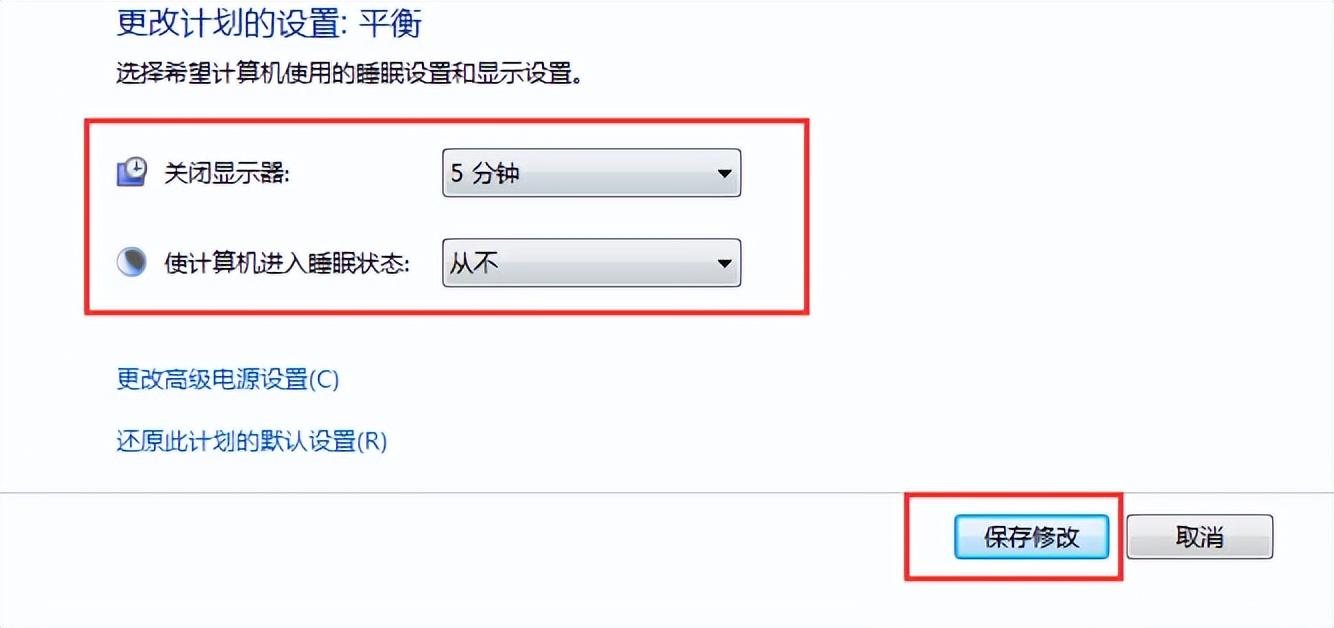
The above is the detailed content of How to set the computer to not lock the screen and not sleep. Detailed explanation: Detailed steps to set the lock screen and sleep time.. For more information, please follow other related articles on the PHP Chinese website!

Hot AI Tools

Undresser.AI Undress
AI-powered app for creating realistic nude photos

AI Clothes Remover
Online AI tool for removing clothes from photos.

Undress AI Tool
Undress images for free

Clothoff.io
AI clothes remover

AI Hentai Generator
Generate AI Hentai for free.

Hot Article

Hot Tools

Notepad++7.3.1
Easy-to-use and free code editor

SublimeText3 Chinese version
Chinese version, very easy to use

Zend Studio 13.0.1
Powerful PHP integrated development environment

Dreamweaver CS6
Visual web development tools

SublimeText3 Mac version
God-level code editing software (SublimeText3)

Hot Topics
 1371
1371
 52
52
 Completely Uninstall Xiaomi Game Center: No Leftovers!
Mar 18, 2025 pm 06:00 PM
Completely Uninstall Xiaomi Game Center: No Leftovers!
Mar 18, 2025 pm 06:00 PM
The article details steps to completely uninstall Xiaomi Game Center, remove residual files, prevent auto-reinstallation, and verify the app's removal from a device.
 How to Take Photos on Android Without All the Post-Processing Junk
Mar 13, 2025 pm 01:09 PM
How to Take Photos on Android Without All the Post-Processing Junk
Mar 13, 2025 pm 01:09 PM
Your phone's camera does so much filtering, processing, and AI adjustments, it can make you question reality itself. In a world where Google can put you into photos you take, what's even real? If you'd rather avoid letting your phone decide what
 The Fastest Way to Uninstall Xiaomi Game Center (2025)
Mar 18, 2025 pm 06:03 PM
The Fastest Way to Uninstall Xiaomi Game Center (2025)
Mar 18, 2025 pm 06:03 PM
Article discusses the fastest way to uninstall Xiaomi Game Center in 2025 using built-in settings, with optional third-party tools for efficiency.Character count: 159
 How to Uninstall Xiaomi Game Center
Mar 18, 2025 pm 06:01 PM
How to Uninstall Xiaomi Game Center
Mar 18, 2025 pm 06:01 PM
The article provides a detailed guide on uninstalling Xiaomi Game Center, discussing standard and alternative methods, and potential performance improvements post-uninstallation.
 How to Remove Xiaomi Game Center: Complete Uninstall Guide
Mar 18, 2025 pm 05:58 PM
How to Remove Xiaomi Game Center: Complete Uninstall Guide
Mar 18, 2025 pm 05:58 PM
Article details steps to completely uninstall Xiaomi Game Center from Xiaomi devices, discussing performance benefits and risks involved in the process.Character count: 159
 Xiaomi Game Center Stuck? Here's How to Uninstall It!
Mar 18, 2025 pm 06:01 PM
Xiaomi Game Center Stuck? Here's How to Uninstall It!
Mar 18, 2025 pm 06:01 PM
Article discusses uninstalling stuck Xiaomi Game Center, troubleshooting, and exploring gaming alternatives. Main issue is app malfunction and removal.
 Xiaomi Game Center Uninstall: Boost Phone Speed in Minutes!
Mar 18, 2025 pm 06:04 PM
Xiaomi Game Center Uninstall: Boost Phone Speed in Minutes!
Mar 18, 2025 pm 06:04 PM
The article provides a detailed guide on completely removing Xiaomi Game Center from Xiaomi devices, including uninstallation steps, disabling system integration, clearing residual data, and rebooting. It also discusses performance optimization post-
 'LikeTones' Is a Guitar Tuner With No Ads or Upsells
Mar 22, 2025 am 10:16 AM
'LikeTones' Is a Guitar Tuner With No Ads or Upsells
Mar 22, 2025 am 10:16 AM
I've been trying to get back into playing guitar and I've noticed one thing: Both the App Store and Google Play are replete with guitar-tuning apps that are full of either upsells or advertisements. Isn't there any application that helps tune you



