 Software Tutorial
Software Tutorial
 Mobile Application
Mobile Application
 How to block text messages Apple 'Must read for newbies: How to block advertising messages on iPhone'
How to block text messages Apple 'Must read for newbies: How to block advertising messages on iPhone'
How to block text messages Apple 'Must read for newbies: How to block advertising messages on iPhone'
php editor Baicao brings you practical tips on blocking SMS advertising information on iPhone. In daily use, we often receive various advertising text messages, which bring us inconvenience and trouble. Apple mobile phones provide a blocking function that can help us filter out these annoying advertising messages. This article will introduce you in detail how to set up the method and steps to block text message ads on iPhone, making your phone more refreshing and quiet. Whether you are new to iPhone or an experienced user, you can learn practical tips on blocking SMS ads through this article. Let’s find out together!
Many friends who use iPhones may have a question. Isn’t the iPhone known as the “most secure” smartphone? But why do my photos, home apps, calendars and other apps always receive spam messages?


So today we will talk about how to block spam messages on iPhone?
First, we need to view the shared album in the photo. The only way to block it is to go to the photo option in the phone settings and turn off the "shared album" after entering it.
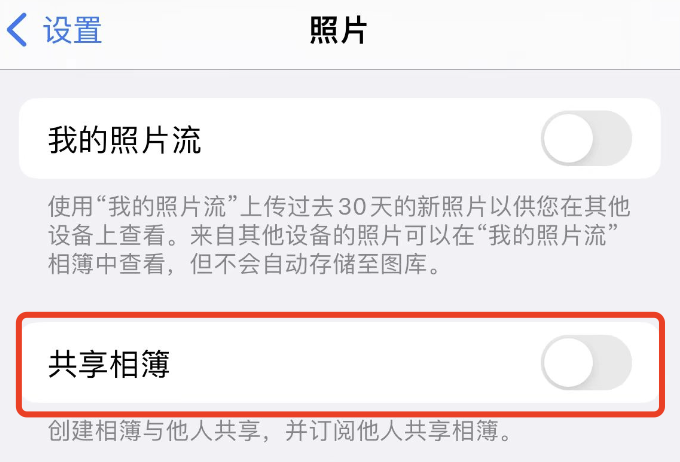
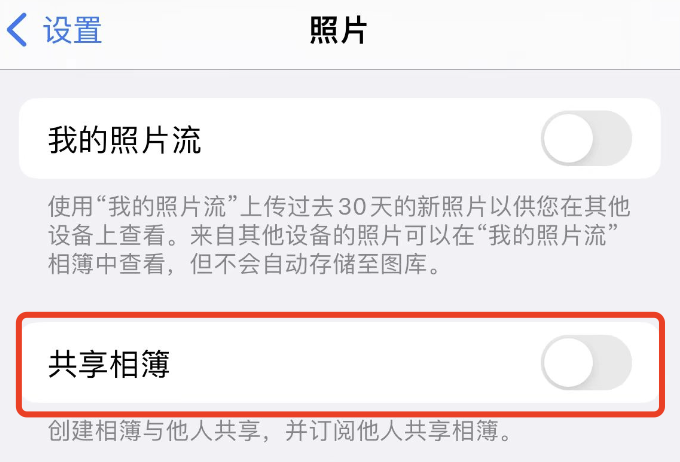
To avoid iMessage spam, we need to enter the settings of the phone - information. After entering, we can turn off the "iMessage" here. .
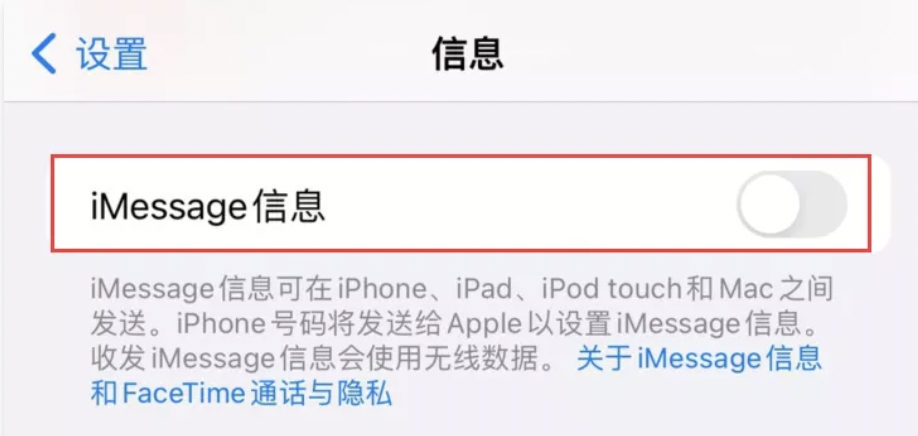
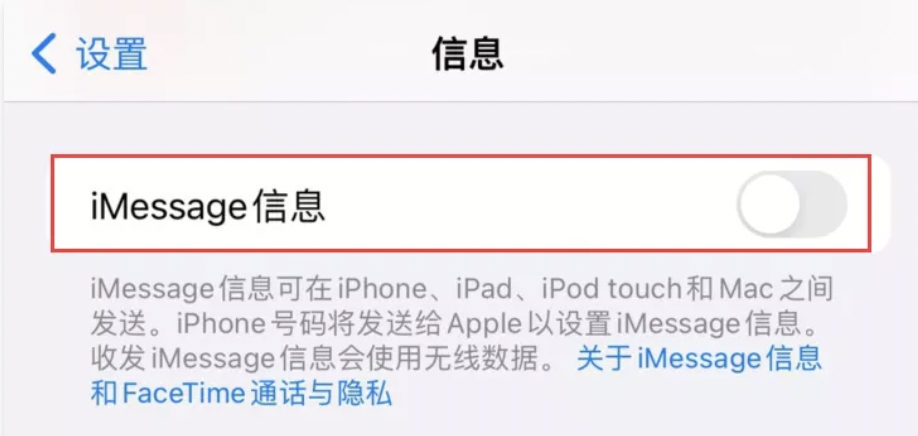
If you usually use "iMessage", then we can go to the phone's settings - messages, and then "Filter" below "Unknown Sender" is turned on, but this can only block some iMessage spam messages.
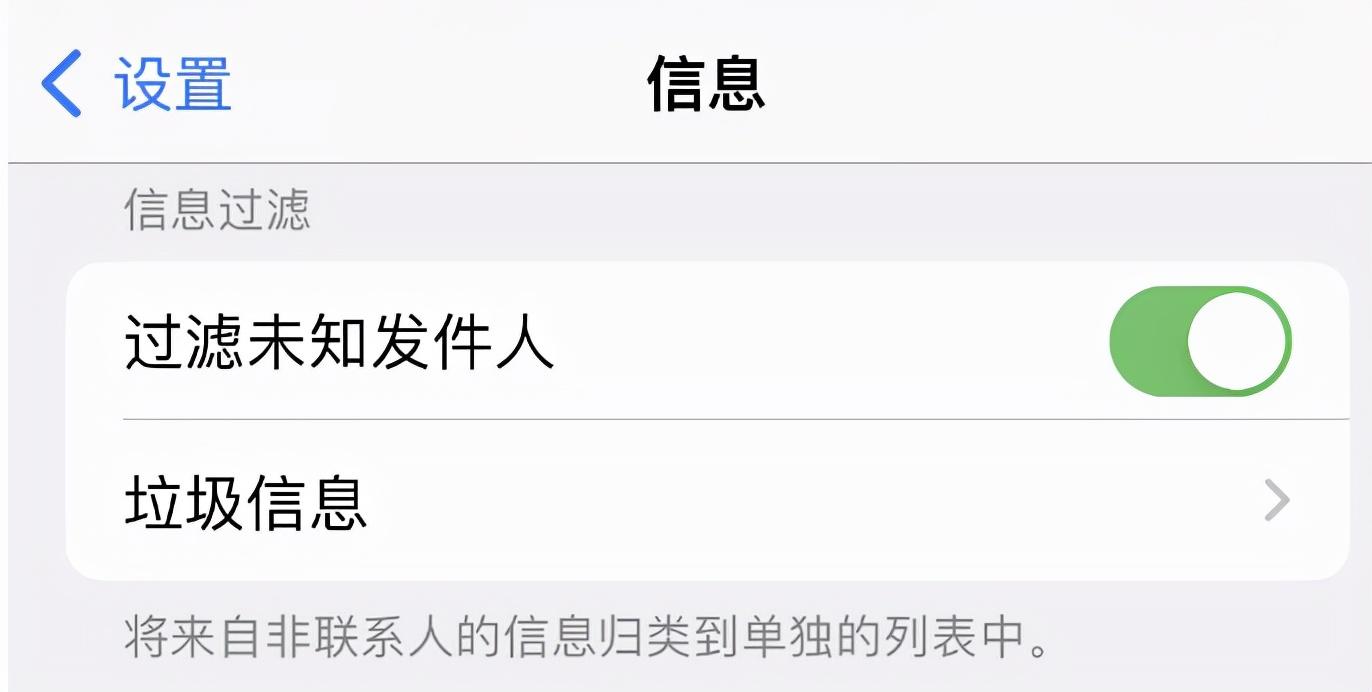
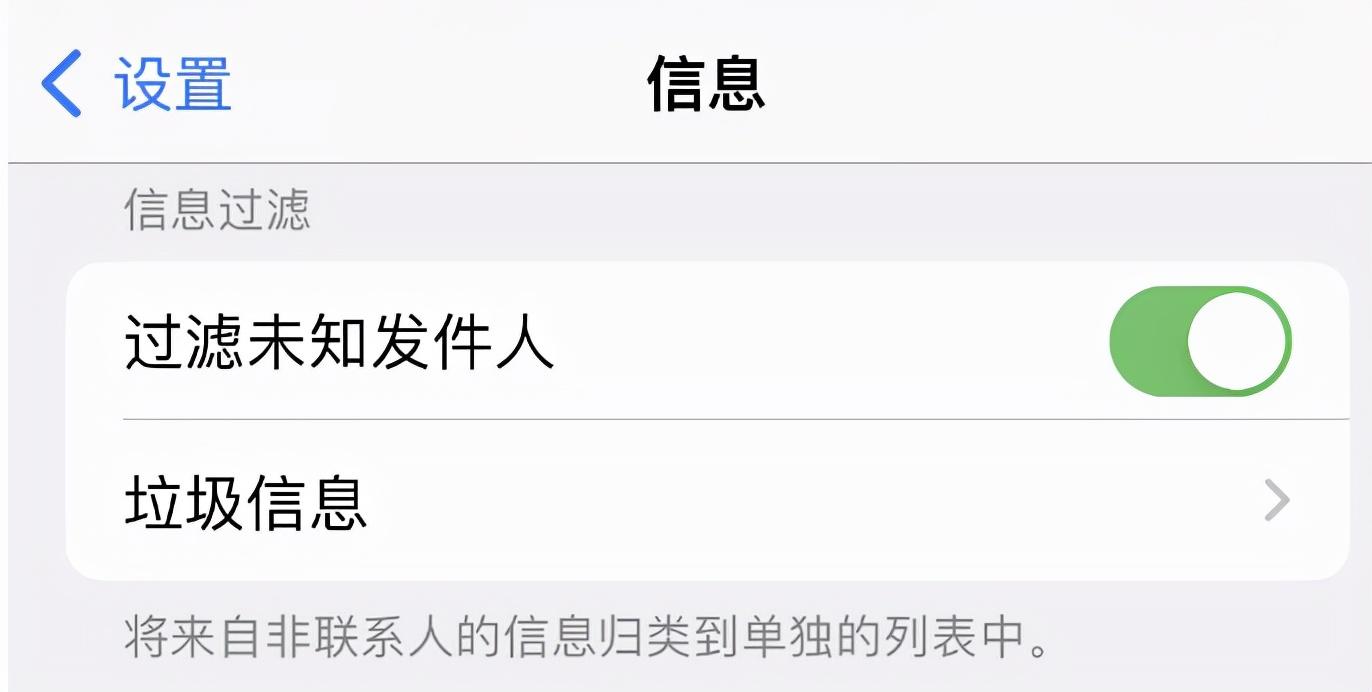
The way to block the Family App is in the phone's settings - Apple ID - iCloud. After entering, we can turn off the "Family" below. .
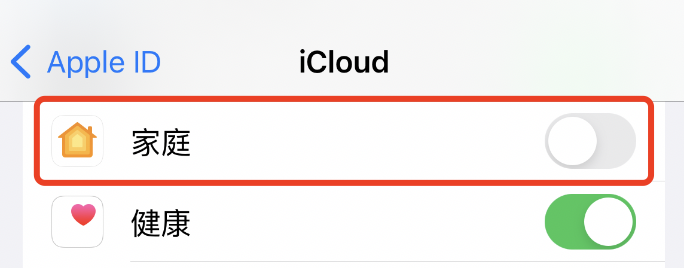
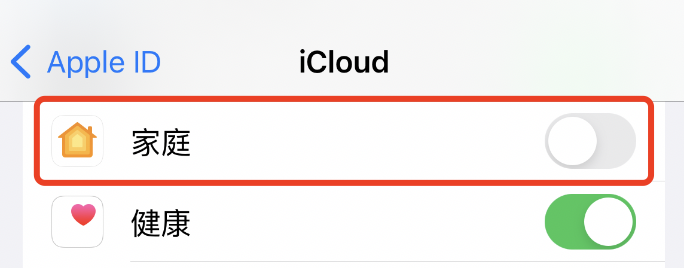
So how do we block spam messages from Calendar App? This is what we go to in the phone's settings—Apple ID—iCloud. After entering, we can turn off the calendar.
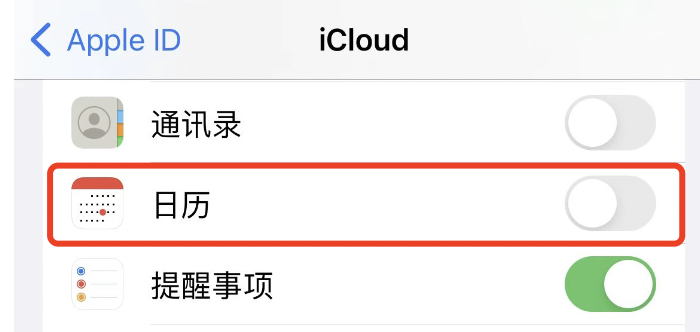
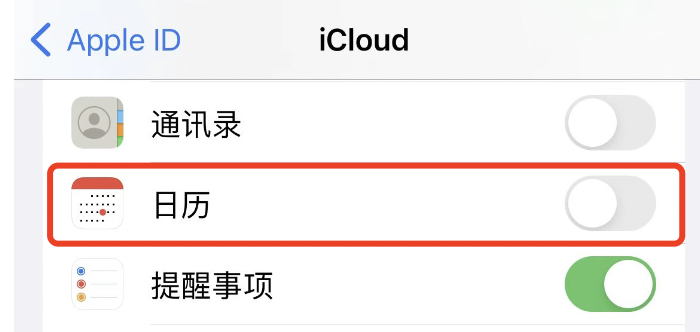
These are basically the ways to block spam ads in the iPhone’s photo, family, iMessage, and calendar apps. However, everyone needs to pay attention here. The main reason why iPhone users receive spam messages is that the Apple ID has been leaked. If we want to completely block spam messages, then we can only change the Apple ID account, and the account is much more complicated, and it is best not to be completely digital.
The above is all the content of this article. I hope it will be helpful to my friends. Please carefully read the article "How to block text messages on iPhone" "Must-read for newbies: How to block advertising messages on iPhone" , if it helps you, don’t forget to give it a like! Roses given as gifts leave a lingering fragrance!
The above is the detailed content of How to block text messages Apple 'Must read for newbies: How to block advertising messages on iPhone'. For more information, please follow other related articles on the PHP Chinese website!

Hot AI Tools

Undresser.AI Undress
AI-powered app for creating realistic nude photos

AI Clothes Remover
Online AI tool for removing clothes from photos.

Undress AI Tool
Undress images for free

Clothoff.io
AI clothes remover

AI Hentai Generator
Generate AI Hentai for free.

Hot Article

Hot Tools

Notepad++7.3.1
Easy-to-use and free code editor

SublimeText3 Chinese version
Chinese version, very easy to use

Zend Studio 13.0.1
Powerful PHP integrated development environment

Dreamweaver CS6
Visual web development tools

SublimeText3 Mac version
God-level code editing software (SublimeText3)

Hot Topics
 1386
1386
 52
52
 deepseek ios version download and installation tutorial
Feb 19, 2025 pm 04:00 PM
deepseek ios version download and installation tutorial
Feb 19, 2025 pm 04:00 PM
DeepSeek Smart AI Tool Download and Installation Guide (Apple Users) DeepSeek is a powerful AI tool. This article will guide Apple users how to download and install it. 1. Download and install steps: Open the AppStore app store and enter "DeepSeek" in the search bar. Carefully check the application name and developer information to ensure the correct version is downloaded. Click the "Get" button on the application details page. The first download may require AppleID password verification. After the download is completed, you can open it directly. 2. Registration process: Find the login/registration portal in the DeepSeek application. It is recommended to register with a mobile phone number. Enter your mobile phone number and receive the verification code. Check the user agreement,
 Why can't the Bybit exchange link be directly downloaded and installed?
Feb 21, 2025 pm 10:57 PM
Why can't the Bybit exchange link be directly downloaded and installed?
Feb 21, 2025 pm 10:57 PM
Why can’t the Bybit exchange link be directly downloaded and installed? Bybit is a cryptocurrency exchange that provides trading services to users. The exchange's mobile apps cannot be downloaded directly through AppStore or GooglePlay for the following reasons: 1. App Store policy restricts Apple and Google from having strict requirements on the types of applications allowed in the app store. Cryptocurrency exchange applications often do not meet these requirements because they involve financial services and require specific regulations and security standards. 2. Laws and regulations Compliance In many countries, activities related to cryptocurrency transactions are regulated or restricted. To comply with these regulations, Bybit Application can only be used through official websites or other authorized channels
 Anbi app official download v2.96.2 latest version installation Anbi official Android version
Mar 04, 2025 pm 01:06 PM
Anbi app official download v2.96.2 latest version installation Anbi official Android version
Mar 04, 2025 pm 01:06 PM
Binance App official installation steps: Android needs to visit the official website to find the download link, choose the Android version to download and install; iOS search for "Binance" on the App Store. All should pay attention to the agreement through official channels.
 Sesame Open Door Trading Platform Download Mobile Version Gateio Trading Platform Download Address
Feb 28, 2025 am 10:51 AM
Sesame Open Door Trading Platform Download Mobile Version Gateio Trading Platform Download Address
Feb 28, 2025 am 10:51 AM
It is crucial to choose a formal channel to download the app and ensure the safety of your account.
 How to solve the problem of 'Undefined array key 'sign'' error when calling Alipay EasySDK using PHP?
Mar 31, 2025 pm 11:51 PM
How to solve the problem of 'Undefined array key 'sign'' error when calling Alipay EasySDK using PHP?
Mar 31, 2025 pm 11:51 PM
Problem Description When calling Alipay EasySDK using PHP, after filling in the parameters according to the official code, an error message was reported during operation: "Undefined...
 Download link of Ouyi iOS version installation package
Feb 21, 2025 pm 07:42 PM
Download link of Ouyi iOS version installation package
Feb 21, 2025 pm 07:42 PM
Ouyi is a world-leading cryptocurrency exchange with its official iOS app that provides users with a convenient and secure digital asset management experience. Users can download the Ouyi iOS version installation package for free through the download link provided in this article, and enjoy the following main functions: Convenient trading platform: Users can easily buy and sell hundreds of cryptocurrencies on the Ouyi iOS app, including Bitcoin and Ethereum. and Dogecoin. Safe and reliable storage: Ouyi adopts advanced security technology to provide users with safe and reliable digital asset storage. 2FA, biometric authentication and other security measures ensure that user assets are not infringed. Real-time market data: Ouyi iOS app provides real-time market data and charts, allowing users to grasp encryption at any time
 Sesame Open Door Exchange App Official Download Sesame Open Door Exchange Official Download
Mar 04, 2025 pm 11:54 PM
Sesame Open Door Exchange App Official Download Sesame Open Door Exchange Official Download
Mar 04, 2025 pm 11:54 PM
The official download steps of the Sesame Open Exchange app cover the Android and iOS system download process, as well as common problems solutions, helping you download safely and quickly and enable convenient transactions of cryptocurrencies.
 gate.io sesame door download Chinese tutorial
Feb 28, 2025 am 10:54 AM
gate.io sesame door download Chinese tutorial
Feb 28, 2025 am 10:54 AM
This article will guide you in detail how to access the official website of Gate.io, switch Chinese language, register or log in to your account, as well as optional mobile app download and use procedures, helping you easily get started with the Gate.io exchange. For more tutorials on using Gate.io in Chinese, please continue reading.



