 Software Tutorial
Software Tutorial
 Mobile Application
Mobile Application
 Lenovo laptop cannot enter bios by pressing F2. The latest method to enter bios for laptops and motherboards
Lenovo laptop cannot enter bios by pressing F2. The latest method to enter bios for laptops and motherboards
Lenovo laptop cannot enter bios by pressing F2. The latest method to enter bios for laptops and motherboards
php editor Baicao recently received questions from users about the problem of being unable to enter the BIOS by pressing F2 on Lenovo laptops. In response to this problem, we have provided you with the latest method of entering the BIOS for notebooks and motherboards, hoping to help you. In the following articles, we will introduce these methods in detail so that everyone can easily enter the BIOS setting interface and perform corresponding operations. Whether you want to reinstall the system, change startup items or adjust hardware settings, entering the BIOS is essential. Let’s take a look at these methods together!
Lenovo You can enter the BIOS through the [F1] or [Fn] [F1] shortcut keys; you can also enter the BIOS through [F2] or [Fn] [F2]; you can also choose to enter through the boot menu; finally One method is to enter the BIOS interface through the NOVO key to enter the one-key recovery menu
Most Lenovo laptops can enter the BIOS by pressing the F2 key. Some models require pressing the Fn and F2 keys simultaneously. Different models of Lenovo laptops have different BIOS interfaces.
If there is a NOVO key next to the power key, it is usually a key with an arrow symbol. Some Lenovo laptops place it on the left side, while others place it next to the power button. Press the NOVO button when the computer is turned off. After the computer starts, it will enter the Novo Button Menu. Select [BIOS Setup] and press Enter to enter the BIOS interface.
For some Lenovo notebook models and Thinkpad models, you need to press F1 to enter the BIOS during the boot process. Some models need to hold Fn first and then press F1 to enter the BIOS
Dell Computer There are two ways to enter BIOS mode. One is to press the "F2" key on the keyboard after booting to directly enter the BIOS setting interface. Another method is to press the "F12" key after turning on or restarting the computer, and select the "BIOS Setup" option on the startup menu interface to enter the BIOS setup interface of the Dell computer. These methods make it easy to access and adjust your computer's BIOS settings to meet your personal needs and optimize system performance.
The most common method is to press the "F2" key when booting to enter the BIOS interface.
The default shortcut key for entering the BIOS on ASUS laptops is F2.
2. If the system is win8 or win8.1, you need to press and hold the F2 key in advance when booting, because it has a quick startup. If you press it too late, you will not be able to enter the BIOS and enter the system directly. Regarding how to skip the quick startup, you can read my previous experience - How to turn off the win8/8.1 quick startup function on ASUS notebooks
3. In this way, we can enter the BIOS. How to enter the BIOS when starting up an ASUS laptop. With the shortcut keys, we can make relevant settings for the BIOS according to our needs. Due to different motherboards, the BIOS settings are slightly different.
Method 1 for entering bios on Gigabyte motherboard:
The common type is to press the Esc key. Also when booting into the logo screen, the prompt "Press Esc to enter SETUP" will appear: Press the Esc key. Enter BIOS setup.
For example: The computer that presses Esc to enter the BIOS is mainly AMIBIOS type and MRBIOS.
Method 2 for entering bios on Gigabyte motherboard:
The common method is to press the F2 key. You will see the line "Press F2qo to SetupUtility" immediately after booting the computer. Does the word sound familiar?
Xi, meaning "Press F2 to set up the BIOS utility.
For example: Common laptops and desktop computer hosts that press F2 to enter the BIOS are:
HP SONY Dell Acer SUONI
MingJi Fujitsu Quadtel ThinkPad 315ED
Also, most Taiwanese brand computers also press F2 when starting up
Gigabyte motherboard entry bios method three:
Common types To press the F1 key, you need to press F1 to enter the BIOS computer.
1BM Press F1 when booting today. Some new models can be started when restarting. Press F1
2. Toshiba (press F1 during cold boot) ESC and then press F1)
3, DongZi (press esc and then press f1 during cold boot)
1 ThinkPad series below, press and hold the F1 key when booting and do not let go until EasySetup appears on the screen to enter the BIOS.
series include: 365X/XD series, 380, 560, 600, 755, 760765, 770.
2 For the following series, when you see the ThinkPad logo appear on the screen , quickly press the F1 key to enter the BIOS.
Series include: 240 390 570, series 1400, series 1200A series, T series, X series, R series.
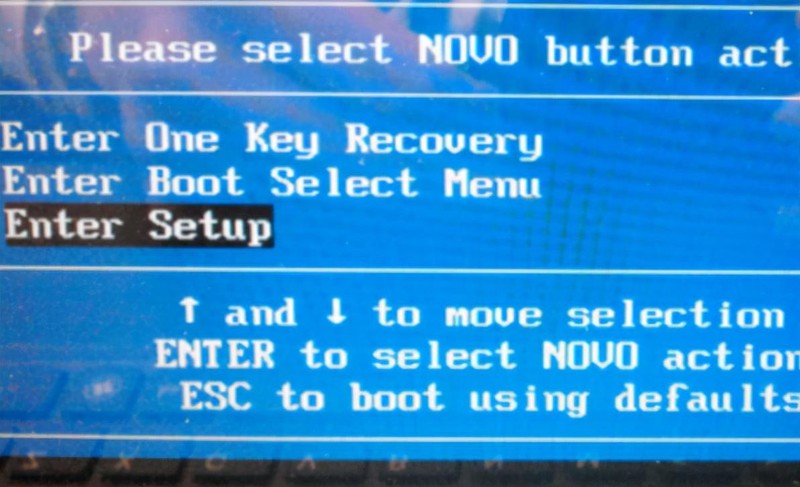
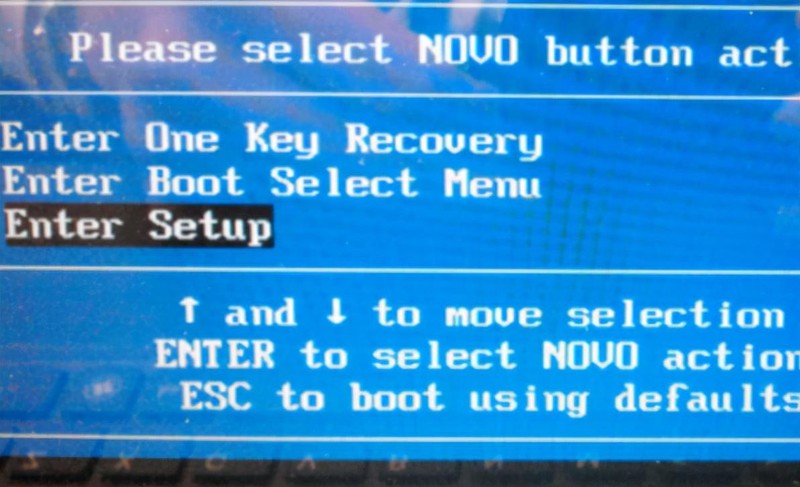
Okay, that’s it for today. I hope you can be inspired after reading this article. Lenovo notebook cannot enter bios by pressing F2. "The latest notebook and motherboard enter Bios method" If you think this article is good, you can give it a like! Don’t forget to check out our learning website when you’re in a bad mood!
The above is the detailed content of Lenovo laptop cannot enter bios by pressing F2. The latest method to enter bios for laptops and motherboards. For more information, please follow other related articles on the PHP Chinese website!

Hot AI Tools

Undresser.AI Undress
AI-powered app for creating realistic nude photos

AI Clothes Remover
Online AI tool for removing clothes from photos.

Undress AI Tool
Undress images for free

Clothoff.io
AI clothes remover

AI Hentai Generator
Generate AI Hentai for free.

Hot Article

Hot Tools

Notepad++7.3.1
Easy-to-use and free code editor

SublimeText3 Chinese version
Chinese version, very easy to use

Zend Studio 13.0.1
Powerful PHP integrated development environment

Dreamweaver CS6
Visual web development tools

SublimeText3 Mac version
God-level code editing software (SublimeText3)

Hot Topics
 1378
1378
 52
52
 When I turn on the computer, it always stops at the motherboard logo screen. Nothing happens when I press anything, and I can't enter the bios?
Apr 23, 2024 am 09:13 AM
When I turn on the computer, it always stops at the motherboard logo screen. Nothing happens when I press anything, and I can't enter the bios?
Apr 23, 2024 am 09:13 AM
When I turn on the computer, it always stops at the motherboard logo screen. Nothing happens when I press anything, and I can't enter the bios? This is usually because the BIOS battery voltage is too low, and the system time has returned to the BIOS preset time, such as 2000.1.1, 00:00. You can use it after pressing F1 to enter the bios and set the time. Do not turn off the AC power after shutting down at night. Generally, the system time will not be lost when you turn on the computer the next day, and you can still enter the system normally. If the AC power is cut off, the battery voltage cannot sustain the power consumption of the bios, and the computer will be in the same state again the next day when it is turned on. Replacing the bios battery is the ultimate solution. Win11 is stuck on the motherboard logo interface when booting? 1. It is a problem with bios settings. We only need to find the corresponding setting items.
 How to enter bios on hp motherboard
May 04, 2024 pm 09:01 PM
How to enter bios on hp motherboard
May 04, 2024 pm 09:01 PM
How to set up the U disk boot in the HP notebook bios (how to enter the HP computer bios) and then insert the U disk to be booted first into the USB port of the notebook. If you want to install the system, the system program must have been prepared in the U disk. First, open the laptop. Make sure the laptop is turned off. Setting the bios must be done with the computer turned off. Then insert the U disk that you want to boot first into the USB port of the notebook. If you want to install the system, the prerequisite is that the system program has been prepared in the U disk. Take the HP ProDesk400G5SFF desktop computer as an example. Set the BIOS disk startup method: First, restart the computer and wait for the startup screen to appear. There are two ways to set up USB disk startup on HP notebooks. One is to directly press the shortcut key to select
 What is the warranty period for Dell laptops?
Apr 26, 2024 am 08:10 AM
What is the warranty period for Dell laptops?
Apr 26, 2024 am 08:10 AM
Dell’s after-sales maintenance warranty period for all three packages of Dell laptops is one year. The warranty time for different hardware is different. Specifically, hardware with a 36-month warranty includes: CPU, memory. Hardware with a 24-month warranty includes: motherboard, graphics card, LCD screen, hard drive, power adapter, keyboard, and mouse module. The warranty period for Dell notebooks is generally one to three years. Different models have different warranty periods. Generally, the entire machine has a one-year warranty, and specific parts have their own warranty periods. The warranty period for important parts is 3 years, such as memory and graphics card. The warranty period for minor components, such as hard drives, is two years. It should be noted that the higher-positioned Precision mobile workstation only supports basic warranty by default, but the warranty period is extended to 3 years. If you want to get professional
 Tutorial on assembling a computer and installing a system? How to install win11 system when assembling a computer?
Apr 27, 2024 pm 03:38 PM
Tutorial on assembling a computer and installing a system? How to install win11 system when assembling a computer?
Apr 27, 2024 pm 03:38 PM
Tutorial on assembling a computer and installing a system? Nowadays, the system installation for assembling computers is very simple and convenient, and only requires a CD. First enter the bios settings, set the computer to boot first with the CD-ROM drive, then restart the computer and load the system CD into the CD-ROM drive. The CD will automatically enter the installation state. At this time, you only need to manually repartition the partitions, and the rest will be completed automatically. How to install win11 system when assembling a computer? 1. First, we need to download a win11 image file from this site before installing it. 2. The win11 image file has undergone a large number of professional tests to ensure stable installation and smooth operation. 3. After the download is completed, load the folder in the download path and run the "windowssetup" process in it.
 How to enter bios after assembling a computer? How to enter bios when assembling a computer?
May 07, 2024 am 09:13 AM
How to enter bios after assembling a computer? How to enter bios when assembling a computer?
May 07, 2024 am 09:13 AM
How to enter bios after assembling a computer? Before entering the BIOS, you need to make sure that the computer is completely shut down and powered off. Here are several common ways to enter the BIOS: 1. Use shortcut keys: Most computer manufacturers will display a prompt message at startup telling you which key to press to enter the BIOS settings. Usually the F2, F10, F12 or Delete key. After pressing the appropriate keys, you should be able to see a screen with information about your computer's hardware and BIOS settings. 2. Use the button on the motherboard: Some computer motherboards have a dedicated button for entering BIOS settings. This button is usually labeled "BIOS" or "UEFI". After pressing the button you should be able to see
 MSI motherboard boot logo
May 08, 2024 pm 02:20 PM
MSI motherboard boot logo
May 08, 2024 pm 02:20 PM
How to cancel the MSI motherboard icon when booting 1. Press the DEL key when booting to enter the BIOS. Generally, in the "Advanced Features" item, you can find the words MSI motherboard LOGO screen. Select DISABLED, save and exit. There will no longer be this MSI motherboard LOGO screen when you turn on the computer in the future. MSI motherboard refers to the motherboard brand developed by MSI (MSI Technology Company). 2. The logo displayed when the computer is turned on is basically that of the motherboard manufacturer. You can set QUICKPOST to DISENABLE in the BIOS, so that the logo will generally no longer be displayed. It will display computer configuration-related information and give you more details. 3. First, teach you how to flash the BIOS in Windows environment. First: Go online
 Dell laptop black screen when booting
May 01, 2024 am 09:04 AM
Dell laptop black screen when booting
May 01, 2024 am 09:04 AM
Dell notebook has a black screen when it is turned on 1. If the notebook has a black screen when it is turned on, the indicator light is on, the main screen is black, and there is no wind when you place your hand on the fan of the host computer. Then it is a problem with the power adapter. At this time, it needs to be removed and replaced with a new one. Start switch problem. Black screen when booting, no self-test. Use the meter pin to short-circuit the startup terminal on the motherboard, and it will start normally. 2. Insufficient battery: Connect the power supply. Wait for a while and then restart. Graphics card failure: Replace the graphics card. If the laptop supports an external monitor, find a good monitor and connect it to your laptop. 3. Reason four: Monitor problem. If the power supply is normal, but the screen is still dark, try to connect another monitor to the computer (you can borrow one if necessary) to make sure it is not the monitor.
 How to upgrade Gigabyte motherboard to Win11_How to upgrade Gigabyte motherboard to Win11
May 06, 2024 pm 12:04 PM
How to upgrade Gigabyte motherboard to Win11_How to upgrade Gigabyte motherboard to Win11
May 06, 2024 pm 12:04 PM
1. Win11 does not have very high requirements for the motherboard. You can first download healthcheck or whynotwin11 to check whether your other hardware devices support it (you can download it from this site). 2. If other conditions are met and only tpm does not meet the requirements, you can enable tpm in the bios settings. 3. Restart the system, and then press [DEL] on the keyboard to enter the BIOS settings when the logo pops up. 4. Enter the [Settings] option and [Miscellaneous] option in sequence. 5. Find [Intel Platform Trust Technology (PTT)] below and set it to [Start]. 6. If it is an AMD platform, then



