 Software Tutorial
Software Tutorial
 Mobile Application
Mobile Application
 How to beautify your appearance when taking photos with your iPhone 'A must-see for newbies: How to enable beauty enhancement with the iPhone's original camera'
How to beautify your appearance when taking photos with your iPhone 'A must-see for newbies: How to enable beauty enhancement with the iPhone's original camera'
How to beautify your appearance when taking photos with your iPhone 'A must-see for newbies: How to enable beauty enhancement with the iPhone's original camera'
php editor Xinyi will introduce to you how to enable the camera beauty function on your Apple phone. With the development of technology, mobile phone photography has become an indispensable part of modern people's life. In order to meet users' needs for beautifying photos, Apple mobile phones provide beautification functions in the original camera application. This function allows you to automatically modify skin color and eliminate blemishes when taking photos, making your photos more beautiful. In this article, we'll show you how to turn on this convenient and useful feature.
If we want to take selfies in our daily life, we will habitually open third-party apps such as Meitu Xiuxiu and Qingyan Camera. When it comes to taking selfies with the iPhone’s original camera, I’m quite resistant...


The photos taken are somewhat nodding, big-faced, and the posture is still the same On the contrary, I am not very satisfied with the picture acquisition.


But in fact, we have not mastered the method well. As long as you adjust the parameters, you can also use the original camera to take good-looking photos. Selfie Photos~
As the saying goes, "One white hides three ugliness." In today's article, I will teach you some selfie skills with the original camera, so that you can take photos with cool white skin and high-end feel! Friends who are interested remember to like and watch, thank you for your support~
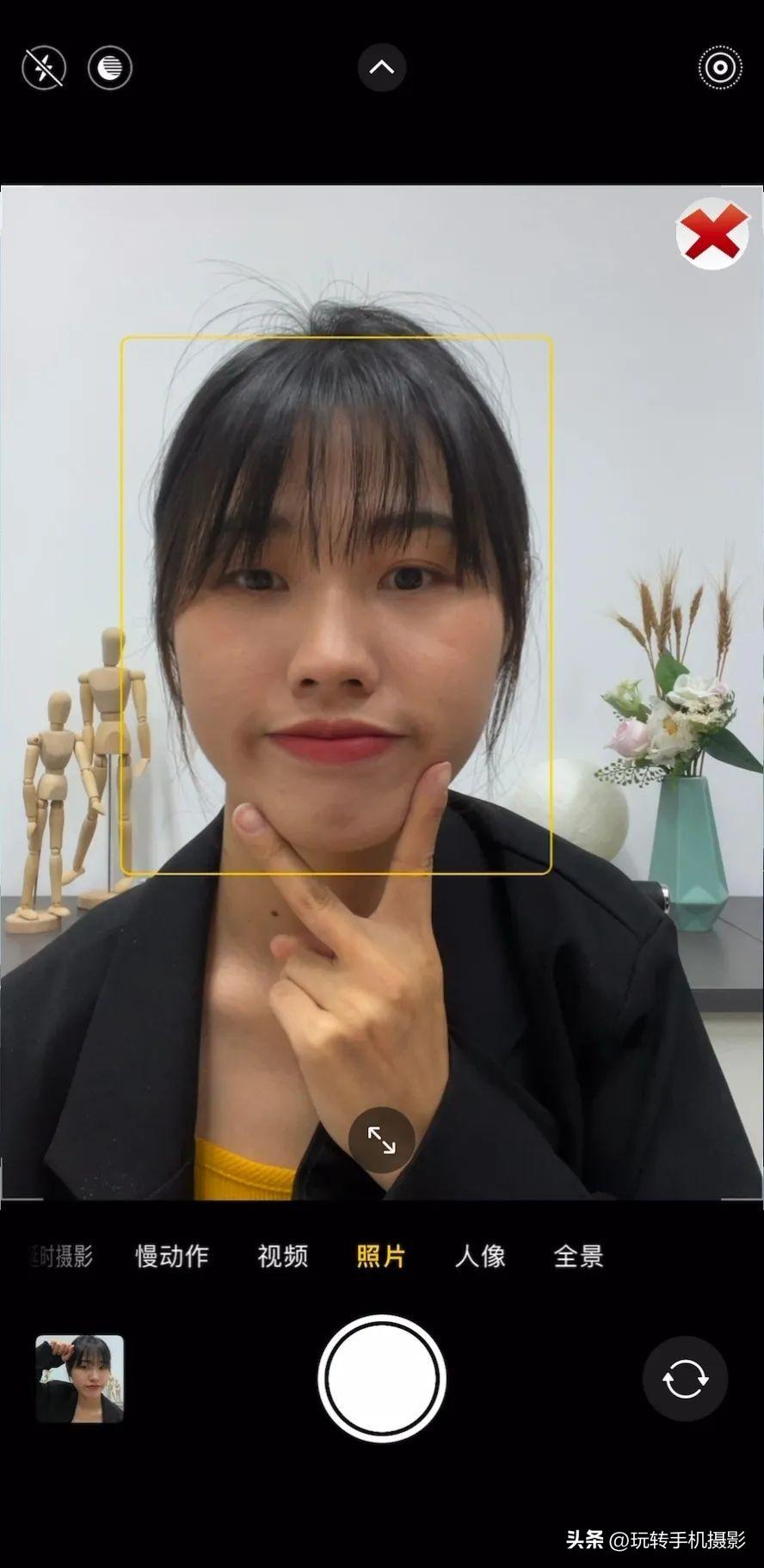
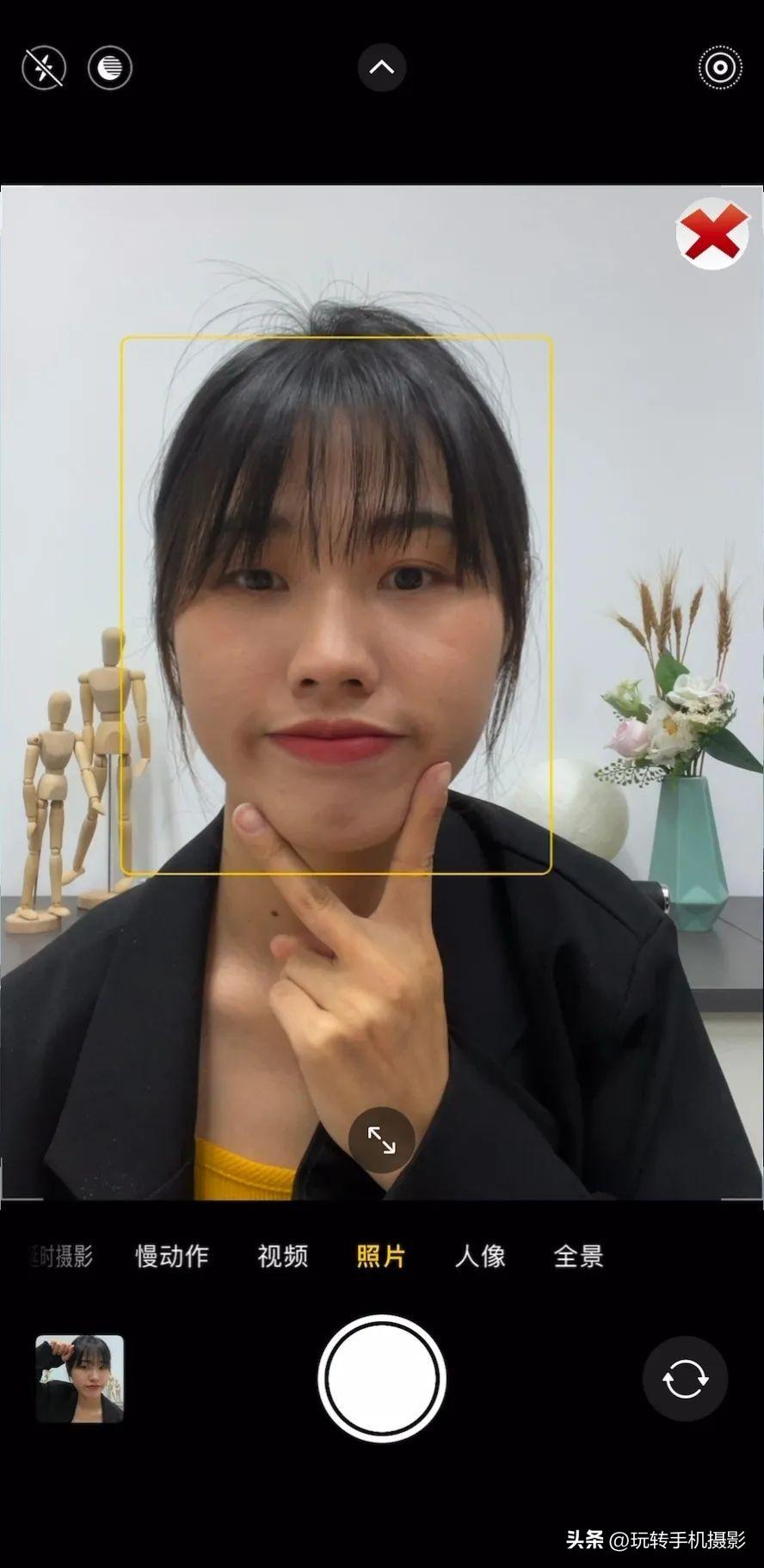
before adjustment


After adjustment
ONE.
ˉ
Preliminary Parameter Adjustment
①
First of all, the "original color display" function will make the screen mostly yellowish, so when turning on the phone Before using the camera, we can open "Settings", find "Display and Brightness", and turn off "True Tone Display" so that the screen color will not be yellowish.
(set up)
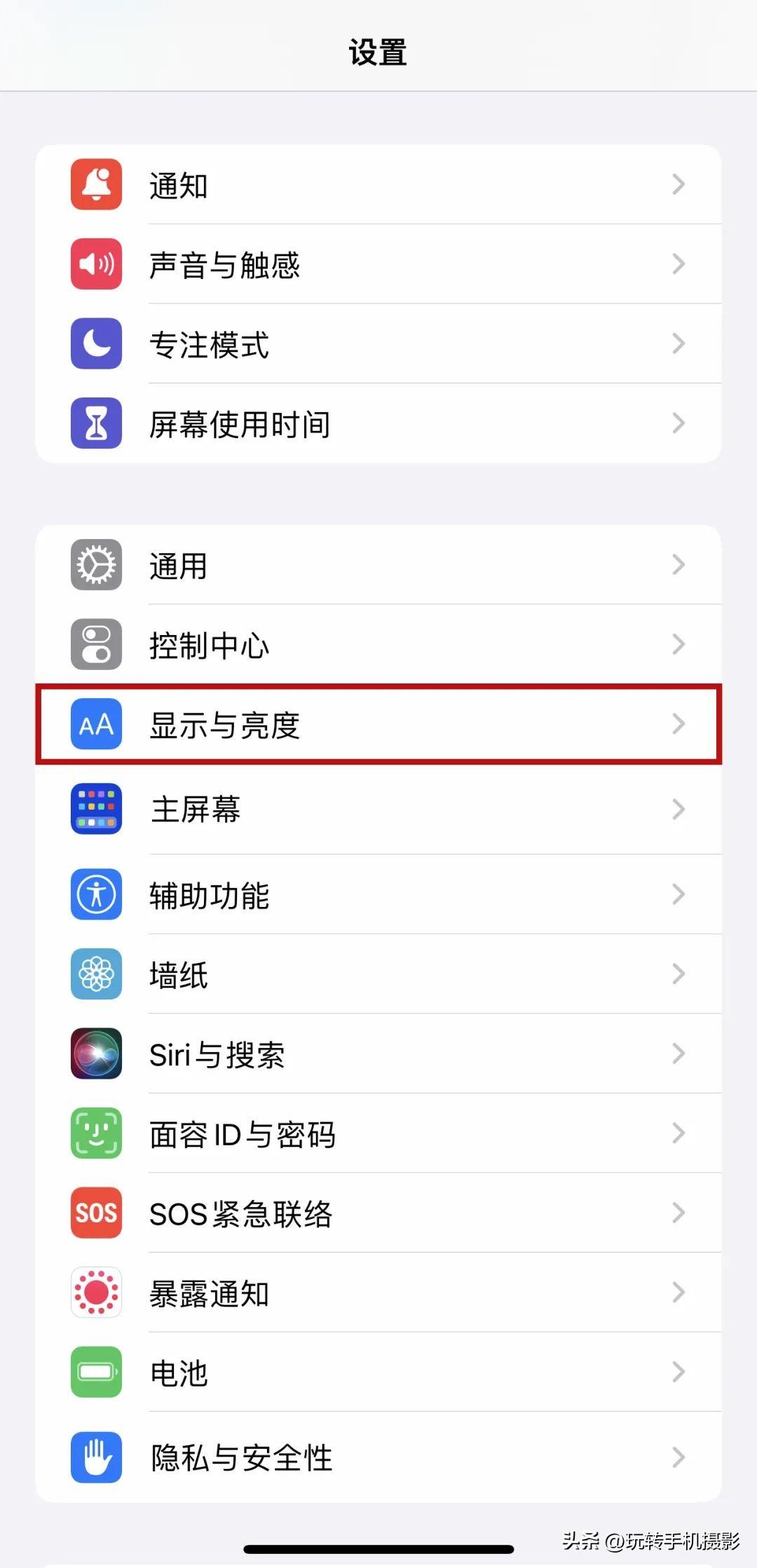
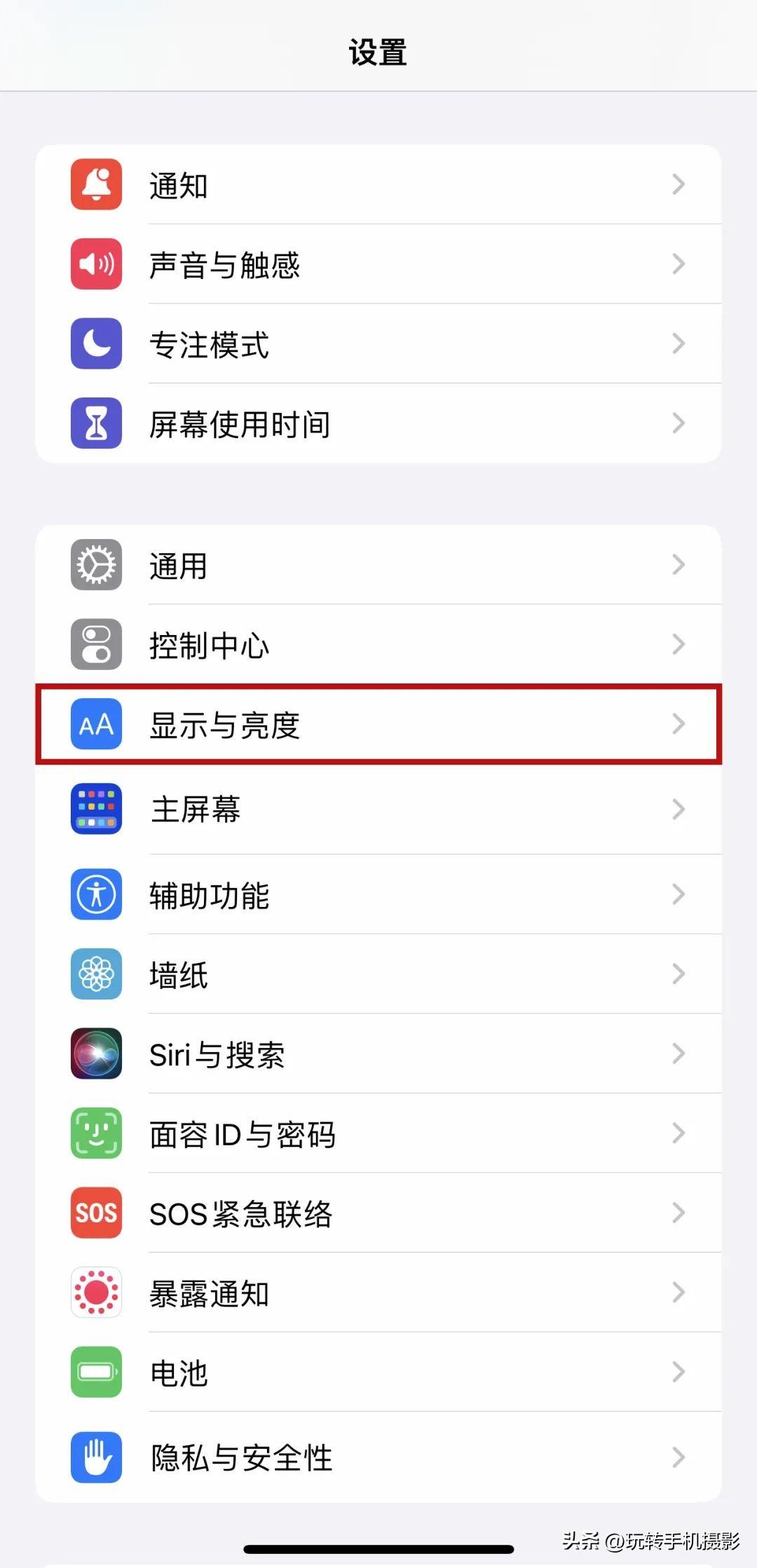
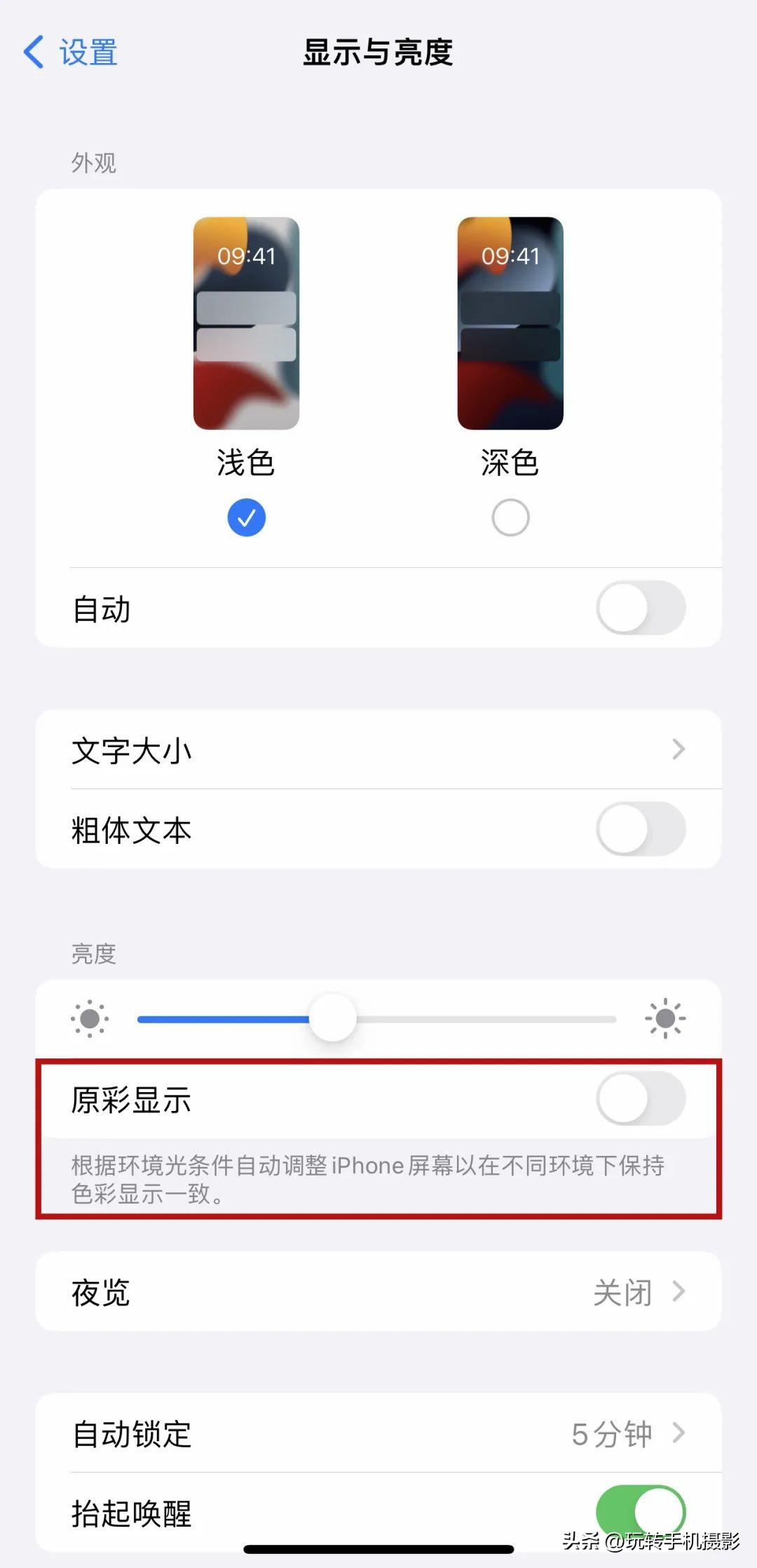
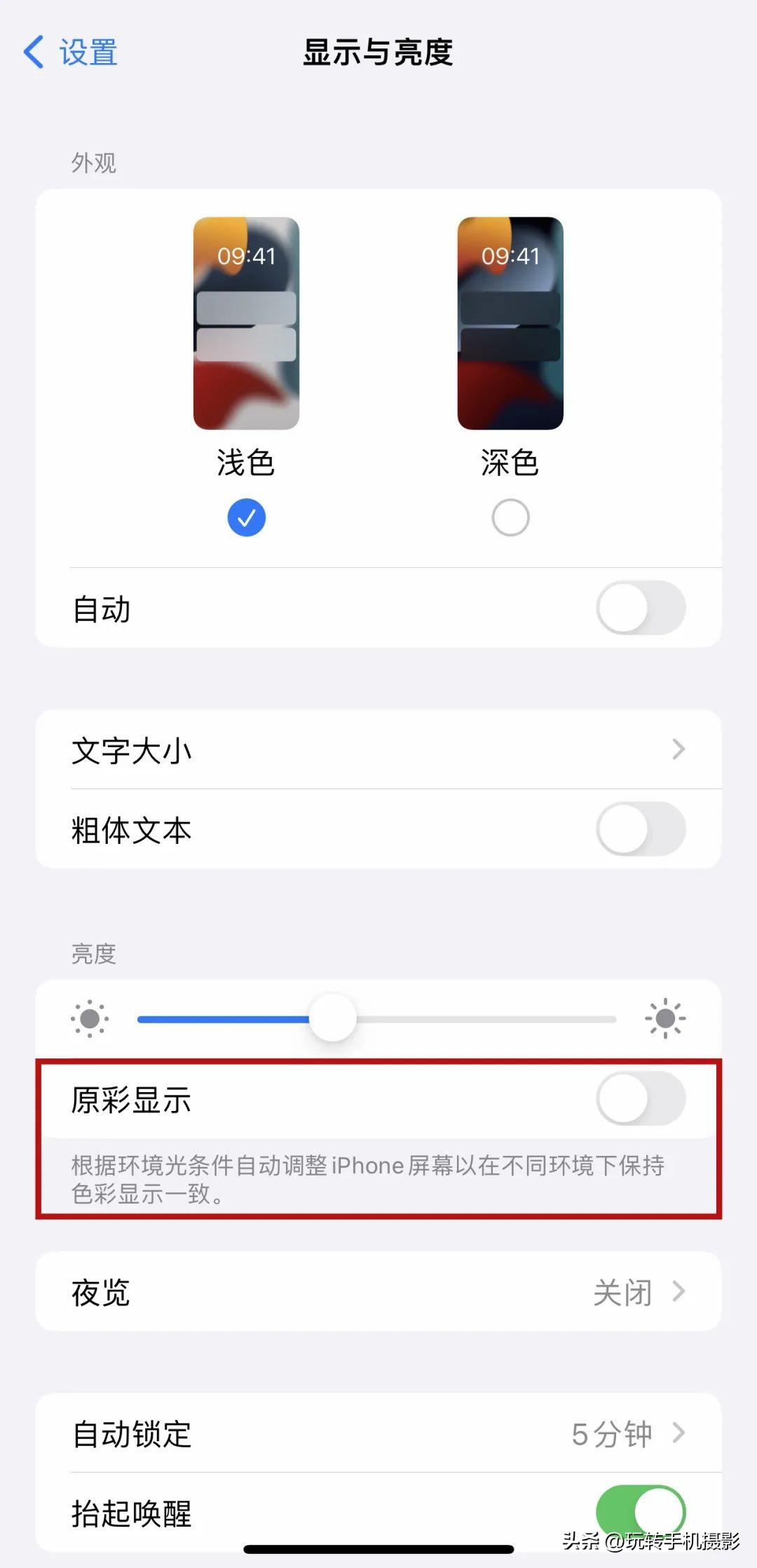
Then find "Photos" and turn off "View Full HDR" to prevent it from automatically brightening when you click on the preview image in the album to enlarge it after taking the photo.
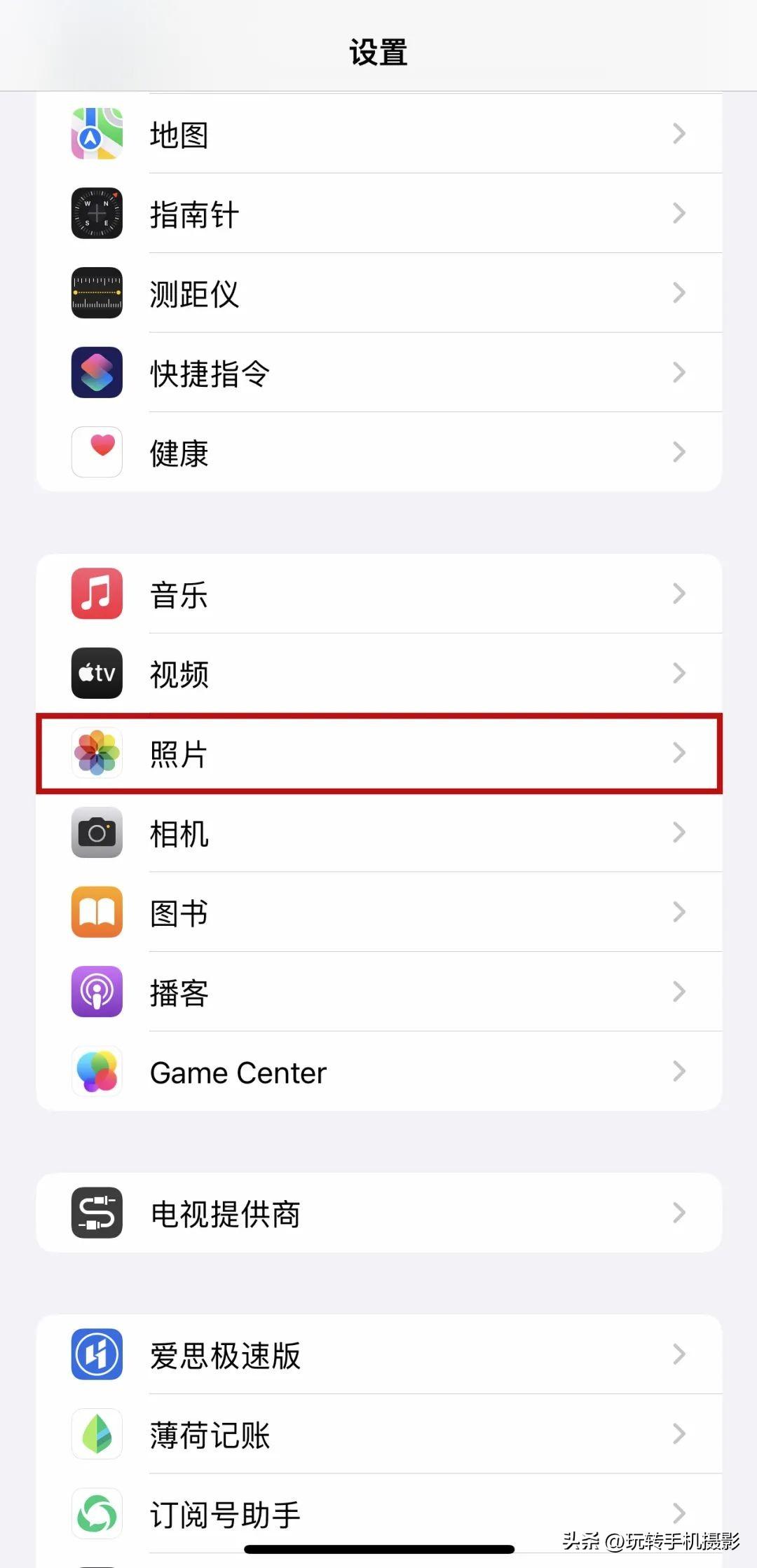
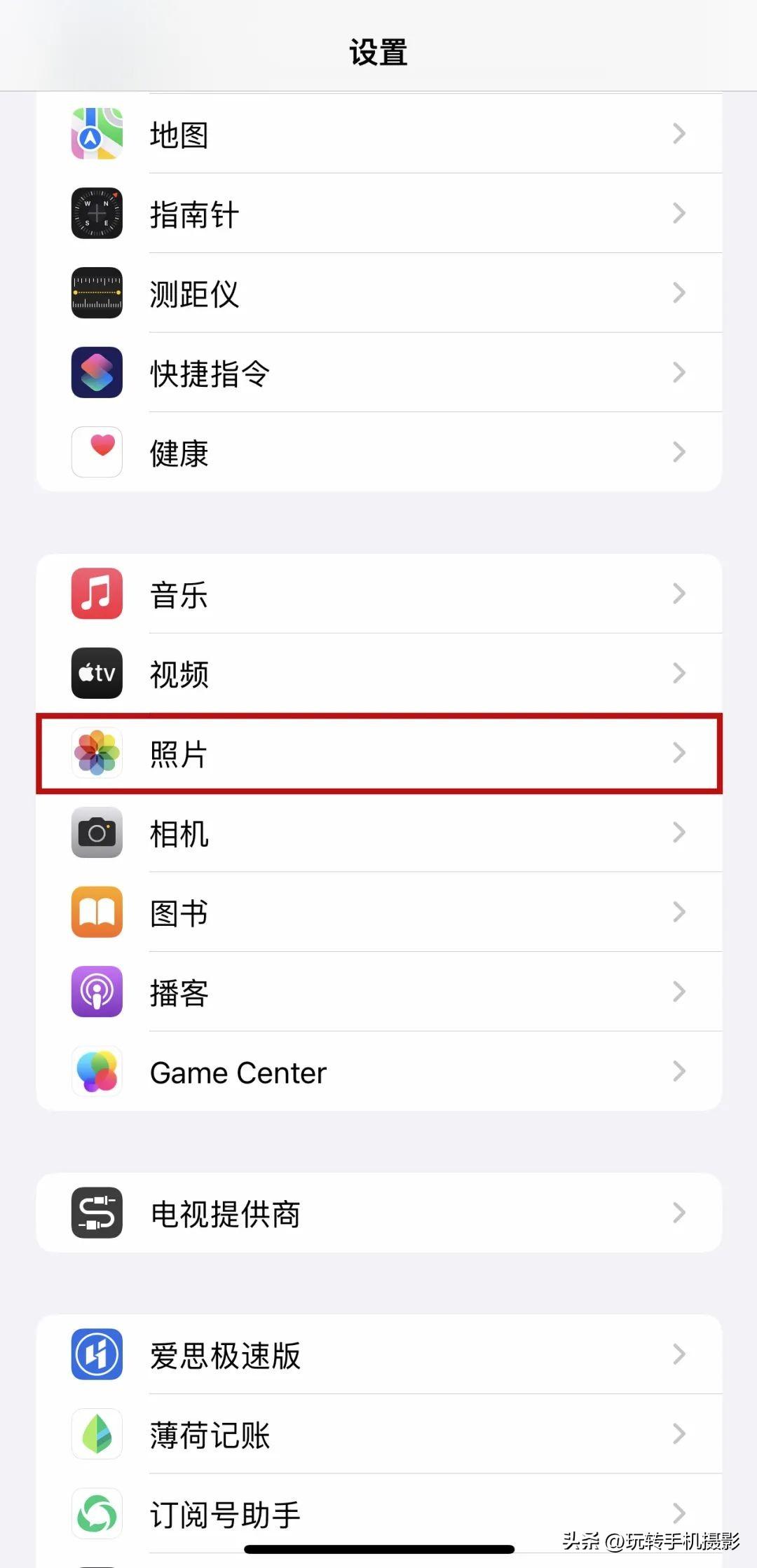
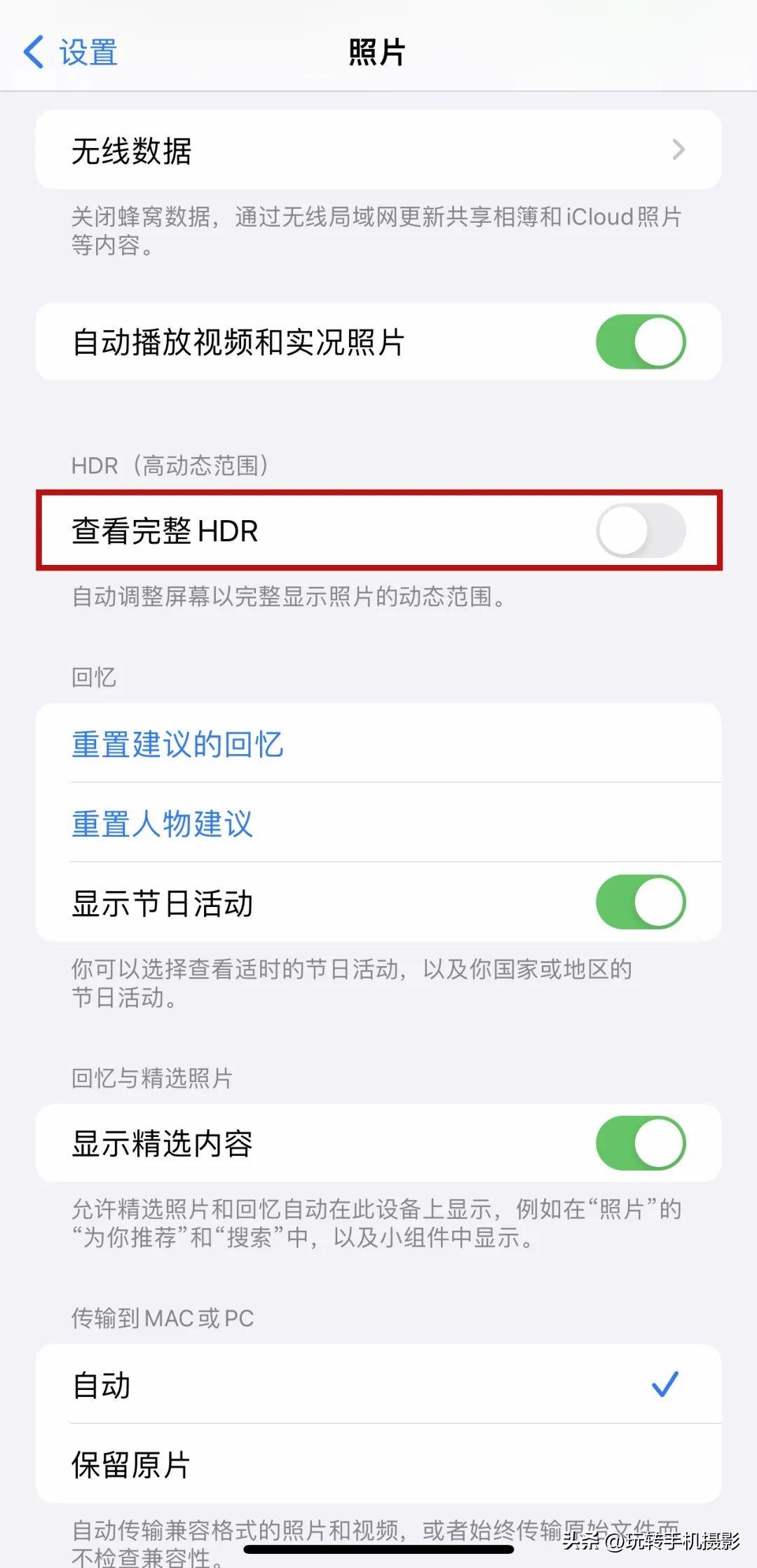
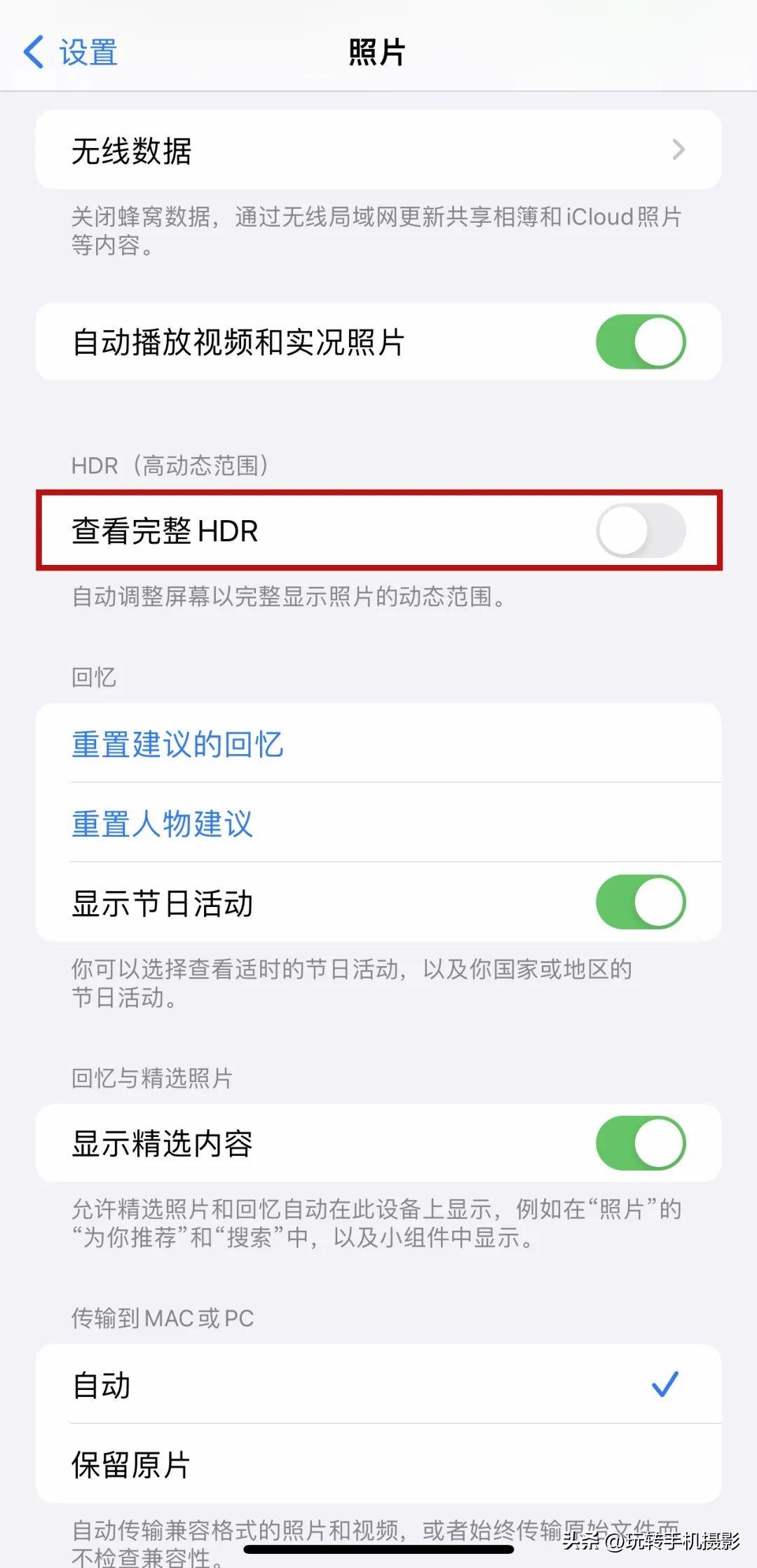
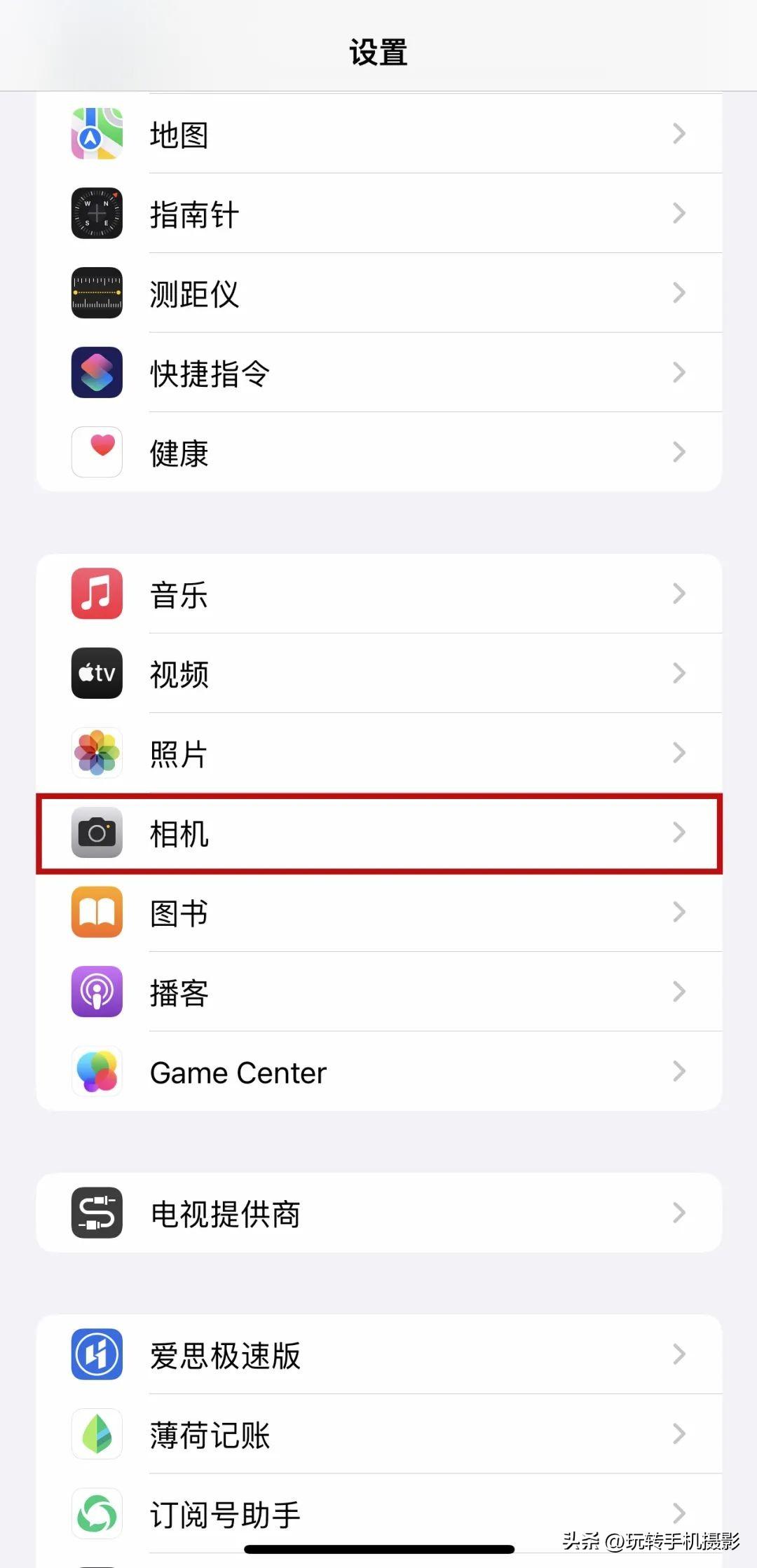
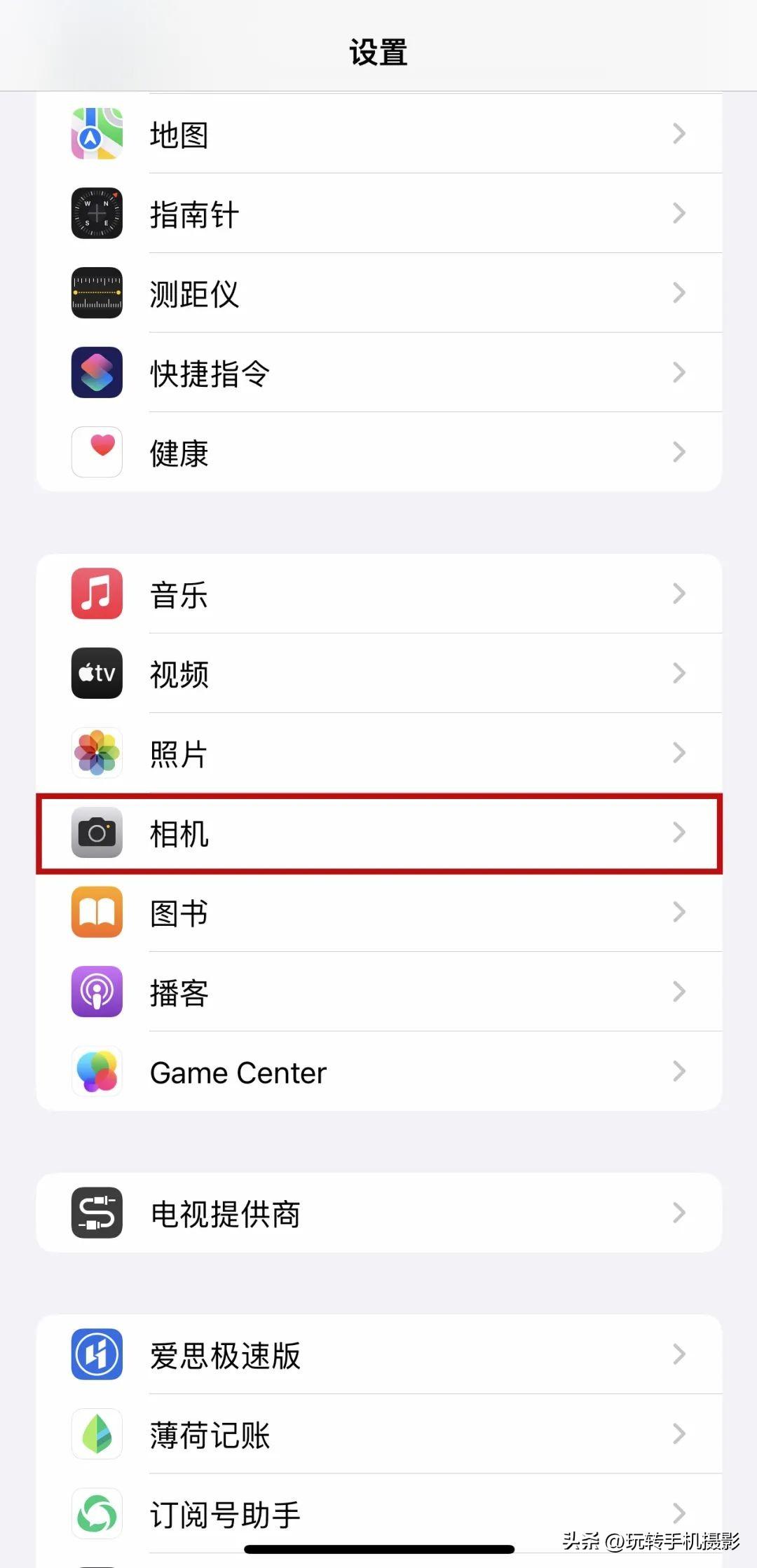
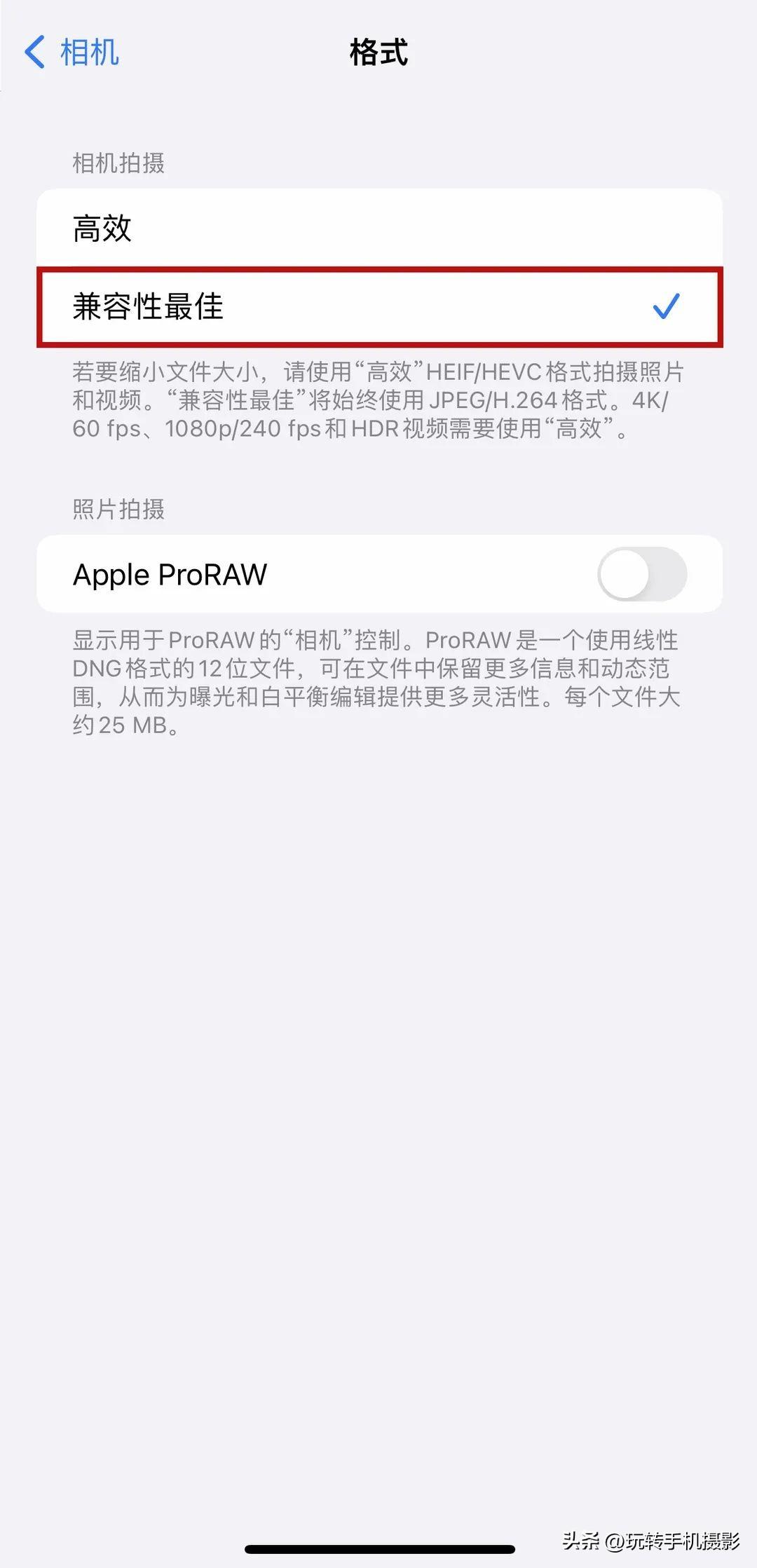
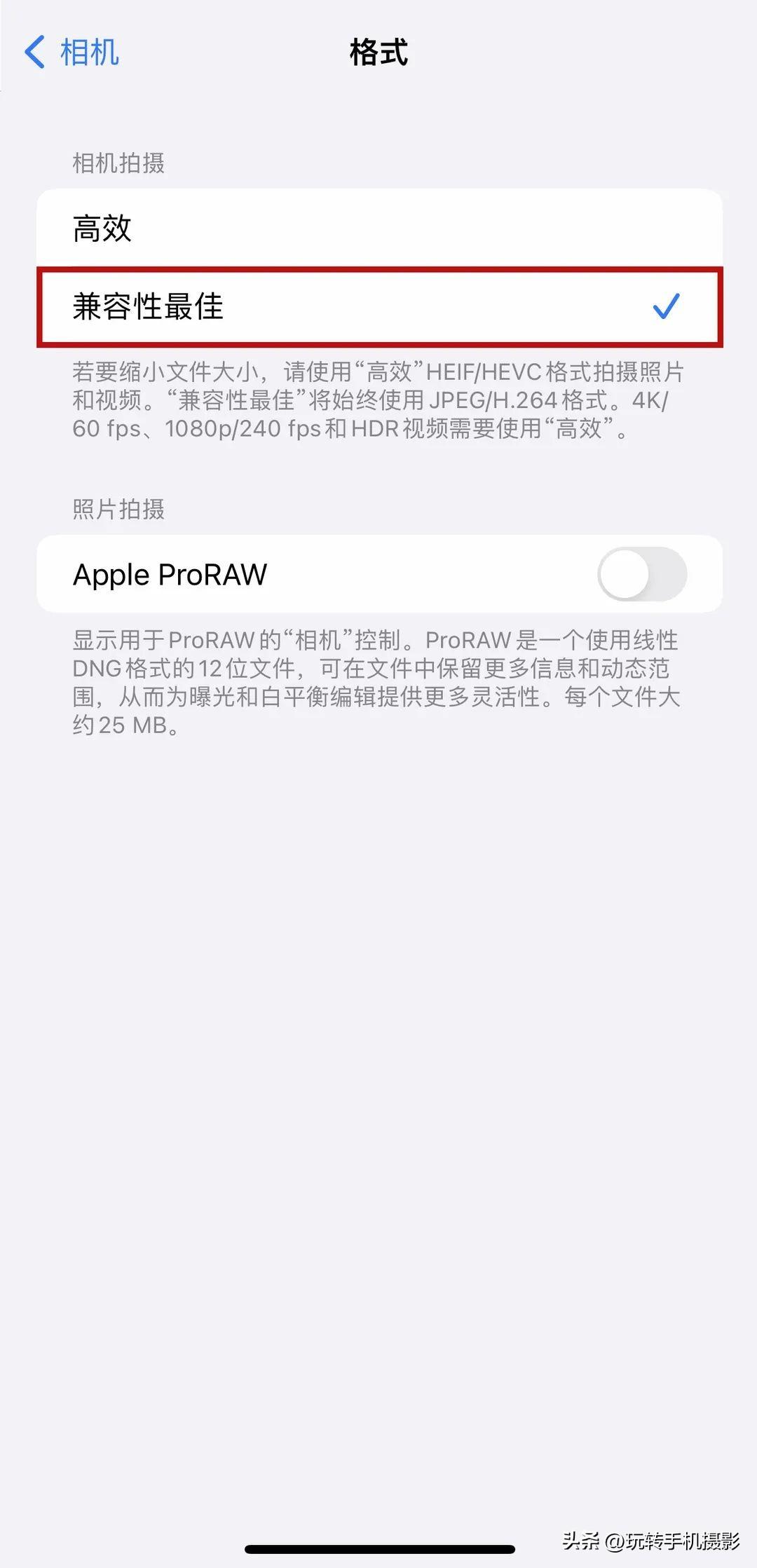
Next click "Keep Settings" to save all modes are all on. Among them, turning on "Exposure Adjustment" allows us to adjust the exposure of the picture when shooting to avoid the loss of picture details.
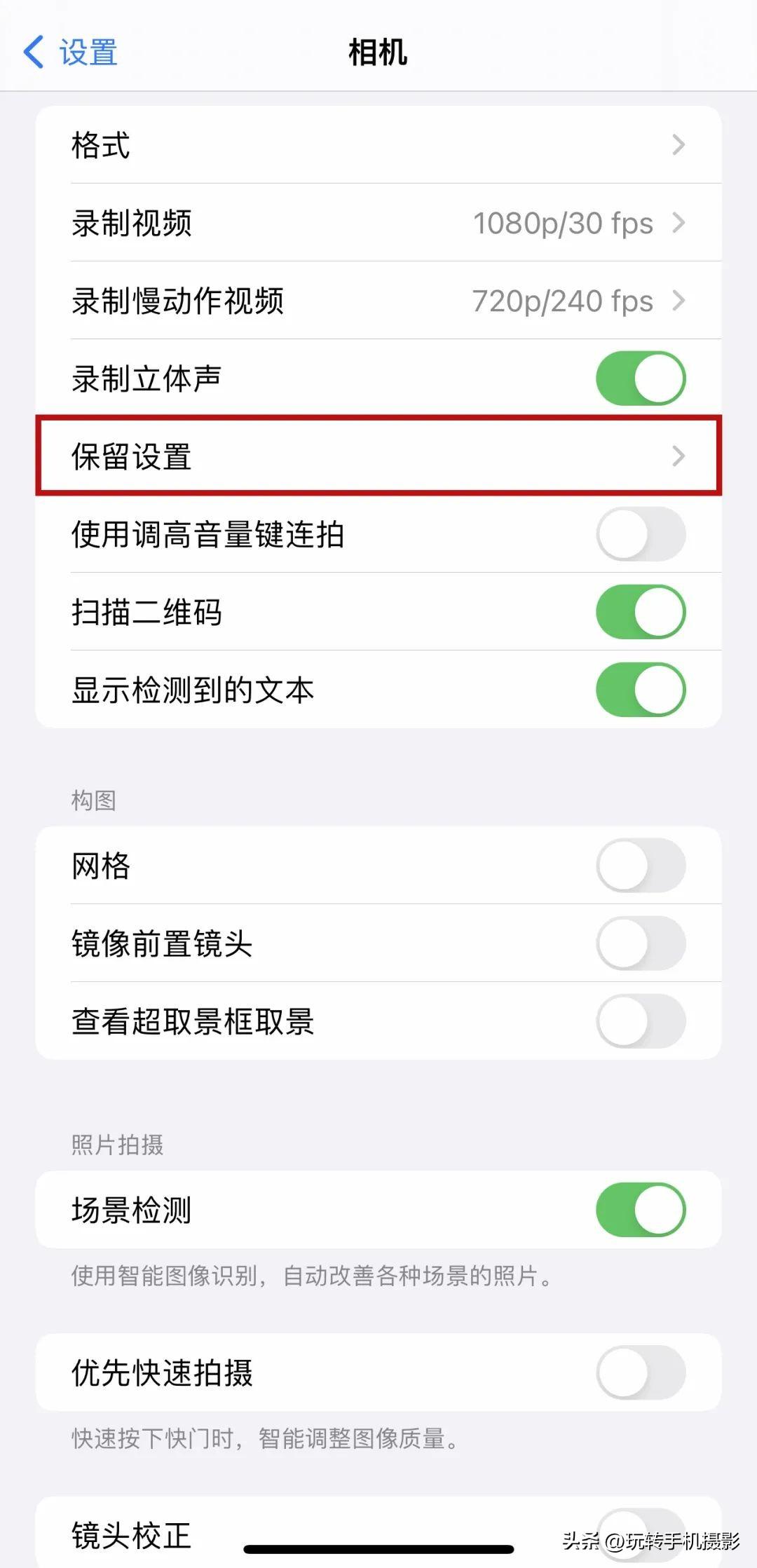
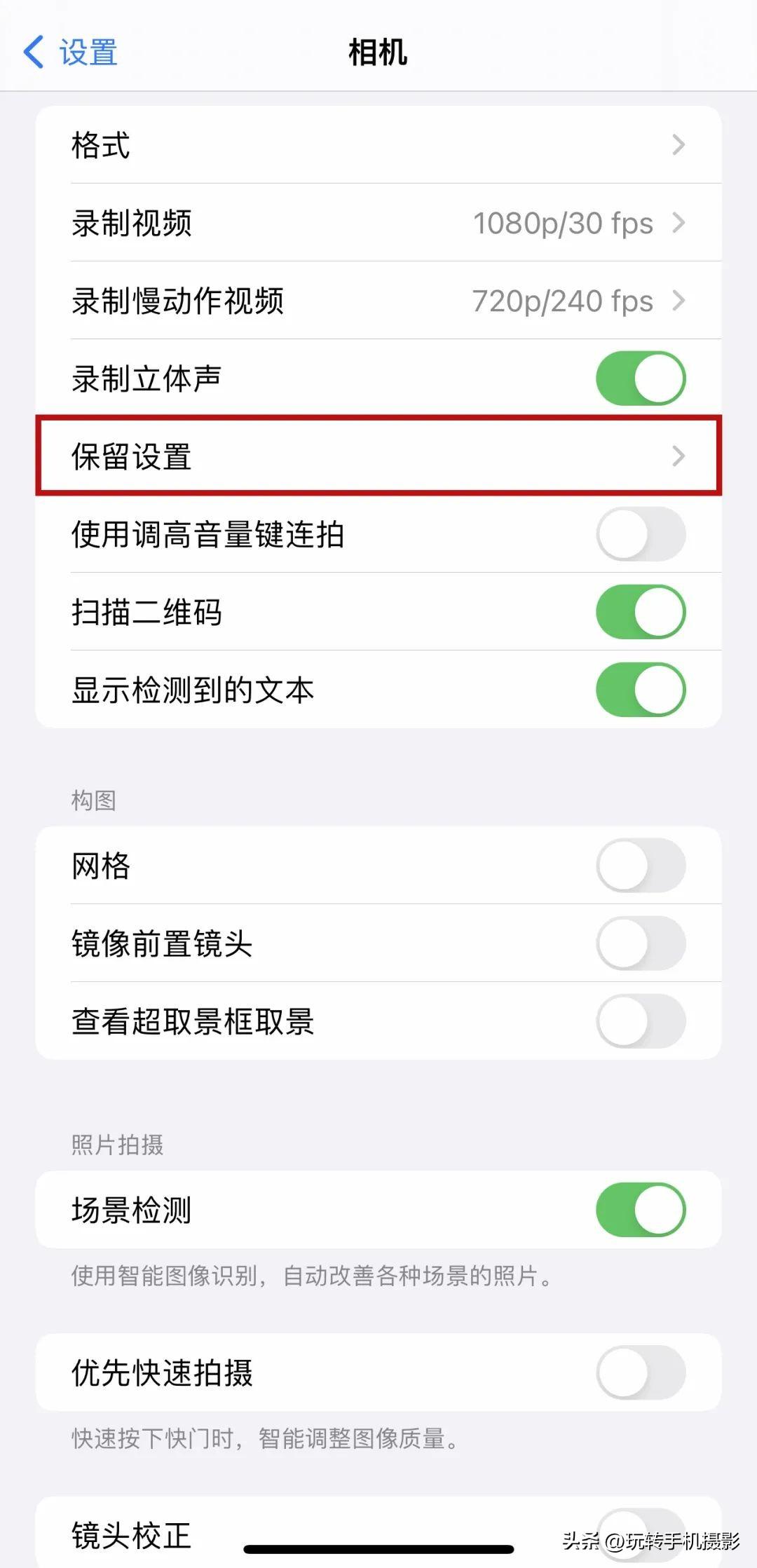
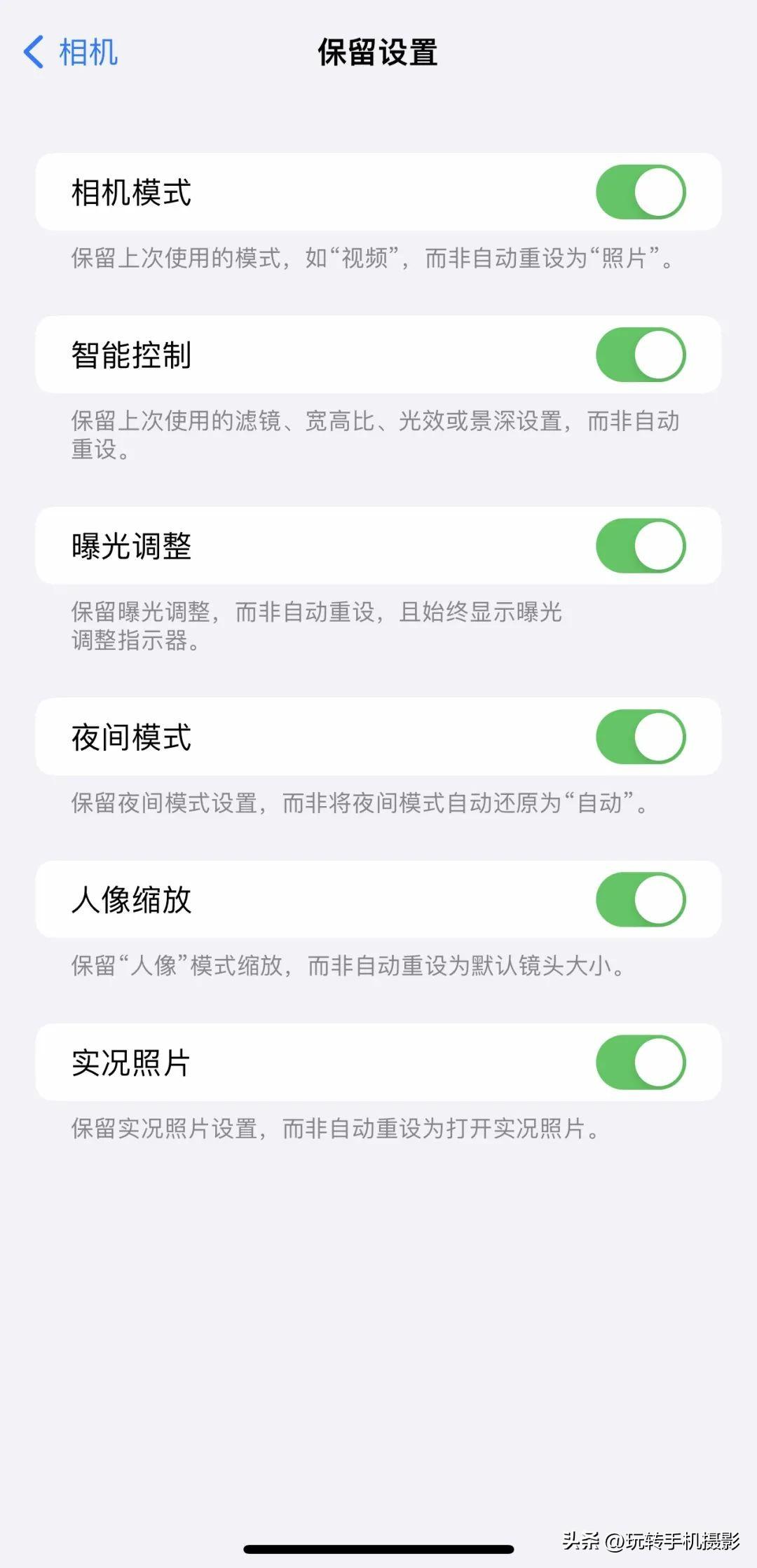
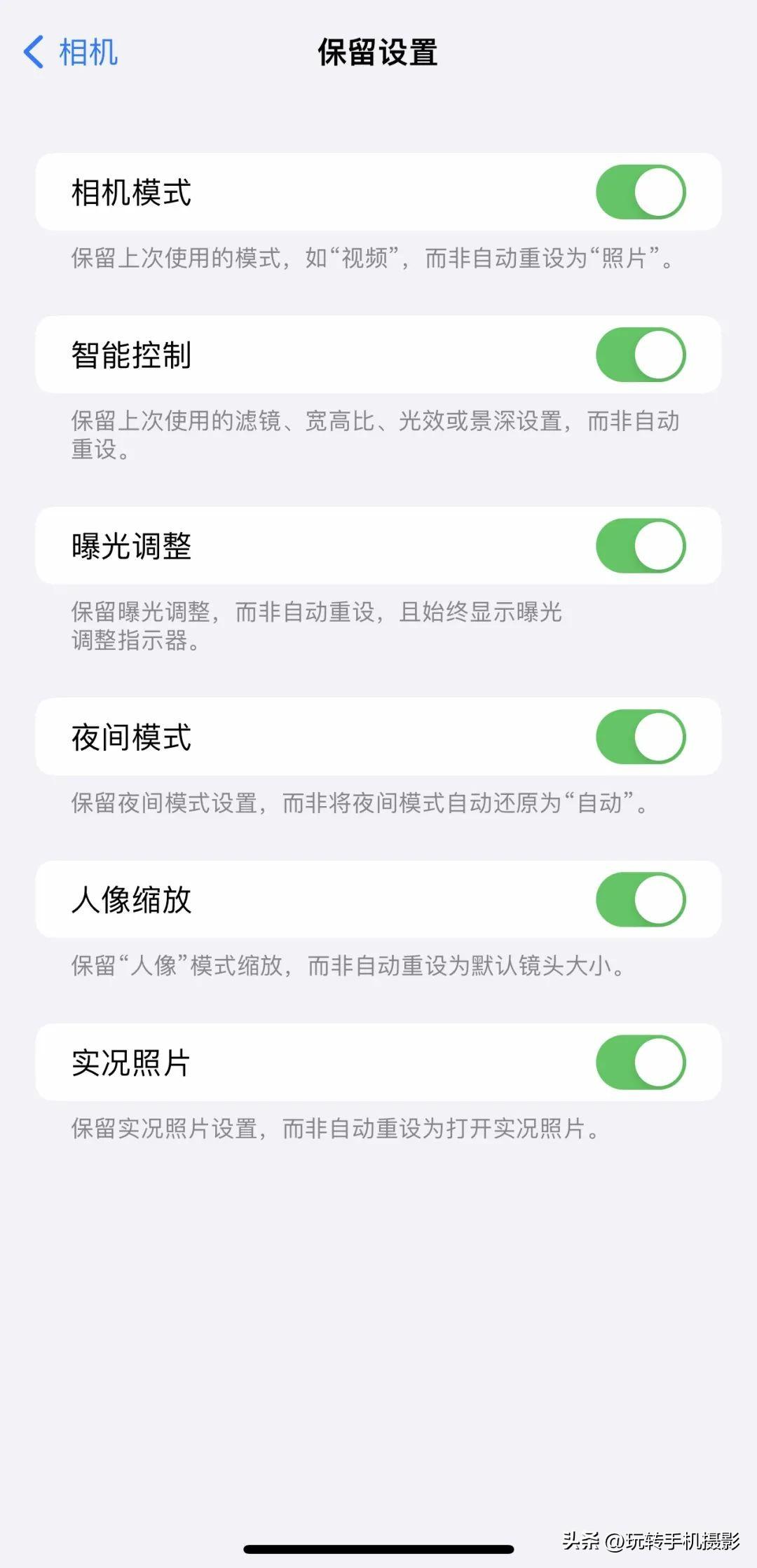
If you want your face to be softer, If we don't want to over-sharpen so much, we can slide down and turn off "Prioritize Quick Shooting" and "Smart HDR".
Secondly, when we take selfies, we must also pay attention to the composition. Try to keep the character in the center. Shooting too close to the edge will cause some distortion of the face, so you need to turn on the "Grid" and use the grid. line as a reference.
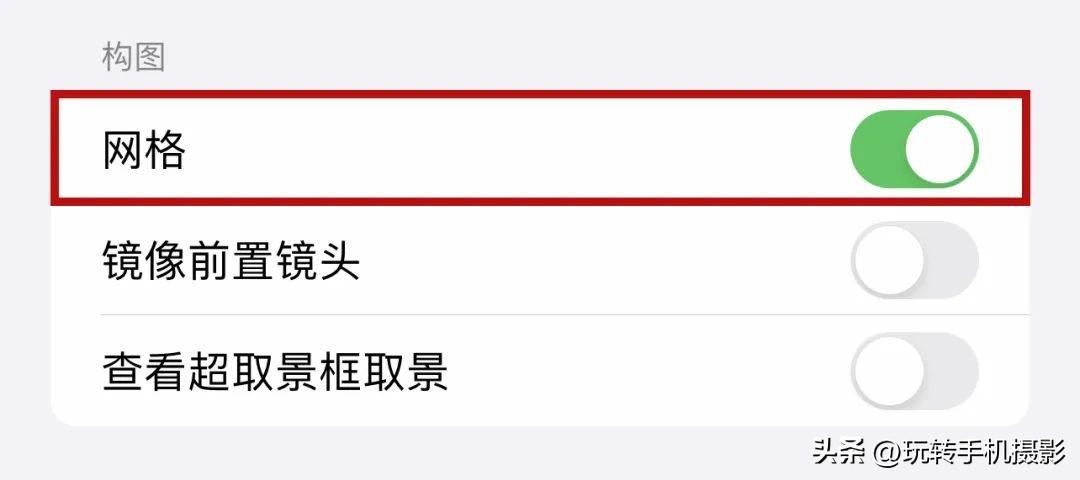
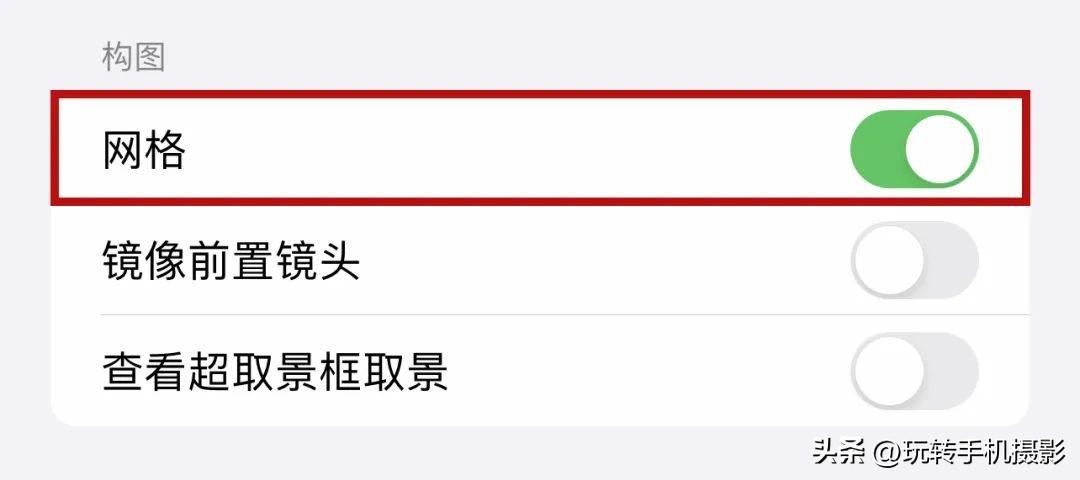
Finally, remember to turn on the "Mirror Front Lens" and "Lens Correction" so that the selfie photos will not be distorted. The mouth is slanted and the movement posture is reversed.
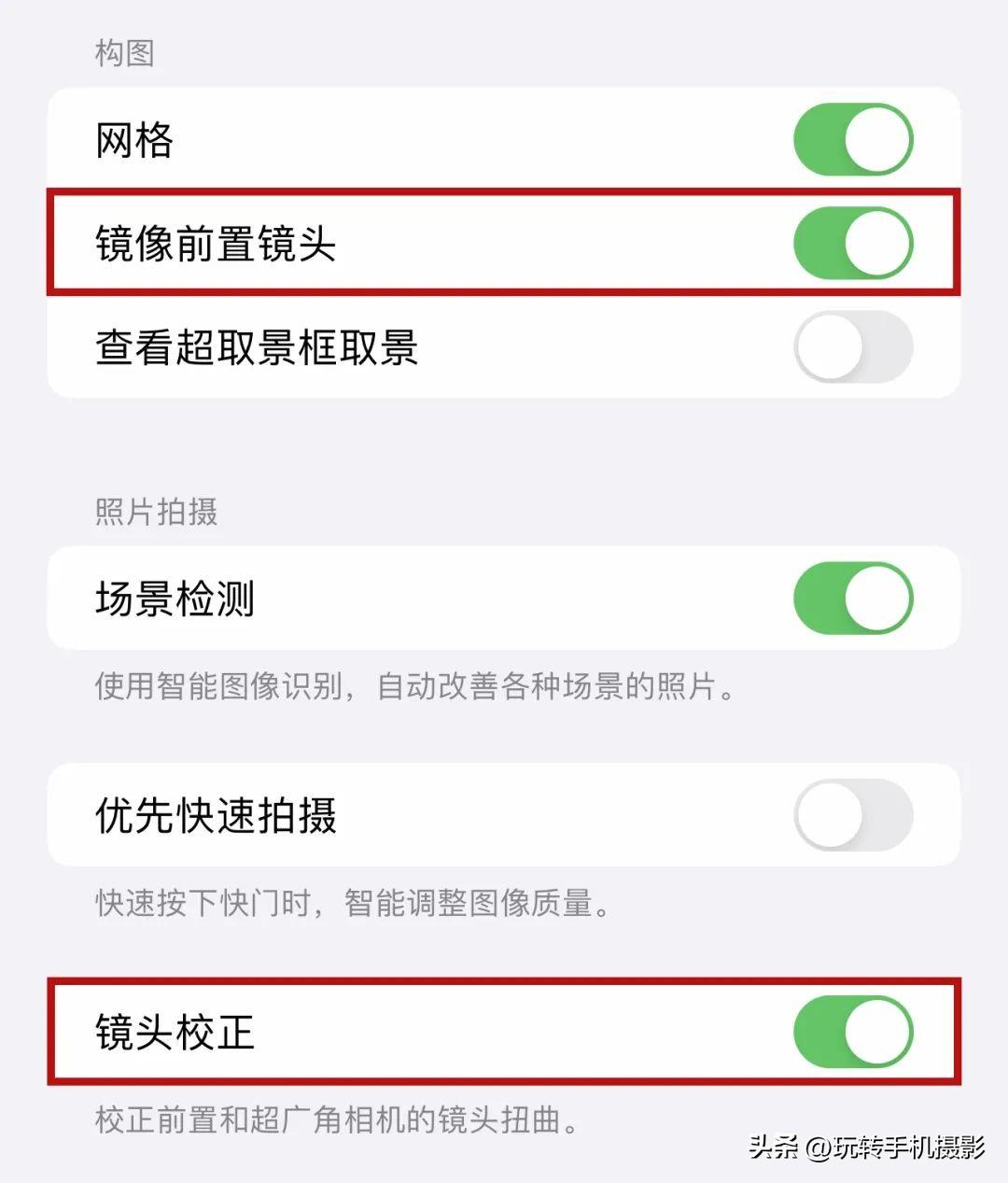
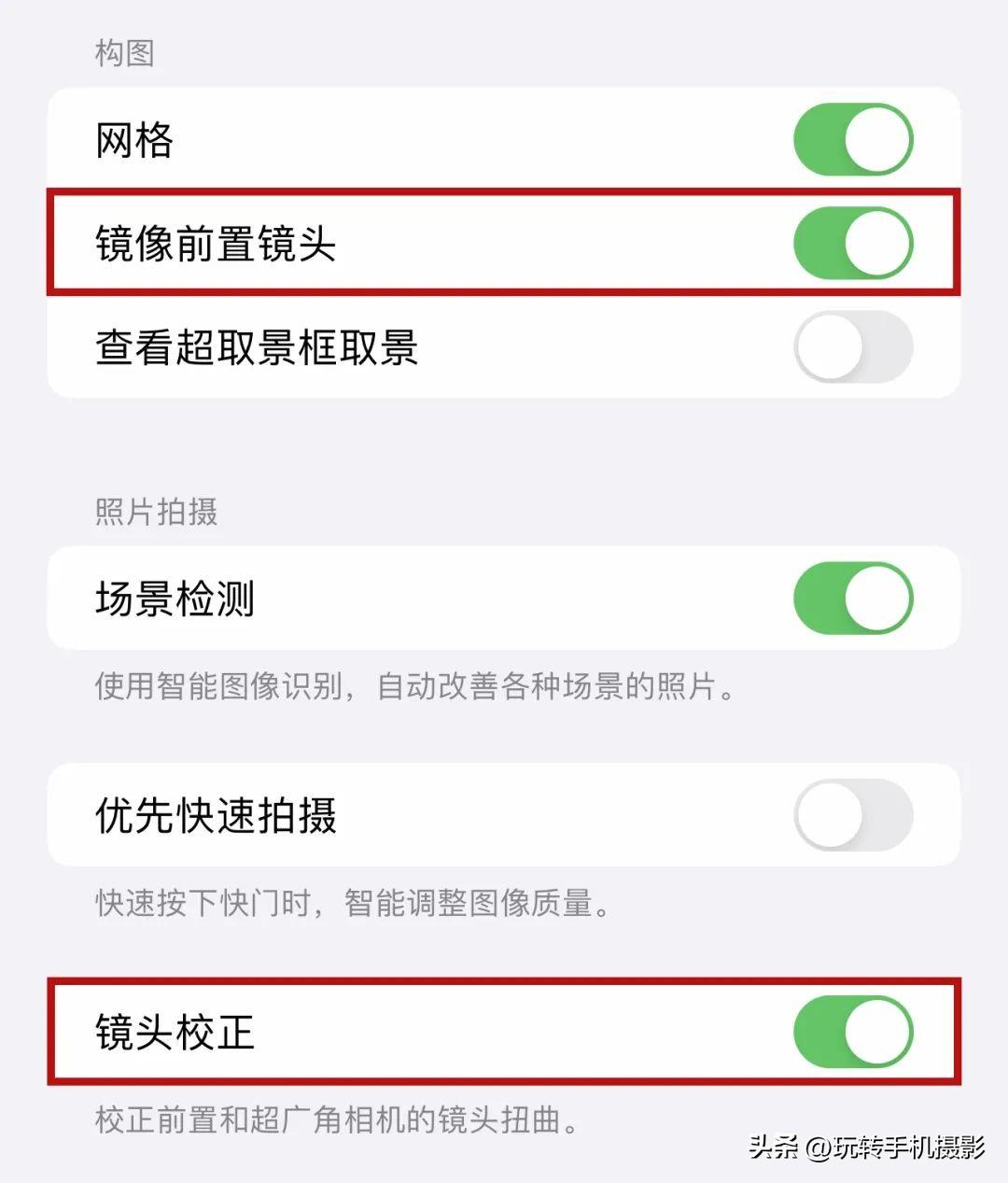
In addition, for those who use iPhone 13 or above, you can click "Photography Style" and select "Cool Colors" to make your The skin color becomes cool and white ~ It doesn’t matter if there is no photography style option, just adjust the previous setting parameters and it will be OK.
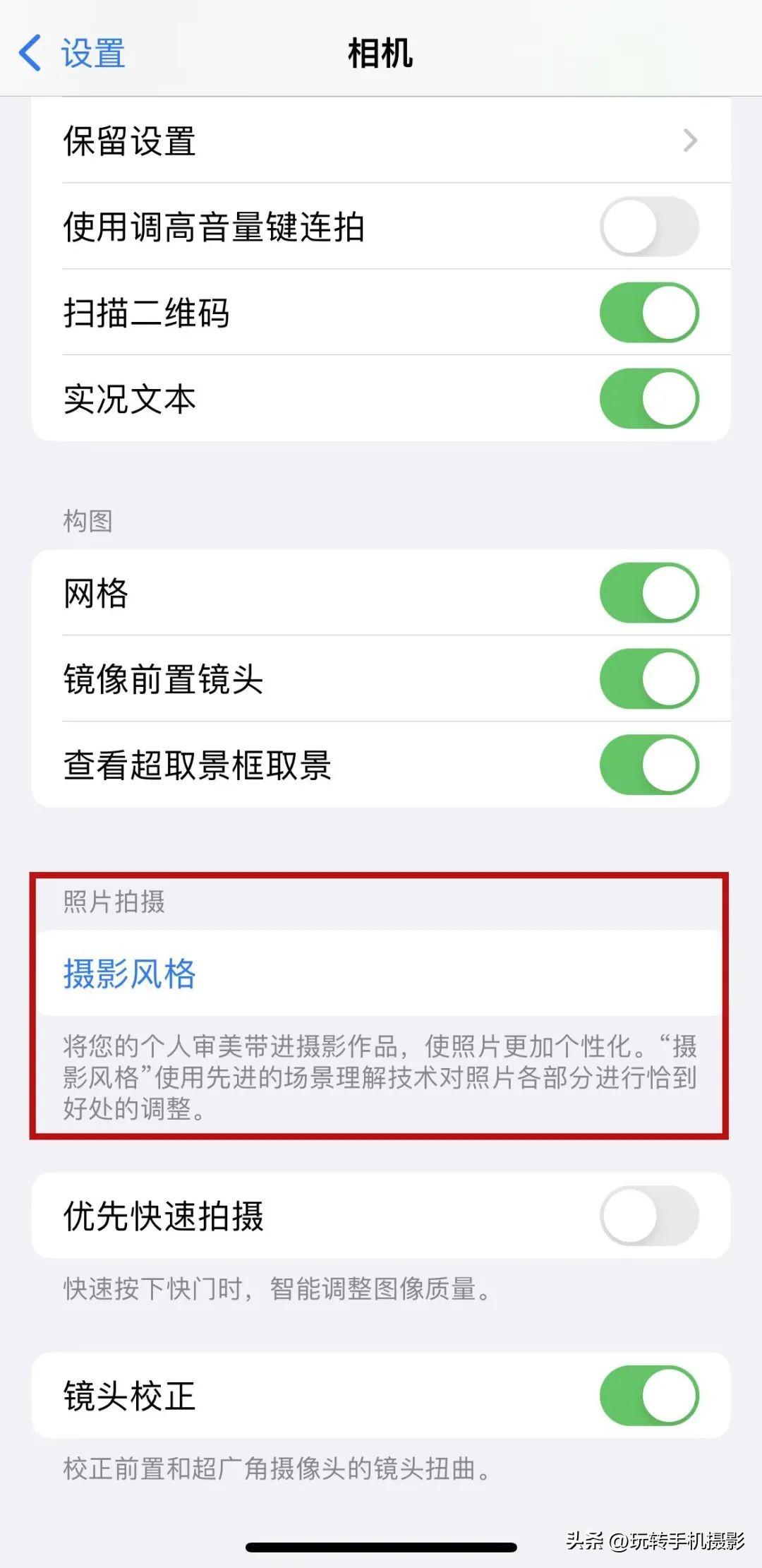
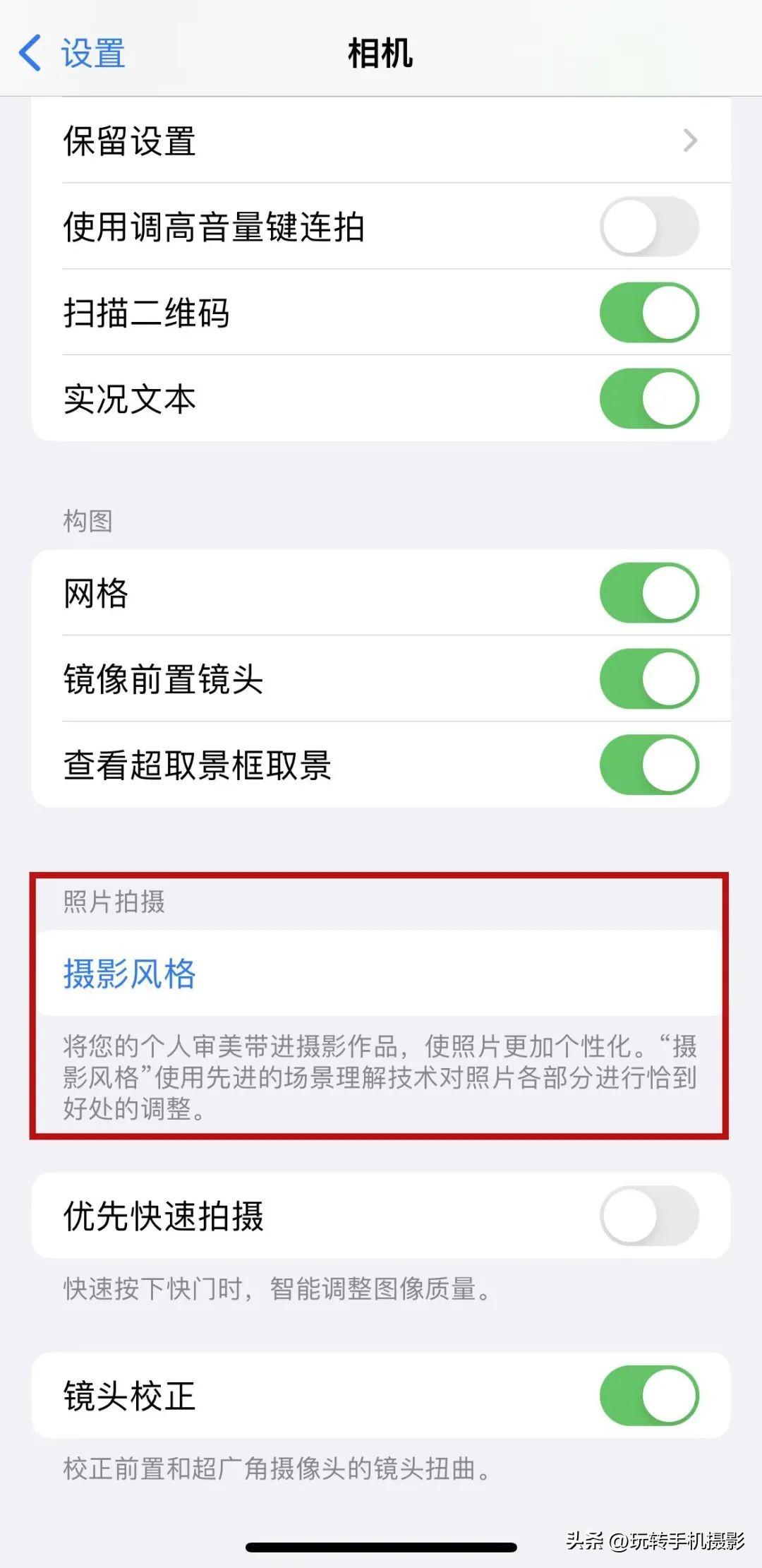
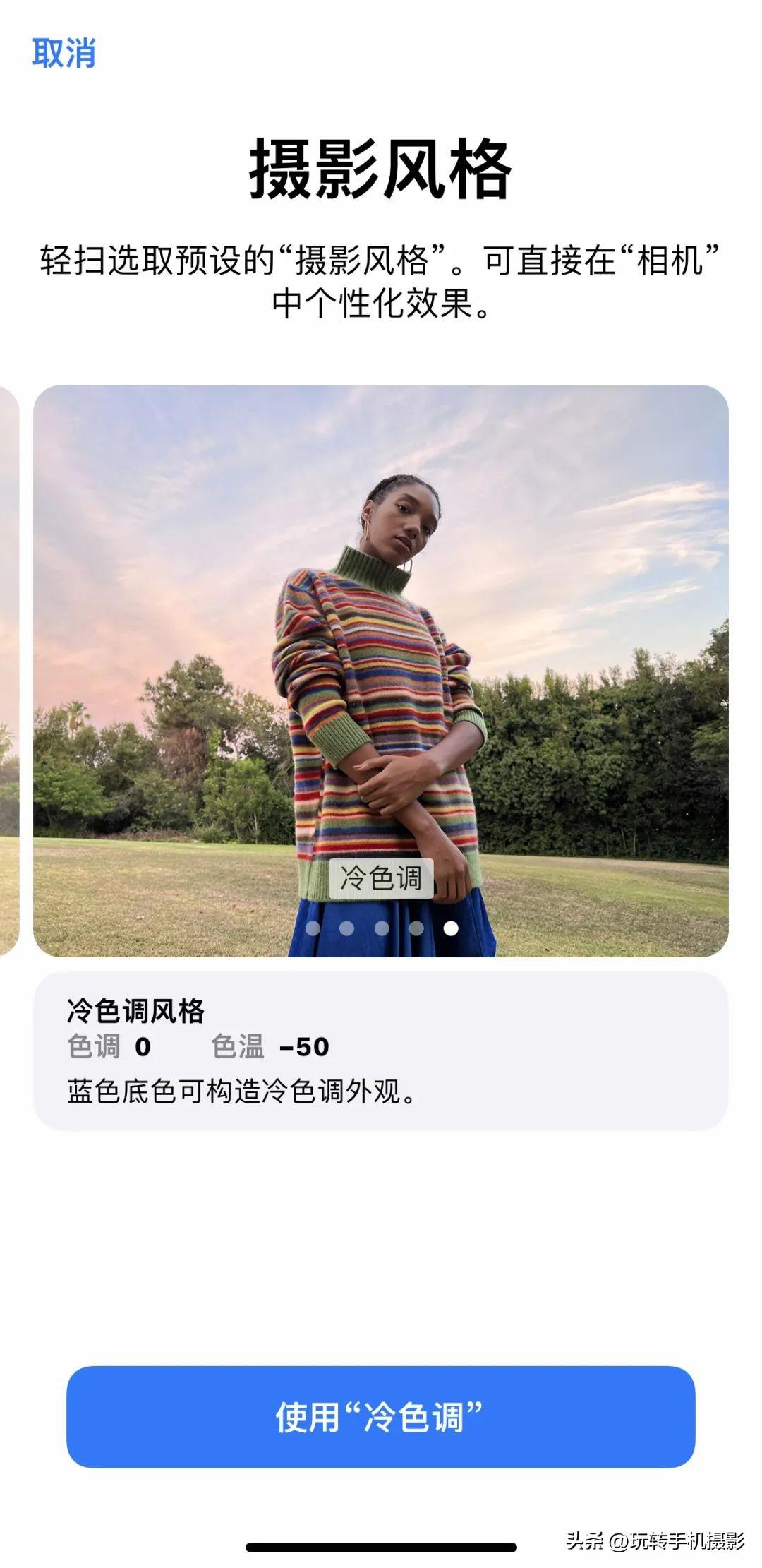
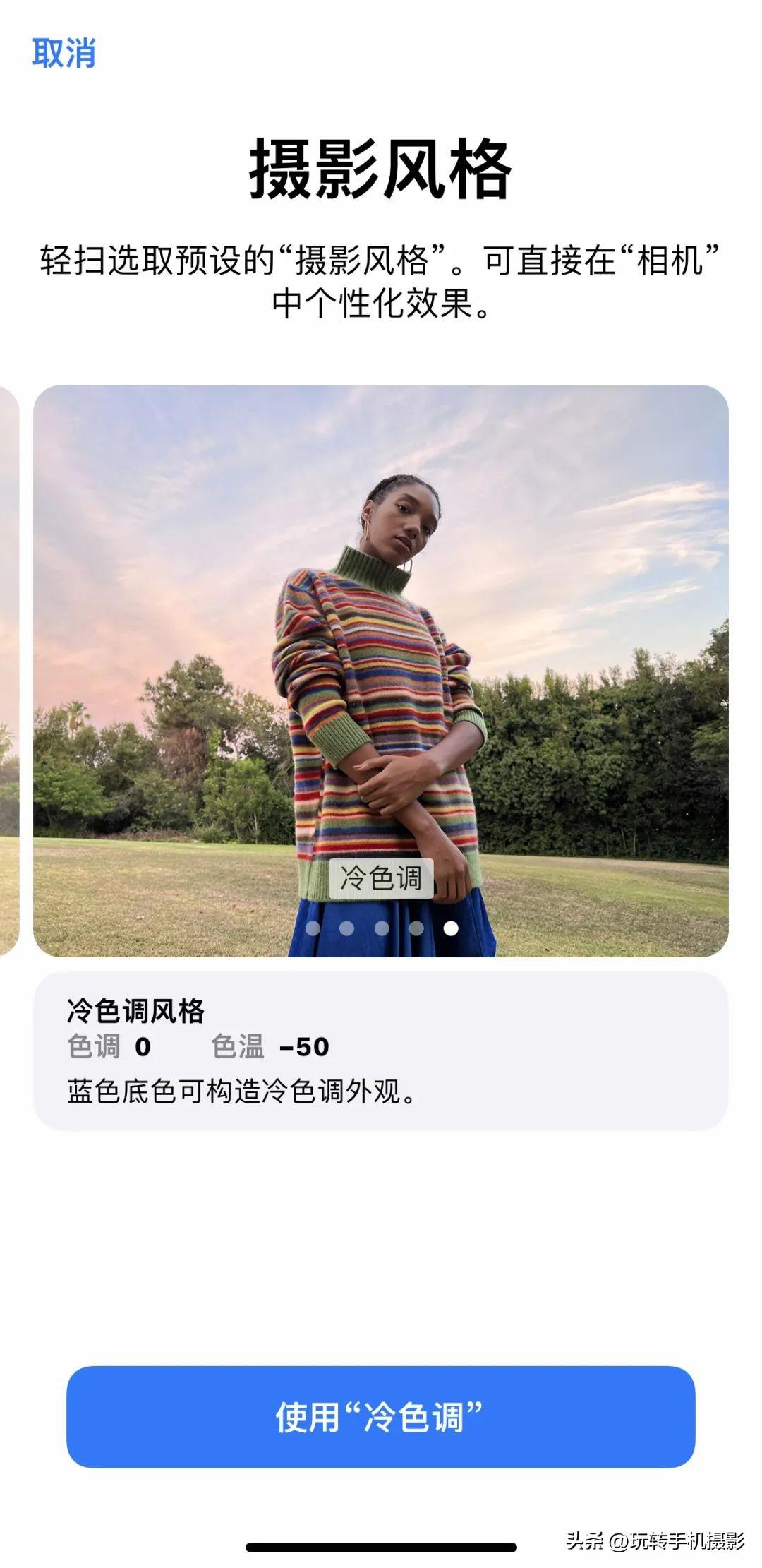
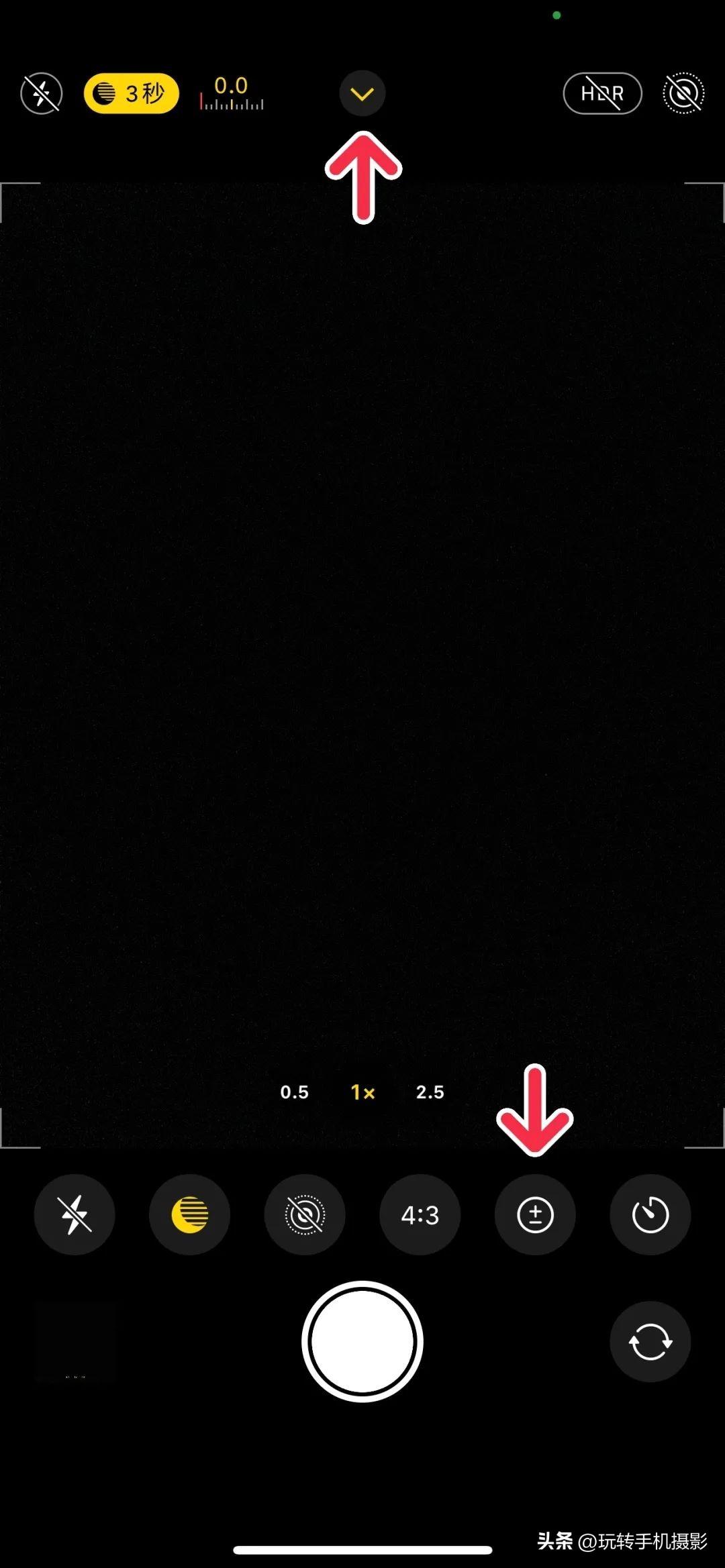
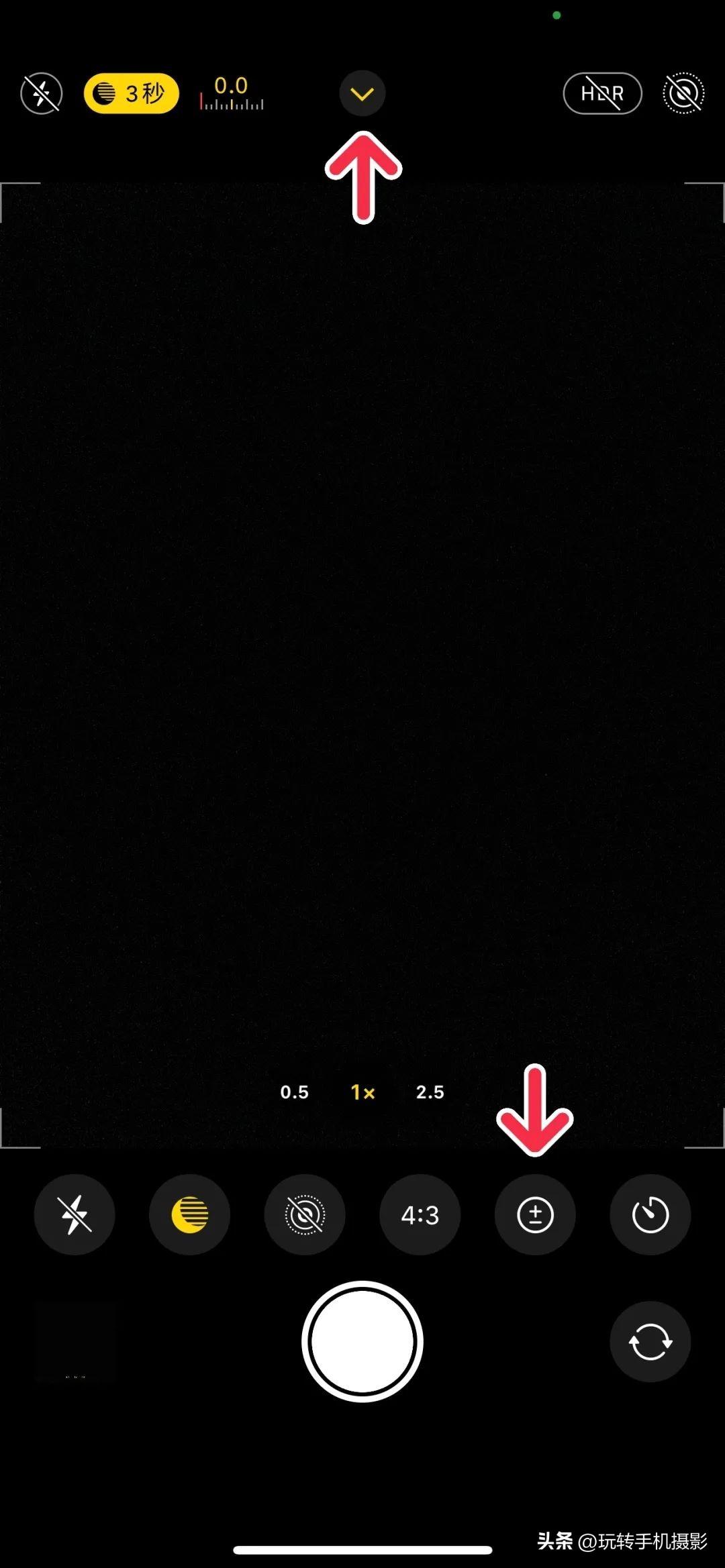
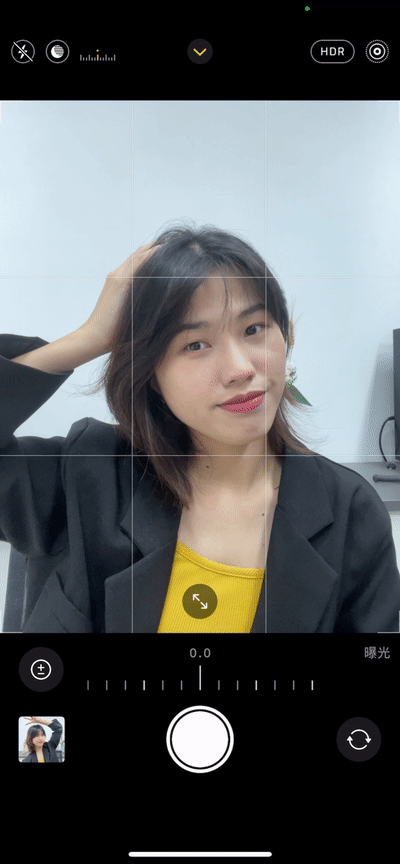
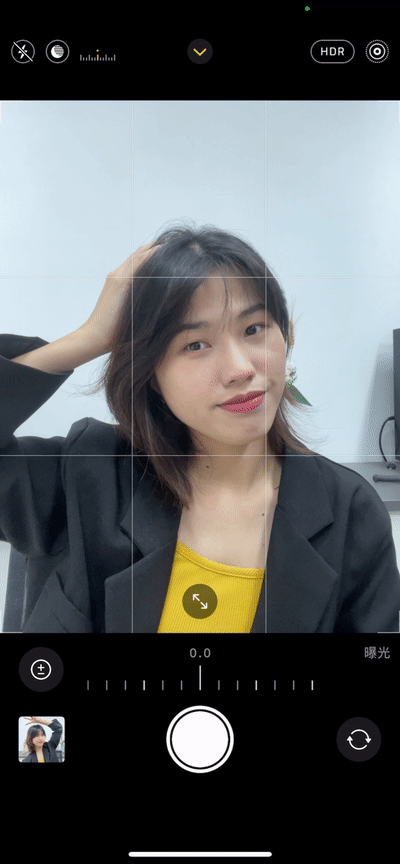




If we choose "Portrait" mode, we can choose " "Studio Lighting", you will have a feeling of self-smoothing and beauty ~ Click the "f" mark to adjust the depth of background blur, and just adjust it according to your own situation.
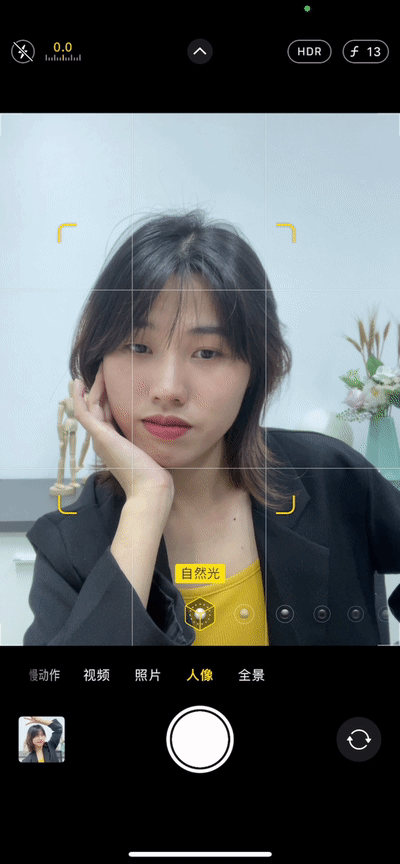
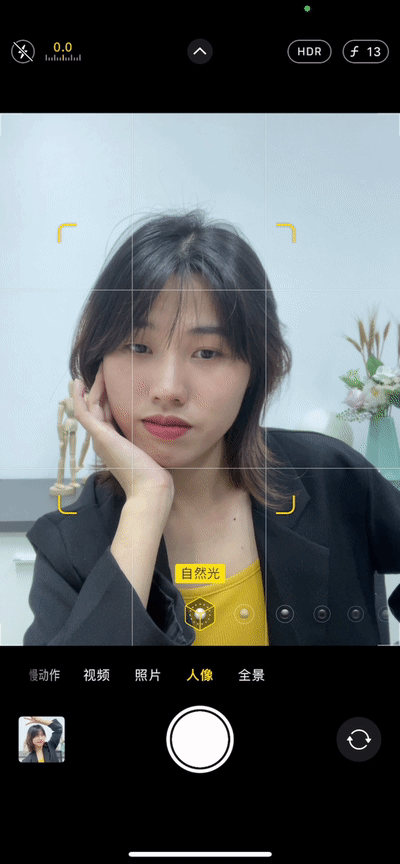
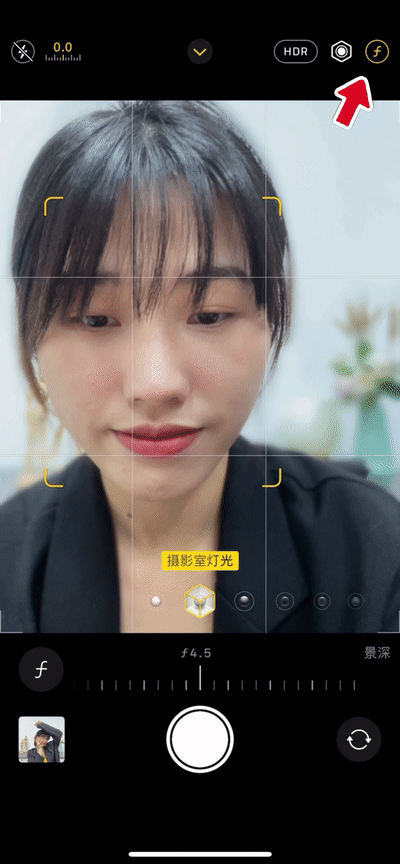
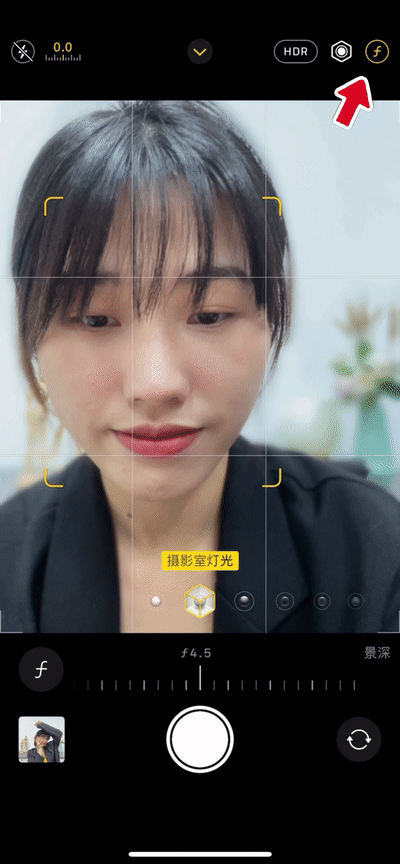
Okay~remember these parameter tips Yet? This way you no longer have to worry about taking selfies with original cameras!
TWO.
ˉ
Post-parameter adjustment
Of course, For those who want to further pursue the cold white effect, we can also open the photo album and adjust the parameters in the editing function to make the picture even better.


Before adjustment


After adjustment
The specific steps are to click "Edit", and then set the exposure to 10, the highlight to 12, the contrast to 10, the saturation to -9, the natural saturation to -10, the color temperature to -9, and the hue 10, clarity 6.




Refer to these values during the adjustment process , you can just adjust it according to the specific picture of the photo~ Act quickly!
The above is the detailed content of How to beautify your appearance when taking photos with your iPhone 'A must-see for newbies: How to enable beauty enhancement with the iPhone's original camera'. For more information, please follow other related articles on the PHP Chinese website!

Hot AI Tools

Undresser.AI Undress
AI-powered app for creating realistic nude photos

AI Clothes Remover
Online AI tool for removing clothes from photos.

Undress AI Tool
Undress images for free

Clothoff.io
AI clothes remover

AI Hentai Generator
Generate AI Hentai for free.

Hot Article

Hot Tools

Notepad++7.3.1
Easy-to-use and free code editor

SublimeText3 Chinese version
Chinese version, very easy to use

Zend Studio 13.0.1
Powerful PHP integrated development environment

Dreamweaver CS6
Visual web development tools

SublimeText3 Mac version
God-level code editing software (SublimeText3)

Hot Topics
 iPhone 16 Pro and iPhone 16 Pro Max official with new cameras, A18 Pro SoC and larger screens
Sep 10, 2024 am 06:50 AM
iPhone 16 Pro and iPhone 16 Pro Max official with new cameras, A18 Pro SoC and larger screens
Sep 10, 2024 am 06:50 AM
Apple has finally lifted the covers off its new high-end iPhone models. The iPhone 16 Pro and iPhone 16 Pro Max now come with larger screens compared to their last-gen counterparts (6.3-in on the Pro, 6.9-in on Pro Max). They get an enhanced Apple A1
 iPhone parts Activation Lock spotted in iOS 18 RC — may be Apple\'s latest blow to right to repair sold under the guise of user protection
Sep 14, 2024 am 06:29 AM
iPhone parts Activation Lock spotted in iOS 18 RC — may be Apple\'s latest blow to right to repair sold under the guise of user protection
Sep 14, 2024 am 06:29 AM
Earlier this year, Apple announced that it would be expanding its Activation Lock feature to iPhone components. This effectively links individual iPhone components, like the battery, display, FaceID assembly, and camera hardware to an iCloud account,
 iPhone parts Activation Lock may be Apple\'s latest blow to right to repair sold under the guise of user protection
Sep 13, 2024 pm 06:17 PM
iPhone parts Activation Lock may be Apple\'s latest blow to right to repair sold under the guise of user protection
Sep 13, 2024 pm 06:17 PM
Earlier this year, Apple announced that it would be expanding its Activation Lock feature to iPhone components. This effectively links individual iPhone components, like the battery, display, FaceID assembly, and camera hardware to an iCloud account,
 Gate.io trading platform official app download and installation address
Feb 13, 2025 pm 07:33 PM
Gate.io trading platform official app download and installation address
Feb 13, 2025 pm 07:33 PM
This article details the steps to register and download the latest app on the official website of Gate.io. First, the registration process is introduced, including filling in the registration information, verifying the email/mobile phone number, and completing the registration. Secondly, it explains how to download the Gate.io App on iOS devices and Android devices. Finally, security tips are emphasized, such as verifying the authenticity of the official website, enabling two-step verification, and being alert to phishing risks to ensure the safety of user accounts and assets.
 Sesame Open Door Exchange App Official Download Sesame Open Door Exchange Official Download
Mar 04, 2025 pm 11:54 PM
Sesame Open Door Exchange App Official Download Sesame Open Door Exchange Official Download
Mar 04, 2025 pm 11:54 PM
The official download steps of the Sesame Open Exchange app cover the Android and iOS system download process, as well as common problems solutions, helping you download safely and quickly and enable convenient transactions of cryptocurrencies.
 Anbi app official download v2.96.2 latest version installation Anbi official Android version
Mar 04, 2025 pm 01:06 PM
Anbi app official download v2.96.2 latest version installation Anbi official Android version
Mar 04, 2025 pm 01:06 PM
Binance App official installation steps: Android needs to visit the official website to find the download link, choose the Android version to download and install; iOS search for "Binance" on the App Store. All should pay attention to the agreement through official channels.
 How to install and register an app for buying virtual coins?
Feb 21, 2025 pm 06:00 PM
How to install and register an app for buying virtual coins?
Feb 21, 2025 pm 06:00 PM
Abstract: This article aims to guide users on how to install and register a virtual currency trading application on Apple devices. Apple has strict regulations on virtual currency applications, so users need to take special steps to complete the installation process. This article will elaborate on the steps required, including downloading the application, creating an account, and verifying your identity. Following this article's guide, users can easily set up a virtual currency trading app on their Apple devices and start trading.
 How to download gate exchange Apple mobile phone Gate.io Apple mobile phone download guide
Mar 04, 2025 pm 09:51 PM
How to download gate exchange Apple mobile phone Gate.io Apple mobile phone download guide
Mar 04, 2025 pm 09:51 PM
Gate.io Apple mobile phone download guide: 1. Visit the official Gate.io website; 2. Click "Use Apps"; 3. Select "App"; 4. Download the App Store; 5. Install and allow permissions; 6. Register or log in; 7. Complete KYC verification; 8. Deposit; 9. Transaction of cryptocurrency; 10. Withdrawal.





