 Software Tutorial
Software Tutorial
 Mobile Application
Mobile Application
 How to clear the cache of iPhone system data 'Understand in seconds: How to correctly clear the cache of iPhone'
How to clear the cache of iPhone system data 'Understand in seconds: How to correctly clear the cache of iPhone'
How to clear the cache of iPhone system data 'Understand in seconds: How to correctly clear the cache of iPhone'
php editor Xigua brings you a guide on iPhone system cache cleaning. For iPhone users, clearing the system cache is an important step to keep the device running smoothly. This article will introduce how to properly clean the iPhone system cache to make your device more efficient. Clearing the cache can not only free up storage space, but also improve the performance of your device, making your iPhone experience smoother. Whether you are a newbie or an experienced user, by learning the methods in this article, you can easily master the techniques of cleaning cache correctly. Let’s find out together!
Many people think that the iPhone will never freeze. In fact, after long-term use, a lot of cache will be generated, which will also cause the phone to freeze. Today I will teach you how to correctly clear the cache of the iPhone. After cleaning, the smoothness will be several times .
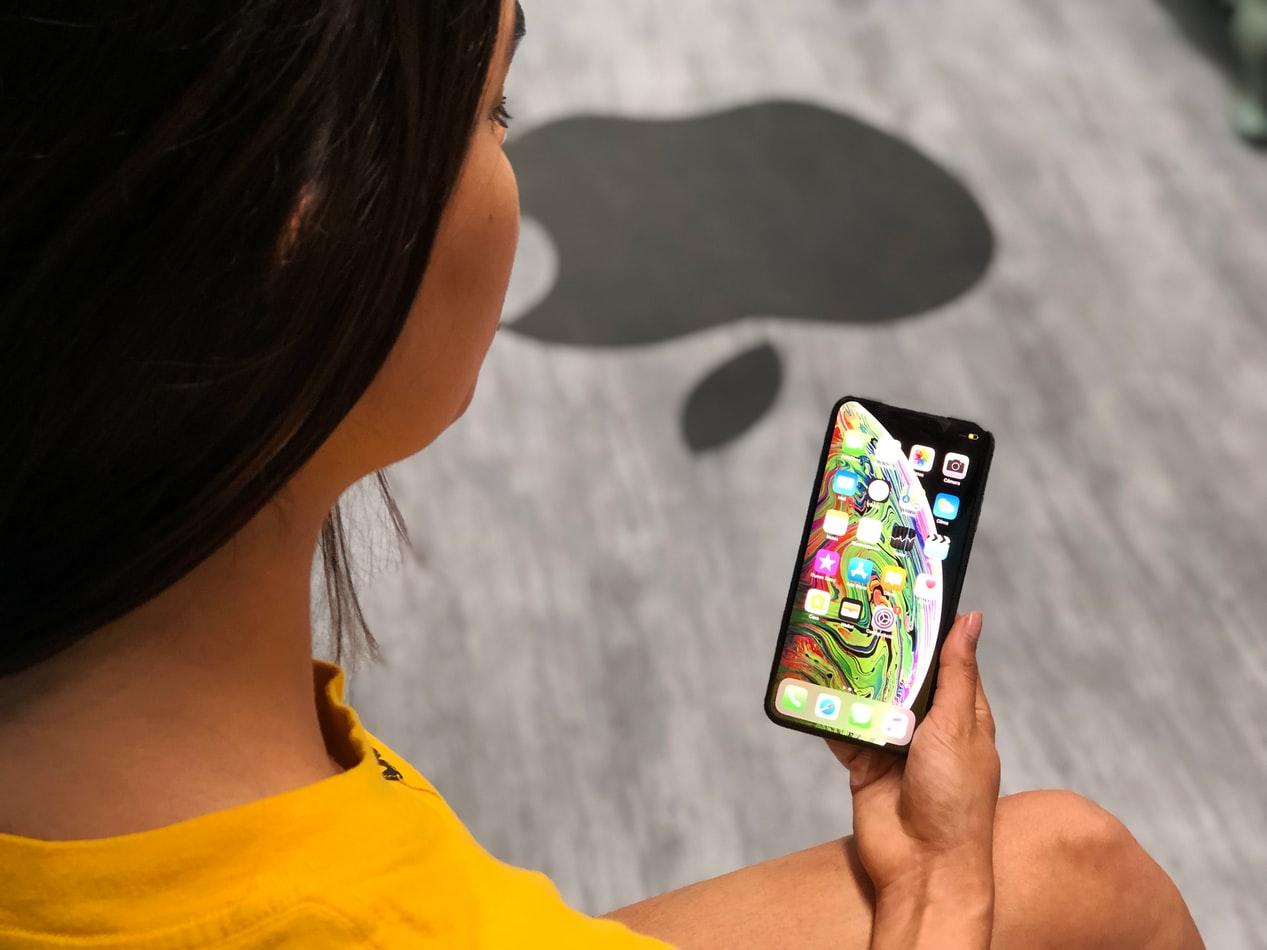
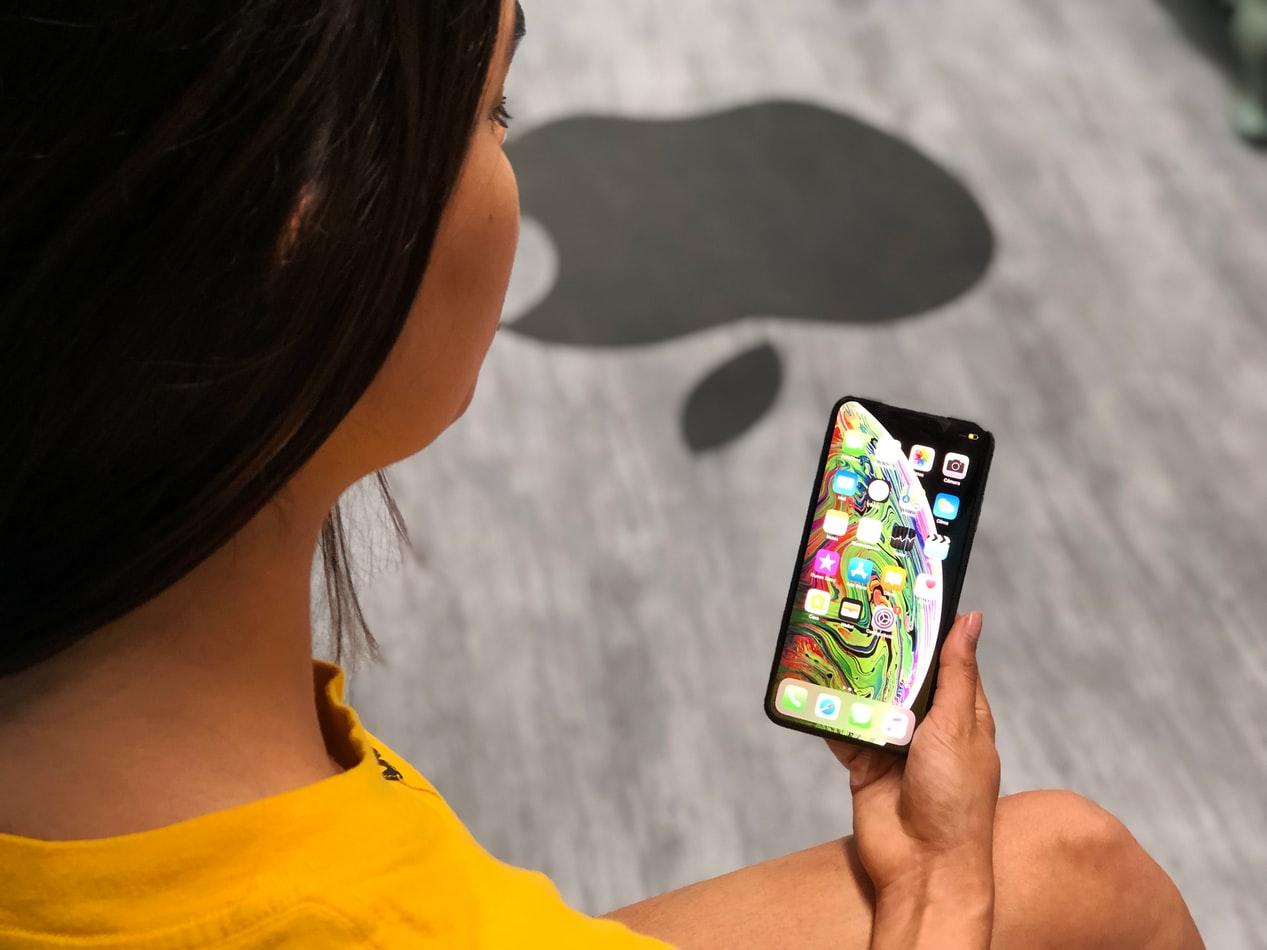
01. Press and hold the home button
First press and hold the lock screen button for 5 seconds to enter the sliding shutdown interface, and then Press and hold the home button until the password input interface appears. After the cleaning is completed, let go and enter the password to view the memory.
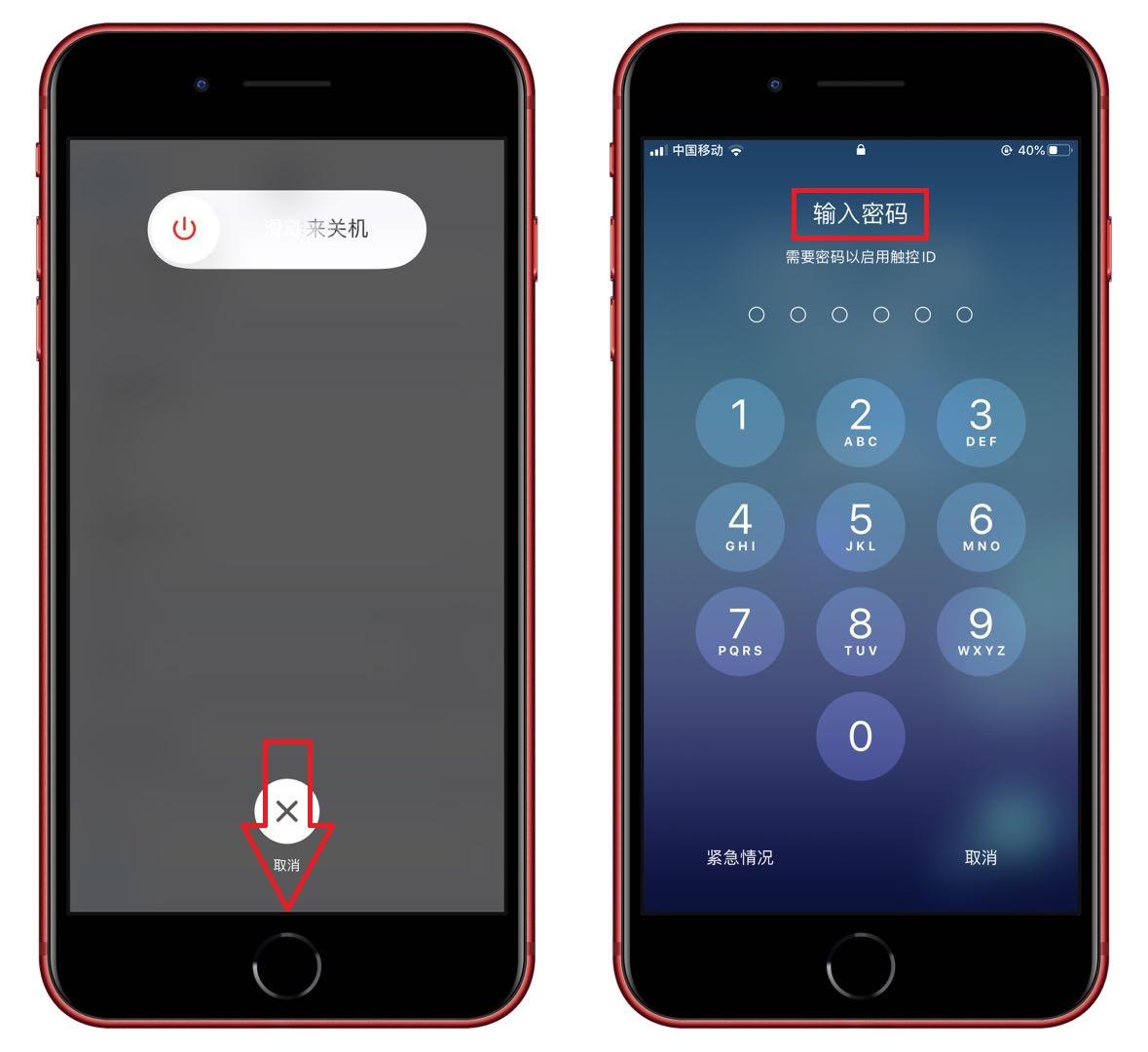
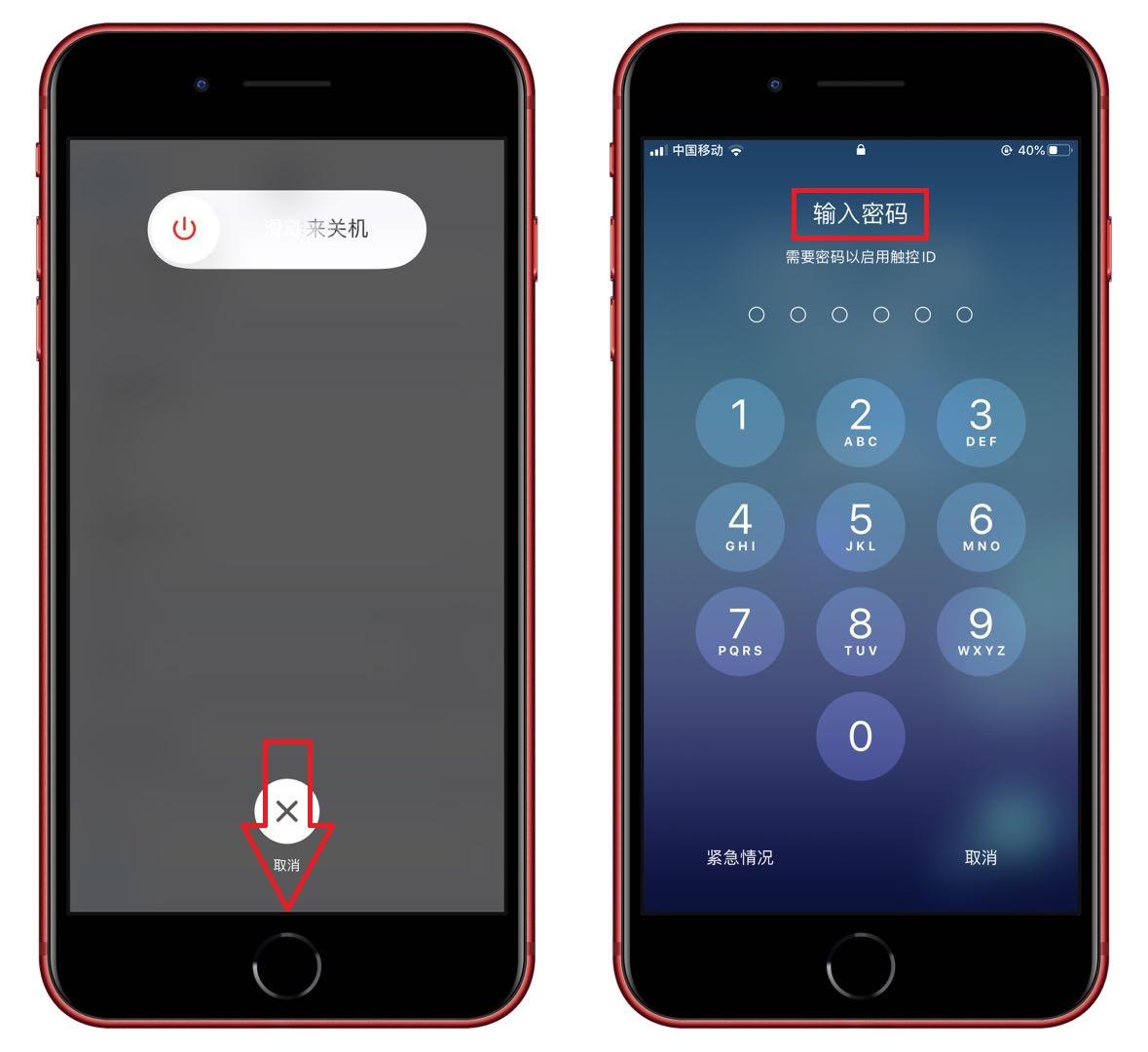
If your iPhone does not have a home button, you can use the little white dot to assist you, click [Settings]-[General]- [Shut down], then open the white spot, and long press the [Home screen] button to complete the cleaning.
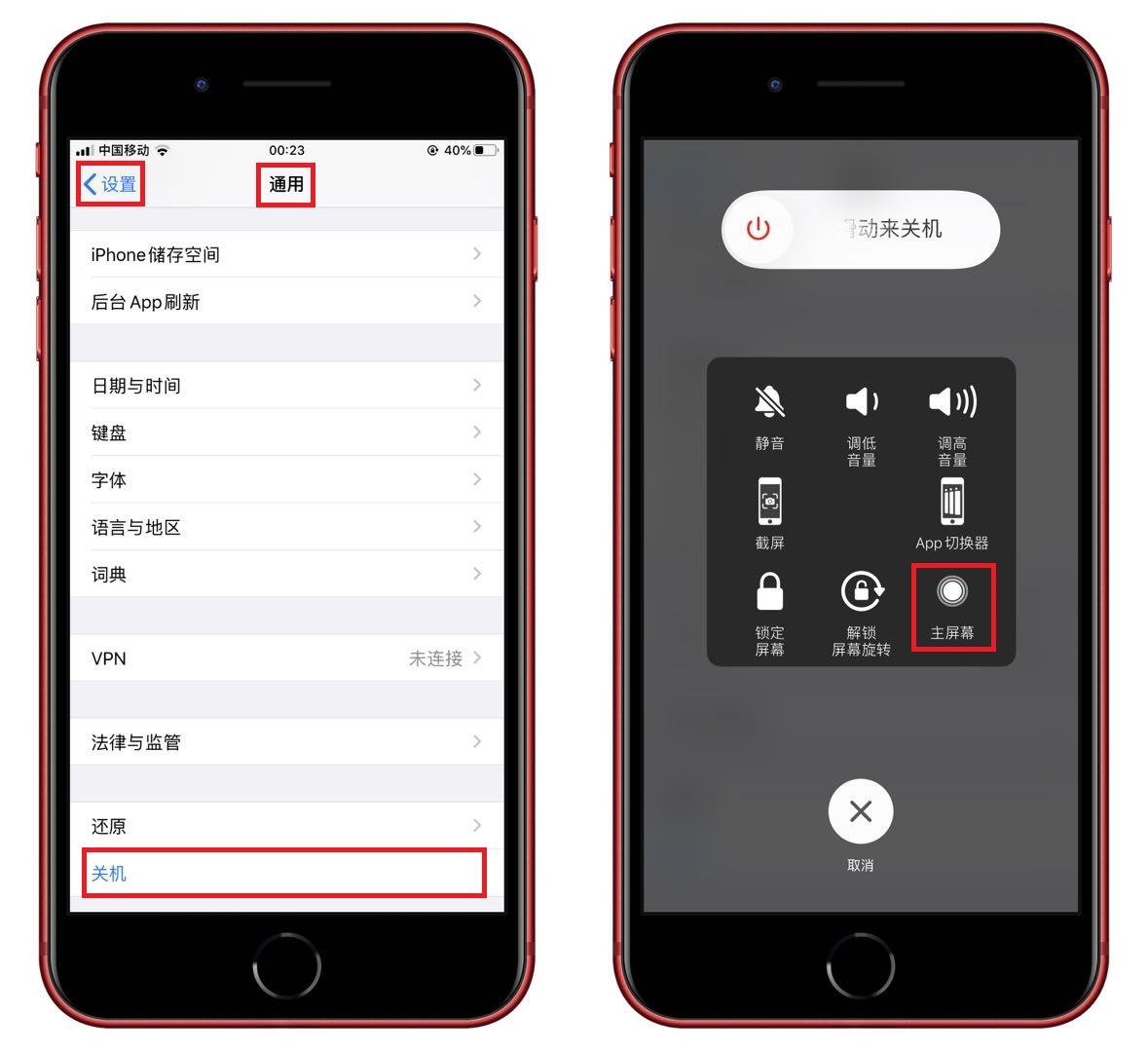
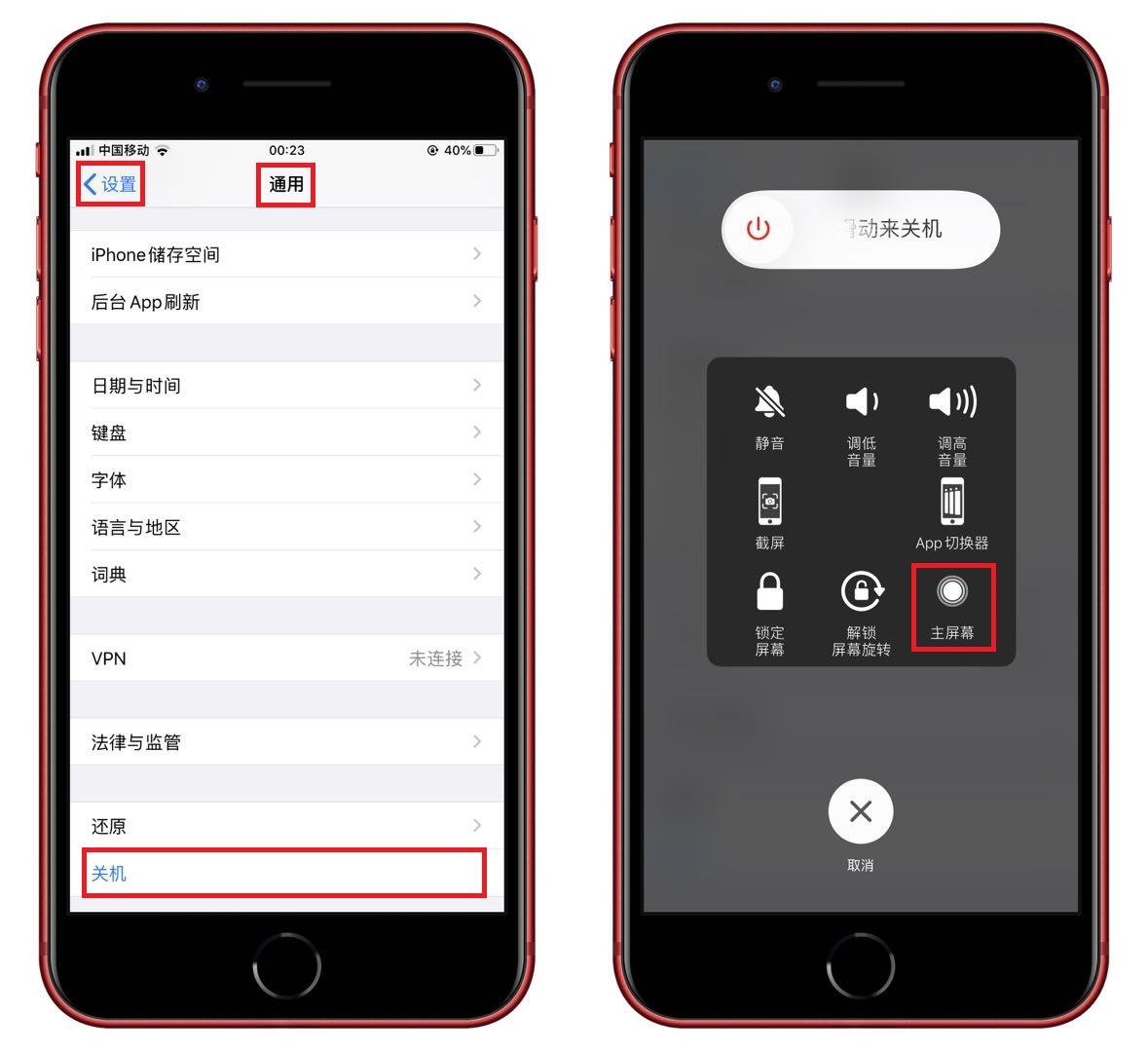
02. Correctly uninstall the APP
Open [Settings]-[General]-[iPhone Storage], Here you can see all the apps and the memory occupied. Click on the app you want to uninstall and select [Delete APP] to completely remove it.
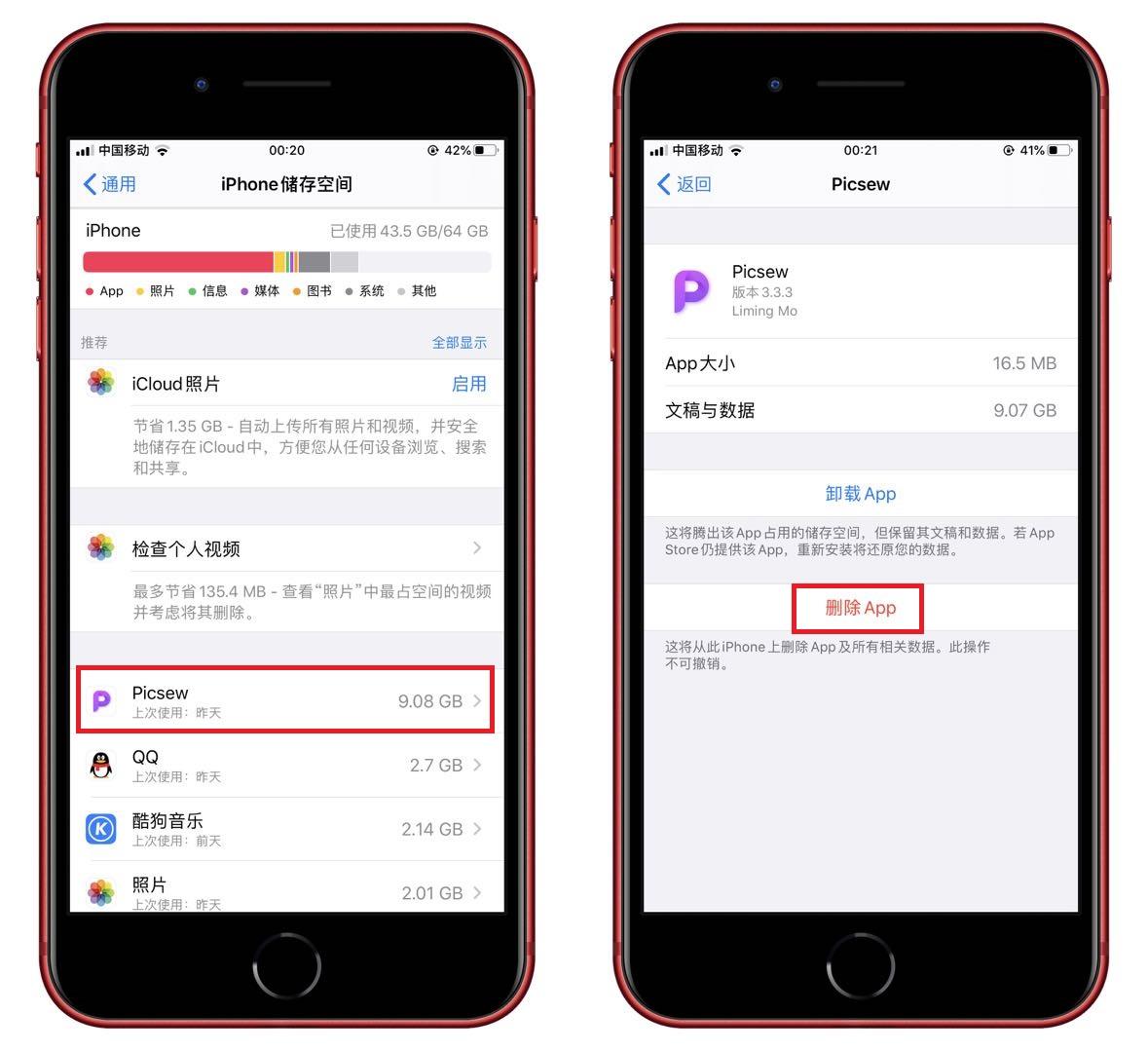
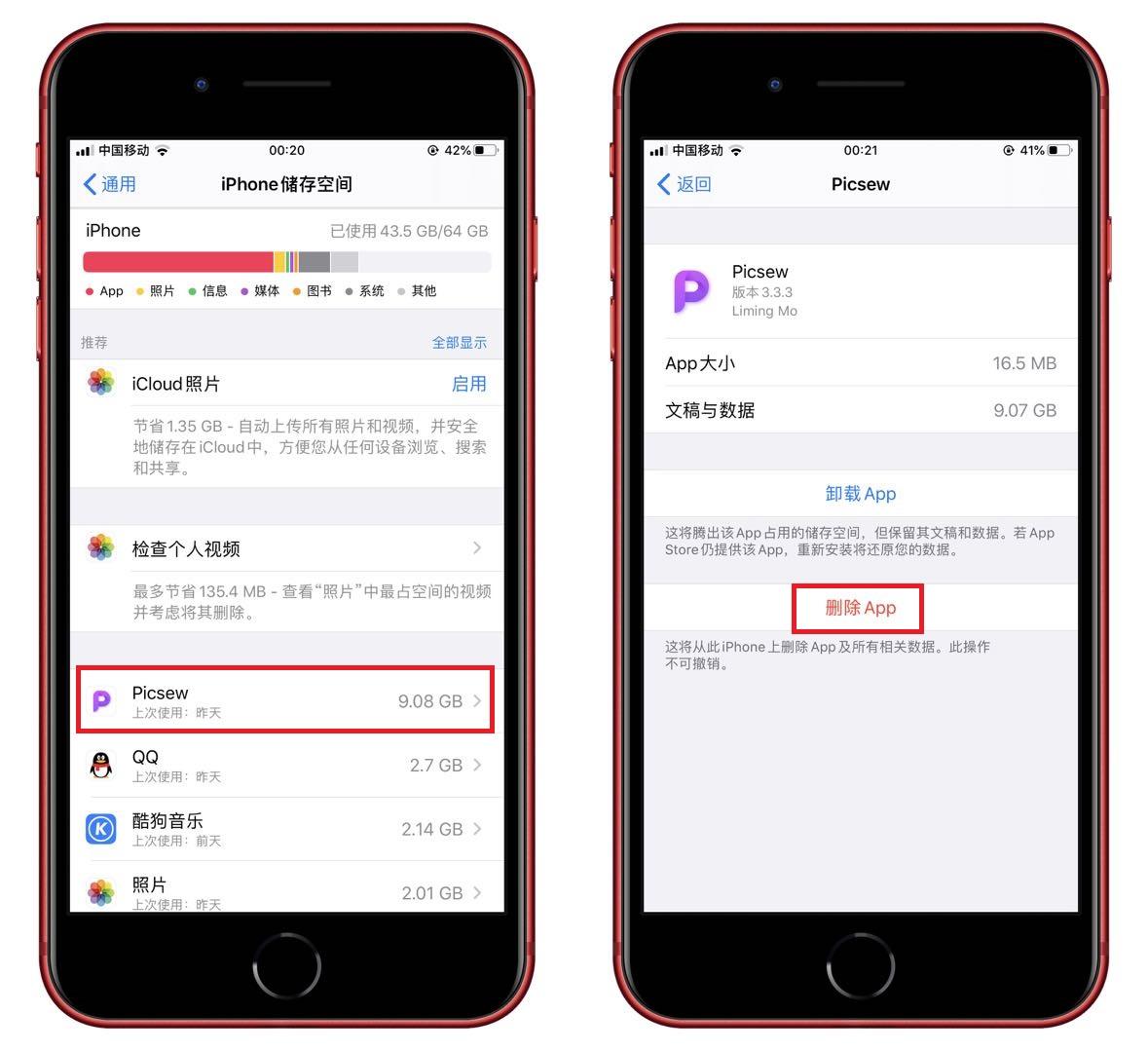
03. Delete browser records
The browser will generate a large number of caches after being used for a long time. You can find it in the settings. [Safari browser], after entering, click [Clear history and website data], so that the cache data can be cleared. It is best to clean it regularly.
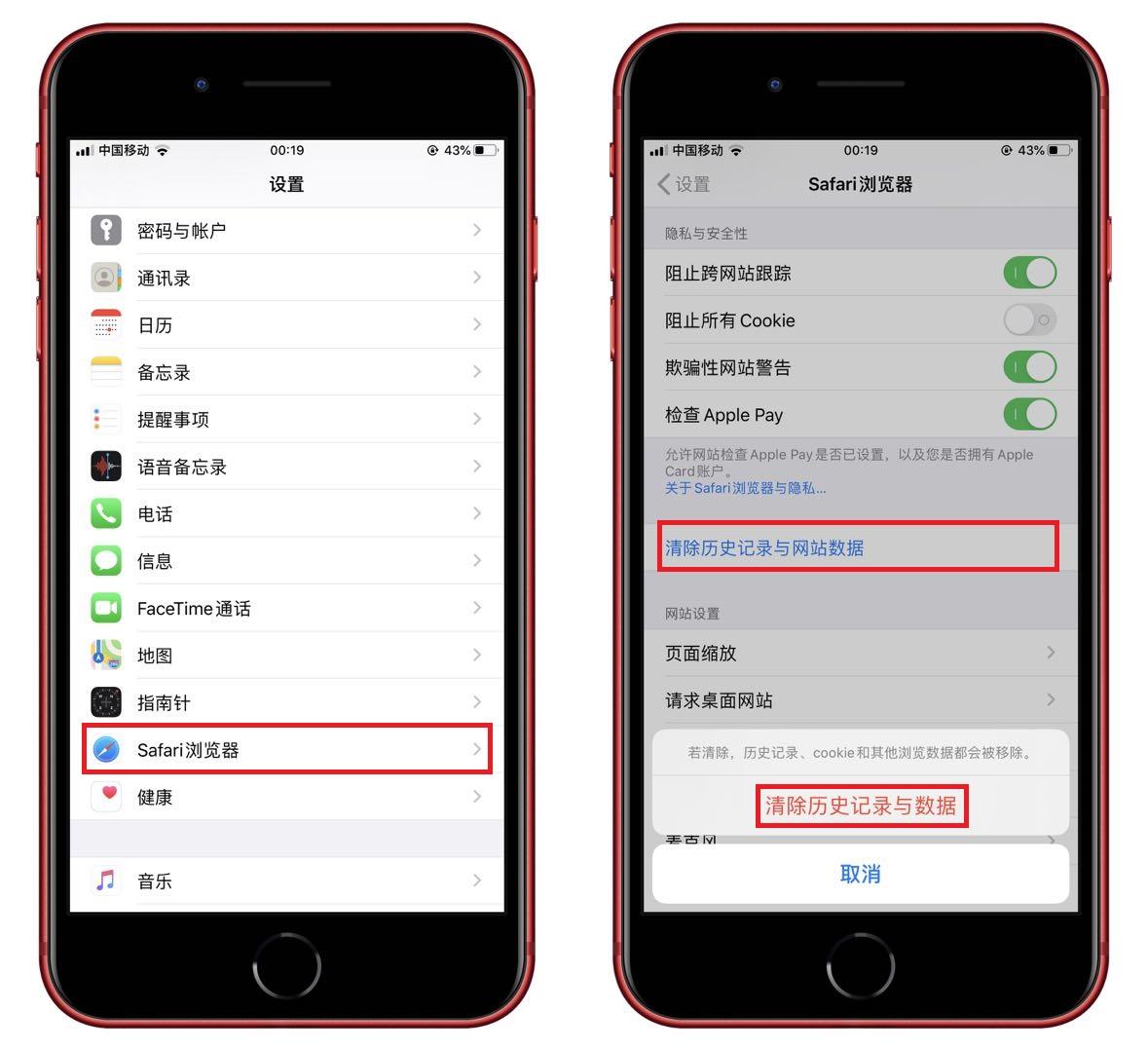
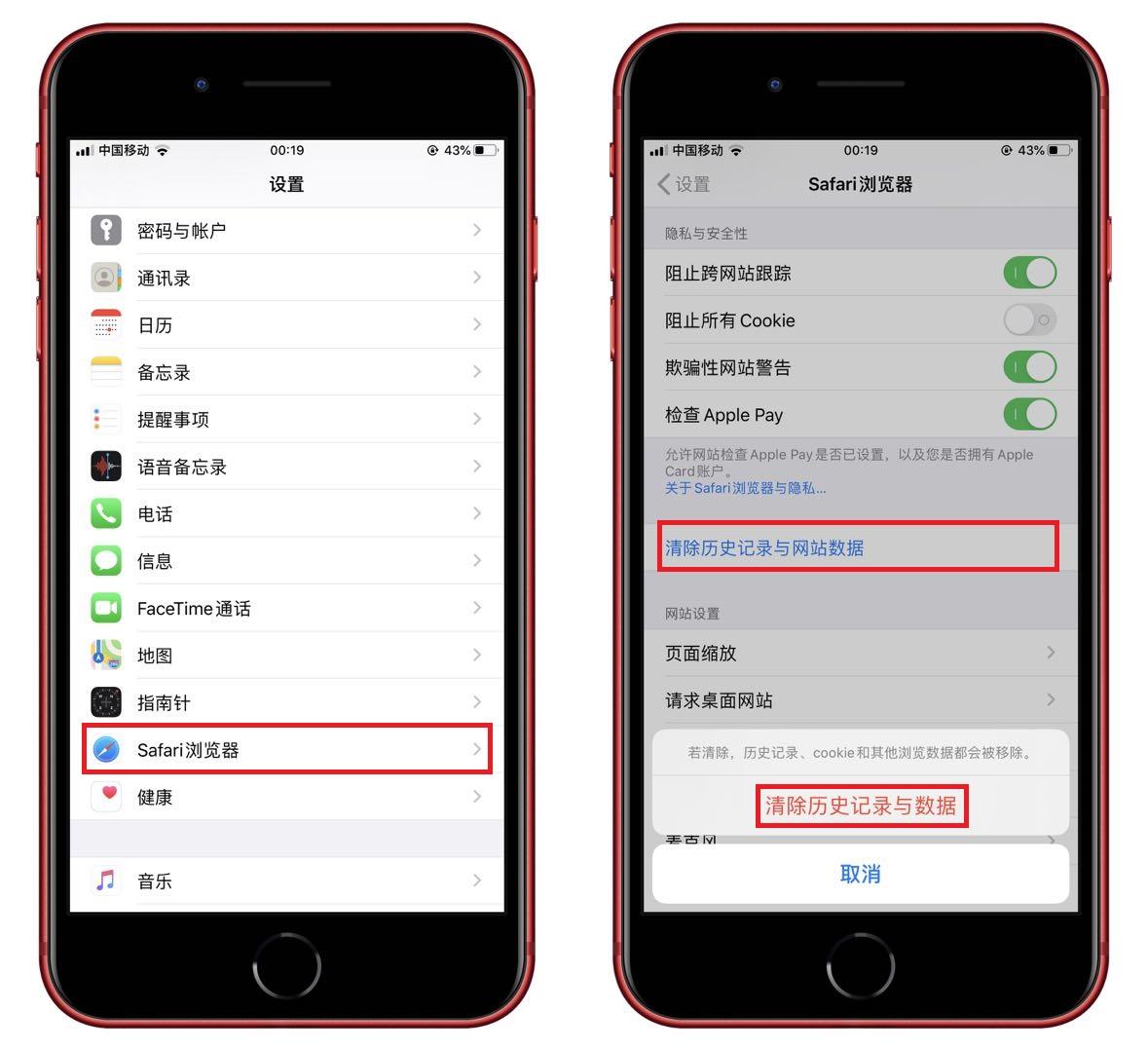
04. Automatically delete messages
There are a lot of text messages on the phone, and sometimes they accumulate if you are too lazy to clean them up. More, you can open [Settings]-[Message] and change [Retain messages] to 30 days. All text messages older than 30 days will be automatically deleted.
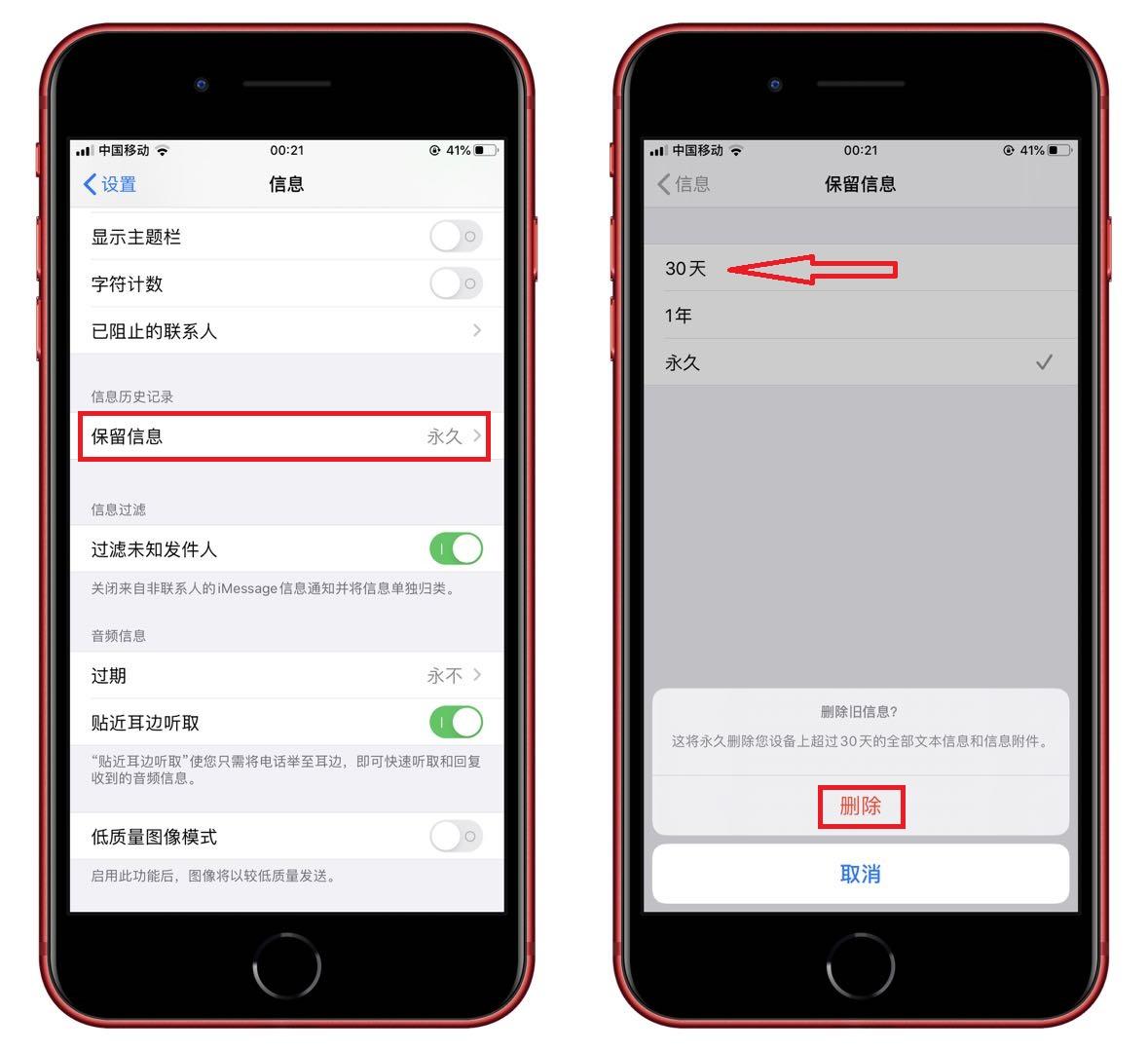
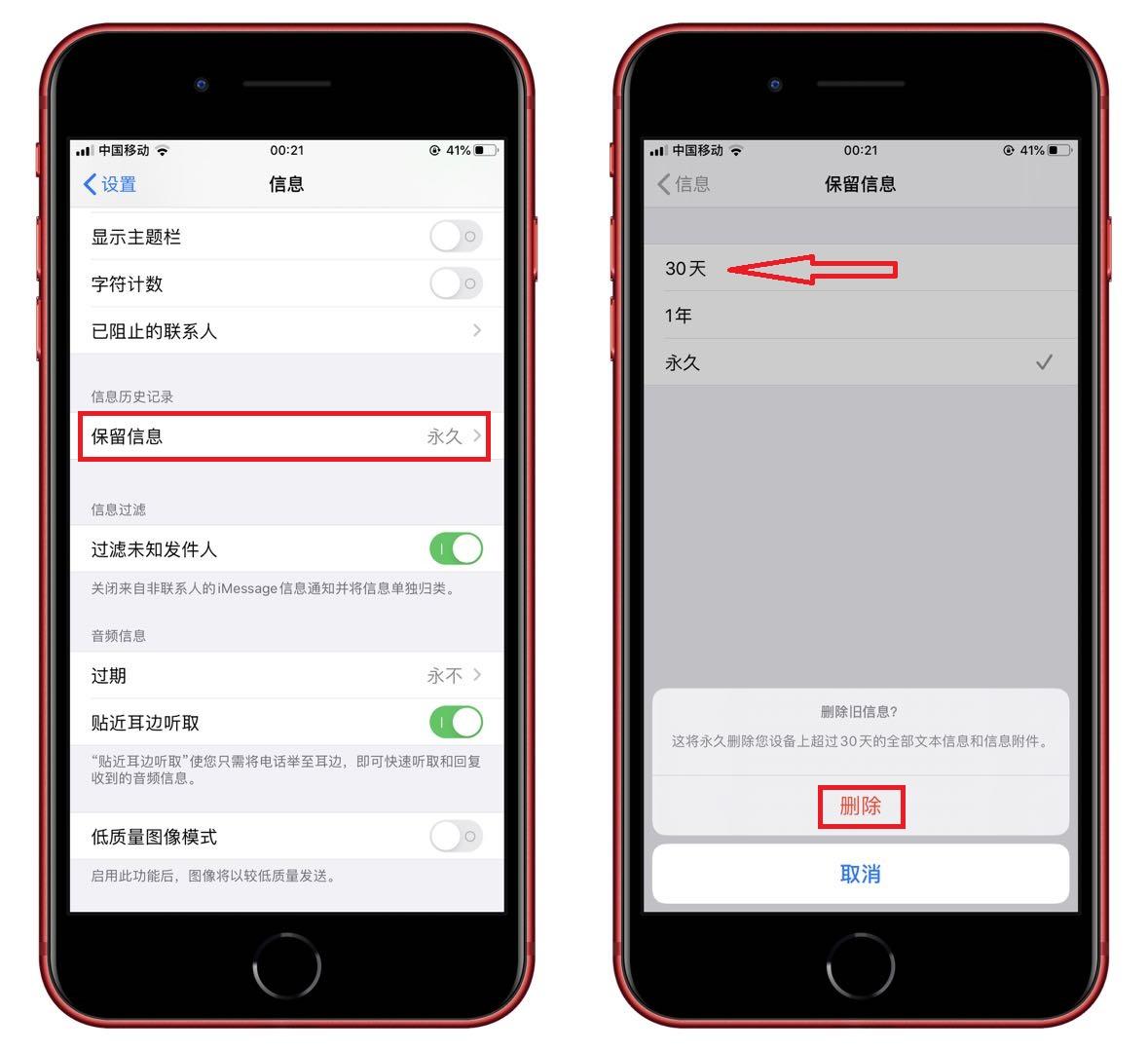
05. WeChat clean cache
The last thing I want to say is WeChat, which is used every day and will generate a lot of Temporary data takes up a lot of memory. Open WeChat's [Settings]-[General]-[Storage Space], and then click [Clear] cache.
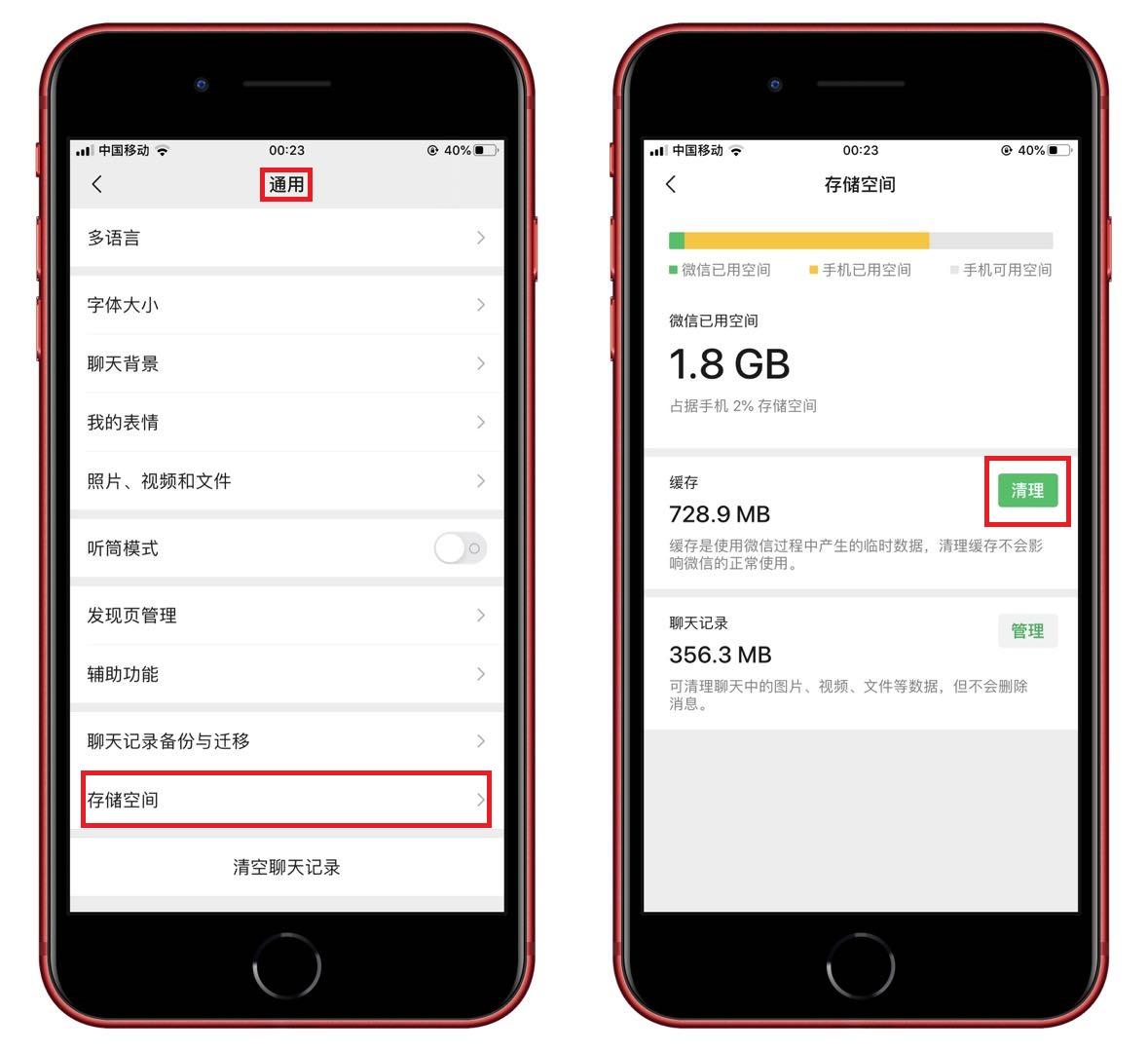
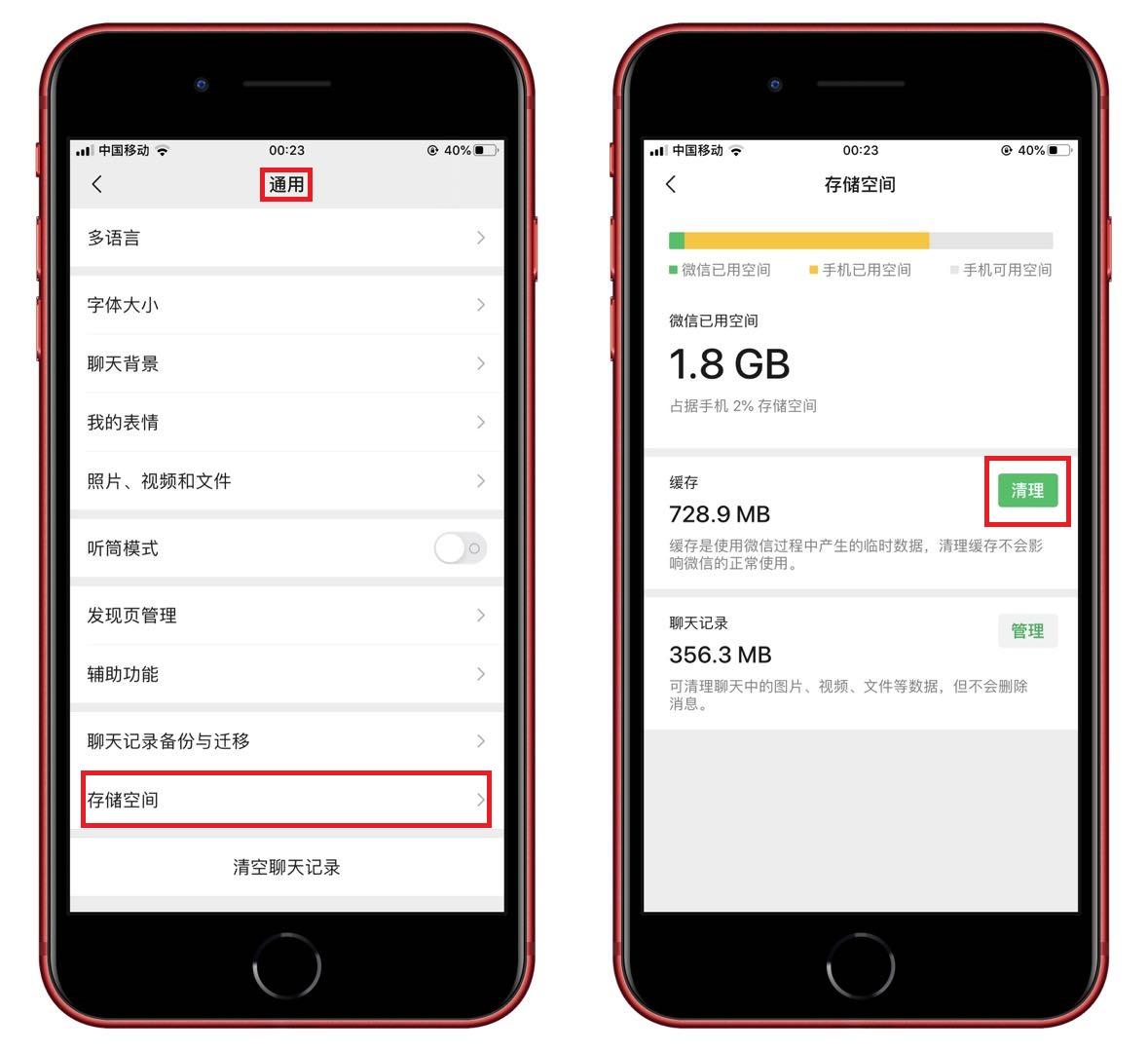
This is the correct way to clear cache on iPhone. If your phone is stuck due to insufficient memory, try the above method. Bar.
This article ends here. I hope it can help all my friends. After reading it, I think this article "How to clear the cache of iPhone system data" "Understand in seconds: How to correctly clear the cache of iPhone" is not bad. , don’t forget to like it!
The above is the detailed content of How to clear the cache of iPhone system data 'Understand in seconds: How to correctly clear the cache of iPhone'. For more information, please follow other related articles on the PHP Chinese website!

Hot AI Tools

Undresser.AI Undress
AI-powered app for creating realistic nude photos

AI Clothes Remover
Online AI tool for removing clothes from photos.

Undress AI Tool
Undress images for free

Clothoff.io
AI clothes remover

AI Hentai Generator
Generate AI Hentai for free.

Hot Article

Hot Tools

Notepad++7.3.1
Easy-to-use and free code editor

SublimeText3 Chinese version
Chinese version, very easy to use

Zend Studio 13.0.1
Powerful PHP integrated development environment

Dreamweaver CS6
Visual web development tools

SublimeText3 Mac version
God-level code editing software (SublimeText3)

Hot Topics
 iPhone 16 Pro and iPhone 16 Pro Max official with new cameras, A18 Pro SoC and larger screens
Sep 10, 2024 am 06:50 AM
iPhone 16 Pro and iPhone 16 Pro Max official with new cameras, A18 Pro SoC and larger screens
Sep 10, 2024 am 06:50 AM
Apple has finally lifted the covers off its new high-end iPhone models. The iPhone 16 Pro and iPhone 16 Pro Max now come with larger screens compared to their last-gen counterparts (6.3-in on the Pro, 6.9-in on Pro Max). They get an enhanced Apple A1
 iPhone parts Activation Lock spotted in iOS 18 RC — may be Apple\'s latest blow to right to repair sold under the guise of user protection
Sep 14, 2024 am 06:29 AM
iPhone parts Activation Lock spotted in iOS 18 RC — may be Apple\'s latest blow to right to repair sold under the guise of user protection
Sep 14, 2024 am 06:29 AM
Earlier this year, Apple announced that it would be expanding its Activation Lock feature to iPhone components. This effectively links individual iPhone components, like the battery, display, FaceID assembly, and camera hardware to an iCloud account,
 iPhone parts Activation Lock may be Apple\'s latest blow to right to repair sold under the guise of user protection
Sep 13, 2024 pm 06:17 PM
iPhone parts Activation Lock may be Apple\'s latest blow to right to repair sold under the guise of user protection
Sep 13, 2024 pm 06:17 PM
Earlier this year, Apple announced that it would be expanding its Activation Lock feature to iPhone components. This effectively links individual iPhone components, like the battery, display, FaceID assembly, and camera hardware to an iCloud account,
 Gate.io trading platform official app download and installation address
Feb 13, 2025 pm 07:33 PM
Gate.io trading platform official app download and installation address
Feb 13, 2025 pm 07:33 PM
This article details the steps to register and download the latest app on the official website of Gate.io. First, the registration process is introduced, including filling in the registration information, verifying the email/mobile phone number, and completing the registration. Secondly, it explains how to download the Gate.io App on iOS devices and Android devices. Finally, security tips are emphasized, such as verifying the authenticity of the official website, enabling two-step verification, and being alert to phishing risks to ensure the safety of user accounts and assets.
 LCD iPhone becomes history! Apple will be completely abandoned: the end of an era
Sep 03, 2024 pm 09:38 PM
LCD iPhone becomes history! Apple will be completely abandoned: the end of an era
Sep 03, 2024 pm 09:38 PM
According to media reports citing sources, Apple will completely abandon the use of LCD (liquid crystal display) screens in iPhones, and all iPhones sold next year and beyond will use OLED (organic light-emitting diode) displays. Apple first used OLED displays on iPhoneX in 2017. Since then, Apple has popularized OLED displays in mid-to-high-end models, but the iPhone SE series still uses LCD screens. However, iPhones with LCD screens are about to become history. People familiar with the matter said that Apple has begun ordering OLED displays from BOE and LG for the new generation iPhone SE. Samsung currently holds about half of the iPhone OLED display market, LG
 How to install and register an app for buying virtual coins?
Feb 21, 2025 pm 06:00 PM
How to install and register an app for buying virtual coins?
Feb 21, 2025 pm 06:00 PM
Abstract: This article aims to guide users on how to install and register a virtual currency trading application on Apple devices. Apple has strict regulations on virtual currency applications, so users need to take special steps to complete the installation process. This article will elaborate on the steps required, including downloading the application, creating an account, and verifying your identity. Following this article's guide, users can easily set up a virtual currency trading app on their Apple devices and start trading.
 Anbi app official download v2.96.2 latest version installation Anbi official Android version
Mar 04, 2025 pm 01:06 PM
Anbi app official download v2.96.2 latest version installation Anbi official Android version
Mar 04, 2025 pm 01:06 PM
Binance App official installation steps: Android needs to visit the official website to find the download link, choose the Android version to download and install; iOS search for "Binance" on the App Store. All should pay attention to the agreement through official channels.
 Download link of Ouyi iOS version installation package
Feb 21, 2025 pm 07:42 PM
Download link of Ouyi iOS version installation package
Feb 21, 2025 pm 07:42 PM
Ouyi is a world-leading cryptocurrency exchange with its official iOS app that provides users with a convenient and secure digital asset management experience. Users can download the Ouyi iOS version installation package for free through the download link provided in this article, and enjoy the following main functions: Convenient trading platform: Users can easily buy and sell hundreds of cryptocurrencies on the Ouyi iOS app, including Bitcoin and Ethereum. and Dogecoin. Safe and reliable storage: Ouyi adopts advanced security technology to provide users with safe and reliable digital asset storage. 2FA, biometric authentication and other security measures ensure that user assets are not infringed. Real-time market data: Ouyi iOS app provides real-time market data and charts, allowing users to grasp encryption at any time





