 Software Tutorial
Software Tutorial
 Mobile Application
Mobile Application
 What should I do if my computer freezes and becomes unresponsive? Attachment: How to quickly deal with sudden computer freezes
What should I do if my computer freezes and becomes unresponsive? Attachment: How to quickly deal with sudden computer freezes
What should I do if my computer freezes and becomes unresponsive? Attachment: How to quickly deal with sudden computer freezes
php editor Xigua provides you with a quick method to solve the problem of computer crash. Computer crash is a very common problem, but for many people, it is a very headache. How should we respond when the computer suddenly crashes? This article will introduce you to some common causes and solutions of computer crashes to help you quickly solve the problem of computer crashes. Whether you are a computer novice or a user with certain computer skills, you can get practical solutions from this article to make your computer run more stable and smooth.


We will all encounter computer crashes. Once the computer crashes, the screen will freeze, and sometimes the keyboard and mouse will freeze. Malfunction. Especially when the file is not saved, I feel desperate!
Then the question is, what should I do if my computer often freezes? Computer freezes are caused by different reasons. When we know the reasons behind them, we can naturally find solutions.
Situation 1. Stuttering caused by high memory and CPU usage
If the computer is stuck caused by high memory and CPU usage, then We can use the following method to solve it.
1. First press and hold the three keys [ctrl alt delete] on the keyboard to bring up the [Task Manager];
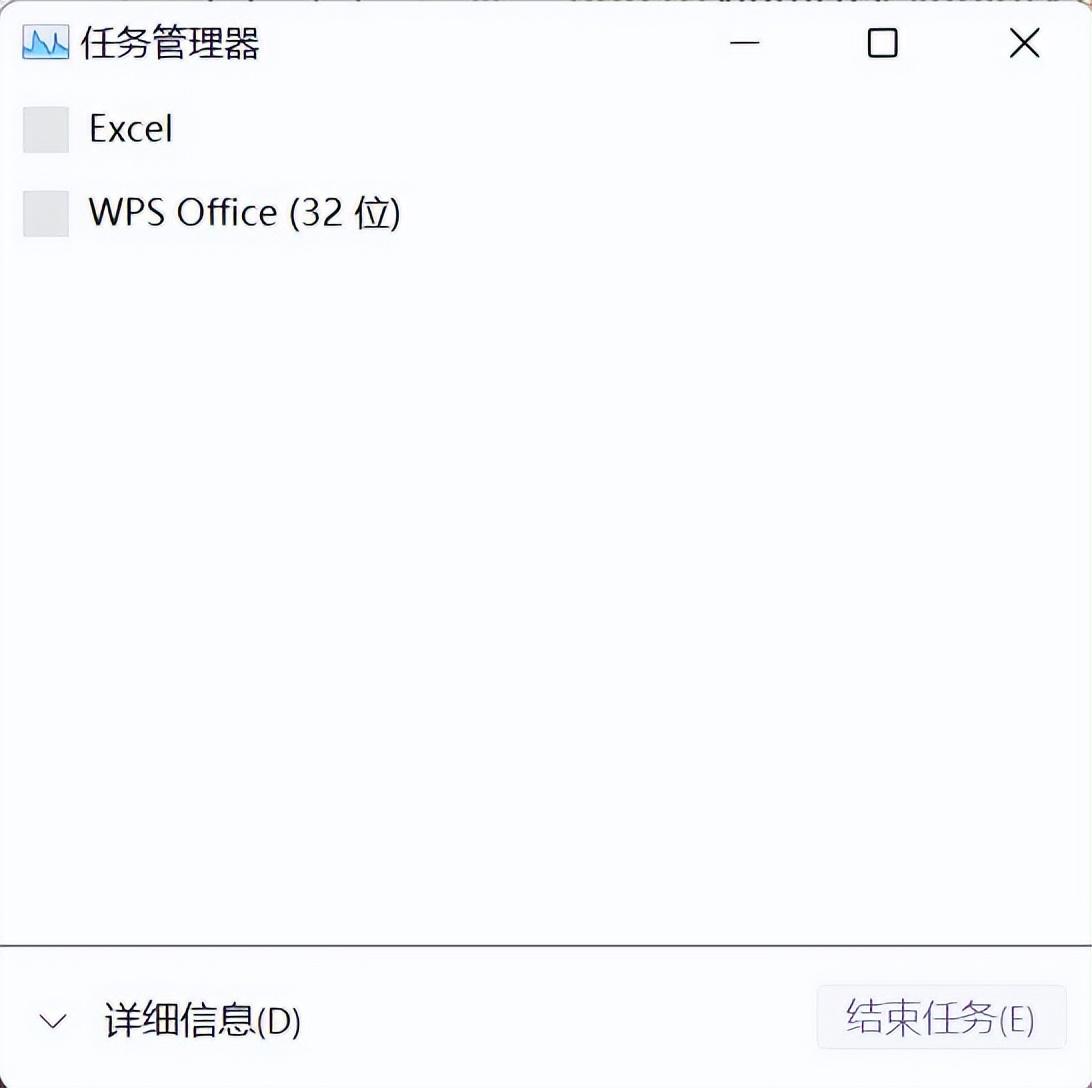
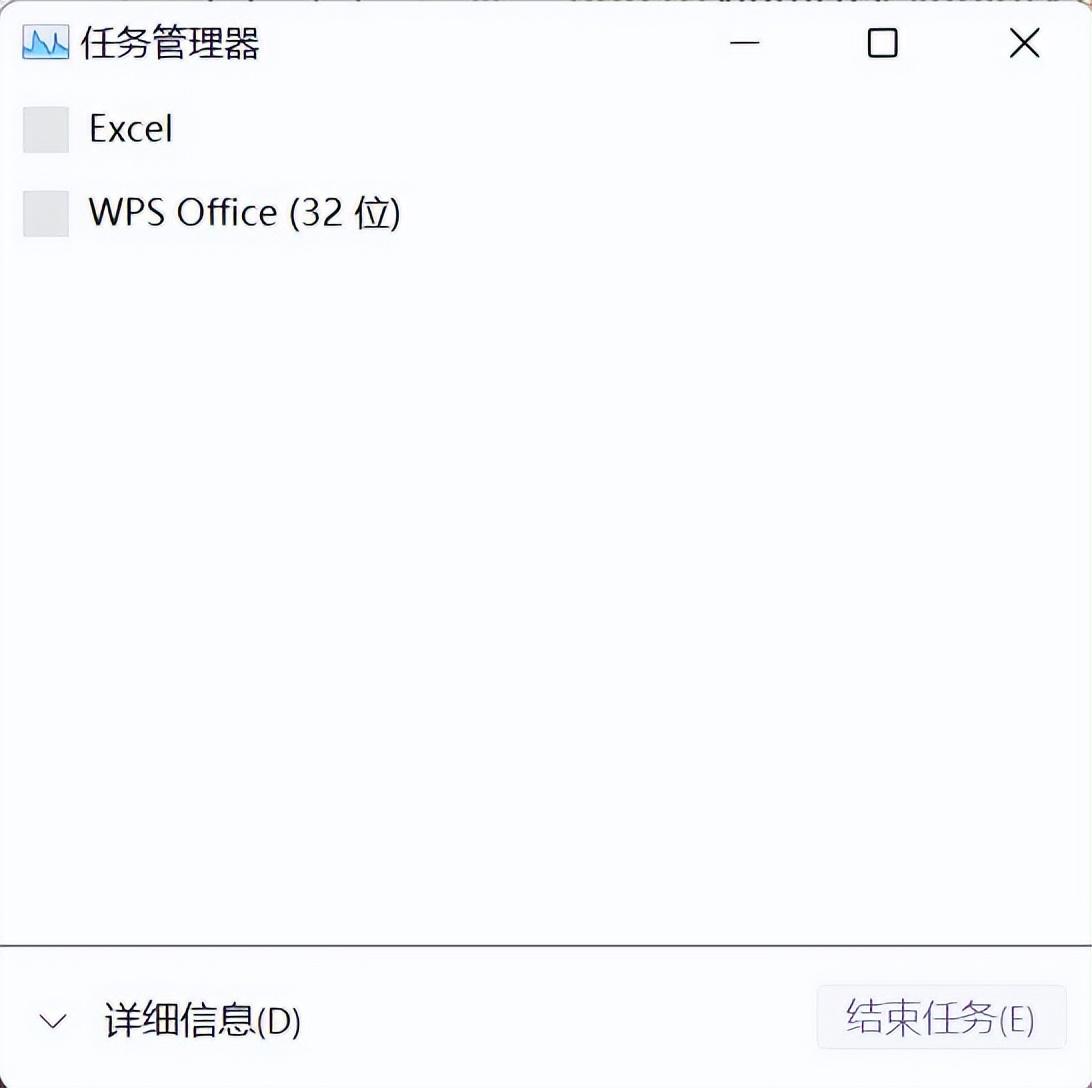
2. After opening the task manager, find [Performance] in the task manager. After opening the performance window, here we can see that [CPU Usage] and [CPU Usage] are displayed in the window. [Memory];
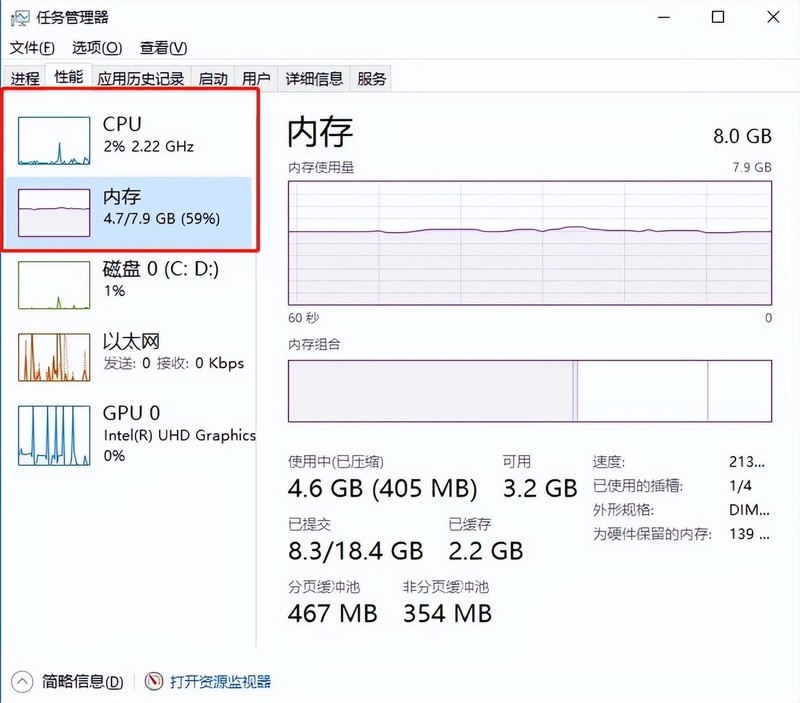
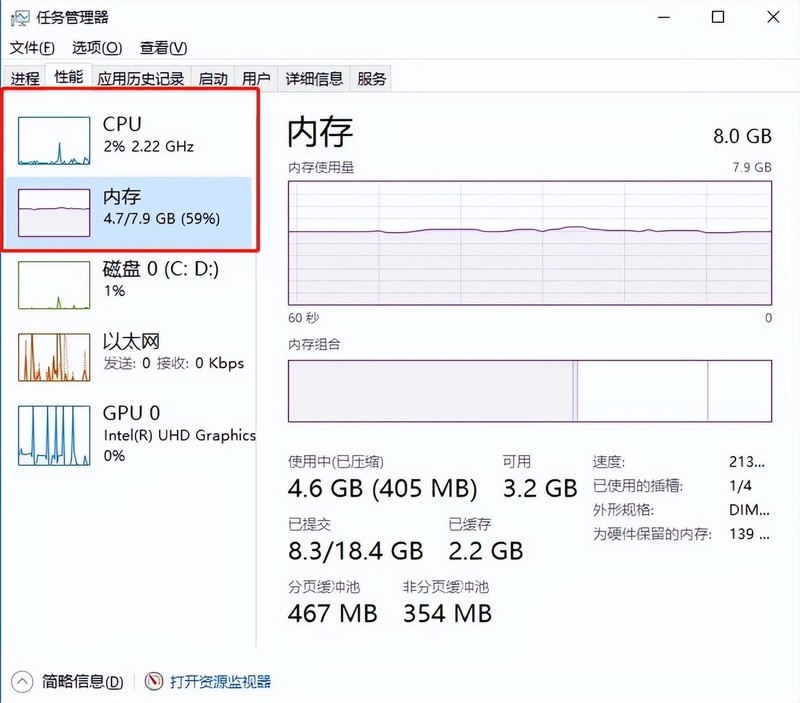
3. Then we check which row takes up a higher proportion, and then click [Open Resource Monitor] at the bottom of the window 】, enter the "Resource Monitor" and select the row with higher occupancy, right-click and "End Process".
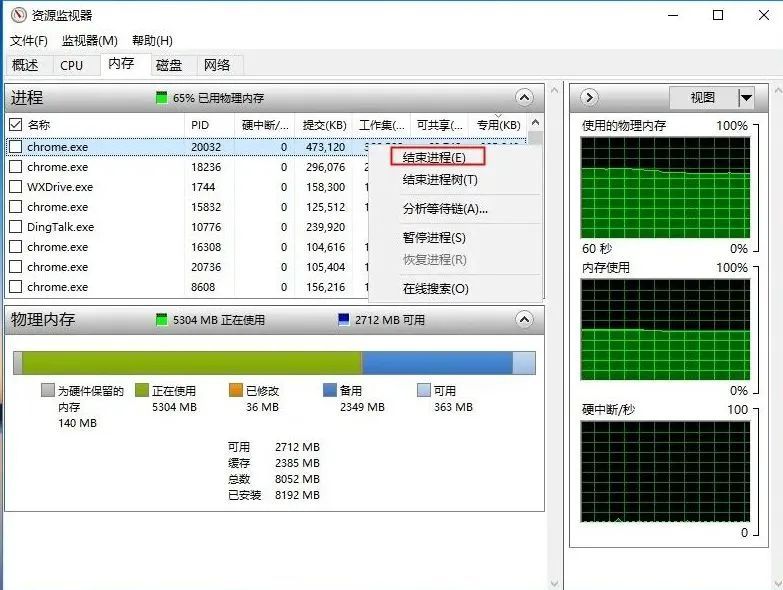
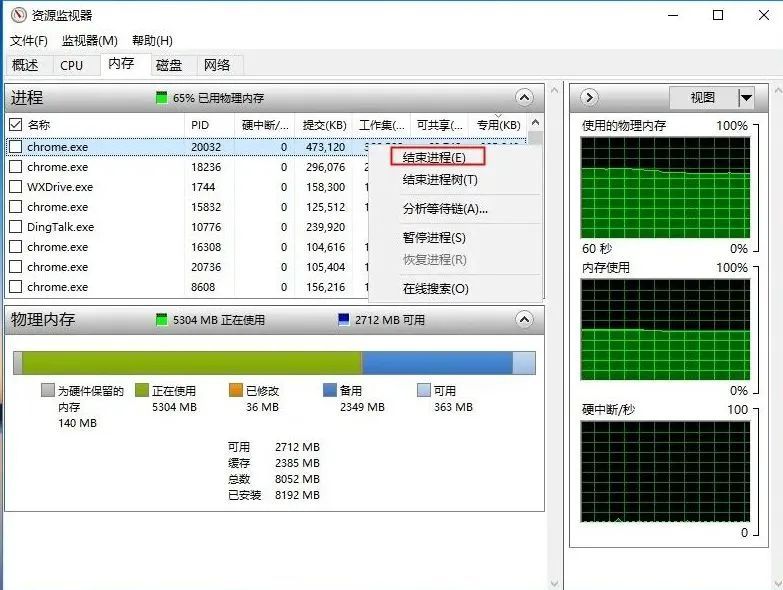
Situation 2. Causing caused by hard disk problems
The system disk of the hard disk is full, which will cause the computer to frequently freeze. Damn, the system disk is usually the C drive, so if the lag is caused by a hard disk problem, the solution is as follows:
1. First open [My Computer], also called [This Computer];


2. Then open the C drive of your computer, right-click and select [Properties], click [Disk Cleanup], and the computer will automatically calculate the freeable space.
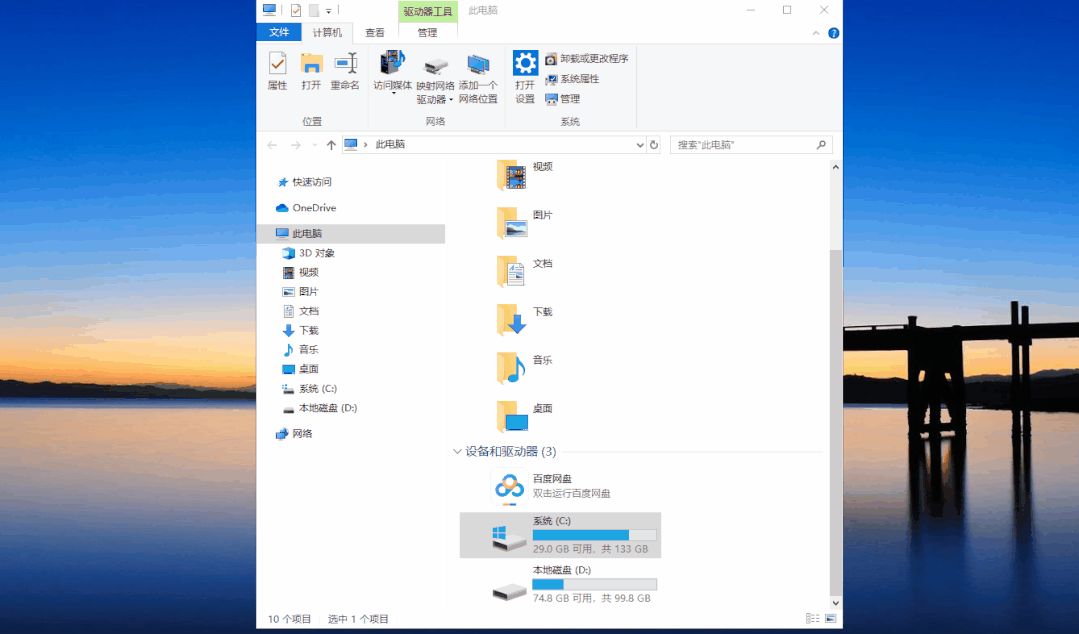
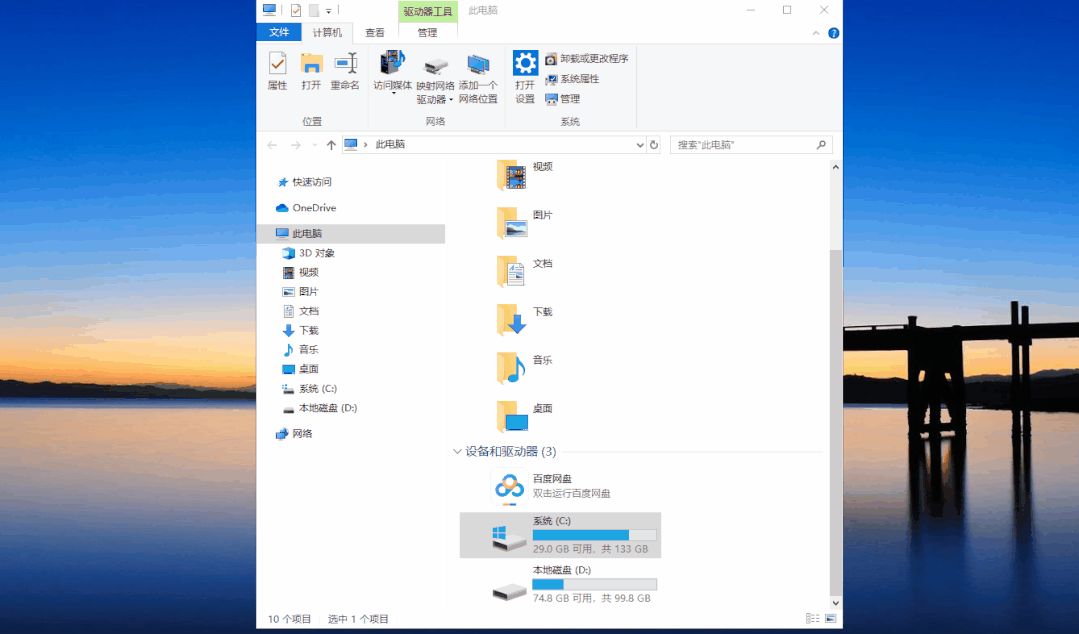
3. Finally, click [Clean System Files], find [Windows Update Cleanup], [Temporary Files], and delete them .
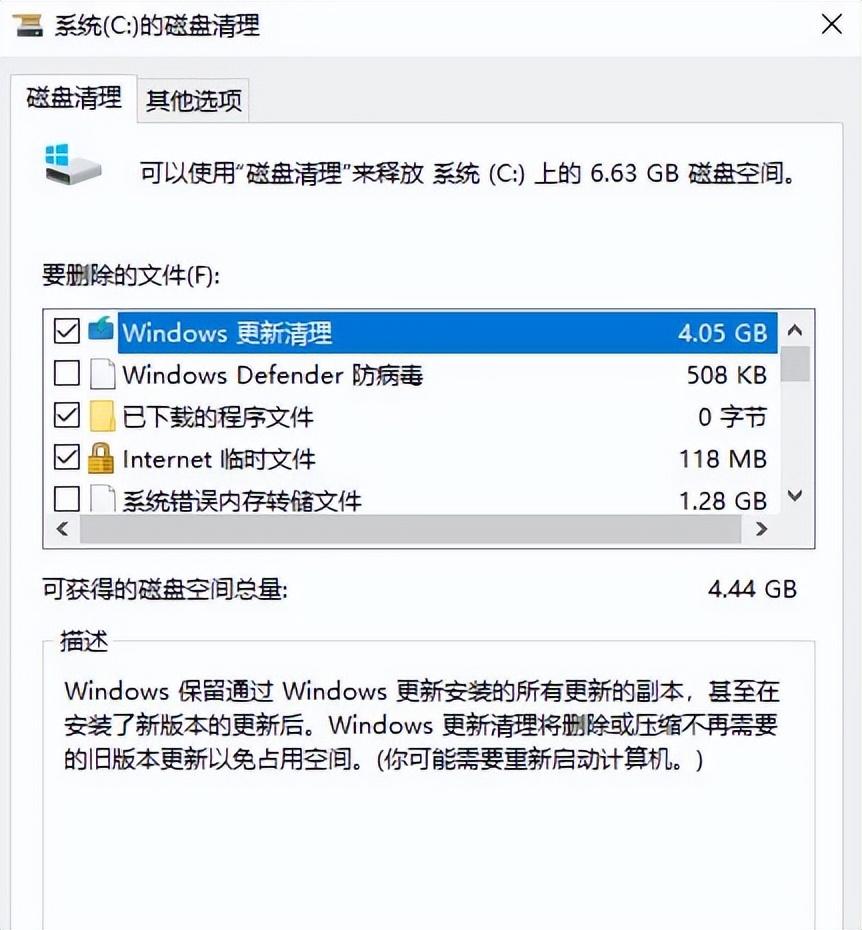
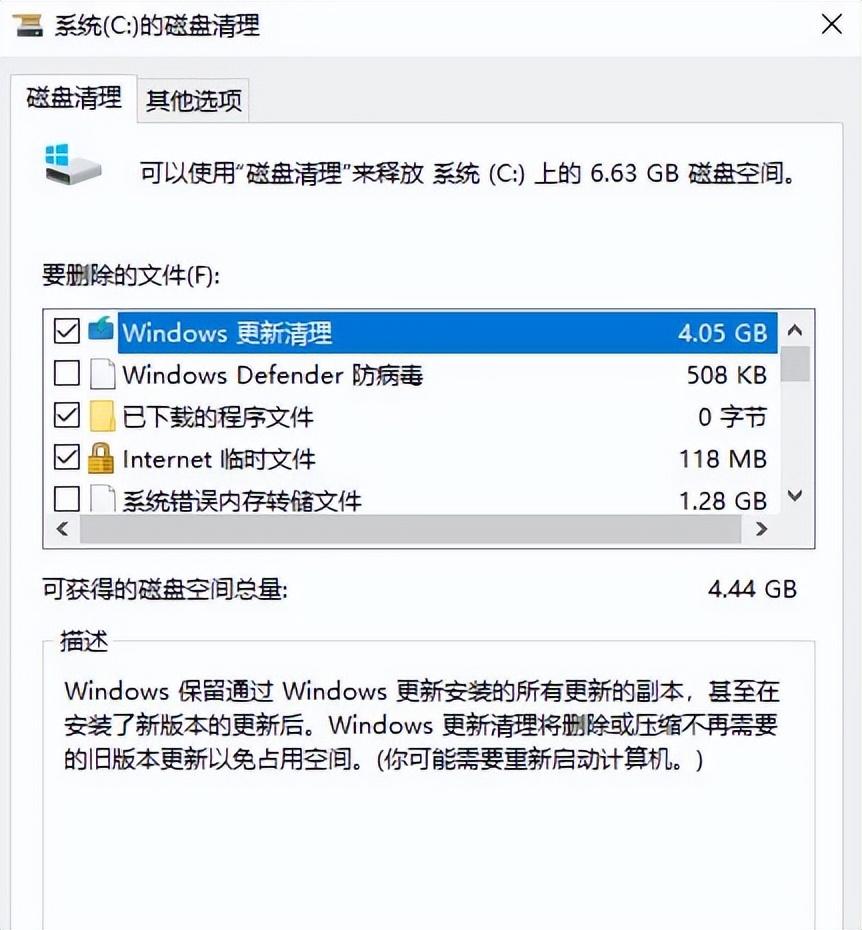
Situation 3. The CPU temperature is too high and causes lag
If the CPU temperature is too high, the computer will freeze. This is normal. Because the CPU overheats, the CPU cannot exert its performance and computer programs cannot be used normally. The solution is as follows:
First. Restore the overclocked CPU to its original state.
Second. Check the cooling fan and replace it immediately if it is damaged.
Third. Apply silicone evenly between the CPU and the radiator.
Situation 4. Computer hardware problems cause lagging
If it is a hardware problem that causes the computer to freeze, then the only way to solve the problem is to spend money to solve the problem. If it doesn't work, just replace it. If the memory is insufficient, replace the memory. If the hard disk is insufficient, replace the hard disk!
However, it is recommended that you find a professional to replace it instead of disassembling the computer yourself.


Situation 5. Force restart the computer
Some computers crash and the above method is ineffective, especially when When both the keyboard and mouse fail, the only solution is to force restart the computer.
The shortcut key to quickly restart the computer is Ctrl Alt Home.
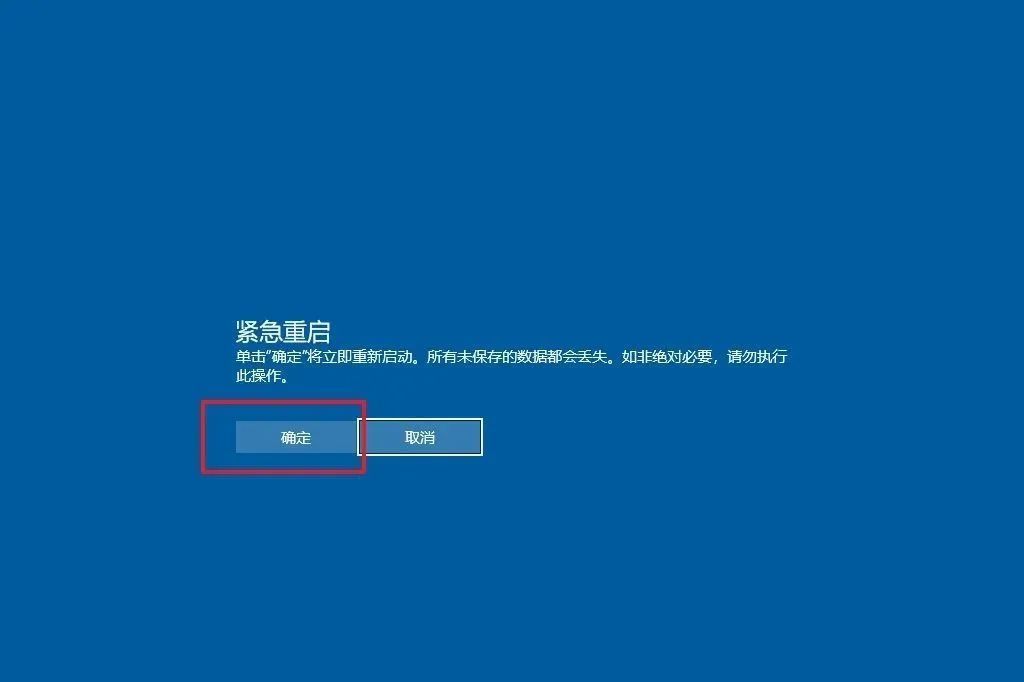
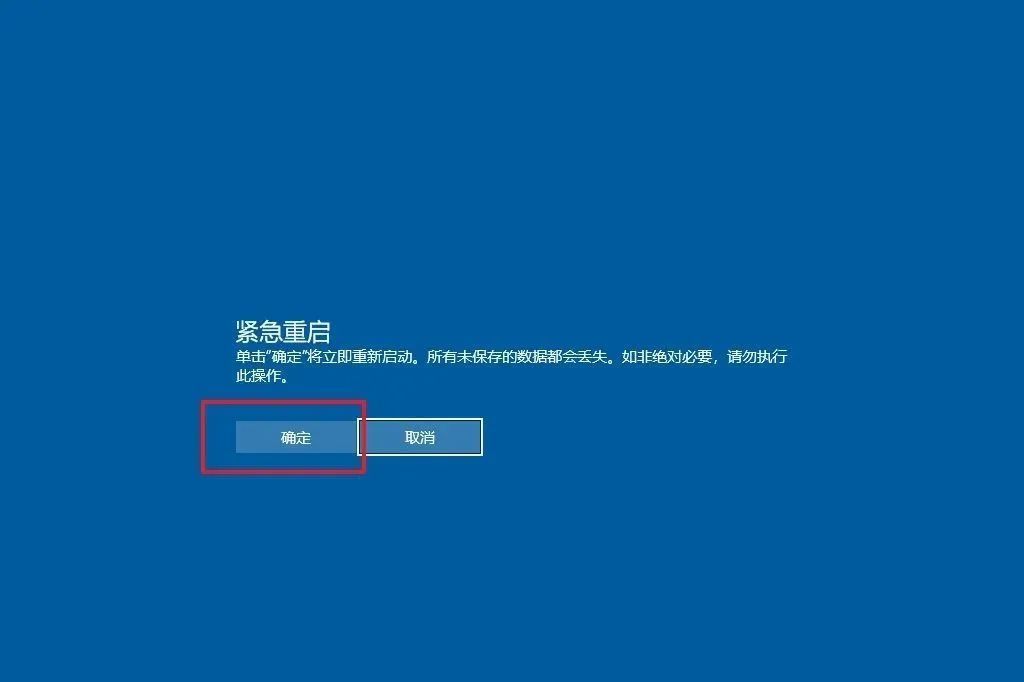
In daily life, we can pay attention to the following small details of computer use to avoid computer crashes.
Don’t run the computer for a long time: This will generate a lot of garbage in the system, which will cause the system to run slowly to a certain extent, and then cause the system to freeze.
Clean up computer junk in a timely manner: Although the computer's hard disk space is relatively large, too much junk will seriously slow down the system and is not conducive to the operation of the computer.
Avoid running a large number of software at the same time: If the computer configuration is average, the system will be relatively weak in processing tasks, and running stuck will directly cause the system to crash.
ok, that’s all I’m talking about today. No matter what, I’m very happy to be able to help you. After reading this, I feel like this article is about what to do if the computer crashes and doesn’t respond. "Attachment: The computer suddenly crashes quickly. If the writing is good, don’t forget to give it a thumbs up!
The above is the detailed content of What should I do if my computer freezes and becomes unresponsive? Attachment: How to quickly deal with sudden computer freezes. For more information, please follow other related articles on the PHP Chinese website!

Hot AI Tools

Undresser.AI Undress
AI-powered app for creating realistic nude photos

AI Clothes Remover
Online AI tool for removing clothes from photos.

Undress AI Tool
Undress images for free

Clothoff.io
AI clothes remover

Video Face Swap
Swap faces in any video effortlessly with our completely free AI face swap tool!

Hot Article

Hot Tools

Notepad++7.3.1
Easy-to-use and free code editor

SublimeText3 Chinese version
Chinese version, very easy to use

Zend Studio 13.0.1
Powerful PHP integrated development environment

Dreamweaver CS6
Visual web development tools

SublimeText3 Mac version
God-level code editing software (SublimeText3)

Hot Topics
 1387
1387
 52
52
 How to remove graphics card driver in safe mode
Feb 20, 2024 am 11:57 AM
How to remove graphics card driver in safe mode
Feb 20, 2024 am 11:57 AM
How to uninstall the graphics card driver in safe mode With the continuous development of technology, computers have become one of the indispensable tools in people's lives and work. In the process of daily use of computers, netizens often encounter various problems, among which graphics card driver problems are a relatively common one. When there is a problem with the graphics card driver, sometimes we need to uninstall the driver in safe mode. This article will introduce the steps on how to uninstall the graphics card driver in safe mode. What is safe mode? Safe mode is a special mode used to repair and resolve computer problems. When electricity
 How to check the root cause of Windows 10 system crash
Apr 23, 2024 pm 04:22 PM
How to check the root cause of Windows 10 system crash
Apr 23, 2024 pm 04:22 PM
Faced with the sudden crash problem of Windows 10 system during use, users are often confused and do not know the specific reasons behind it. In order to help you effectively identify and solve this problem, this article will provide in-depth guidance on how to troubleshoot the root cause of the Win10 system crash, and provide a series of practical detection and analysis steps. Whether you are a user who frequently encounters crashes or want to take preventive measures in advance, you may wish to follow the following content to learn more about effective strategies for querying the causes of crashes. Operation method 1. Use the "win+R" shortcut key to start running, enter "eventvwr", and click "OK" to open. 2. After entering the "Event Viewer" page, click the "Windows Log" option in the left column. 3. Then you can choose
 Laptop CPU ladder chart 2024
Feb 22, 2024 pm 06:52 PM
Laptop CPU ladder chart 2024
Feb 22, 2024 pm 06:52 PM
At present, there are many different CPU upgrades for laptops. When we buy a laptop, in addition to the graphics card, we also need to pay attention to the CPU. Many laptops have different positionings. Therefore, you can refer to the ladder diagram below to select a laptop in terms of CPU. CPU ladder chart 2024: CPU introduction: 1. The central processing unit (CPU, central processing unit), as the computing and control core of the computer system, is the final execution unit for information processing and program execution. 2. Since the creation of CPU, great progress has been made in logical structure, operating efficiency and function extension. How to check which generation of Intel series your CPU is: Introduction to the meaning of the suffix letters: U: low voltage, weak performance, mostly
 What is the normal CPU temperature for playing games on a laptop?
Feb 08, 2024 am 08:33 AM
What is the normal CPU temperature for playing games on a laptop?
Feb 08, 2024 am 08:33 AM
What is the normal temperature of a laptop? 1. The temperature of a laptop is normal within 30-90 degrees, which is related to its environment, working status, etc. 2. Generally speaking, it is normal for the laptop temperature to be controlled within a 30-degree temperature rise range. In summer, the temperature of the laptop is best controlled between 50 degrees and 80 degrees, and in winter, it can be controlled between 30 and 60 degrees. 3. In most cases, the laptop CPU temperature range of 30 degrees to 75 degrees is considered a normal range. If the temperature exceeds 80 degrees, it is easy to cause the computer to crash or automatically shut down, which is a sign of poor computer heat dissipation. What is the normal CPU temperature for playing games? 1. The CPU temperature does not differentiate between usage conditions. In principle, around 65 degrees (constant temperature + temperature increase of 30 degrees) is considered normal.
 Does the graphics card need a driver?
Jan 31, 2024 am 10:54 AM
Does the graphics card need a driver?
Jan 31, 2024 am 10:54 AM
Do I need to reinstall the driver when replacing the graphics card? 1. Yes, after replacing the graphics card, you usually need to install a new driver to make the graphics card work properly. First, you need to uninstall the original 1650s graphics card driver. This can be done through the Device Manager in the Control Panel or using specialized driver uninstallation software. 2. Need. If the new graphics card and the old graphics card are not the same graphics card, you must uninstall the original graphics card driver and install the new graphics card driver. The graphics card is a device that converts digital-to-analog signals in a computer and is responsible for outputting and displaying graphics. 3. Some graphics card drivers are provided by Microsoft and do not need to be installed. It will be installed automatically. Do you want to install it: If the onboard graphics driver you are currently installing is suitable for a discrete graphics card, there is no need to reinstall it. However, even if it works, the performance cannot be complimented.
 How to synchronize corsair rgb with asus motherboard lighting?
Feb 20, 2024 am 08:40 AM
How to synchronize corsair rgb with asus motherboard lighting?
Feb 20, 2024 am 08:40 AM
How to synchronize corsair rgb with asus motherboard lighting? To synchronize Corsair RGB with ASUS motherboard lighting, you can refer to the following steps: 1. **Install the necessary software**: - Corsair iCUE: This is Corsair's official control software for adjusting and managing your RGB devices. -CORSAIRRGBMemoryPluginforASUSAURASYNC: This is a plug-in specially designed for ASUS AURASYNC, used to synchronize the lighting of Corsair memory and ASUS motherboard. 2. **Make sure the hardware is connected correctly**: Make sure your Corsair memory and ASUS motherboard are connected correctly and both support RGB lighting functions. 3.**Launch the software and configure it**:- Open
 How to restart your computer using the keyboard
Mar 18, 2024 pm 10:52 PM
How to restart your computer using the keyboard
Mar 18, 2024 pm 10:52 PM
How to restart the computer using shortcut keys 1. Press the Ctrl Alt Delete key to restart the computer. First use the Ctrl Alt Delete key combination at the same time. Then, we can directly select the "Shutdown" icon in the lower right corner. Finally, click Restart Shutdown. In addition, you can also achieve a quick restart through "Ctrl Alt Home". 2. ++. ++. , and then a dialog box will pop up, and you can also forcefully restart the computer by pressing the keyboard. 3. Quickly restart the computer (shortcut key Ctrl Alt + Home). You can manually set up a batch file to restart the computer, and clicking it becomes a shortcut key to restart the computer. 4. To restart the computer, press Ctrl+Alt+Del
 Can the graphics card be used without installing the driver?
Mar 28, 2024 pm 02:31 PM
Can the graphics card be used without installing the driver?
Mar 28, 2024 pm 02:31 PM
Can an independent graphics card be used without a driver installed? 1. If an independent graphics card does not have a driver installed, the monitor will not be able to display the image, and the computer will not be able to use the features of the independent graphics card, which will significantly reduce the performance and stability of the computer, and even cause the computer to crash. , blue screen and other abnormalities. 2. It cannot be used without a graphics card driver in the computer system. The graphics card driver is the command language used to communicate between the computer control system and the graphics card hardware. Through this command tool, control commands are issued to make the graphics card perform related tasks. Without the driver, the connection cannot be established, and the screen is black when booting. 3. Cannot be used. If the driver is not installed, the independent graphics card will not work. Without the integrated graphics card, the computer will not work properly. 4. If it is a WIN7 or WIN8 system, then after installing the independent graphics card, do not install the independent graphics card.



