 Software Tutorial
Software Tutorial
 Mobile Application
Mobile Application
 How to restore factory settings on an Apple phone and where is 'Understand in seconds: iPhone factory reset tutorial'
How to restore factory settings on an Apple phone and where is 'Understand in seconds: iPhone factory reset tutorial'
How to restore factory settings on an Apple phone and where is 'Understand in seconds: iPhone factory reset tutorial'
php editor Xiaoxin brings you a tutorial on restoring factory settings on Apple phones. Whether it is for the purpose of selling a mobile phone, repairing a mobile phone, or solving mobile phone problems, restoring factory settings is a common operation. However, many users are not clear about how to perform factory reset. This article will introduce you to the steps of restoring iPhone to factory settings in detail, allowing you to easily master this technique. Whether you are a novice or an experienced user, you can use this article to quickly learn how to restore factory settings on your Apple phone and solve various phone problems. Let’s take a look!
If your iPhone has been used for a long time and feels stuck and slow, you can restore the iPhone to factory settings.
So, how can you restore the factory settings of your Apple phone? Next, Shen Shi will introduce to you the detailed operation method of restoring iPhone or iPad to factory settings.
Method 1. Operate in iPhone settings
If your iPhone can be turned on and used normally, you can enter [Settings]-[General]-[Restore] or [Transfer or Restore iPhone] ;
Click [Erase All Content and Settings] to erase data and restore the device to factory settings.
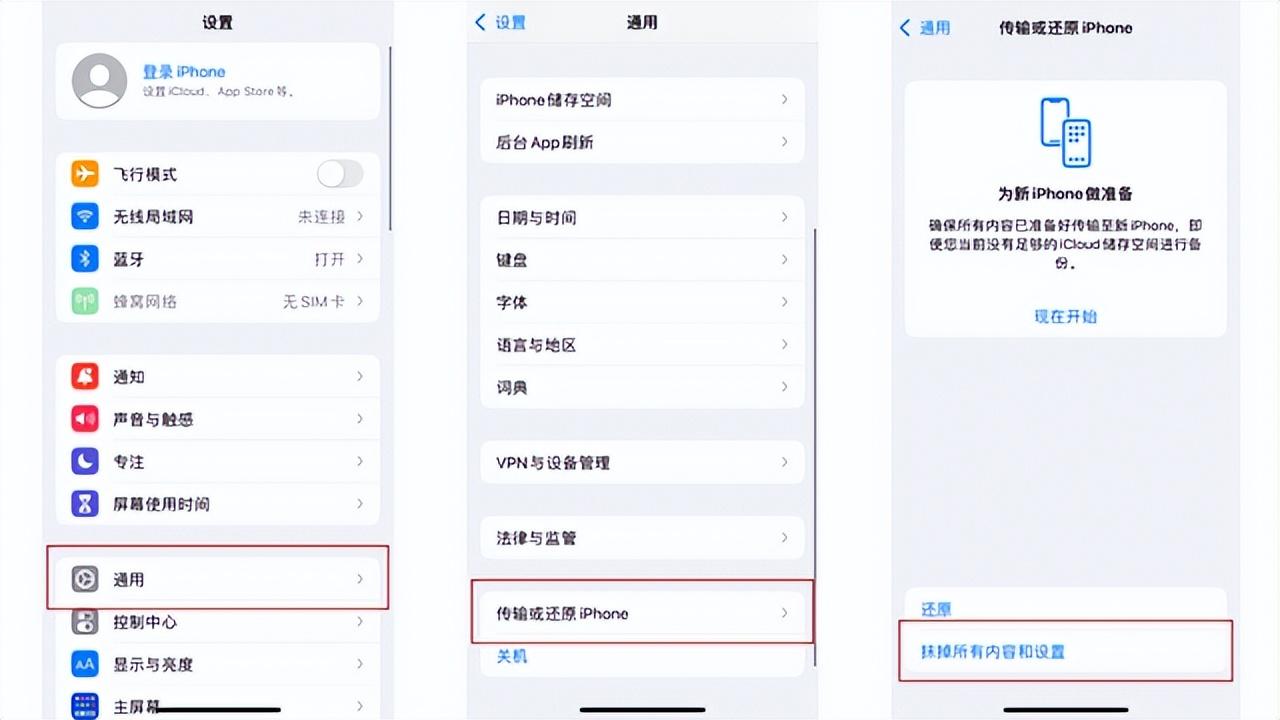
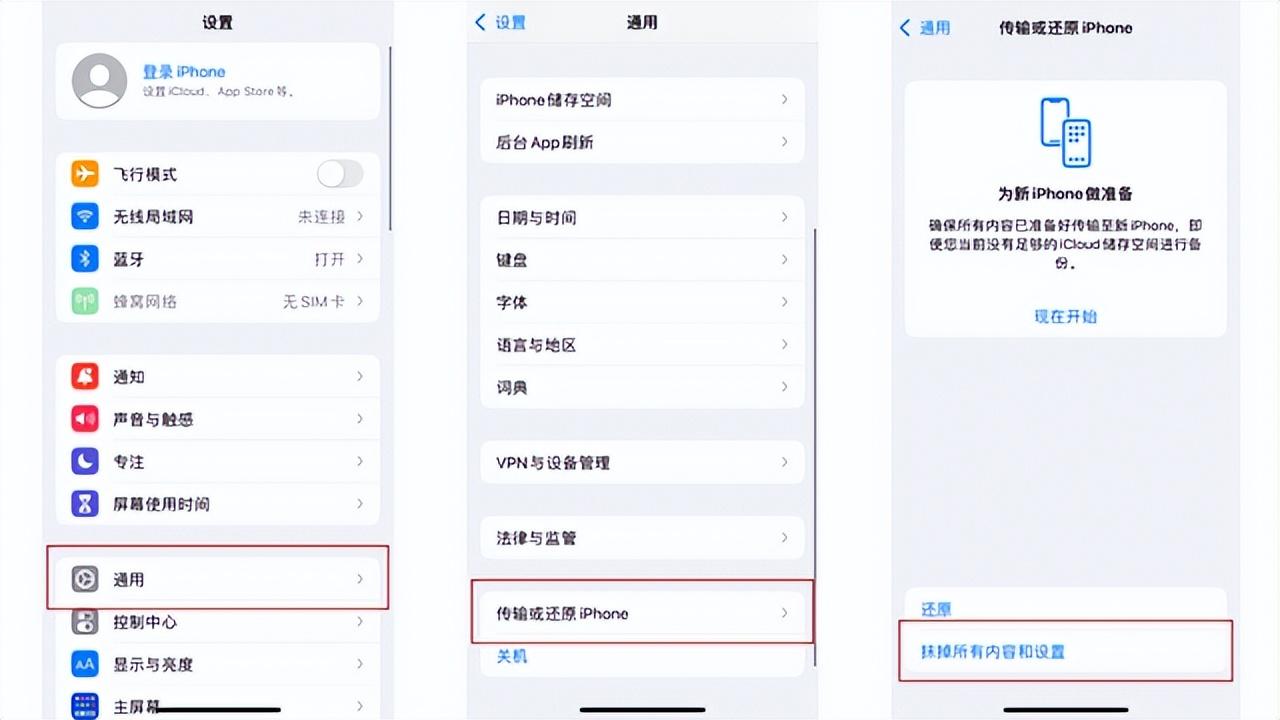
When confirming to erase data, the iPhone will prompt you to enter the lock screen password; in the new iOS system, you may also You need to enter your Apple ID account password to turn off "Find" and "iCloud Activation Lock". Please follow the on-screen prompts.
Tip: If you forget your iPhone’s lock screen password or Apple ID account password, don’t worry, Fengke Apple screen unlock tool supports removing the lock screen password and ID account. Friends in need can download the software try it.
Method 2. Use iTunes to restore factory settings
This method requires you to connect the iPhone to the computer for operation, and make sure that the latest version of iTunes is installed on the computer.
Connect the iPhone to the computer with a data cable and open the iTunes software. If it is a Mac with macOS Catalina or higher, open [Finder];
When the iPhone is successfully connected to the computer, find the iPhone button icon and click to enter the iPhone information page;
Find the [Restore iPhone] button and click it. If you have turned on the search function, you need to enter [Settings]-[Your Name]-[Search] and turn off [Find My iPhone] before you can click the [Restore] button;
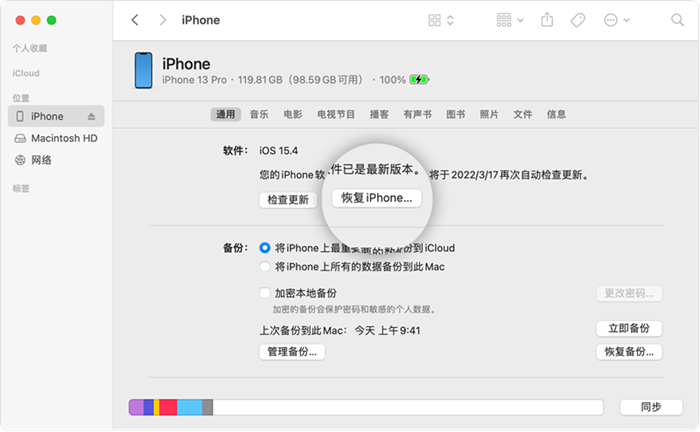
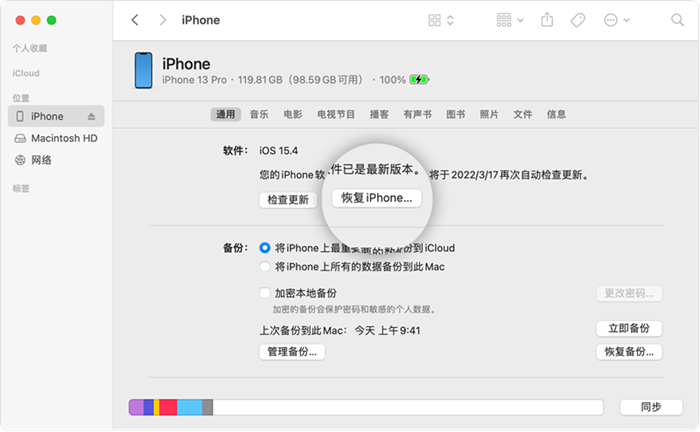
Click the [Restore] button again to confirm. Your computer will erase all content on the device and install the latest iOS system.
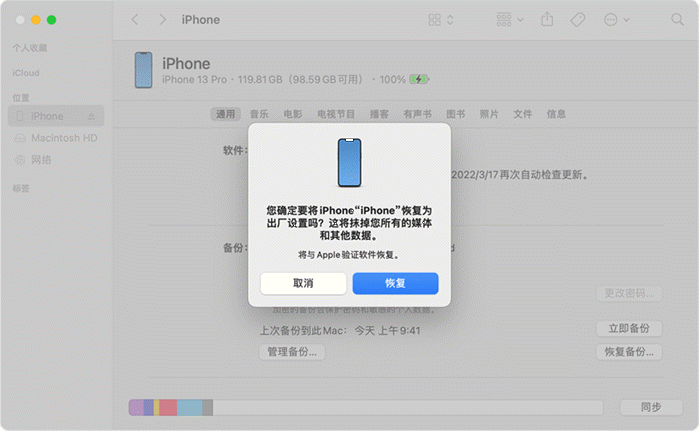
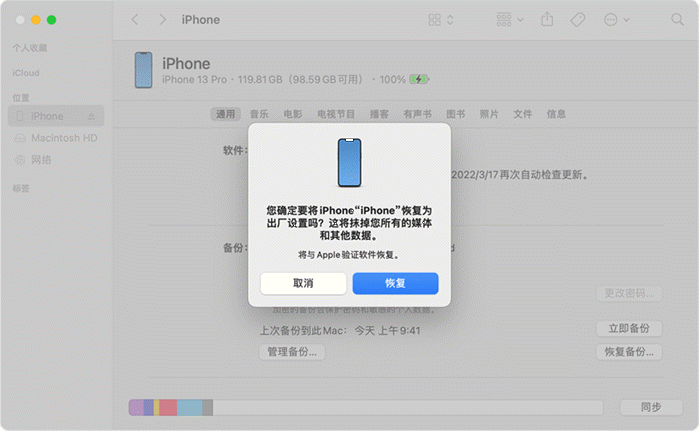
Method 3. Use iCloud search function
If your iPhone has been lost or cannot be turned on normally, you can Use the "iCloud Find" function to erase settings data. The premise of this method is that you have previously logged in to your Apple ID on your iPhone and turned on the "Find My iPhone" function.
On your computer or any Apple device, use your Apple ID to log in to the iCloud official website, and then click the [Find My iPhone] icon on the page;
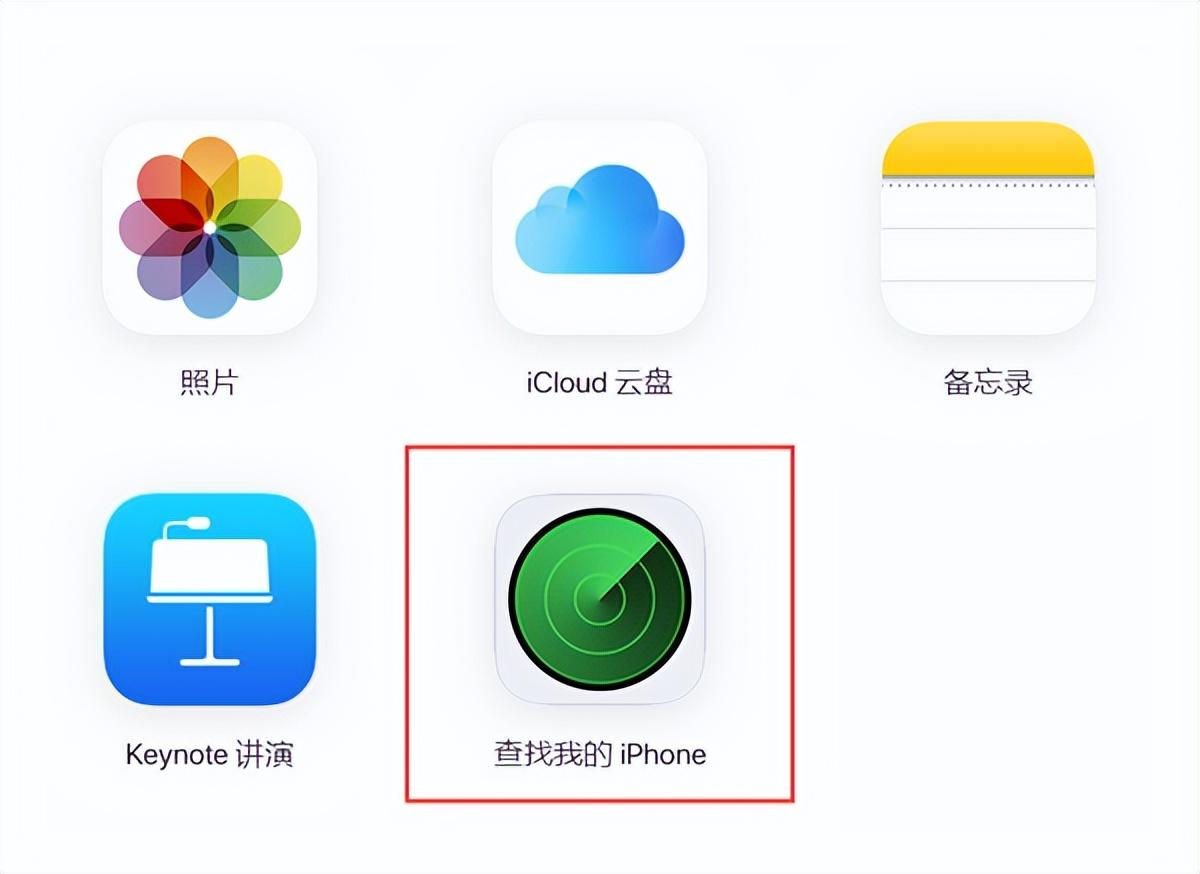
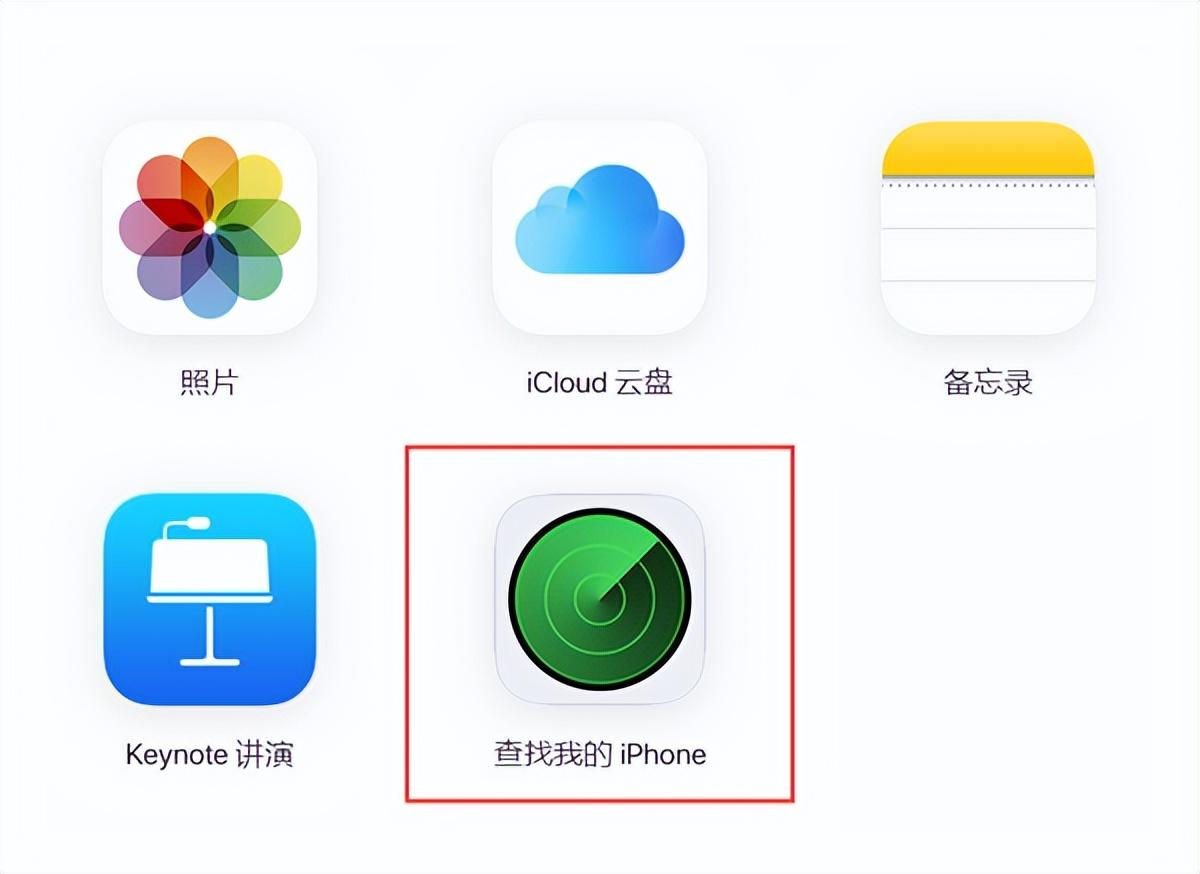
In [All Devices] at the top of the page, select the iPhone you want to erase, click [Erase iPhone] and follow the prompts.
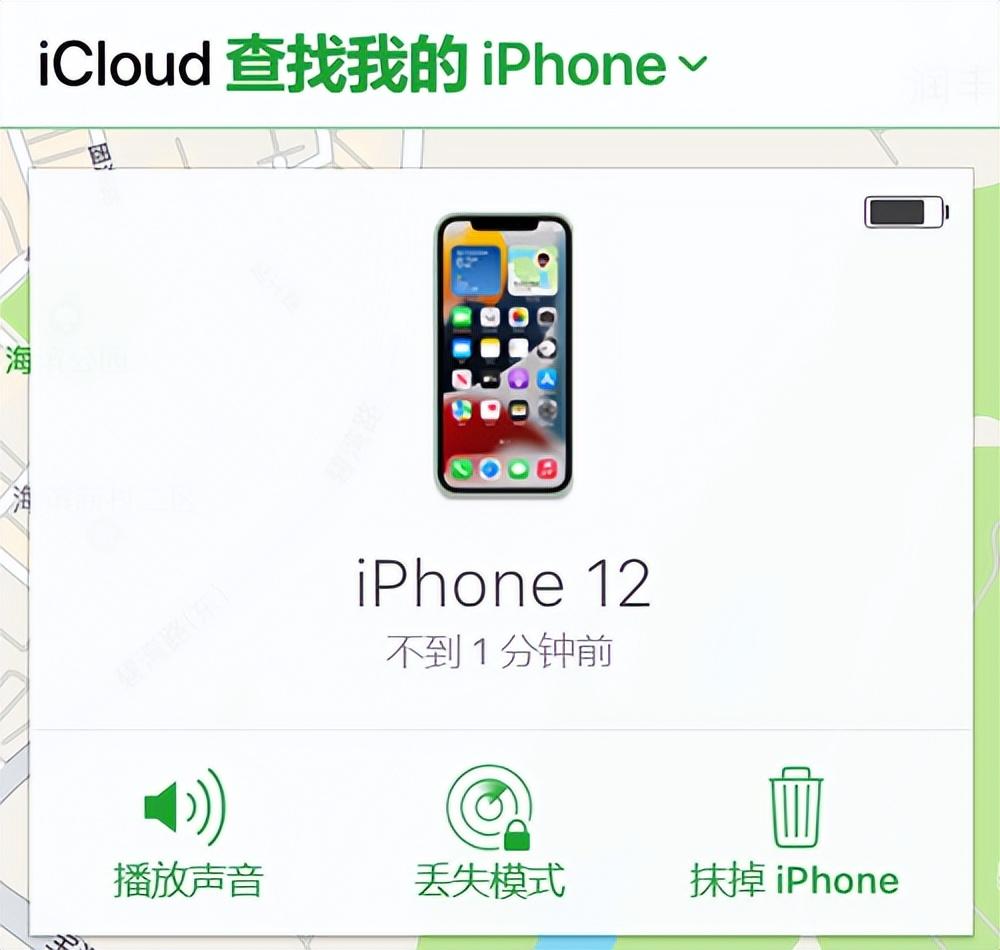
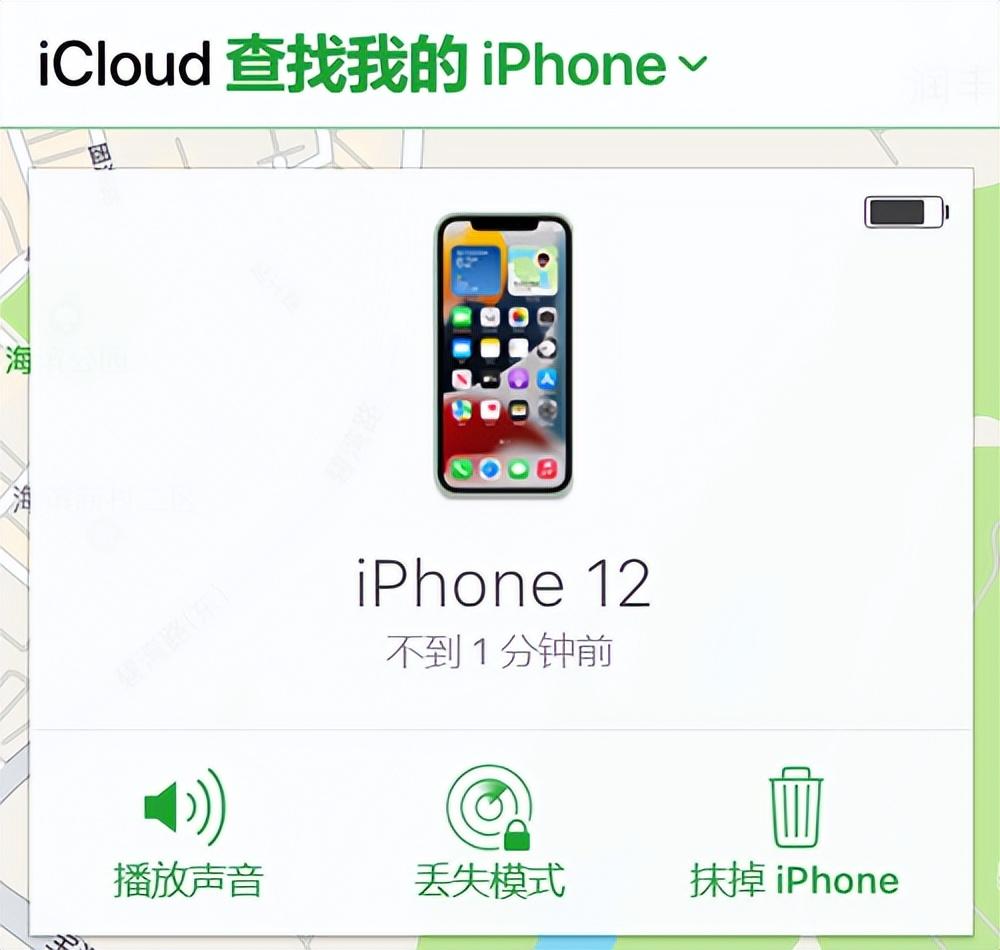
Notes:
1. Restoring factory settings will erase all data on the device and this operation is irreversible , please confirm the requirements before setting.
2. Before restoring factory settings, please ensure that important data has been backed up and confirm the integrity of the backup file. In addition to iCloud backup, you can connect your iPhone to your computer for full backup via iTunes.
3. It is not recommended to restore factory settings for a jailbroken iPhone. Problems may occur during the process, causing the device to become stuck or bricked.
ok, that’s all for today. I hope it will be of some help to you. I have read "How to restore factory settings on an Apple phone", "Understand in seconds: iPhone factory reset tutorial", but I don’t understand? Still do not understand? It is recommended to read it a few times to fully understand it!
The above is the detailed content of How to restore factory settings on an Apple phone and where is 'Understand in seconds: iPhone factory reset tutorial'. For more information, please follow other related articles on the PHP Chinese website!

Hot AI Tools

Undresser.AI Undress
AI-powered app for creating realistic nude photos

AI Clothes Remover
Online AI tool for removing clothes from photos.

Undress AI Tool
Undress images for free

Clothoff.io
AI clothes remover

Video Face Swap
Swap faces in any video effortlessly with our completely free AI face swap tool!

Hot Article

Hot Tools

Notepad++7.3.1
Easy-to-use and free code editor

SublimeText3 Chinese version
Chinese version, very easy to use

Zend Studio 13.0.1
Powerful PHP integrated development environment

Dreamweaver CS6
Visual web development tools

SublimeText3 Mac version
God-level code editing software (SublimeText3)

Hot Topics
 1386
1386
 52
52
 Gate.io trading platform official app download and installation address
Feb 13, 2025 pm 07:33 PM
Gate.io trading platform official app download and installation address
Feb 13, 2025 pm 07:33 PM
This article details the steps to register and download the latest app on the official website of Gate.io. First, the registration process is introduced, including filling in the registration information, verifying the email/mobile phone number, and completing the registration. Secondly, it explains how to download the Gate.io App on iOS devices and Android devices. Finally, security tips are emphasized, such as verifying the authenticity of the official website, enabling two-step verification, and being alert to phishing risks to ensure the safety of user accounts and assets.
 Multiple iPhone 16 Pro users report touchscreen freezing issues, possibly linked to palm rejection sensitivity
Sep 23, 2024 pm 06:18 PM
Multiple iPhone 16 Pro users report touchscreen freezing issues, possibly linked to palm rejection sensitivity
Sep 23, 2024 pm 06:18 PM
If you've already gotten your hands on a device from the Apple's iPhone 16 lineup — more specifically, the 16 Pro/Pro Max — chances are you've recently faced some kind of issue with the touchscreen. The silver lining is that you're not alone—reports
 Anbi app official download v2.96.2 latest version installation Anbi official Android version
Mar 04, 2025 pm 01:06 PM
Anbi app official download v2.96.2 latest version installation Anbi official Android version
Mar 04, 2025 pm 01:06 PM
Binance App official installation steps: Android needs to visit the official website to find the download link, choose the Android version to download and install; iOS search for "Binance" on the App Store. All should pay attention to the agreement through official channels.
 How to solve the problem of 'Undefined array key 'sign'' error when calling Alipay EasySDK using PHP?
Mar 31, 2025 pm 11:51 PM
How to solve the problem of 'Undefined array key 'sign'' error when calling Alipay EasySDK using PHP?
Mar 31, 2025 pm 11:51 PM
Problem Description When calling Alipay EasySDK using PHP, after filling in the parameters according to the official code, an error message was reported during operation: "Undefined...
 Download link of Ouyi iOS version installation package
Feb 21, 2025 pm 07:42 PM
Download link of Ouyi iOS version installation package
Feb 21, 2025 pm 07:42 PM
Ouyi is a world-leading cryptocurrency exchange with its official iOS app that provides users with a convenient and secure digital asset management experience. Users can download the Ouyi iOS version installation package for free through the download link provided in this article, and enjoy the following main functions: Convenient trading platform: Users can easily buy and sell hundreds of cryptocurrencies on the Ouyi iOS app, including Bitcoin and Ethereum. and Dogecoin. Safe and reliable storage: Ouyi adopts advanced security technology to provide users with safe and reliable digital asset storage. 2FA, biometric authentication and other security measures ensure that user assets are not infringed. Real-time market data: Ouyi iOS app provides real-time market data and charts, allowing users to grasp encryption at any time
 Sesame Open Door Exchange App Official Download Sesame Open Door Exchange Official Download
Mar 04, 2025 pm 11:54 PM
Sesame Open Door Exchange App Official Download Sesame Open Door Exchange Official Download
Mar 04, 2025 pm 11:54 PM
The official download steps of the Sesame Open Exchange app cover the Android and iOS system download process, as well as common problems solutions, helping you download safely and quickly and enable convenient transactions of cryptocurrencies.
 How to download gate exchange Apple mobile phone Gate.io Apple mobile phone download guide
Mar 04, 2025 pm 09:51 PM
How to download gate exchange Apple mobile phone Gate.io Apple mobile phone download guide
Mar 04, 2025 pm 09:51 PM
Gate.io Apple mobile phone download guide: 1. Visit the official Gate.io website; 2. Click "Use Apps"; 3. Select "App"; 4. Download the App Store; 5. Install and allow permissions; 6. Register or log in; 7. Complete KYC verification; 8. Deposit; 9. Transaction of cryptocurrency; 10. Withdrawal.
 How to install and register an app for buying virtual coins?
Feb 21, 2025 pm 06:00 PM
How to install and register an app for buying virtual coins?
Feb 21, 2025 pm 06:00 PM
Abstract: This article aims to guide users on how to install and register a virtual currency trading application on Apple devices. Apple has strict regulations on virtual currency applications, so users need to take special steps to complete the installation process. This article will elaborate on the steps required, including downloading the application, creating an account, and verifying your identity. Following this article's guide, users can easily set up a virtual currency trading app on their Apple devices and start trading.



