 Software Tutorial
Software Tutorial
 Mobile Application
Mobile Application
 Is it harmful to force restart the Apple mobile phone? 'The impact of recommending frequent restarting of smartphones'
Is it harmful to force restart the Apple mobile phone? 'The impact of recommending frequent restarting of smartphones'
Is it harmful to force restart the Apple mobile phone? 'The impact of recommending frequent restarting of smartphones'
According to the research of php editor Banana, forced restarting of Apple mobile phones has no direct harm. Restarting is a common solution to some system issues and application crashes. However, frequent restarts may have a certain impact on the performance and lifespan of your phone. During the restart process, the memory and processor of the mobile phone will be under certain pressure. Frequent restarts for a long time may accelerate the wear and aging of the hardware. Therefore, it is recommended to try to choose other solutions when encountering problems, such as closing background applications, clearing cache, etc., to avoid over-reliance on restarting.
If you restart the smartphone when its operation is unstable, the phone may improve. However, sometimes you need to be careful about restarting your smartphone frequently, especially force restarting your smartphone can be very harmful.
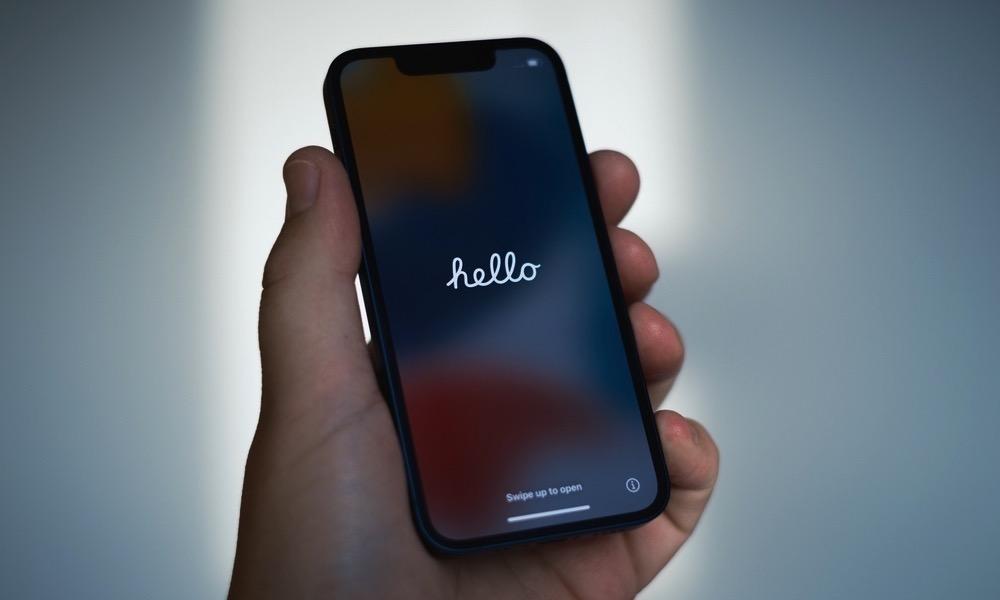
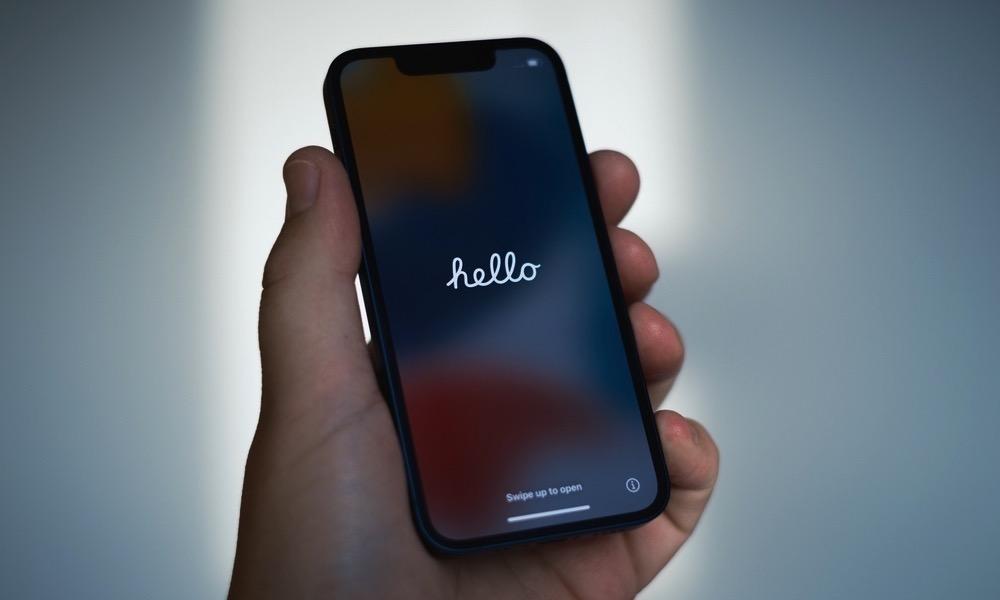
Let’s talk about what are the disadvantages of frequently restarting your smartphone? How many days is appropriate for restarting?
First of all, let’s talk about what are the disadvantages of frequently restarting your smartphone? There is actually nothing fatally harmful about restarting your smartphone. However, to put it bluntly, it also depends on the situation. You should pay attention to 3 things when restarting your phone:
1. Be careful about forced restarts
Smartphone applications will not only be activated during startup but also during startup. Various processes are performed, and various processes are also performed upon termination. The last process is particularly important, as many apps perform the process of saving work content.
If your smartphone stops working for some reason and needs to be force restarted, if you force restart the smartphone, the running application will also be forcibly stopped, and then, without executing the end processing, there will be Risk of loss of work content.
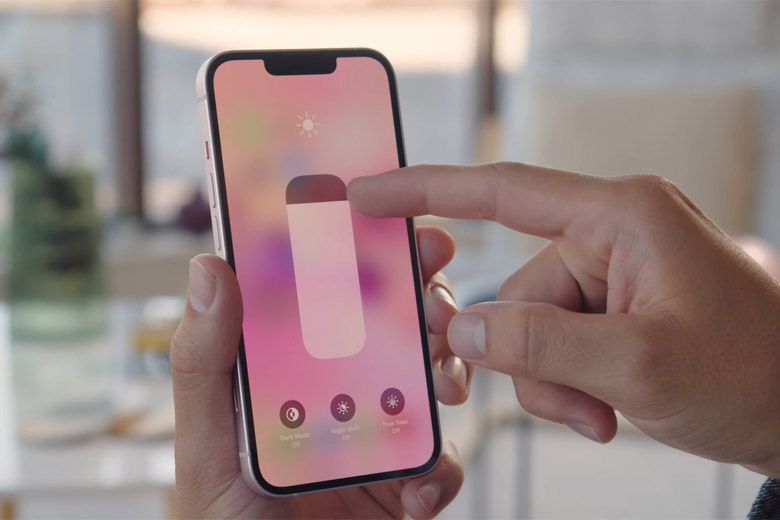
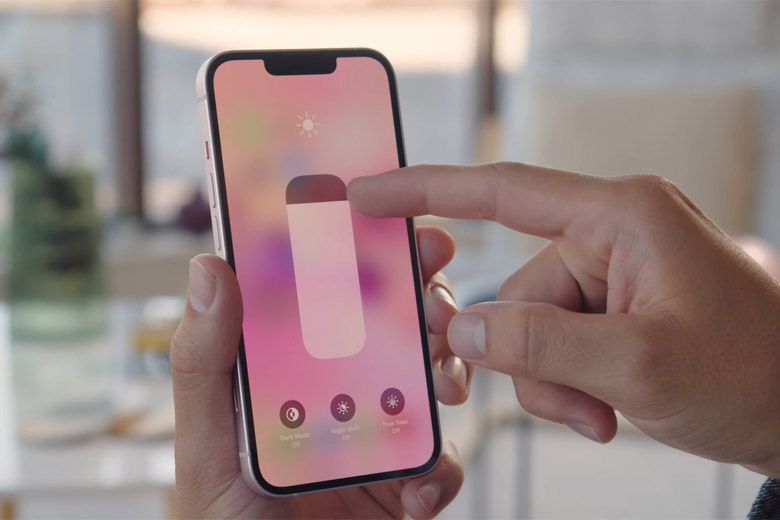
Additionally, depending on the operating status of the application or system, important files may be damaged. If the corrupted files are system files, you may need to reset your smartphone.
Try to avoid force restarting, which is inevitable if your smartphone is stuck. If you have regular backups, you don't have to worry, but if you don't, the smartphone will be restored to the state it was in when you purchased it.
2. It will shorten the battery life
When you restart your smartphone, a lot of processing tasks will be completed. Especially when an application or system starts up, a large number of processes are executed simultaneously. It’s no exaggeration to say that restarting your smartphone is the busiest time, and the more processing your smartphone consumes, the more battery it consumes. Therefore, frequently restarting your smartphone will also shorten the battery life.


3. Be careful of automatic restart
Even if the user does not operate the smartphone, the smartphone may not operate the smartphone without Automatically restart with permission. This is a dangerous situation, so be careful if it happens frequently!
There are many reasons for automatic restart. One of the reasons is thermal runaway of the smartphone. Perhaps this is the most common reason.
Smartphone terminals have heat dissipation capabilities. However, thermal runaway may occur when playing 3D games for a long time. If the heat generated is too large, the heat cannot be dissipated well, and the inside of the smartphone will become very hot. This can have a negative impact on your smartphone.
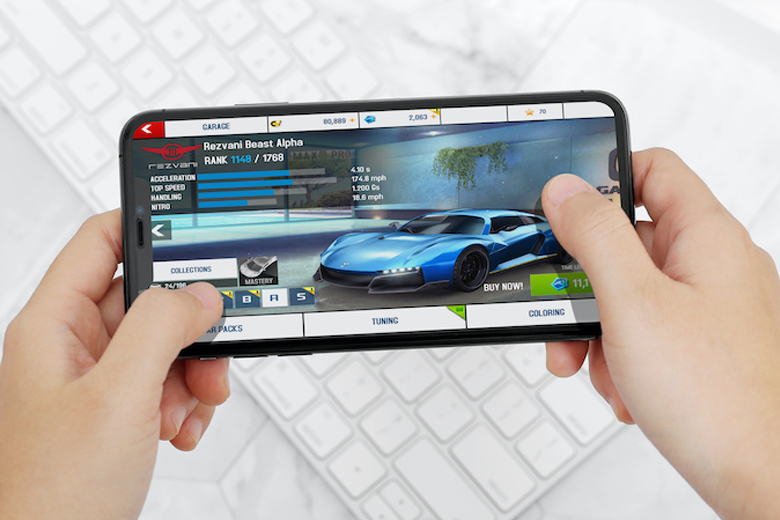
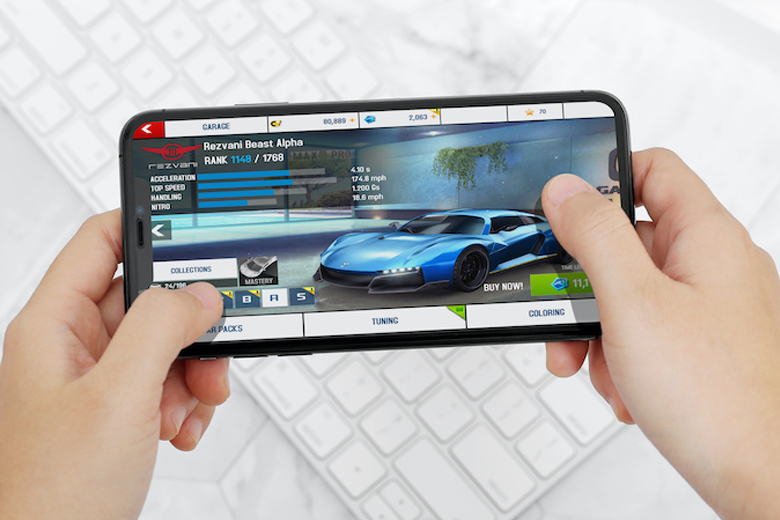
The screen will remain frozen until the smartphone automatically restarts. If your smartphone frequently freezes or automatically restarts, your smartphone is in a very dangerous state.
How many days is appropriate to restart?
The benefit of restarting your smartphone is that the system, application and memory status will be reset. The longer a smartphone runs, the more unstable the system and applications become.
No matter how perfect a system is, it will inevitably become unstable over time. However, if you restart your smartphone, the system will shut down and the phone can start from scratch in a clean and tidy state, as will the apps and memory.
Problems caused by long-term operation will inevitably occur. Properly restarting the smartphone can optimize the performance of the phone. In short, restarting the smartphone once a week is enough.
That’s all for today. I’d be very happy if I could help you. I’ve carefully read the article “Is it harmful to force restart Apple’s mobile phone? “The impact of frequent restarts of smartphones”. I feel like I have gained a lot of knowledge, please give me a thumbs up! Guaranteed to bring you lots of learning!
The above is the detailed content of Is it harmful to force restart the Apple mobile phone? 'The impact of recommending frequent restarting of smartphones'. For more information, please follow other related articles on the PHP Chinese website!

Hot AI Tools

Undresser.AI Undress
AI-powered app for creating realistic nude photos

AI Clothes Remover
Online AI tool for removing clothes from photos.

Undress AI Tool
Undress images for free

Clothoff.io
AI clothes remover

AI Hentai Generator
Generate AI Hentai for free.

Hot Article

Hot Tools

Notepad++7.3.1
Easy-to-use and free code editor

SublimeText3 Chinese version
Chinese version, very easy to use

Zend Studio 13.0.1
Powerful PHP integrated development environment

Dreamweaver CS6
Visual web development tools

SublimeText3 Mac version
God-level code editing software (SublimeText3)

Hot Topics
 1377
1377
 52
52
 Specific steps for expanding the C drive using the partition tool diskgenius
May 08, 2024 pm 08:04 PM
Specific steps for expanding the C drive using the partition tool diskgenius
May 08, 2024 pm 08:04 PM
First, download and install the [DiskGenius] tool on your computer, then open the tool, then click [File Menu] at the top, and then click [Restart the system and run the DiskGenius software], as shown in the figure. Then click [OK] in the pop-up prompt box, as shown in the figure. After that, the computer will restart and then enter the Diskgen hard disk partition interface. At this time, if we want to expand the C drive, we only need to right-click the D drive next to the logical partition and click "Adjust Partition Size" in the pop-up menu, as shown in the figure shown. Then you need to adjust the size of the D drive partition. For example, the current capacity of the D drive is 14.99GB, as shown in the figure below. At this time, we can adjust the installment of the D drive. For example, if we want to allocate 1.03GB to the C drive, we only need to allocate 1.03GB to the C drive.
 Tutorial on assembling a computer and installing a system? How to install win11 system when assembling a computer?
Apr 27, 2024 pm 03:38 PM
Tutorial on assembling a computer and installing a system? How to install win11 system when assembling a computer?
Apr 27, 2024 pm 03:38 PM
Tutorial on assembling a computer and installing a system? Nowadays, the system installation for assembling computers is very simple and convenient, and only requires a CD. First enter the bios settings, set the computer to boot first with the CD-ROM drive, then restart the computer and load the system CD into the CD-ROM drive. The CD will automatically enter the installation state. At this time, you only need to manually repartition the partitions, and the rest will be completed automatically. How to install win11 system when assembling a computer? 1. First, we need to download a win11 image file from this site before installing it. 2. The win11 image file has undergone a large number of professional tests to ensure stable installation and smooth operation. 3. After the download is completed, load the folder in the download path and run the "windowssetup" process in it.
 How to skip the network installation system in win11 24h2? The latest version of win11 24h2 skips the online installation tutorial
May 03, 2024 pm 09:13 PM
How to skip the network installation system in win11 24h2? The latest version of win11 24h2 skips the online installation tutorial
May 03, 2024 pm 09:13 PM
The 24h2 version is the latest operating system released by Microsoft. I believe many users have seen some download packages on the Internet. So how can win1124h2 skip the Internet installation system? Let this site carefully introduce the latest version of win1124h2 to users. Skip the Internet installation tutorial. The latest version of win1124h2 skips the online installation tutorial. Method 1: Skip by modifying the registry. 1. Press the Shift+F10 keys to bring up the cmd command prompt window and enter the following command: regedit and press Enter to quickly open the registry editor. If users feel that the 24h2 version is not used to the operation, they can click on the 23h2 version below to reinstall it. Win1123H22263
 The computer fan suddenly makes a loud sound and then the screen goes black
Apr 18, 2024 pm 07:10 PM
The computer fan suddenly makes a loud sound and then the screen goes black
Apr 18, 2024 pm 07:10 PM
Why does the laptop have a black screen when it starts up and the fan keeps beeping? 1. When the computer starts up and the screen goes black but the fan spins, it is usually caused by poor contact between the monitor cable and memory and other hardware. You can disassemble the computer to check each component, remove dust and reinstall it. 2. Power supply problem: The battery is exhausted or the power adapter fails, which may cause the computer to fail to boot. Try replacing the power adapter or rechargeable battery to see if the computer can boot normally. Hardware failure: If there is a problem with the computer hardware device, it may not start properly. 3. The fault may be caused by a problem with the hard disk, or the computer may not have good heat dissipation. 4. The fan keeps beeping after the computer is turned on, but the monitor screen is black and unresponsive. Determine what the problem is based on the sound of the buzzer when the computer is turned on. The long beep is that the graphics card is not connected properly. first check
 What is the appropriate temperature for playing Apex computer?
May 06, 2024 am 09:31 AM
What is the appropriate temperature for playing Apex computer?
May 06, 2024 am 09:31 AM
What is the appropriate temperature for playing Apex computer? 80 degrees is suitable. When running large-scale games or playing high-definition videos, the temperature can reach about 80°C. Generally, it is considered normal to not exceed 90°C under high load. Graphics cards are generally the hardware that generates the most heat among computer hardware. Generally, it is normal for the temperature of a graphics card to be around 30℃-80℃. Due to external temperature, it is normal for most graphics card temperatures to be between 50℃-85℃ in summer. range, if you are running large-scale 3D games or playing high-definition videos for a long time, the highest temperature may reach about 95°C. This temperature range will affect the life of the computer hardware. No matter how high the temperature is, you must consider strengthening heat dissipation and cleaning dust. How to play with the apex handle and the computer ? Method/step-by-step reading: 1. Use wired or wireless
 Computer settings to automatically restart
Apr 26, 2024 pm 06:10 PM
Computer settings to automatically restart
Apr 26, 2024 pm 06:10 PM
How to set the computer to automatically restart 1. Find the computer on your computer desktop and right-click the mouse. In the pop-up window, we find properties and click. After entering the system properties, we select. 2. You can set it in the task scheduler to set up automatic startup: right-click this computer, select Manage, and enter the page. Expand System Tools, click Task Scheduler, and click Create Basic Task on the right. 3. How to set the computer to automatically restart when a call comes in. First, restart your computer and click Restart with the left button of the mouse. Because the XP system was used for testing, the startup time is very short. Press and hold DEL during startup to enter the BIOS interface. The BIOS interface is shown in the figure below. This is the main BIOS interface. How to set the computer to automatically start after a power outage. First, restart
 Why does Huawei mobile phone frequently restart automatically?
Apr 20, 2024 pm 09:22 PM
Why does Huawei mobile phone frequently restart automatically?
Apr 20, 2024 pm 09:22 PM
There are three reasons why Huawei mobile phones frequently automatically restart, including abnormal mobile phone system software, short circuit of the mobile phone's power button, and mobile phone motherboard problems. In order to solve these problems, we can try to restart the phone or restore factory settings. If these methods cannot solve the problem, we need to send the phone to a professional mobile phone repair shop for repair. The following are more detailed explanations and suggestions: 1. The mobile phone system software is abnormal. Some incompatible software is installed on the phone or the phone memory is too full, causing the phone to automatically turn on or off or restart. We need to delete some files in the phone or directly restore the phone to factory settings to solve the problem. If the phone can no longer enter the system, we can try to turn it off first, then press and hold the volume up button + power button, and wait for the phone to enter recovery.
 What you need to know when reinstalling the system from a USB flash drive: How to set up the BIOS correctly
May 06, 2024 pm 03:00 PM
What you need to know when reinstalling the system from a USB flash drive: How to set up the BIOS correctly
May 06, 2024 pm 03:00 PM
Reinstalling the system is a problem that many computer users often encounter. Whether it is due to system crash, poisoning or wanting to upgrade the system, reinstalling the system is a good choice. However, many people encounter various problems when reinstalling the system, such as not knowing how to set up the BIOS, not knowing how to choose a suitable installation disk, etc. Today, we will talk about some things you must know when reinstalling the system from a USB flash drive, and teach you how to set up the BIOS correctly and successfully complete the system reinstallation. Tool materials: System version: Windows1020H2 Brand model: Lenovo Xiaoxin Air14 Software version: Pocket machine One-click reinstallation of system software v1.0 1. Preparation 1. Prepare a U disk with a capacity of no less than 8GB, preferably USB3. 0, so the speed will be faster



