 Software Tutorial
Software Tutorial
 Mobile Application
Mobile Application
 What to do if your laptop cannot connect to wifi. Detailed introduction: 4-step method to fix laptop that cannot connect to the Internet.
What to do if your laptop cannot connect to wifi. Detailed introduction: 4-step method to fix laptop that cannot connect to the Internet.
What to do if your laptop cannot connect to wifi. Detailed introduction: 4-step method to fix laptop that cannot connect to the Internet.
php editor Baicao introduces to you: the solution to the problem that the laptop cannot connect to the wifi, allowing you to easily solve the problem of the computer being unable to connect to the Internet. The following 4 steps will be introduced in detail to help you fix the problem of laptop being unable to connect to wifi. Whether it's system settings, driver issues or network settings, we'll answer them one by one to ensure you can connect to the network smoothly. No longer let network problems hinder your use of your computer! let's start!
Why can't I connect to WiFi? Recently, I encountered such a situation while using my computer. In the Windows 10 operating system, the wireless network in the lower right corner suddenly appeared. It says there is no internet. Unable to connect even if the password is entered correctly. I checked many tutorials on the Internet, but I am still confused. How should I solve it? Later, I asked a technical expert to find out what was going on.
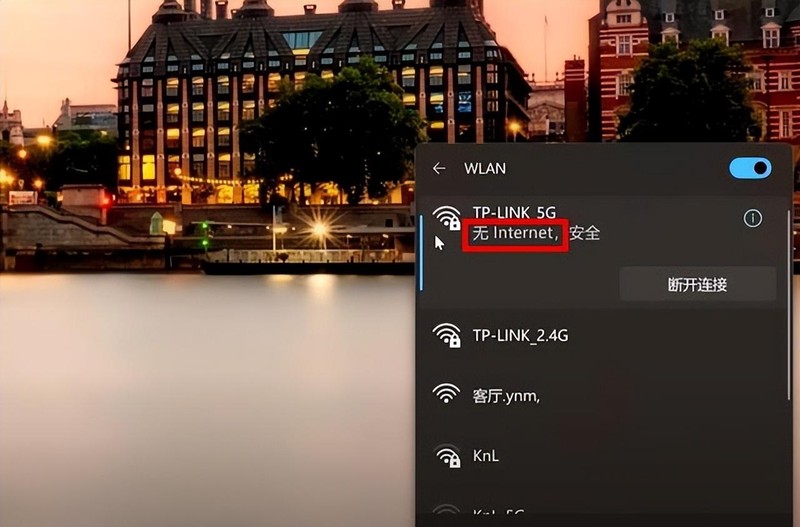
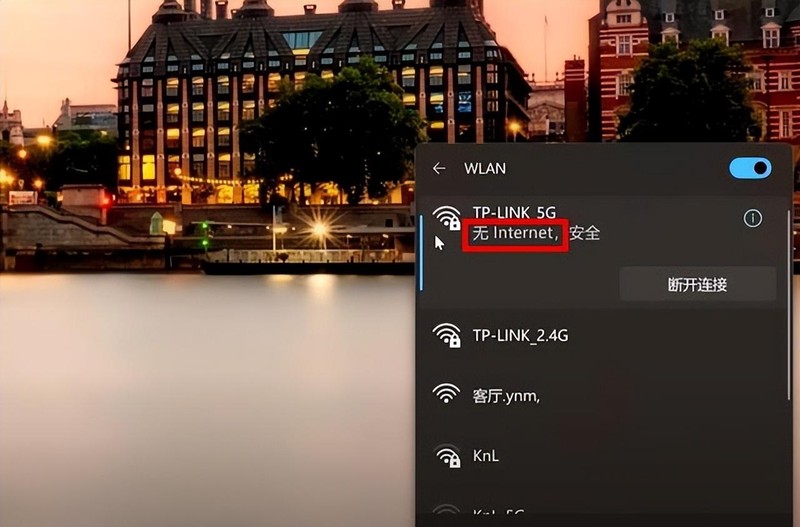
First, we click on the menu in the lower left corner of the computer and select Control Panel. Next, select Network and Internet, and then click Network and Sharing Center. At this point, under the access type on the right, we can see the status of the current wireless network connection.
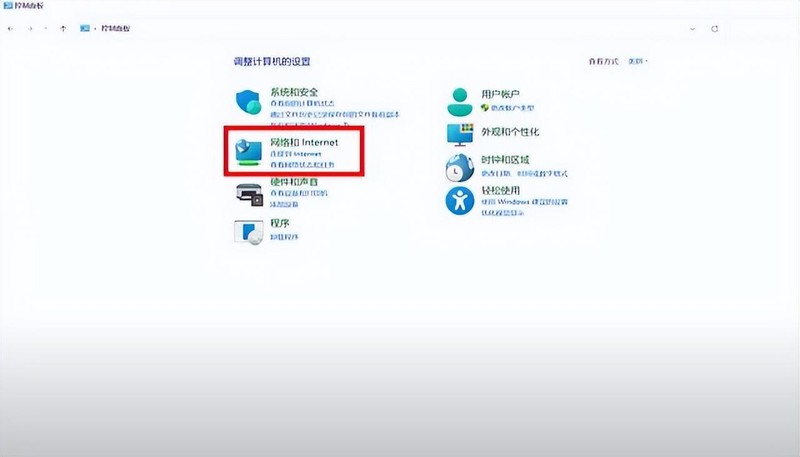
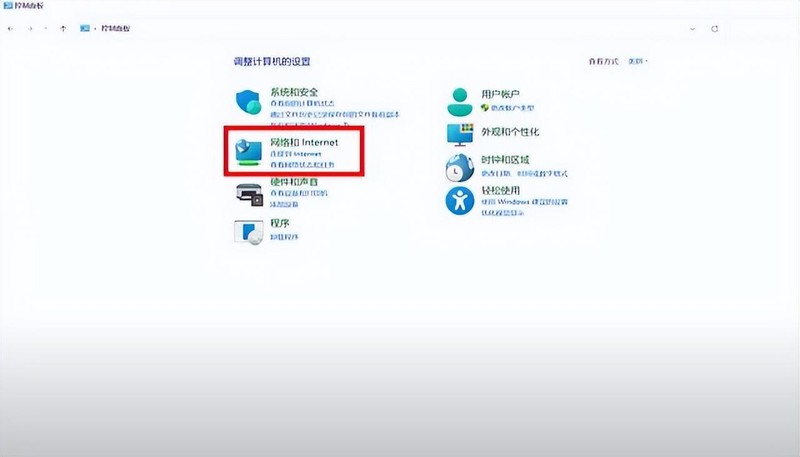
2. Click our wireless network connection icon to display the wlan status. You can see that the connection status prompts that there is no network access permission. Don't worry at this time, just follow the next steps to fix it.
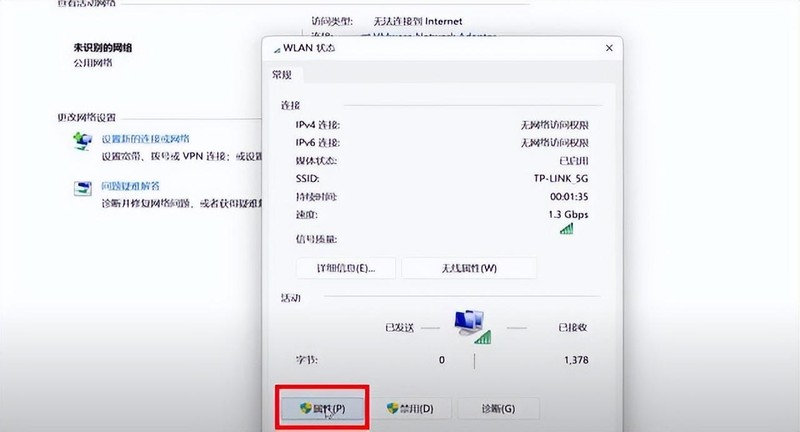
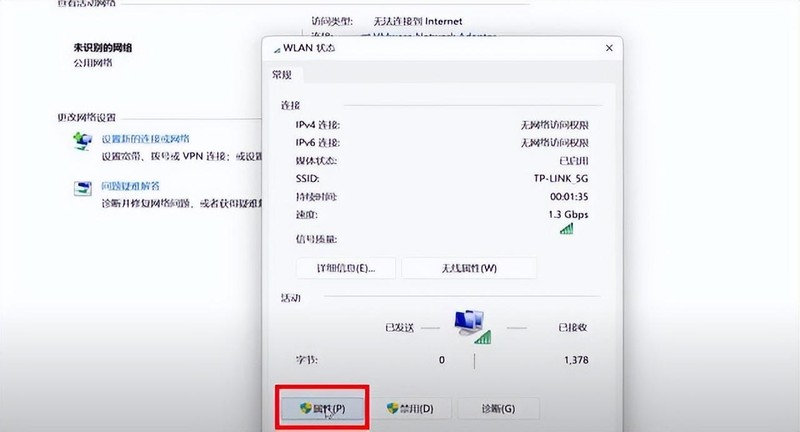
3. We click the Properties button in the wlan status dialog box. Then click Internet Protocol Version TCP-ipv4 Properties, change the setting to Obtain an IP address automatically, and then click OK to save.
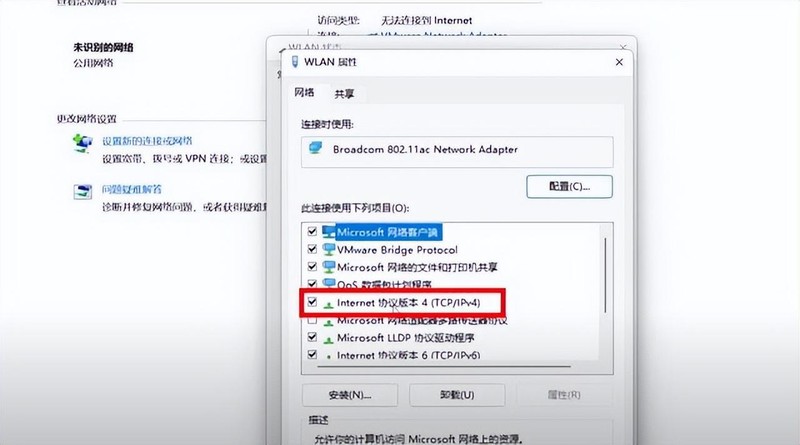
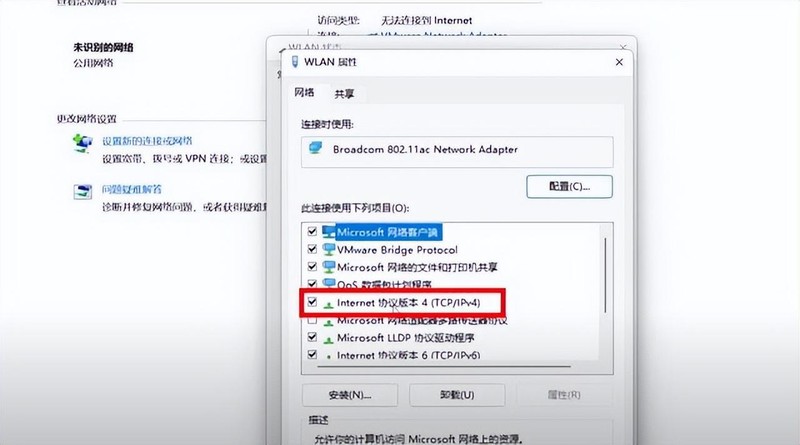
4. The next step is very important. We need to return to the computer desktop and click on the network icon in the lower right corner. On the wireless network connection, right-click the mouse and select the Forget button. Then create a wireless network, select your own wireless network in the WiFi list, click Connect, check Automatically connect and enter the password, and then reconnect.
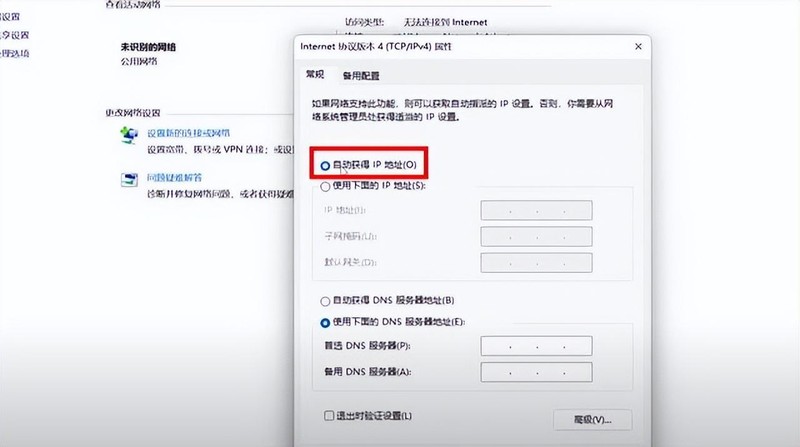
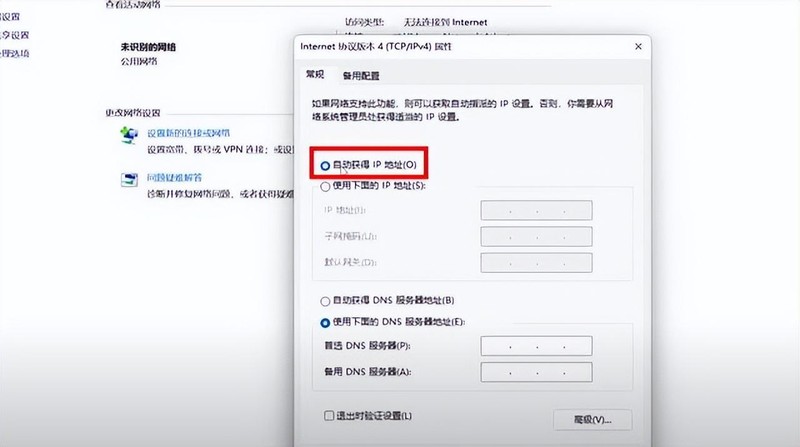
At this time we will magically find that the network status has returned to normal, and we can now connect to the wireless network normally. In fact, this principle is quite simple. When we usually use computers to surf the Internet, we inadvertently browse some unknown web pages or download some suspicious programs, which will tamper with our network settings.
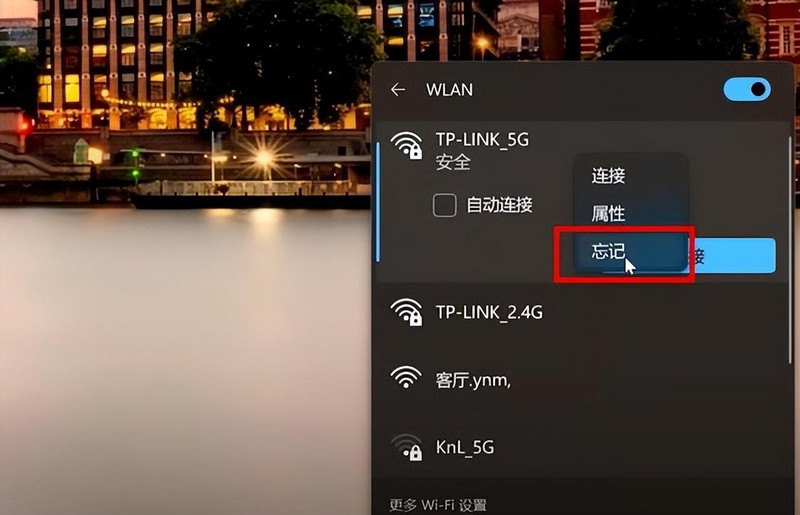
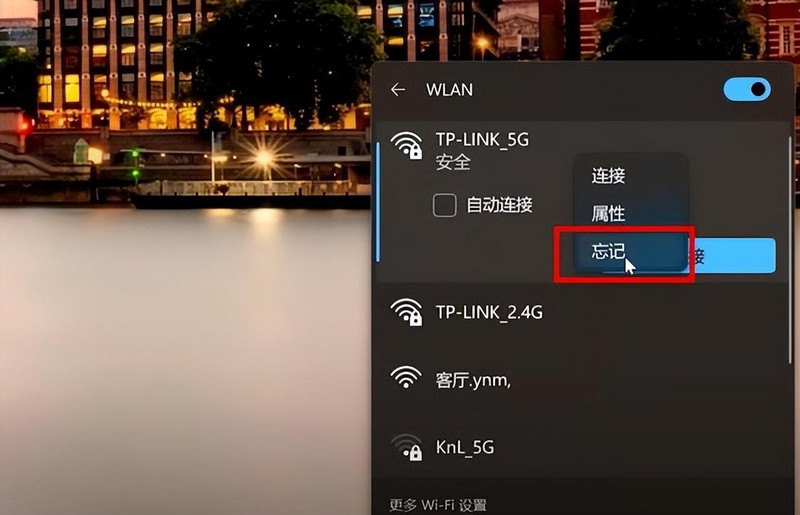
If this method still doesn’t work, you can use some anti-virus software to check for viruses, uninstall the network card driver, and reinstall it. Network adapter drivers can also repair tampered network settings to a certain extent.
Okay, let’s stop here today. I will be very happy if I can help you. If you carefully read this article, what should I do if my laptop cannot connect to wifi? "Detailed introduction: 4 steps to repair laptops "How to solve the problem of not being able to connect to the Internet" article, I feel that I have gained a lot, please give me a like for your help.
The above is the detailed content of What to do if your laptop cannot connect to wifi. Detailed introduction: 4-step method to fix laptop that cannot connect to the Internet.. For more information, please follow other related articles on the PHP Chinese website!

Hot AI Tools

Undresser.AI Undress
AI-powered app for creating realistic nude photos

AI Clothes Remover
Online AI tool for removing clothes from photos.

Undress AI Tool
Undress images for free

Clothoff.io
AI clothes remover

Video Face Swap
Swap faces in any video effortlessly with our completely free AI face swap tool!

Hot Article

Hot Tools

Notepad++7.3.1
Easy-to-use and free code editor

SublimeText3 Chinese version
Chinese version, very easy to use

Zend Studio 13.0.1
Powerful PHP integrated development environment

Dreamweaver CS6
Visual web development tools

SublimeText3 Mac version
God-level code editing software (SublimeText3)

Hot Topics
 1387
1387
 52
52
 Why can't I register at the Bitget Wallet exchange?
Sep 06, 2024 pm 03:34 PM
Why can't I register at the Bitget Wallet exchange?
Sep 06, 2024 pm 03:34 PM
There are various reasons for being unable to register for the BitgetWallet exchange, including account restrictions, unsupported regions, network issues, system maintenance and technical failures. To register for the BitgetWallet exchange, please visit the official website, fill in the information, agree to the terms, complete registration and verify your identity.
 What to do if there is a network error on Eureka Exchange
Jul 17, 2024 pm 04:25 PM
What to do if there is a network error on Eureka Exchange
Jul 17, 2024 pm 04:25 PM
When encountering an EEX exchange network error, you can take the following steps to resolve it: Check your Internet connection. Clear browser cache. Try another browser. Disable browser plug-ins. Contact Ouyi customer service.
 Why can't I log in to the MEXC (Matcha) official website?
Dec 07, 2024 am 10:50 AM
Why can't I log in to the MEXC (Matcha) official website?
Dec 07, 2024 am 10:50 AM
The reason for being unable to log in to the MEXC (Matcha) website may be network problems, website maintenance, browser problems, account problems or other reasons. Resolution steps include checking your network connection, checking website announcements, updating your browser, checking your login credentials, and contacting customer service.
 Cannot receive verification code when logging in with okx
Jul 23, 2024 pm 10:43 PM
Cannot receive verification code when logging in with okx
Jul 23, 2024 pm 10:43 PM
The reasons why you cannot receive the verification code when logging into OKX include: network problems, mobile phone settings problems, SMS service interruption, busy server and verification code request restrictions. The solutions are: wait to try again, switch networks, and contact customer service.
 Cannot receive verification code when logging in Ouyiokex
Jul 25, 2024 pm 02:43 PM
Cannot receive verification code when logging in Ouyiokex
Jul 25, 2024 pm 02:43 PM
Reasons and solutions for failing to receive the OKEx login verification code: 1. Network problems: check the network connection or switch networks; 2. Mobile phone settings: enable SMS reception or whitelist OKEx; 3. Verification code sending Restrictions: Try again later or contact customer service; 4. Server congestion: Try again later or use other login methods during peak periods; 5. Account freeze: Contact customer service to resolve. Other methods: 1. Voice verification code; 2. Third-party verification code platform; 3. Contact customer service.
 Why can't I log in to the official website of gate.io?
Aug 19, 2024 pm 04:58 PM
Why can't I log in to the official website of gate.io?
Aug 19, 2024 pm 04:58 PM
Reasons why Gate.io cannot log in to its official website include: network problems, website maintenance, browser problems, security settings, etc. The solutions are: check the network connection, wait for the maintenance to end, clear the browser cache, disable plug-ins, check the security settings, and contact customer service.
 Ouyiokex trading platform cannot be opened
Jul 24, 2024 pm 01:30 PM
Ouyiokex trading platform cannot be opened
Jul 24, 2024 pm 01:30 PM
The reasons why the Okex trading platform cannot be accessed include: network problems, website failures, browser problems, platform failures, and other factors. Solutions include: check the network, clear the browser cache, update the browser, disable plug-ins, change devices, and contact customer service.
 How to solve the problem of 'Undefined array key 'sign'' error when calling Alipay EasySDK using PHP?
Mar 31, 2025 pm 11:51 PM
How to solve the problem of 'Undefined array key 'sign'' error when calling Alipay EasySDK using PHP?
Mar 31, 2025 pm 11:51 PM
Problem Description When calling Alipay EasySDK using PHP, after filling in the parameters according to the official code, an error message was reported during operation: "Undefined...



