
php editor Strawberry will answer your Xiaomi laptop touchpad unresponsive settings issue. When using Xiaomi notebooks, sometimes the touchpad may not work properly, which brings inconvenience to our use. At this time, we can try some solutions to solve this problem. At the same time, we also provide corresponding solutions for situations where the mouse and touch screen cannot be used, and we hope to help everyone. Let’s take a look at the specific solutions below!
Qian Xiangjing found that the laptop mouse and touch screen did not respond when using the computer today. After trying some methods, he finally found the reason and shared with everyone the solution to the Xiaomi laptop mouse and touch screen not working:
Take Qian Xiangjing’s current notebook model as an example. The notebook model used by Qian Xiangjing is: RedmiBook Pro 15 I7/16G/512G/MX450/3.2K 90Hz Gray


Sometimes we accidentally press the F9 key, causing the laptop touch screen to be locked. The way to unlock is to hold down the Fn key F9 key on the keyboard. In this way, the normal use of the notebook touch screen can be restored.
Example of keys on Xiaomi notebook:
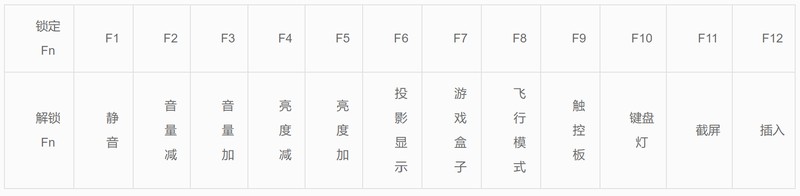
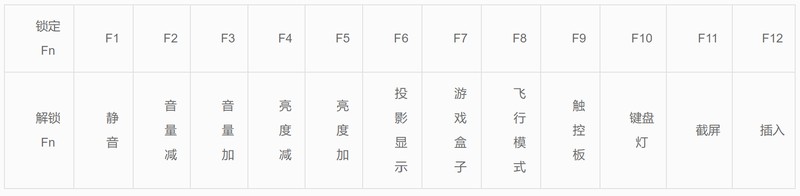
2. At this time, we found that the mouse still cannot be used, so we You need to enter the BIOS settings. The specific method is as follows:
Shut down the computer and turn it on. When a black screen appears and you want to turn on the computer, quickly click the F2 key to enter the BIOS. After entering, press F9 to enter and F10 to enter, once You may not be able to get in, and you may need to try a few more times.
After doing this, you will find that your mouse can be used normally. If you encounter problems, don’t worry. Let’s calm down and think about it or make reasonable use of Internet search engines and you will solve your problems.
The above is the detailed content of How to set up the Xiaomi notebook touchpad not responding. Attachment: Xiaomi notebook mouse and touch screen can not be used to solve the problem. For more information, please follow other related articles on the PHP Chinese website!




