 Software Tutorial
Software Tutorial
 Mobile Application
Mobile Application
 How to restore Huawei cloud backup to mobile phone 'Detailed explanation: 3 methods to teach you to quickly back up and restore data'
How to restore Huawei cloud backup to mobile phone 'Detailed explanation: 3 methods to teach you to quickly back up and restore data'
How to restore Huawei cloud backup to mobile phone 'Detailed explanation: 3 methods to teach you to quickly back up and restore data'
php editor Baicao will explain in detail 3 methods on how to restore Huawei Cloud backup to your phone. Huawei Cloud Backup is a convenient and fast data backup tool that can help users back up important data in their mobile phones to the cloud to prevent data loss. When you need to restore backed up data, just follow the following 3 methods to quickly restore your phone data. This article will introduce you to these methods one by one to help you easily back up and restore data.
In daily use of mobile phones, I believe many friends have encountered the painful experience of losing or accidentally deleting important data on their mobile phones. When flashing the phone, upgrading the system, preventing the loss of the phone, or replacing it with a new one, how to back up important data such as pictures, videos, contacts, etc. in the phone? Today I will share with you three methods for backing up and restoring data on Huawei mobile phones, so you no longer have to worry about losing data on your phone.


In the settings of your Huawei phone, click [System and Updates], then select [Backup and Restore], you will see Three default backup methods: cloud backup, external storage and Huawei Mobile Assistant. Among them, cloud backup and Huawei Mobile Assistant are the two most commonly used methods.
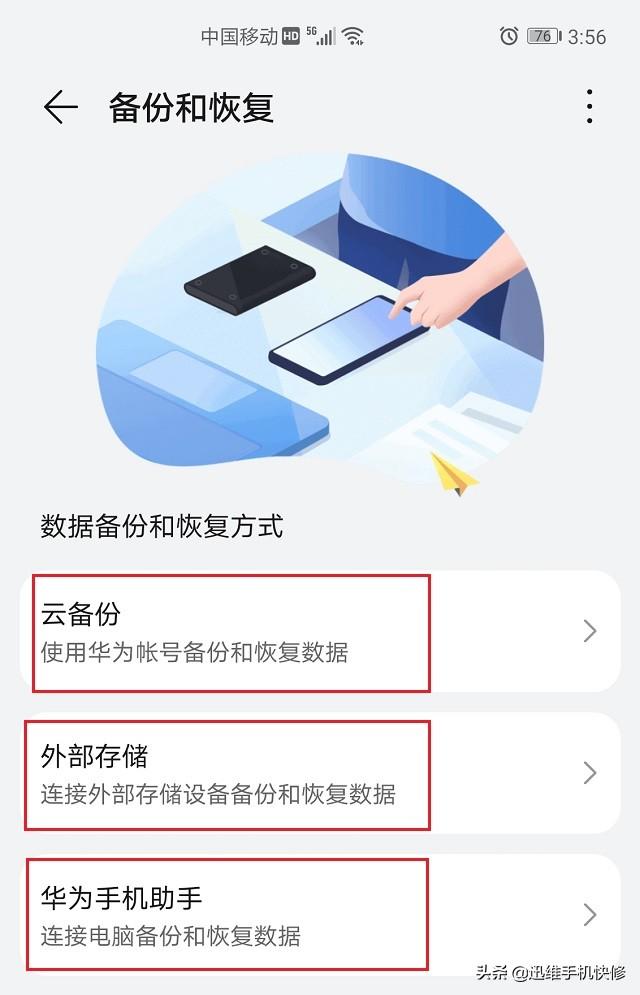
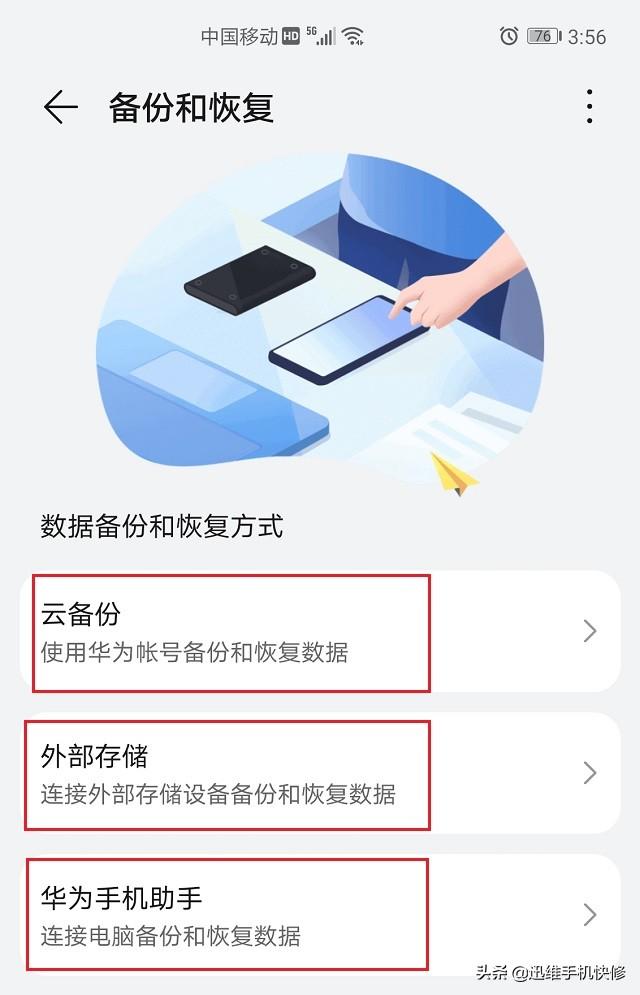
Method 1: Cloud Backup
1. Click on Settings - [System and Updates] - [ Backup and Restore] - Cloud backup, in the pop-up dialog box, turn on the cloud backup switch.
You can also set it - click Account - Cloud Space - Cloud Backup and turn on the switch.
2. At the same time, you can choose the frequency of automatic backup, once every 1 day, 3 days, 5 days or 7 days.
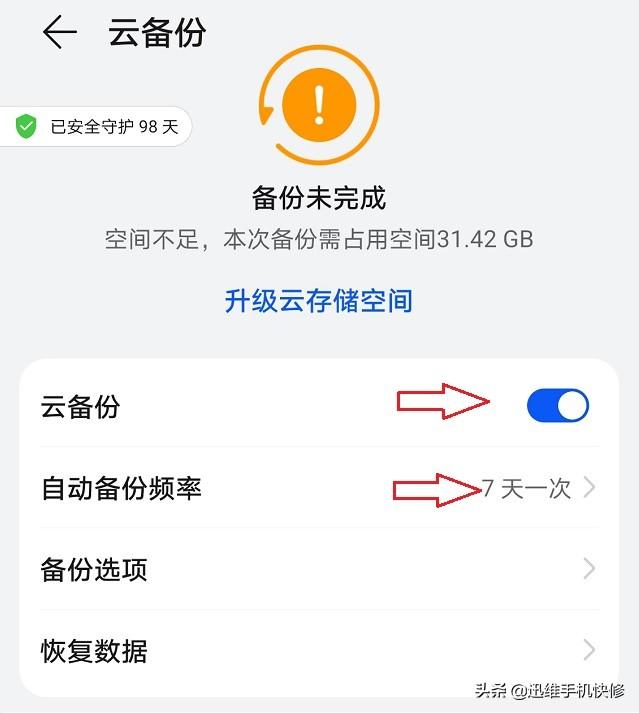
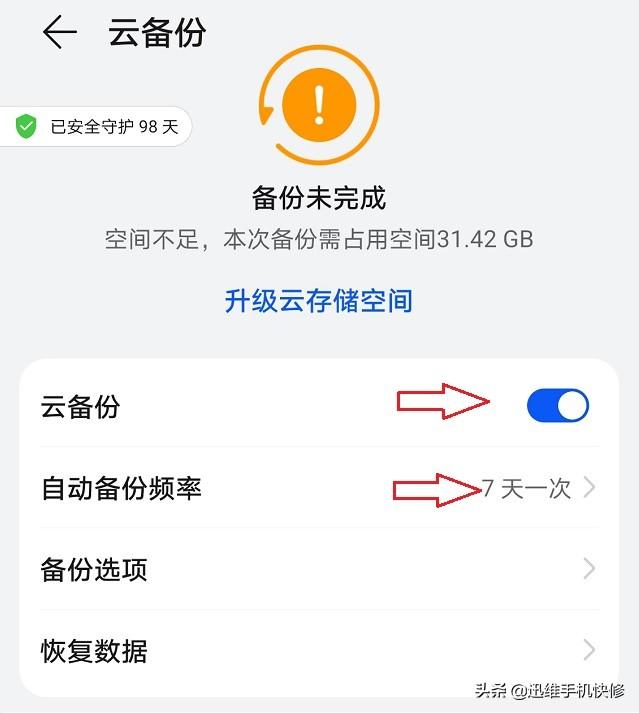
3. Turn on the switch of the data that needs to be backed up, click [Merge], and the phone will automatically back up the data to the cloud. space.
Click the four dots in the upper left corner of the page and select [Add to Desktop]. If you need to back up data or find data in the cloud space in the future, you can quickly open and use the search on the desktop.
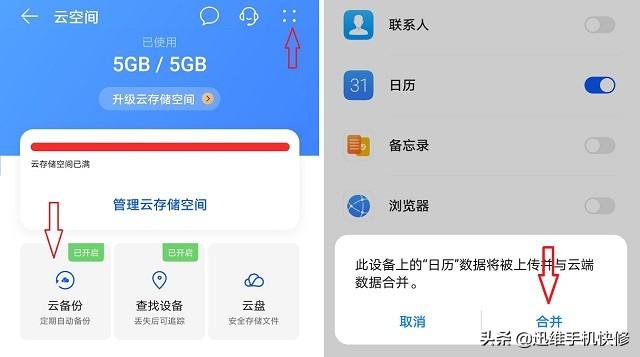
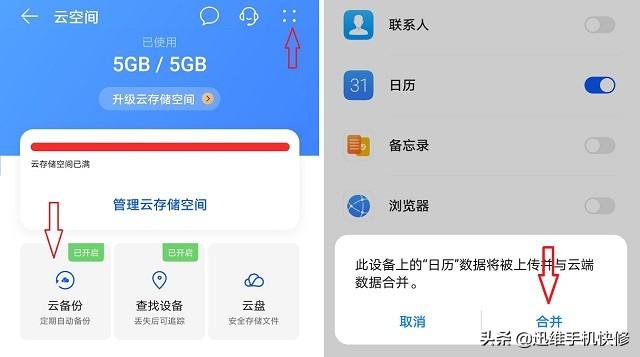
However, it should be noted that the default cloud space used is 5G. If the data that needs to be backed up is relatively large, you need to Pay to upgrade a storage space in the cloud space. Relatively speaking, there will be fewer people using it.
Method 2: Huawei Mobile Assistant Backup
Click on Settings - [System and Update] - [Backup and Restore] - [Huawei Mobile Assistant] to copy the mobile phone data to on the computer.
Operation method:
1. Connect the mobile phone to the computer through the data cable. After the connection is successful, the [USB connection method] selection [Transfer file] pops up on the mobile phone.
2. On the computer, click [This PC] to find the drive, click to install [Huawei Mobile Assistant Installation Wizard], and click to download and install.
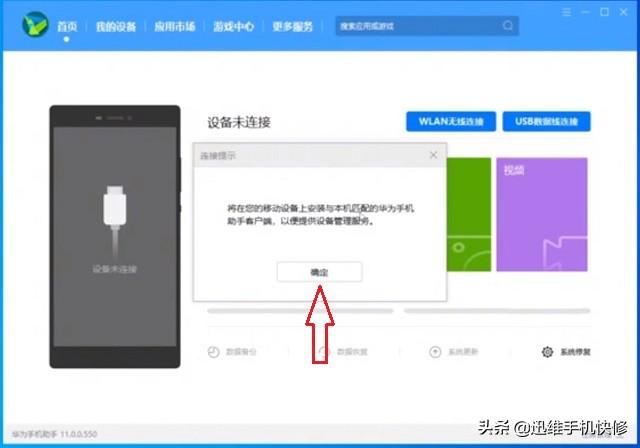
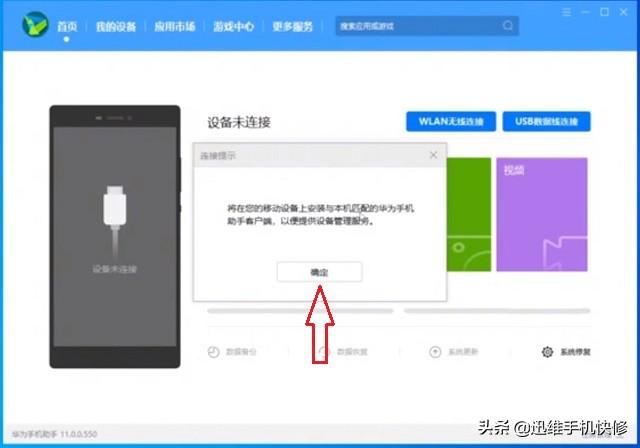
3. After the installation is completed, click [Start Experience], click OK on the pop-up connection prompt, and the computer will automatically The Huawei Mobile Assistant APP is also installed on the mobile phone.
4. After the mobile terminal is installed, fill in the authentication code received on the mobile terminal and click the link to back up mobile phone information, contacts, pictures, and video data. System updates and system recovery can also be performed.
5. Click [Data Backup]. After automatically acquiring the data, first modify the location of [Backup to Computer], such as: desktop or D drive.
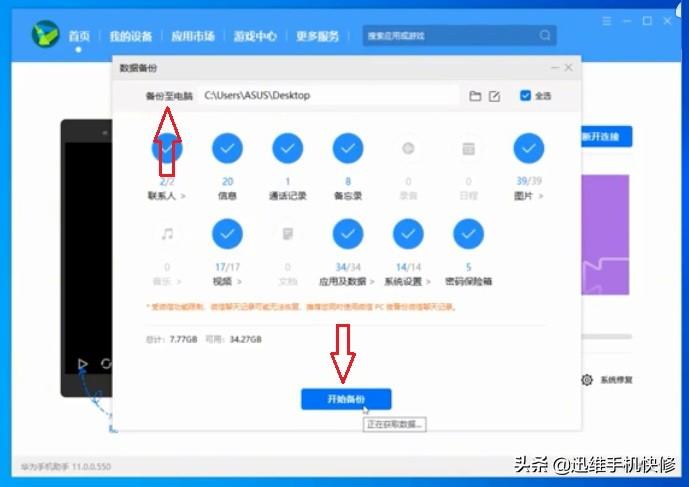
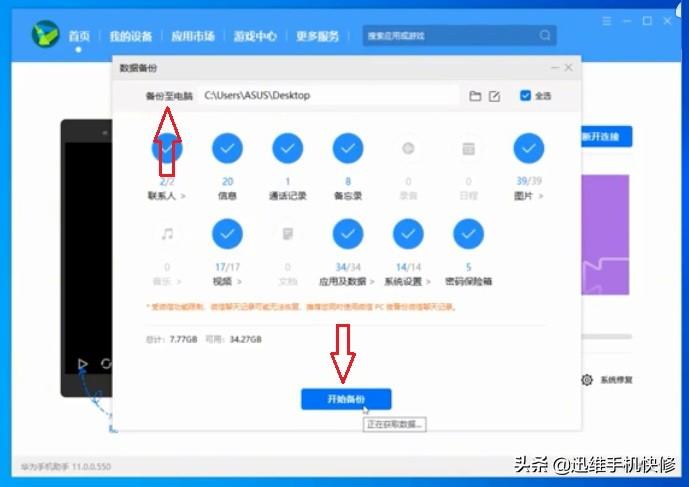
6. Click [Start Backup], and on the [Set Password] page that pops up, set a password of 8 to 23 characters and wait for the backup. Just finish it.
Remember: the password setting should be simple and easy to remember, but must not be forgotten! Otherwise it cannot be retrieved.
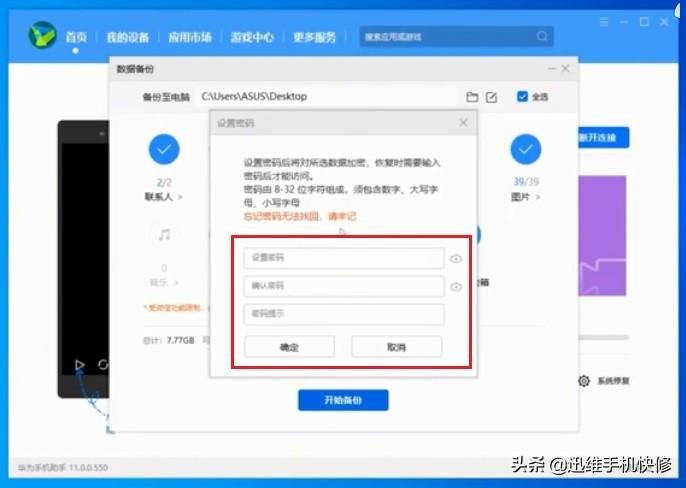
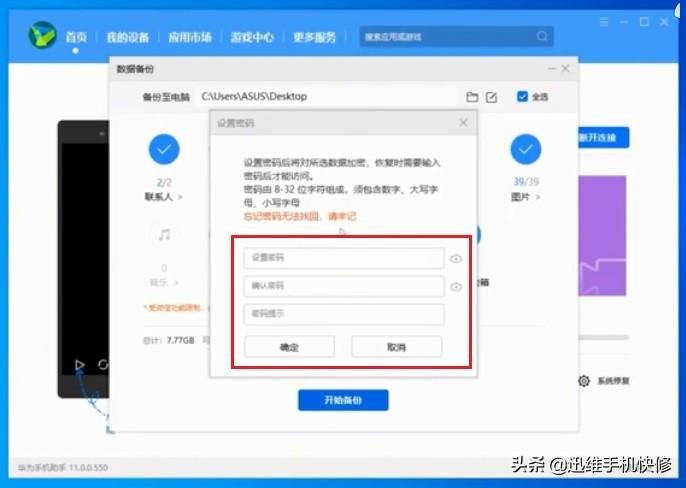
The advantage of this backup is: after the phone is lost or the data is deleted or lost, you only need to restore the data package on the computer to the new one It's on the phone, as long as the data packet is not deleted.
Method 3: Mobile phone cloning
We change the phone to a new one, how can we quickly import the data from the old phone to the new phone? Huawei mobile phones have a built-in function - the mobile phone cloning function, which can quickly and easily import data.
Operation method:
Click Settings - System and Updates - Phone Clone, click on the old device and a scan will appear. Click on the new device - Huawei and a QR code will appear. Use the old device Scan the QR code of the new phone with your mobile phone, and the phone will automatically back up the data. This operation is very convenient.
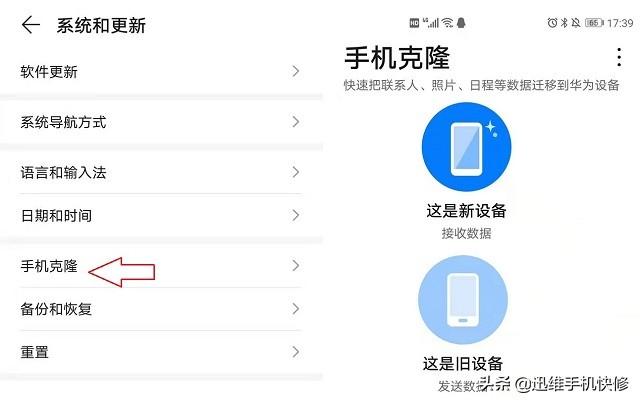
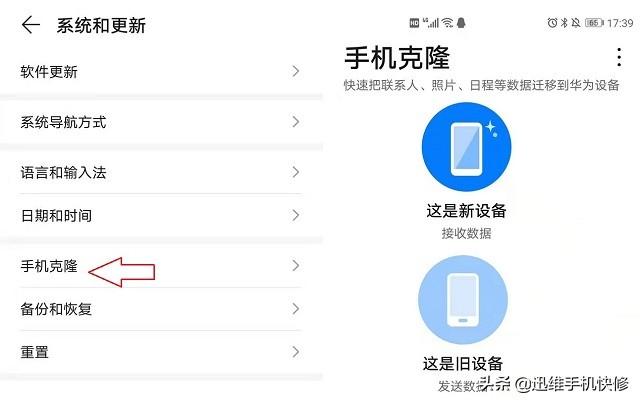
It is quite convenient to import data from Huawei mobile phones. The above three methods are very simple and practical. I recommend everyone to collect them! Which method have you used? Which one do you think is the most convenient?
The above is all the content shared in this article. I hope more novice friends can get help. After reading How to restore Huawei Cloud backup to mobile phone "Detailed explanation: 3 methods to teach you to quickly back up and restore data" I feel like learning I have learned a lot, so please give me a thumbs up! You can also bookmark this learning website!
The above is the detailed content of How to restore Huawei cloud backup to mobile phone 'Detailed explanation: 3 methods to teach you to quickly back up and restore data'. For more information, please follow other related articles on the PHP Chinese website!

Hot AI Tools

Undresser.AI Undress
AI-powered app for creating realistic nude photos

AI Clothes Remover
Online AI tool for removing clothes from photos.

Undress AI Tool
Undress images for free

Clothoff.io
AI clothes remover

AI Hentai Generator
Generate AI Hentai for free.

Hot Article

Hot Tools

Notepad++7.3.1
Easy-to-use and free code editor

SublimeText3 Chinese version
Chinese version, very easy to use

Zend Studio 13.0.1
Powerful PHP integrated development environment

Dreamweaver CS6
Visual web development tools

SublimeText3 Mac version
God-level code editing software (SublimeText3)

Hot Topics
 1377
1377
 52
52
 How to use sql datetime
Apr 09, 2025 pm 06:09 PM
How to use sql datetime
Apr 09, 2025 pm 06:09 PM
The DATETIME data type is used to store high-precision date and time information, ranging from 0001-01-01 00:00:00 to 9999-12-31 23:59:59.99999999, and the syntax is DATETIME(precision), where precision specifies the accuracy after the decimal point (0-7), and the default is 3. It supports sorting, calculation, and time zone conversion functions, but needs to be aware of potential issues when converting precision, range and time zones.
 Can I retrieve the database password in Navicat?
Apr 08, 2025 pm 09:51 PM
Can I retrieve the database password in Navicat?
Apr 08, 2025 pm 09:51 PM
Navicat itself does not store the database password, and can only retrieve the encrypted password. Solution: 1. Check the password manager; 2. Check Navicat's "Remember Password" function; 3. Reset the database password; 4. Contact the database administrator.
 How to view database password in Navicat for MariaDB?
Apr 08, 2025 pm 09:18 PM
How to view database password in Navicat for MariaDB?
Apr 08, 2025 pm 09:18 PM
Navicat for MariaDB cannot view the database password directly because the password is stored in encrypted form. To ensure the database security, there are three ways to reset your password: reset your password through Navicat and set a complex password. View the configuration file (not recommended, high risk). Use system command line tools (not recommended, you need to be proficient in command line tools).
 Navicat's method to view PostgreSQL database password
Apr 08, 2025 pm 09:57 PM
Navicat's method to view PostgreSQL database password
Apr 08, 2025 pm 09:57 PM
It is impossible to view PostgreSQL passwords directly from Navicat, because Navicat stores passwords encrypted for security reasons. To confirm the password, try to connect to the database; to modify the password, please use the graphical interface of psql or Navicat; for other purposes, you need to configure connection parameters in the code to avoid hard-coded passwords. To enhance security, it is recommended to use strong passwords, periodic modifications and enable multi-factor authentication.
 How to delete rows that meet certain criteria in SQL
Apr 09, 2025 pm 12:24 PM
How to delete rows that meet certain criteria in SQL
Apr 09, 2025 pm 12:24 PM
Use the DELETE statement to delete data from the database and specify the deletion criteria through the WHERE clause. Example syntax: DELETE FROM table_name WHERE condition; Note: Back up data before performing a DELETE operation, verify statements in the test environment, use the LIMIT clause to limit the number of deleted rows, carefully check the WHERE clause to avoid misdeletion, and use indexes to optimize the deletion efficiency of large tables.
 Can mysql and mariadb be installed on the same server?
Apr 08, 2025 pm 05:00 PM
Can mysql and mariadb be installed on the same server?
Apr 08, 2025 pm 05:00 PM
MySQL and MariaDB can be installed simultaneously on a single server to meet the needs of different projects for specific database versions or features. The following details need to be paid attention to: different port numbers; different data directories; reasonable allocation of resources; monitoring version compatibility.
 How to add columns in PostgreSQL?
Apr 09, 2025 pm 12:36 PM
How to add columns in PostgreSQL?
Apr 09, 2025 pm 12:36 PM
PostgreSQL The method to add columns is to use the ALTER TABLE command and consider the following details: Data type: Select the type that is suitable for the new column to store data, such as INT or VARCHAR. Default: Specify the default value of the new column through the DEFAULT keyword, avoiding the value of NULL. Constraints: Add NOT NULL, UNIQUE, or CHECK constraints as needed. Concurrent operations: Use transactions or other concurrency control mechanisms to handle lock conflicts when adding columns.
 Can mysql connect to the sql server
Apr 08, 2025 pm 05:54 PM
Can mysql connect to the sql server
Apr 08, 2025 pm 05:54 PM
No, MySQL cannot connect directly to SQL Server. But you can use the following methods to implement data interaction: Use middleware: Export data from MySQL to intermediate format, and then import it to SQL Server through middleware. Using Database Linker: Business tools provide a more friendly interface and advanced features, essentially still implemented through middleware.



