 Software Tutorial
Software Tutorial
 Mobile Application
Mobile Application
 Tips for using Huawei mobile phones 'Attachment: 10 hidden tricks for Huawei mobile phones'
Tips for using Huawei mobile phones 'Attachment: 10 hidden tricks for Huawei mobile phones'
Tips for using Huawei mobile phones 'Attachment: 10 hidden tricks for Huawei mobile phones'
Huawei mobile phones have always been loved by users, not only because of their excellent performance and quality, but also because of their rich functions and convenient operations. In daily use, we often find some hidden tricks that can make using mobile phones more convenient. In this article, PHP editor Strawberry will introduce you to 10 hidden tricks of Huawei mobile phones to help you make better use of mobile phone functions and improve the user experience. Whether you are an old user or a new user of Huawei mobile phones, I believe these tips will be helpful to you. Let’s take a look!
Huawei mobile phones not only have good looks and good performance, but also have many functions. Here are 10 hidden tricks for Huawei mobile phones. It is very practical to learn, but even pollen may not know them all.


01. Quickly open the health code
When entering a public place, you usually need to scan the place code or check your health code. Fortunately, Hongmeng system supports adding health code cards to the desktop. You can quickly scan and view the health code and itinerary card with just one click.
Operation method: Service Center→Long press the health code card→Add to desktop.
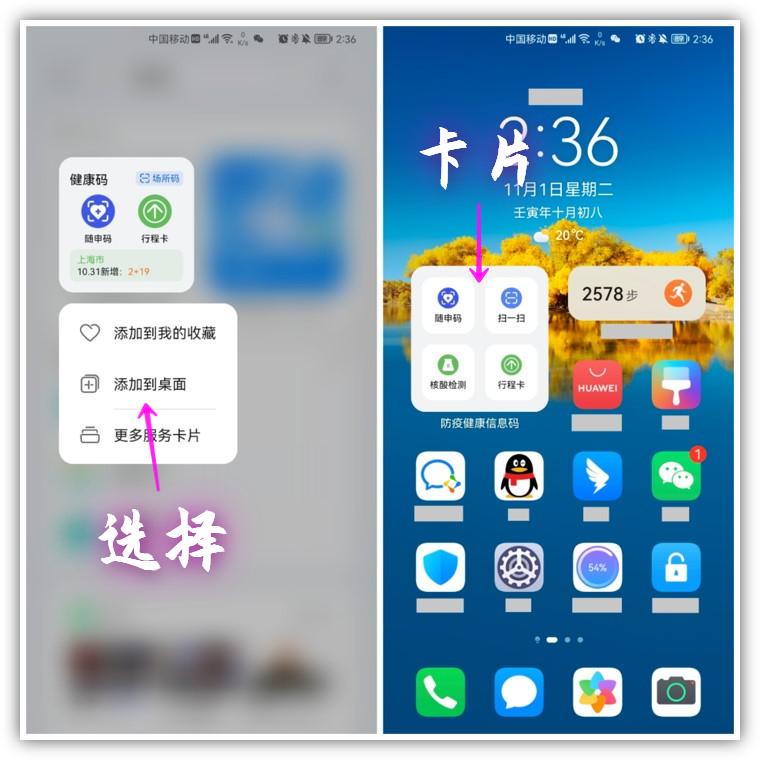
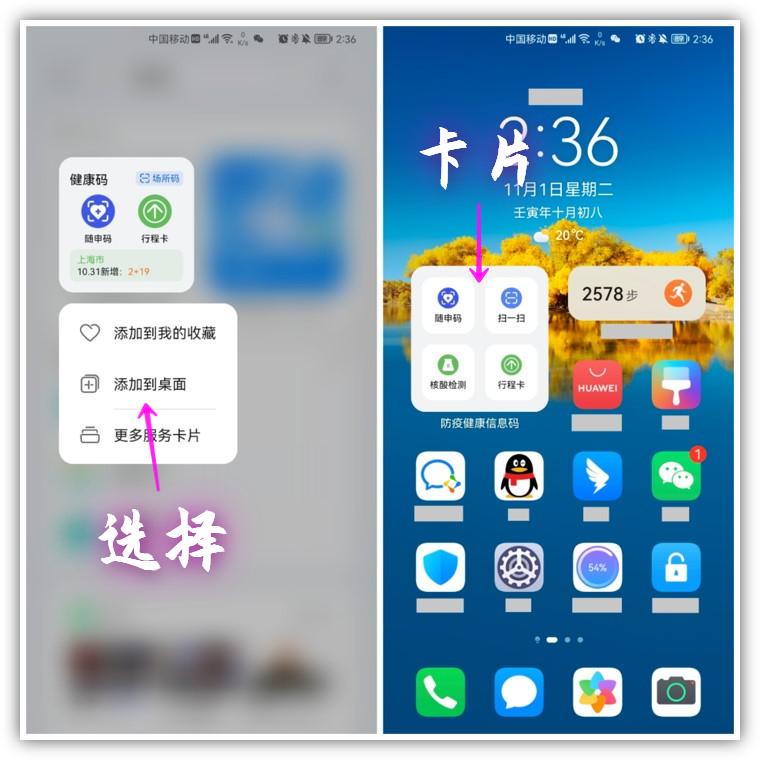
02. Desktop shorthand function
The shorthand function of Huawei Hongmeng system can be used on the desktop key to call out the "Shorthand" window, no need to record manually, just press the record key and speak into the microphone to convert it into text.
How to operate: Memo → Settings → Shorthand → Swipe left/right on any interface.
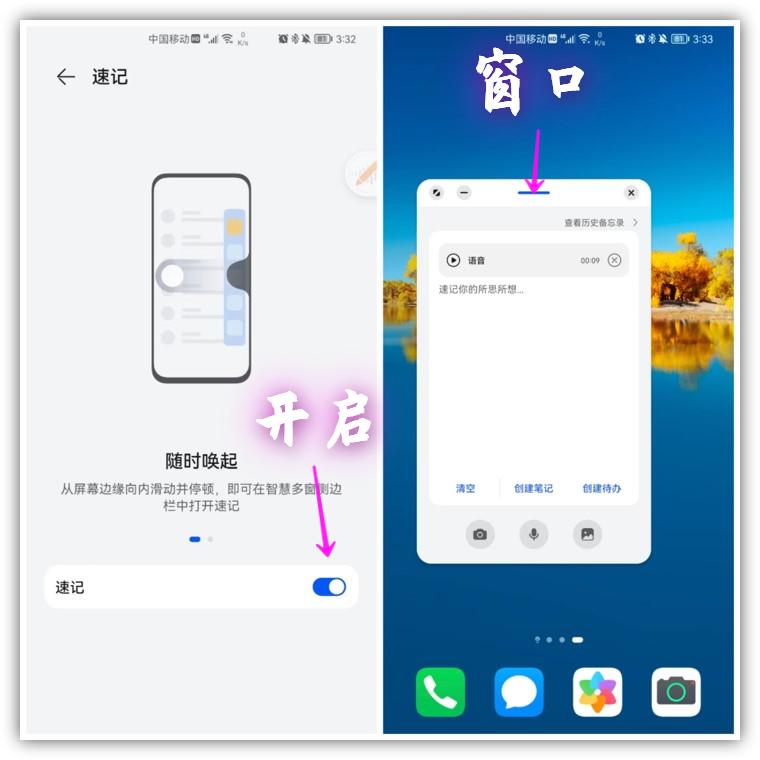
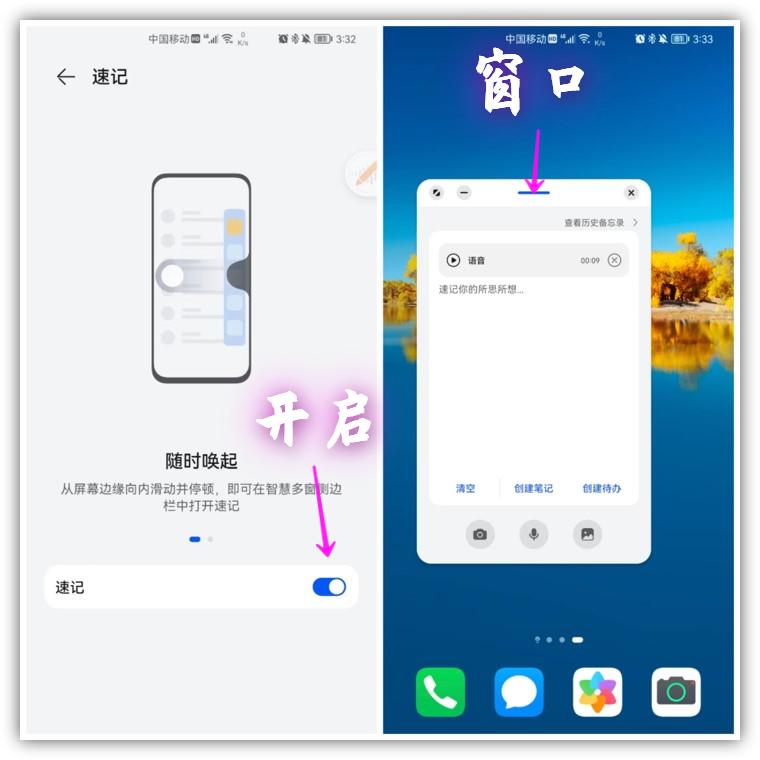
03. Split-screen drag and drop files
I often use Huawei mobile phones for work, and you can drag and drop flexibly To transfer files, after opening WeChat, split the file management application, find your files, press and hold to select them in batches, and drag them directly to the WeChat window.
Operation method: WeChat→Smart Multi-Window→File Management→Drag and drop files.
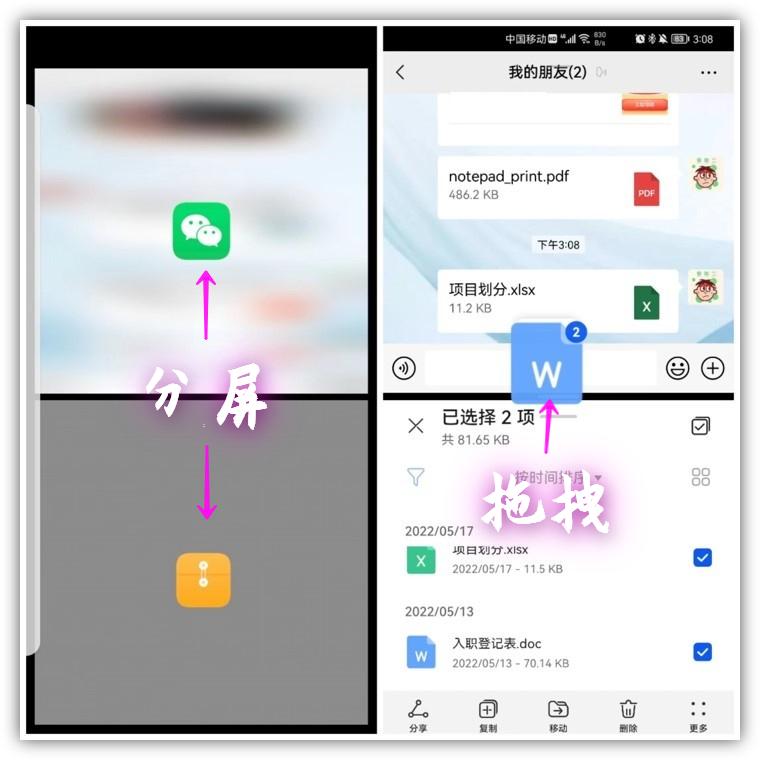
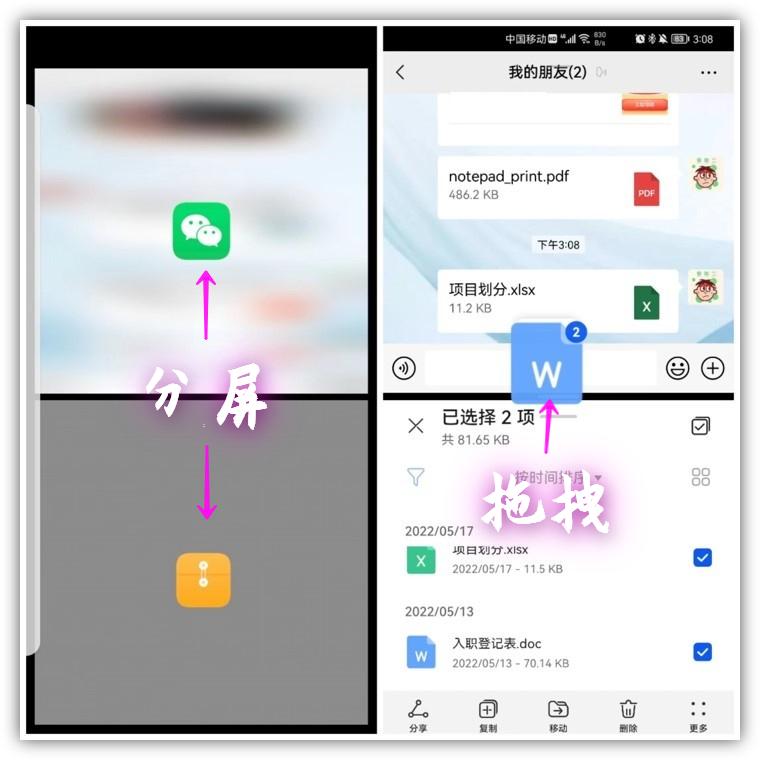
04. Automatically hide information
Usually share WeChat chat screenshots. In order to protect privacy, you must Manually code the picture. For those using Huawei phones, you only need to press the screen with two fingers to automatically hide the avatar nickname.
How to operate: Smart screen → Hide avatar nickname → Save to photo album.
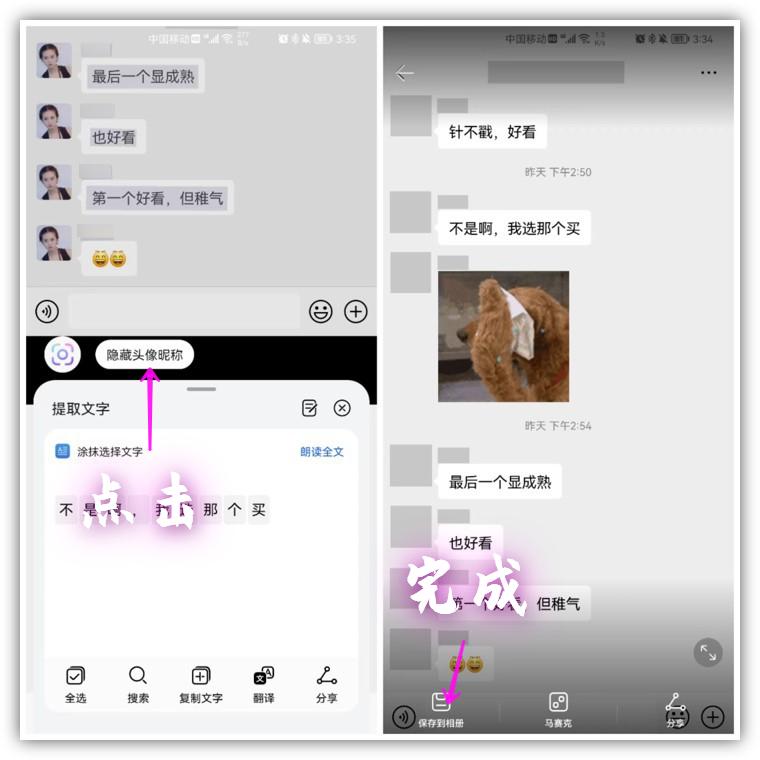
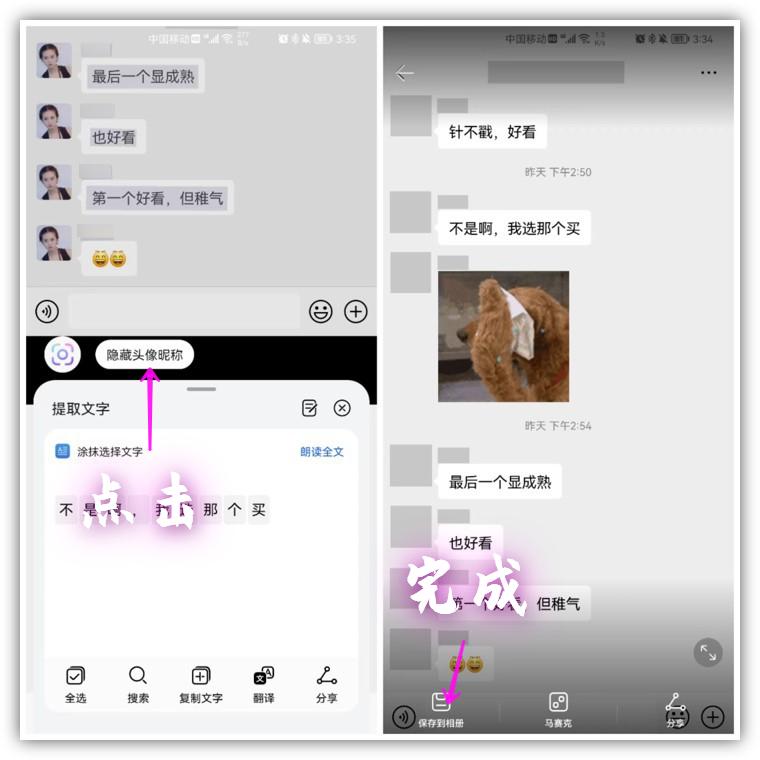
05.AR real-time translation
Huawei camera is also a versatile scanner, in the photo interface In the upper left corner, there is a recognition button. After entering, you will find the AR translation function. Point the camera at the text to translate ten languages in real time.
How to operate: Camera→Smart Vision→Translation→AR Translation.
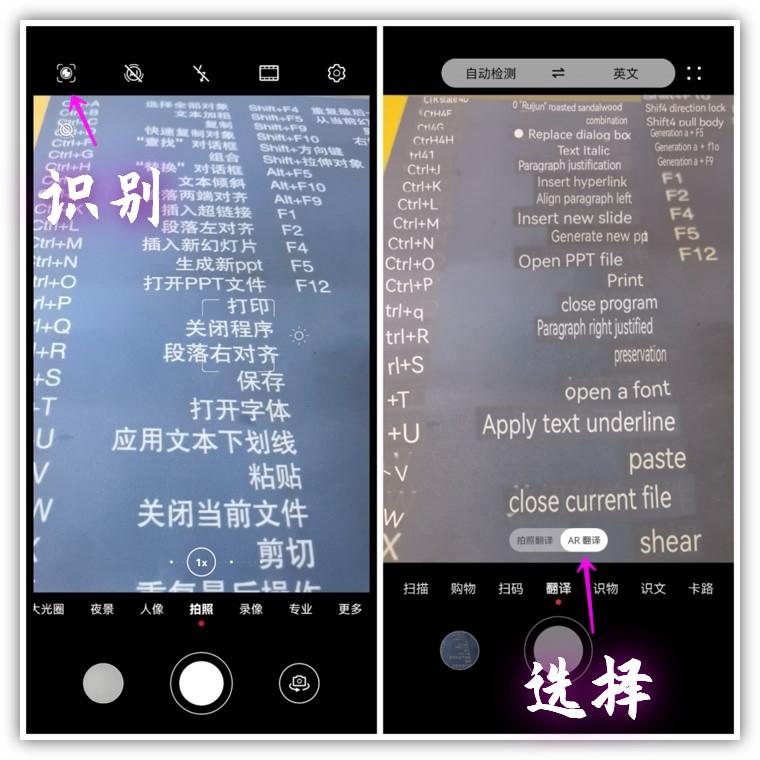
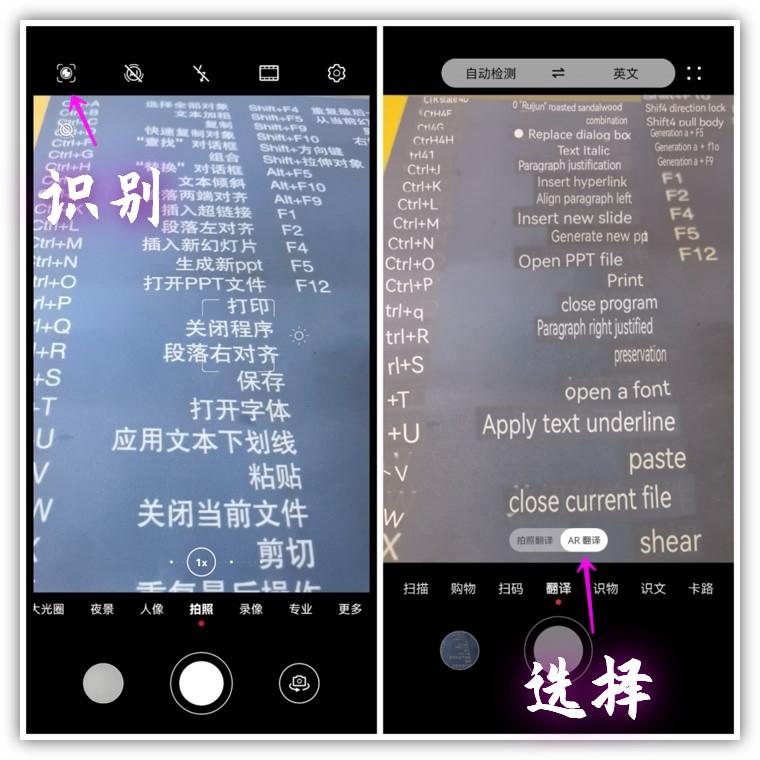
If you often need translation, you can use [Intelligent Translator], which supports text translation, voice translation, document translation, Video translation, etc., facilitate all aspects of work, study, and life.
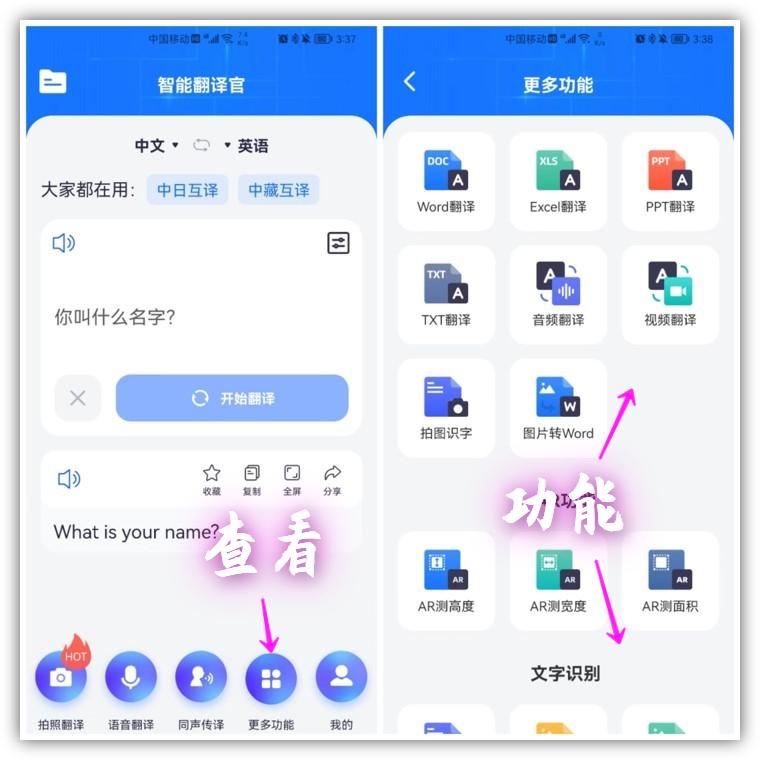
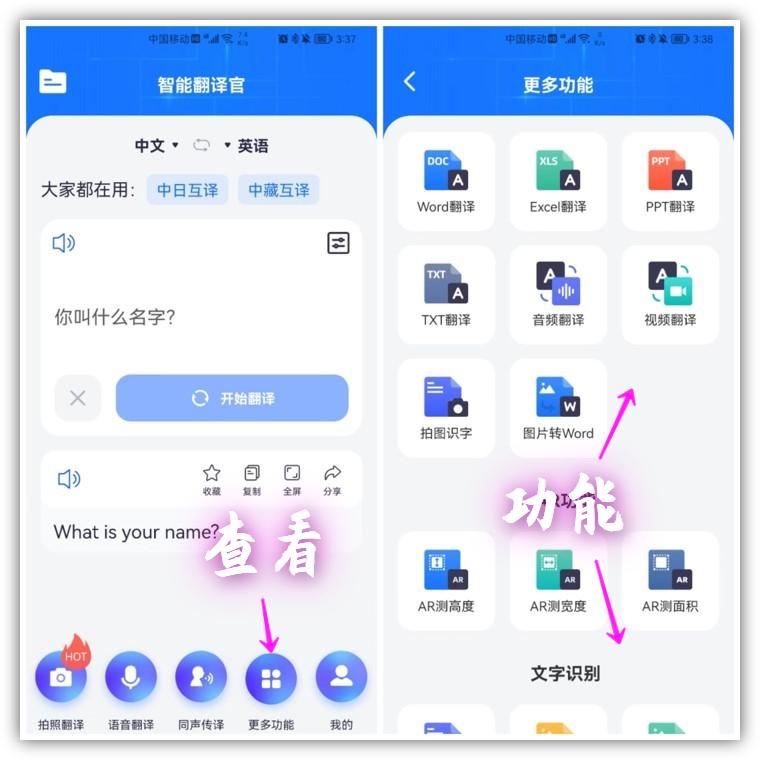
06.AI displays subtitles
When we watch foreign language movies, it is very uncomfortable without Chinese subtitles. You can take advantage of the AI subtitle function of Huawei mobile phones, which can automatically identify the language of the video and translate it into Chinese.
How to operate: Settings→Voice Assistant→Smart Voice→AI Subtitles.
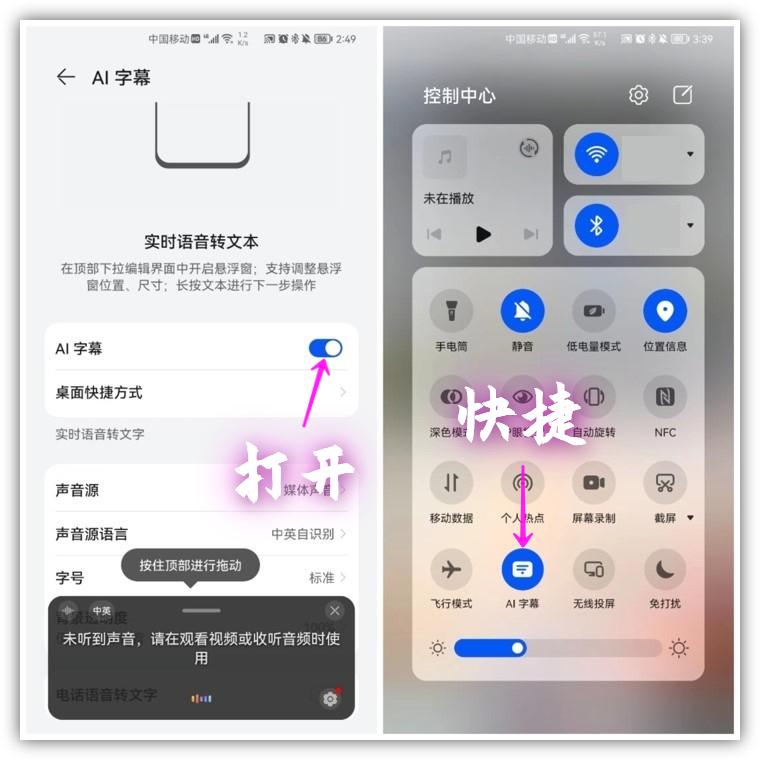
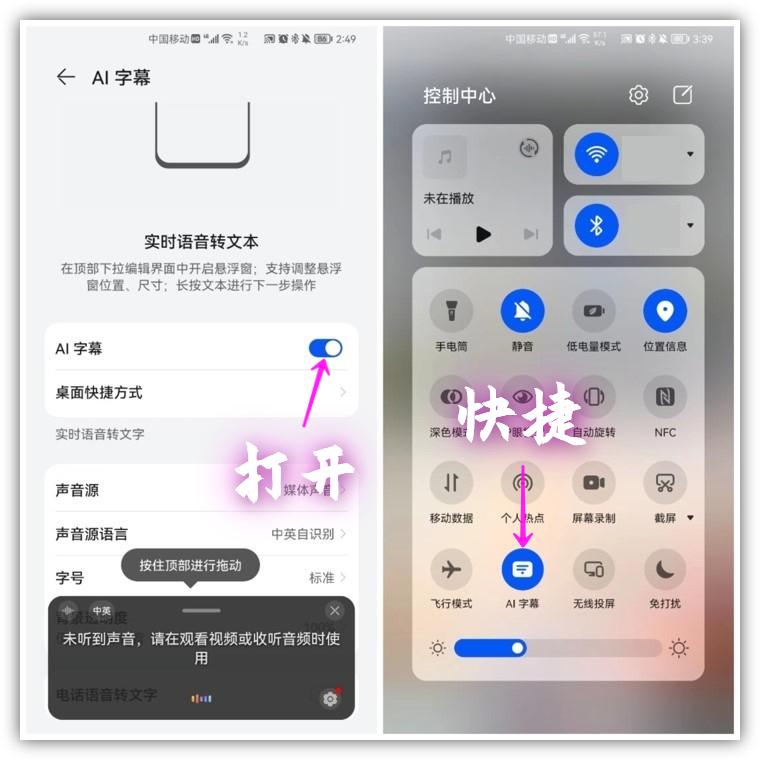
07. Air gesture screen capture
The air screen capture function of Huawei mobile phones is a black technology! Open your palm 20 centimeters away from the screen. At this time, a palm graphic will appear on the top of the screen. Quickly make a fist and you can take a screenshot immediately.
How to operate: Settings→Accessibility→Smart Perception→Air Screenshot.
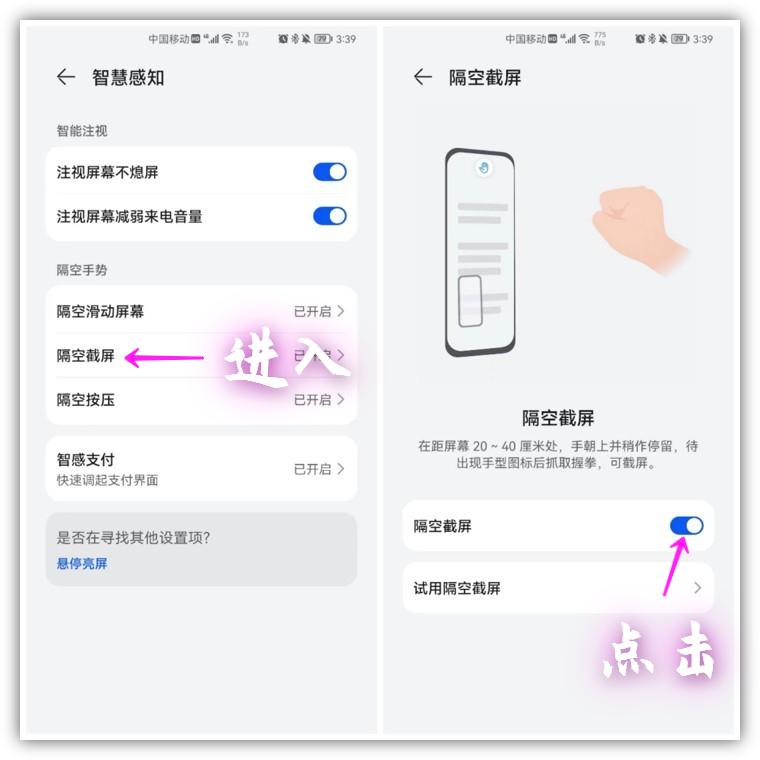
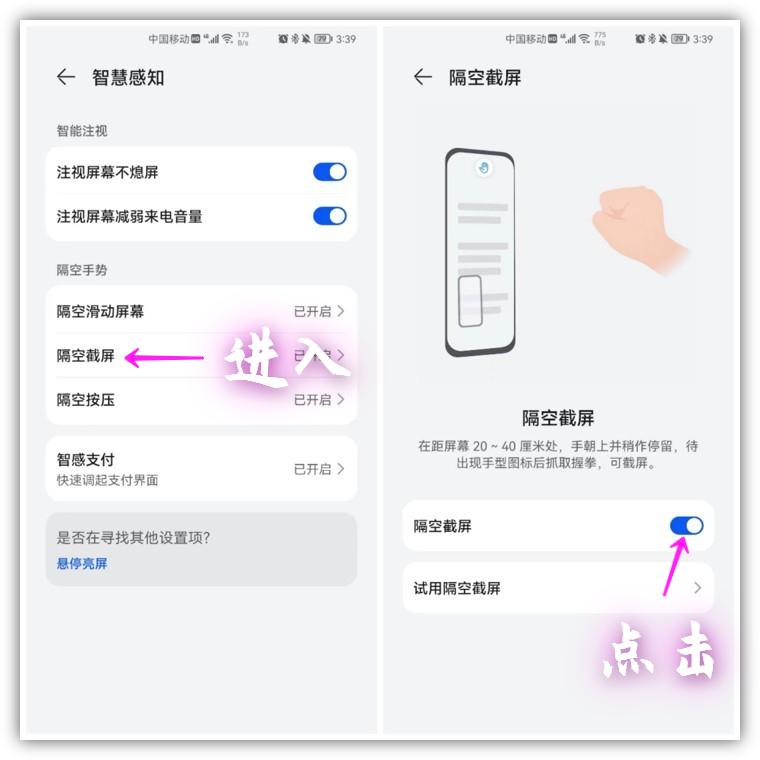
08. Screenshots of various patterns
Use your knuckles to draw on the screen Circle, you can cut out various shapes, including heart, ellipse, rectangle, and custom graphics. If you draw an S, you can also take a scrolling long screenshot.
How to operate: Settings→Accessibility→Quick Enable and Gesture→Screenshot.
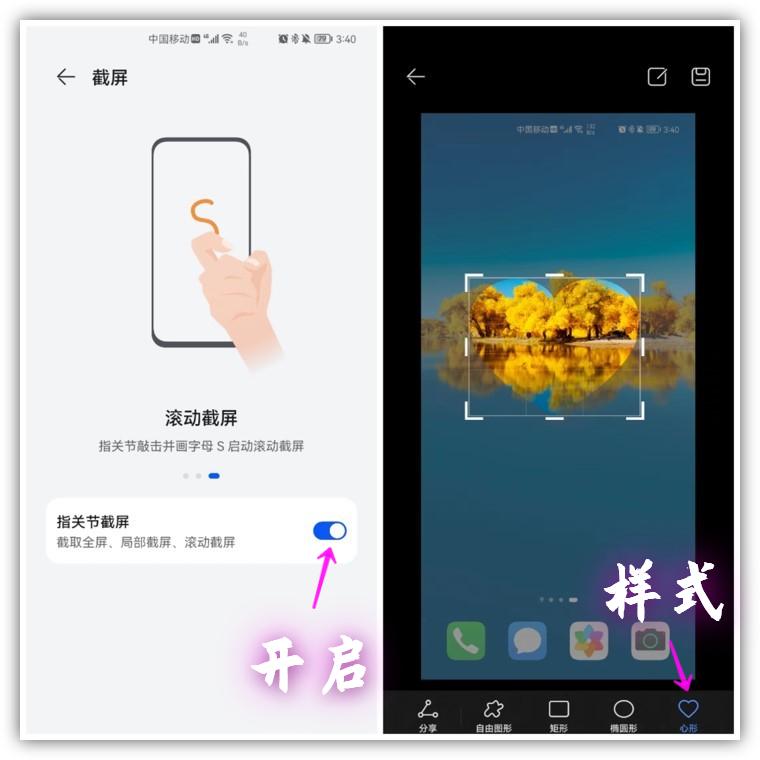
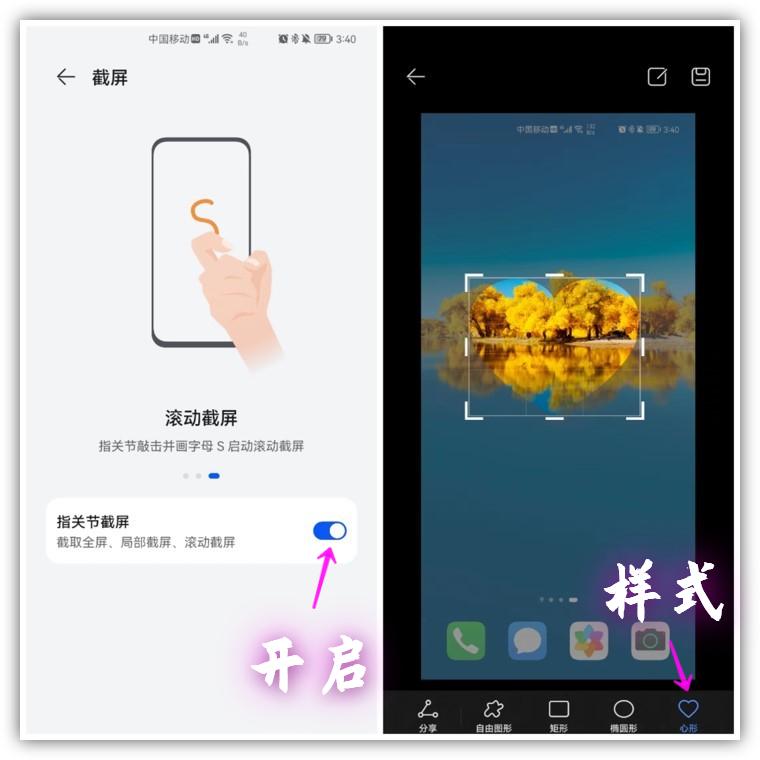
09. Document Scanning and Recognition
Sometimes we need to extract the text on the picture, Are you still typing manually? Huawei Mobile Memo has a built-in document scanning function. After recognizing the picture, it will automatically convert it into text.
How to operate: Memo→Document Scan→Take photos to extract text.
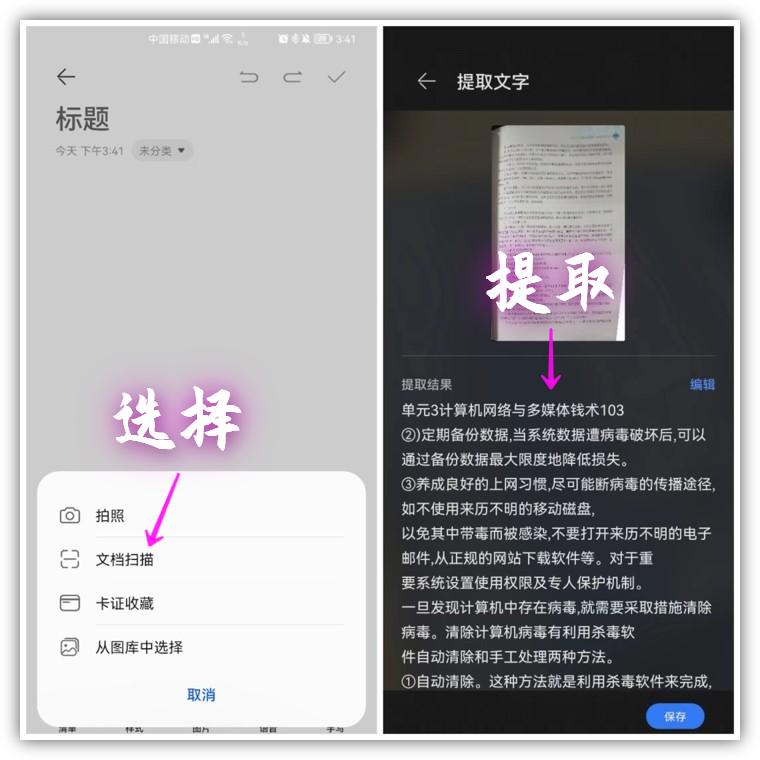
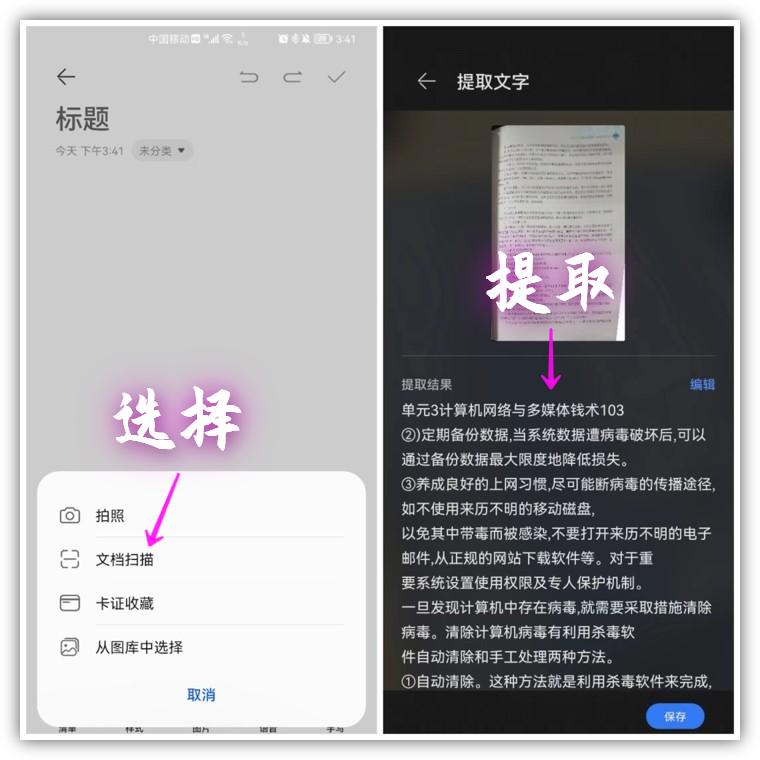
10.Histen sound effect
When listening to music with headphones, I always feel that the sound effect is not shocking enough and the sound is not enough Three-dimensional? We can turn on Histen sound effects, select 3D immersion mode, and have 4 kinds of 3D sound effects to hear different feelings.
How to operate: Settings→Sound and Vibration→Histen Sound Effect→3D Immersion.
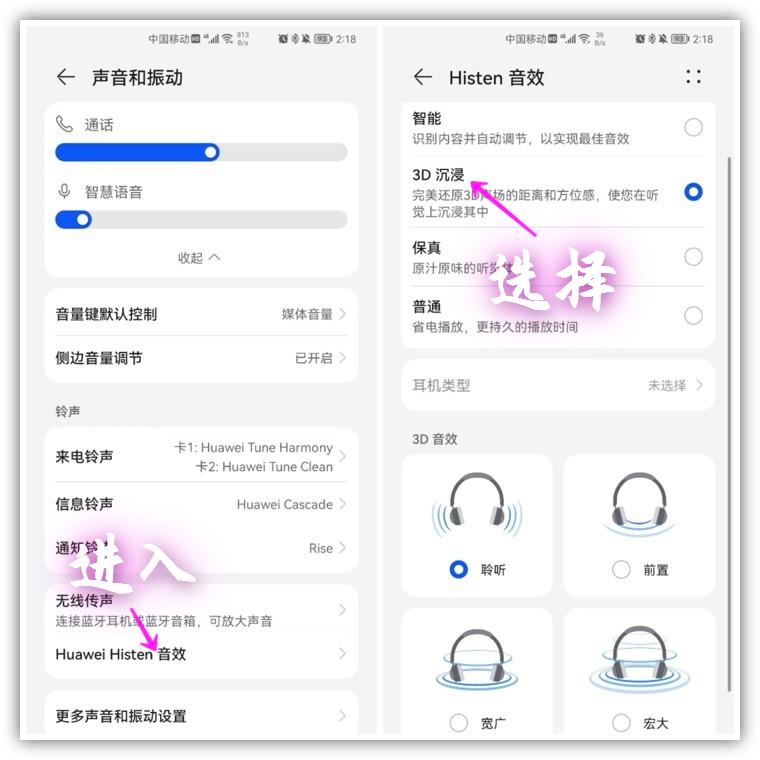
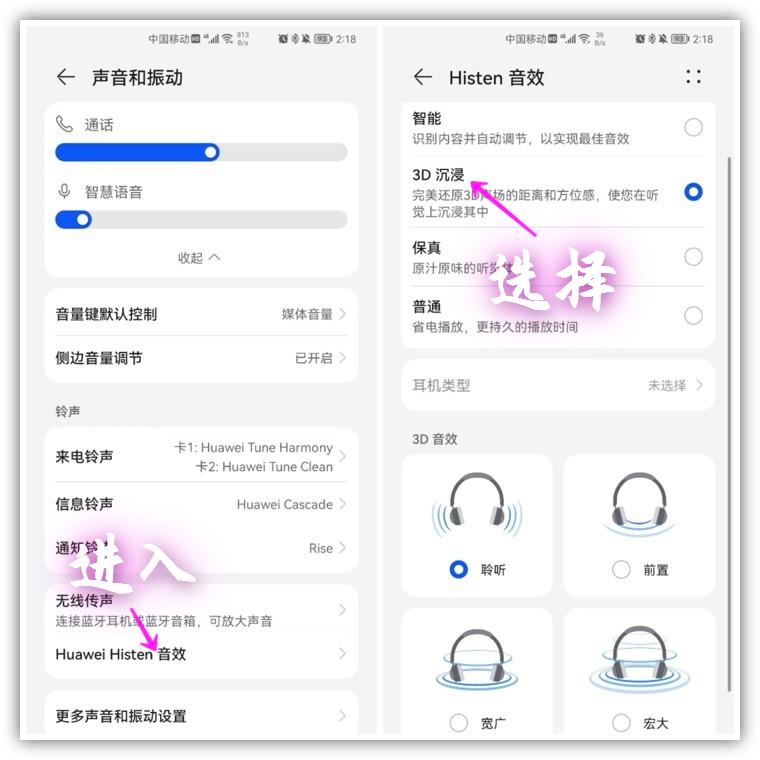
Write at the back:
That’s it for today, if you think it’s good , you can share it with family and friends, so that it can help more people.
The above 10 hidden tricks for Huawei mobile phones are very practical to learn, but even pollen may not know them all.
This is all the content of the entire article. I hope it can help you to a certain extent. After reading it, if you feel that the tips for using Huawei mobile phones "Attachment: 10 Hidden Tips for Huawei Mobile Phones" are quite good If so, please give me a like, and you can learn more knowledge by browsing more pages on the learning website of this site!
The above is the detailed content of Tips for using Huawei mobile phones 'Attachment: 10 hidden tricks for Huawei mobile phones'. For more information, please follow other related articles on the PHP Chinese website!

Hot AI Tools

Undresser.AI Undress
AI-powered app for creating realistic nude photos

AI Clothes Remover
Online AI tool for removing clothes from photos.

Undress AI Tool
Undress images for free

Clothoff.io
AI clothes remover

Video Face Swap
Swap faces in any video effortlessly with our completely free AI face swap tool!

Hot Article

Hot Tools

Notepad++7.3.1
Easy-to-use and free code editor

SublimeText3 Chinese version
Chinese version, very easy to use

Zend Studio 13.0.1
Powerful PHP integrated development environment

Dreamweaver CS6
Visual web development tools

SublimeText3 Mac version
God-level code editing software (SublimeText3)

Hot Topics
 1393
1393
 52
52
 37
37
 110
110
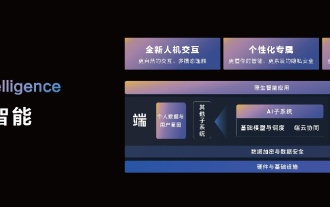 HarmonyOS NEXT native intelligence opens up a new OS experience in the AI big model era! Huawei Xiaoyi turns into a smart body
Jun 22, 2024 am 02:30 AM
HarmonyOS NEXT native intelligence opens up a new OS experience in the AI big model era! Huawei Xiaoyi turns into a smart body
Jun 22, 2024 am 02:30 AM
AI large models have become a hot topic in the current technology circle. More and more companies are beginning to deploy large model capabilities, and more and more products are beginning to emphasize AI. However, judging from the current experience, most of the AI products flooding into the market often simply integrate large model applications at the application level, and do not realize systematic AI technology changes from the bottom up. At HDC2024, with the opening of HarmonyOSNEXT Beta to developers and pioneer users, Huawei demonstrated to the industry what true "native intelligence" is - with system-level AI capabilities, AI is no longer just an add-on to mobile phones, but is integrated with The operating system is deeply integrated and becomes a system-level core capability. According to reports, through the integration of software, hardware and core cloud, HarmonyO
 Xiaoyi upgraded to an intelligent agent! HarmonyOS NEXT Hongmeng native intelligence opens a new AI era
Jun 22, 2024 am 01:56 AM
Xiaoyi upgraded to an intelligent agent! HarmonyOS NEXT Hongmeng native intelligence opens a new AI era
Jun 22, 2024 am 01:56 AM
On June 21, Huawei Developer Conference 2024 (HDC2024) gathered again in Songshan Lake, Dongguan. At this conference, the most eye-catching thing is that HarmonyOSNEXT officially launched Beta for developers and pioneer users, and comprehensively demonstrated the three "king-breaking" innovative features of HarmonyOSNEXT in all scenarios, native intelligence and native security. HarmonyOSNEXT native intelligence: Opening a new AI era After abandoning the Android framework, HarmonyOSNEXT has become a truly independent operating system independent of Android and iOS, which can be called an unprecedented rebirth. Among its many new features, native intelligence is undoubtedly the new feature that can best bring users intuitive feelings and experience upgrades.
 Deploy large language models locally in OpenHarmony
Jun 07, 2024 am 10:02 AM
Deploy large language models locally in OpenHarmony
Jun 07, 2024 am 10:02 AM
This article will open source the results of "Local Deployment of Large Language Models in OpenHarmony" demonstrated at the 2nd OpenHarmony Technology Conference. Open source address: https://gitee.com/openharmony-sig/tpc_c_cplusplus/blob/master/thirdparty/InferLLM/docs/ hap_integrate.md. The implementation ideas and steps are to transplant the lightweight LLM model inference framework InferLLM to the OpenHarmony standard system, and compile a binary product that can run on OpenHarmony. InferLLM is a simple and efficient L
 After filming the Weibo movie night: Feel the shock of Huawei Pura 70 star-chasing artifact
Jun 18, 2024 pm 09:12 PM
After filming the Weibo movie night: Feel the shock of Huawei Pura 70 star-chasing artifact
Jun 18, 2024 pm 09:12 PM
At the 2024 Weibo Movie Night, Huawei’s Pura70 series of star-chasing artifacts recorded this star-studded moment. At the scene, the "life moment under the lens" photo and check-in area attracted many celebrities to stop and take photos and check in, and shoot movie-like blockbusters. Host Nigmaiti was also on the stage of the ceremony, using Huawei Pura70 Ultra to capture wonderful moments with celebrity artists. The triangular weather vane lens module design, coupled with the chanson green body color, makes it highly recognizable! At the event, many photos of the same scene taken with Apple phones were leaked. When compared at the same camera position, the images captured by Huawei's Pura70 series are cleaner, noise-free, and have better resolution capabilities, while the images captured by the iPhone have more noise under the same conditions.
 180 devices can be upgraded to Hongmeng 4.2: more interesting and practical gameplay, worth over 10 million device upgrades
Jun 02, 2024 pm 03:39 PM
180 devices can be upgraded to Hongmeng 4.2: more interesting and practical gameplay, worth over 10 million device upgrades
Jun 02, 2024 pm 03:39 PM
On May 15, at Huawei's summer all-scenario new product launch conference, Huawei announced the HarmonyOS4.2 upgrade plan. This update will benefit up to 180 different devices, covering multiple categories such as mobile phones, tablets, headphones, and smart screens. . Since the public beta recruitment of HarmonyOS 4.2 on April 11, many products have been included in the HarmonyOS 4.2 upgrade. Between April and June, Huawei will continue to push HarmonyOS 4.2 to more models. Continue to expand! The number of ecological devices has exceeded 800 million units. At Huawei's summer all-scenario new product launch conference, Huawei announced that the number of Hongmeng ecological devices has exceeded the 800 million mark. At the same time, the popularity of the Hongmeng brand has also soared to 88%, making it a
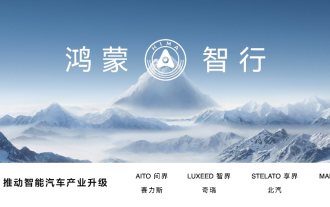 Hongmeng Smart Travel S9 and full-scenario new product launch conference, a number of blockbuster new products were released together
Aug 08, 2024 am 07:02 AM
Hongmeng Smart Travel S9 and full-scenario new product launch conference, a number of blockbuster new products were released together
Aug 08, 2024 am 07:02 AM
This afternoon, Hongmeng Zhixing officially welcomed new brands and new cars. On August 6, Huawei held the Hongmeng Smart Xingxing S9 and Huawei full-scenario new product launch conference, bringing the panoramic smart flagship sedan Xiangjie S9, the new M7Pro and Huawei novaFlip, MatePad Pro 12.2 inches, the new MatePad Air, Huawei Bisheng With many new all-scenario smart products including the laser printer X1 series, FreeBuds6i, WATCHFIT3 and smart screen S5Pro, from smart travel, smart office to smart wear, Huawei continues to build a full-scenario smart ecosystem to bring consumers a smart experience of the Internet of Everything. Hongmeng Zhixing: In-depth empowerment to promote the upgrading of the smart car industry Huawei joins hands with Chinese automotive industry partners to provide
 The last link of Huawei's pure-blood Hongmeng ecosystem! Self-developed Cangjie programming language will make its debut
Jun 21, 2024 pm 03:23 PM
The last link of Huawei's pure-blood Hongmeng ecosystem! Self-developed Cangjie programming language will make its debut
Jun 21, 2024 pm 03:23 PM
According to news on June 21, this afternoon, Huawei Developer Conference 2024 will be officially opened. "Pure-blood Hongmeng" Harmony OS NEXT is naturally a top priority. According to the plan previously revealed by Yu Chengdong, the public beta may be officially announced this afternoon, and ordinary consumers can also try out "pure-blood Harmony". According to reports, the first batch of supported mobile phones are the Mate60 series and Pura70 series. It is worth noting that as a "pure-blooded Hongmeng", HarmonyOSNEXT has removed the traditional Linux kernel and AOSP Android open source code and developed the entire stack in-house. According to the latest report from Sina Technology, Huawei will also complete the last link of Hongmeng Ecosystem and expand its presence in the world.
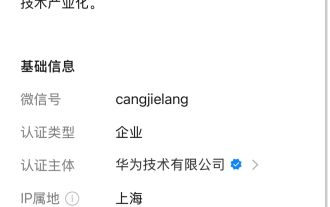 The 'Programming Language Lab' public account of Huawei 2012 Lab was renamed 'Cangjie Programming Language'
Jun 18, 2024 pm 02:32 PM
The 'Programming Language Lab' public account of Huawei 2012 Lab was renamed 'Cangjie Programming Language'
Jun 18, 2024 pm 02:32 PM
According to news from this website on June 17, this website noticed that the official public account of the Programming Language Lab under Huawei 2012 Lab, "Programming Language Lab", was renamed "Cangjie Programming Language" today. Huawei HDC2024 Developer Conference will be held in Dongguan from June 21st to 23rd. In the main schedule, there will be a HarmonyOS open class with the theme of "[Development Kit] Efficient Development and Practice Sharing of Hongmeng Native Applications" on June 22. In the HarmonyOS open class, Huawei's chief technical expert on programming language will share with the Industrial and Commercial Bank of China and LeetCode "Cangjie Language Helps Efficient Development of Harmony Native Applications". In 2020, Huawei applied to register the "Cangjie Language" trademark. In October 2021, in China



