
How to set a file as a shared document in Tencent Docs? Tencent Docs is a very easy-to-use document office software that can provide users with a variety of document editing services, allowing us to enjoy the most convenient document editing experience. In Tencent Documents, we can share files with other users, so that other users can also use and edit documents, and obtain more diversified document cloud services. If you are interested in this, please follow the editor. Take a look at this overview of how to set up document sharing. 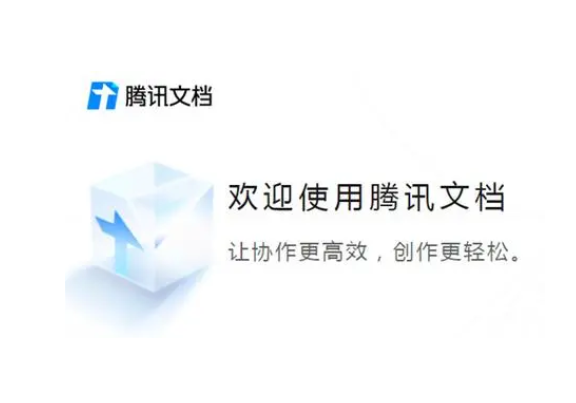
php editor Youzi will introduce to you how to set a file as a shared document in Tencent Documents. Tencent Docs is a powerful online collaboration tool. By sharing documents, you can easily collaborate with others to edit, comment, leave messages, etc. To set a file as a shared document, first log in to Tencent Docs, select the file you want to share, and click the "Share" button in the upper right corner. In the pop-up sharing settings, select "Share with others for editing", set the permissions and inviters, and finally click "OK" to complete the settings. In this way, you can edit and discuss file content with others to improve work efficiency. The sharing function of Tencent documents facilitates team collaboration, making your work more efficient and convenient.
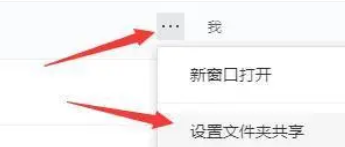
#2. The default permission is private. Click the "Private" option and select "Share" below.
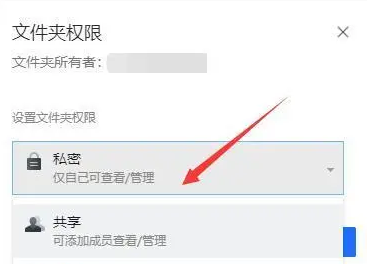
#3. Then click the "Add Sharing Member" option.

#4. Select the friend you want to share with and click OK in the lower right corner.
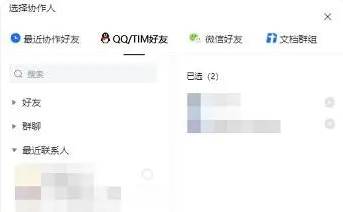
5. If you want to share a separate document, first double-click to open the document.
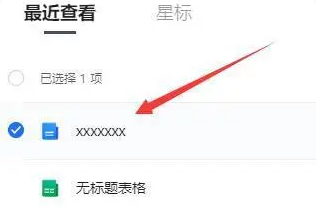
6. Click the icon in the picture below.
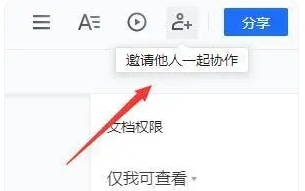
#7. Then set the appropriate permissions in the document permissions.
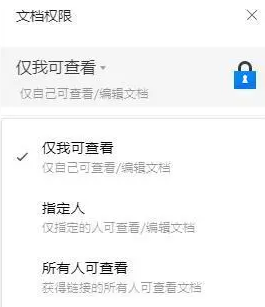
#8. Then click the "Share" button in the upper right corner.
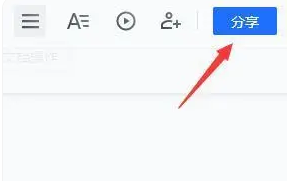
#9. Choose how and who you want to share with.
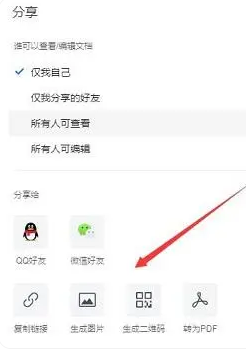
#10. Finally, select the friend you want to share with and click OK in the lower right corner.
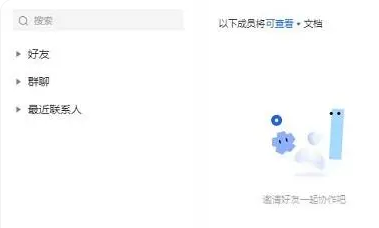
The above is the detailed content of How to set a file as a shared document in Tencent Docs. For more information, please follow other related articles on the PHP Chinese website!
 How to start mysql service
How to start mysql service
 How to skip network connection during win11 installation
How to skip network connection during win11 installation
 How to solve the problem that the phpstudy port is occupied
How to solve the problem that the phpstudy port is occupied
 How to repair win7 system if it is damaged and cannot be booted
How to repair win7 system if it is damaged and cannot be booted
 xenserver
xenserver
 Is Code Red a computer virus?
Is Code Red a computer virus?
 stackoverflowatline1
stackoverflowatline1
 How to cancel Douyin account on Douyin
How to cancel Douyin account on Douyin
 What are the differences between Eclipse version numbers?
What are the differences between Eclipse version numbers?




