 Software Tutorial
Software Tutorial
 Mobile Application
Mobile Application
 How to turn off the computer's automatic update system 'Must-see: A simple tutorial on turning off the computer's automatic update'
How to turn off the computer's automatic update system 'Must-see: A simple tutorial on turning off the computer's automatic update'
How to turn off the computer's automatic update system 'Must-see: A simple tutorial on turning off the computer's automatic update'
php editor Strawberry brings you a must-read article to teach you how to turn off the automatic update system of your computer. In the process of daily use of computers, the automatic update system may cause us some troubles, such as resource usage during the update process, unnecessary restarts, etc. Therefore, it is very important to know how to turn off automatic updates on your computer. This article will provide you with a simple and clear tutorial so that you can easily turn off automatic computer updates and enjoy a better user experience. Next, let us take a look at the specific steps!
How to turn off automatic updates on your computer? Computer updates will bring our system functionality to a higher level, but it also has drawbacks. If your configuration cannot withstand the updated adaptation requirements, the computer will become very unstable. We all know the truth, but every time it updates secretly, it makes people "annoying". Therefore, this article provides you with three solutions!
Method 1
Step 1. There is a [Start] icon in the lower left corner of the computer, right-click it and click "Run";
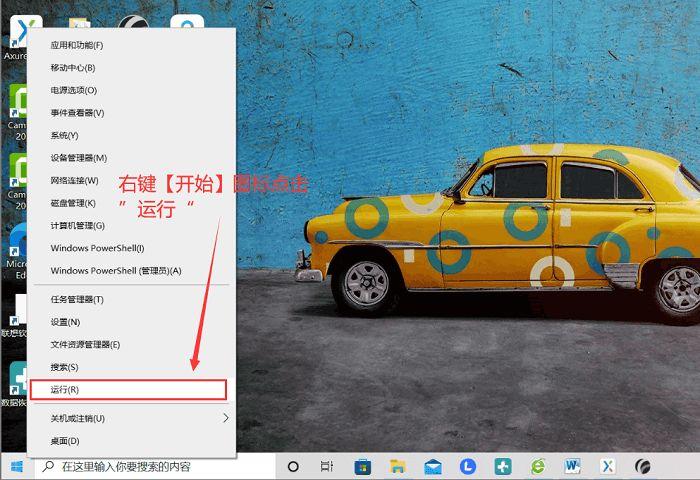
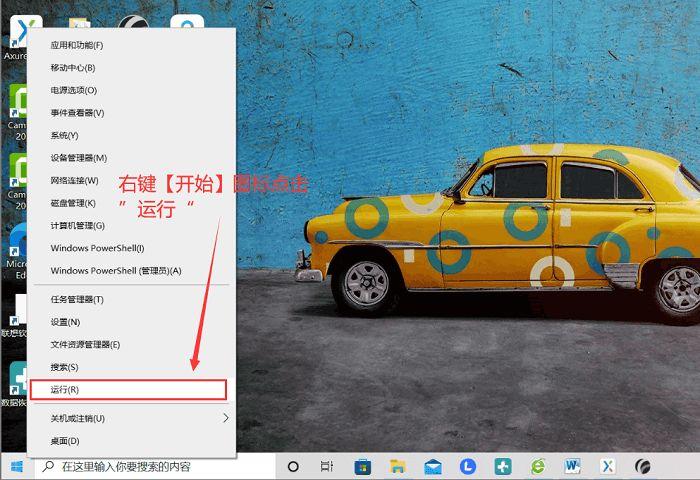
Step 2. Enter services.msc in the box in the pop-up run interface and click OK or press the Enter key on the keyboard. Then in the pop-up interface we need to find and double-click "Windows Update" ;
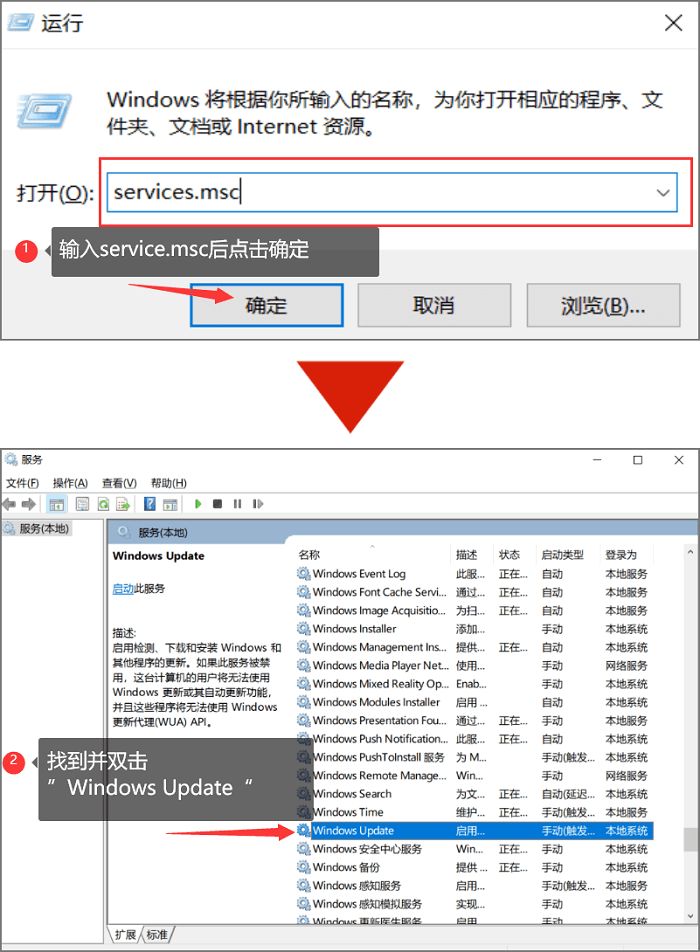
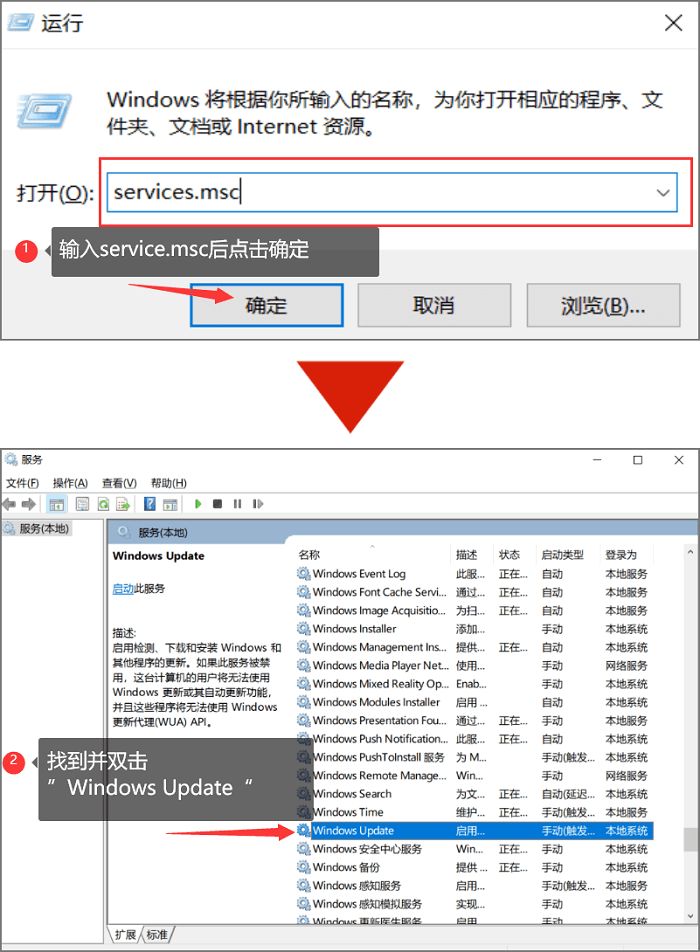
Step 3. In the pop-up interface, change the startup type to "Disabled" and click OK!
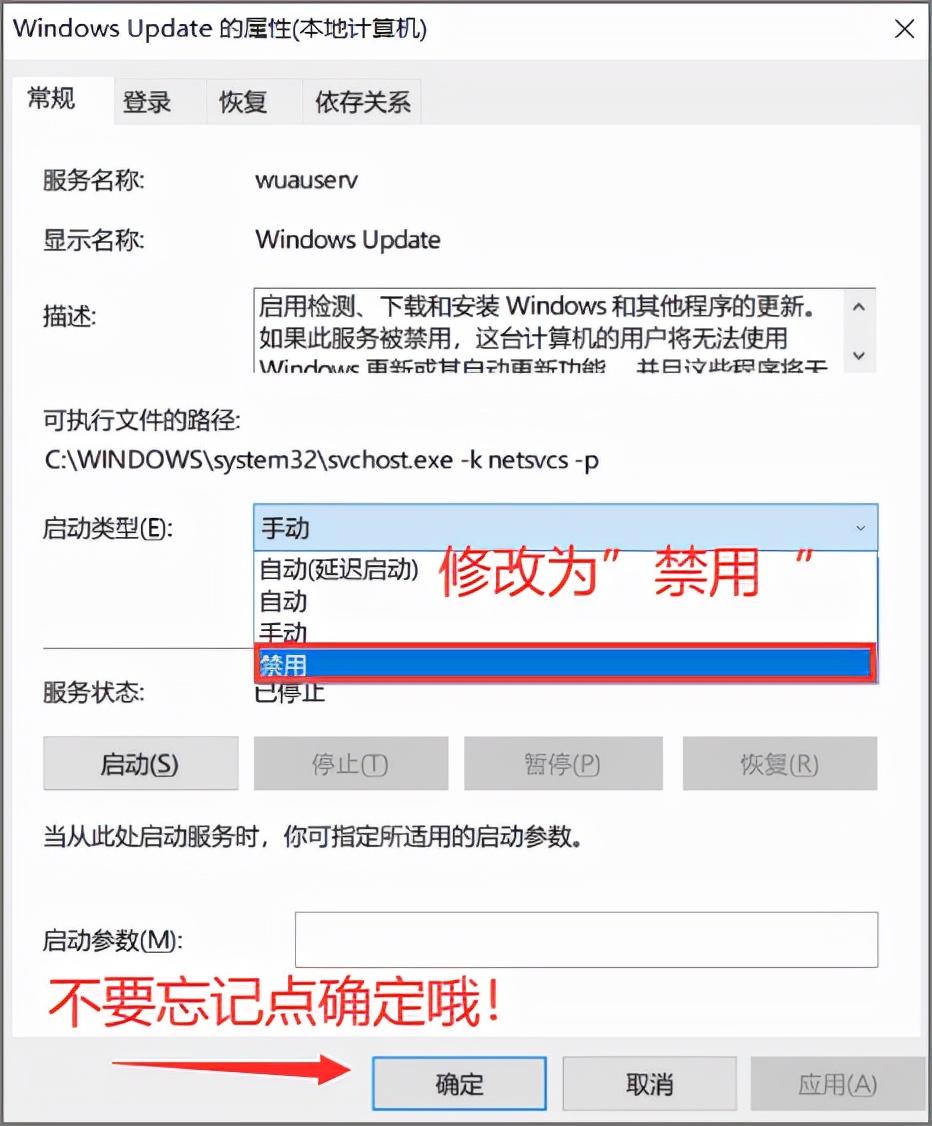
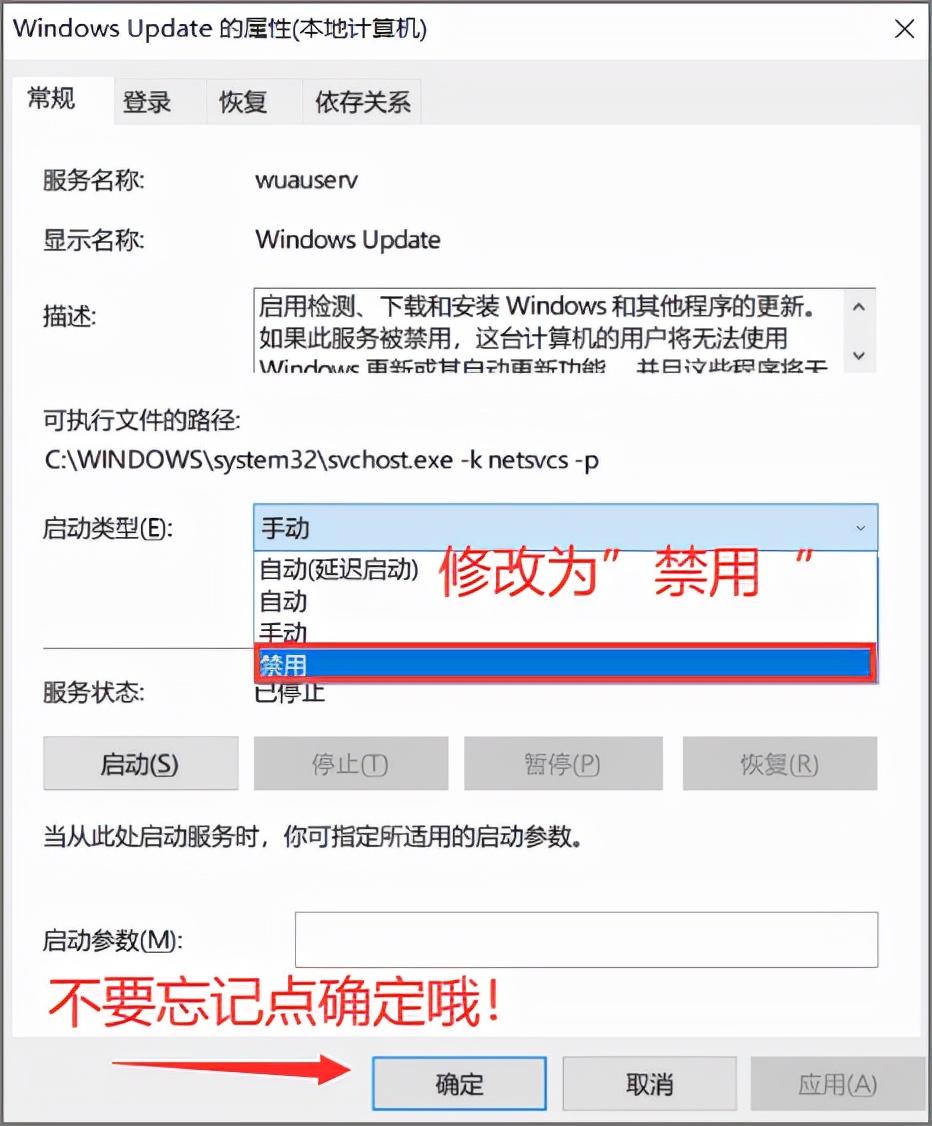
Method 2
Step 1. Also click the [Start] icon in the lower left corner of the computer, but this time click It is "Settings", then find and click "Update and Security" in the pop-up interface;
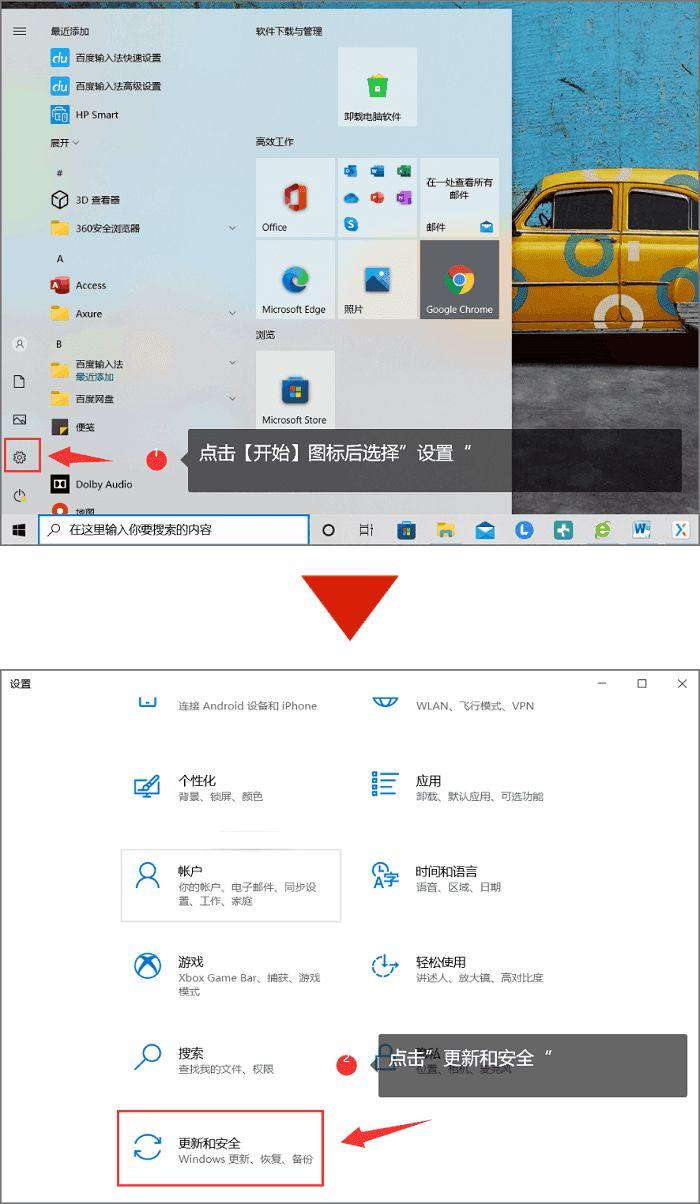
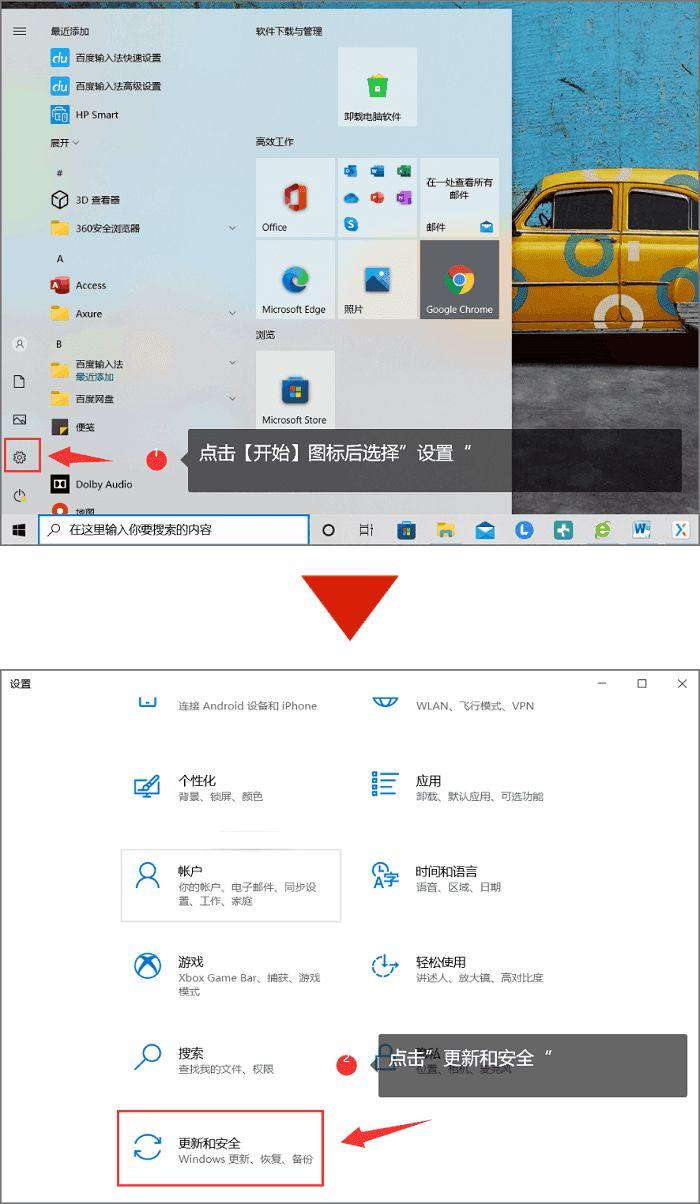
Step 2. In " Find the "Windows Update" setting here and click "Advanced Options", and then turn off all the switch buttons of the update options.
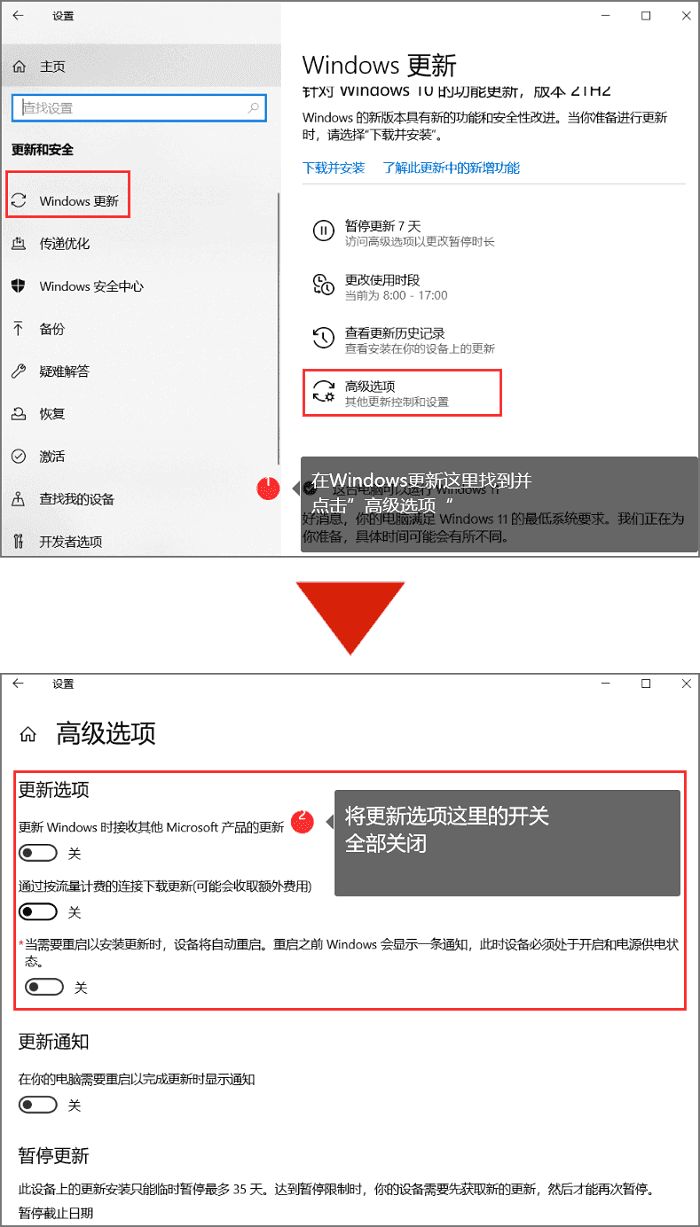
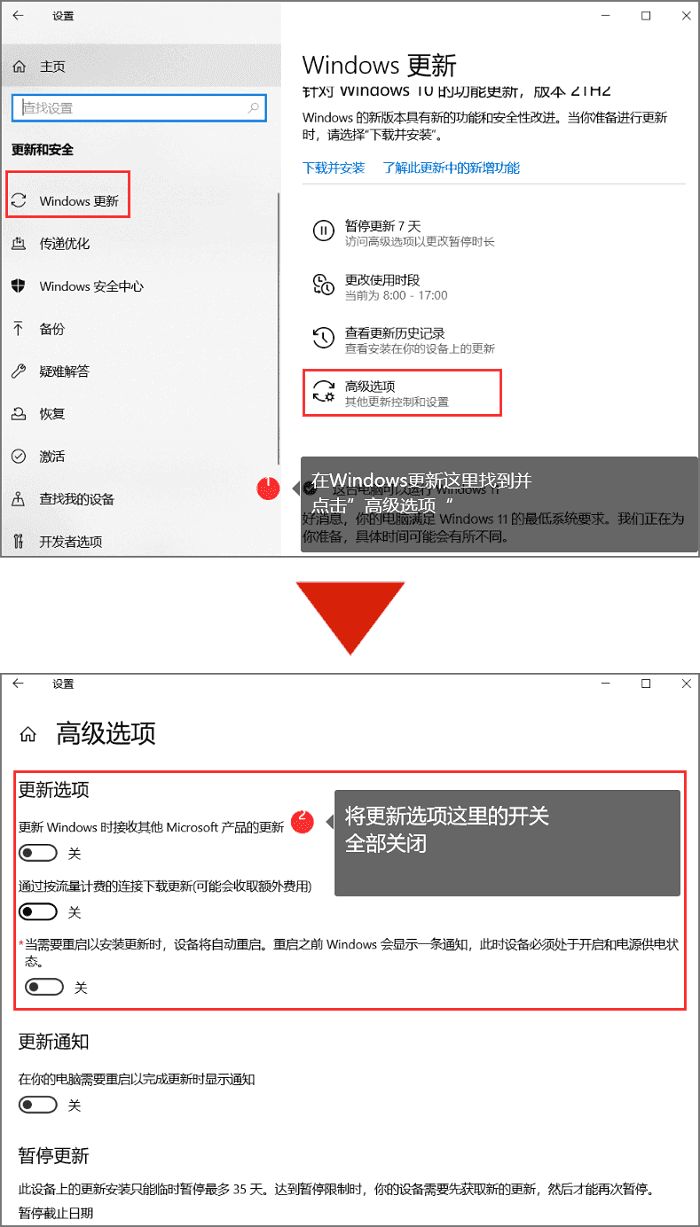
Method Three
Step 1. We return to the last step of Method Two and click "Transfer" Optimization", click on the "Advanced Options" belonging to it;
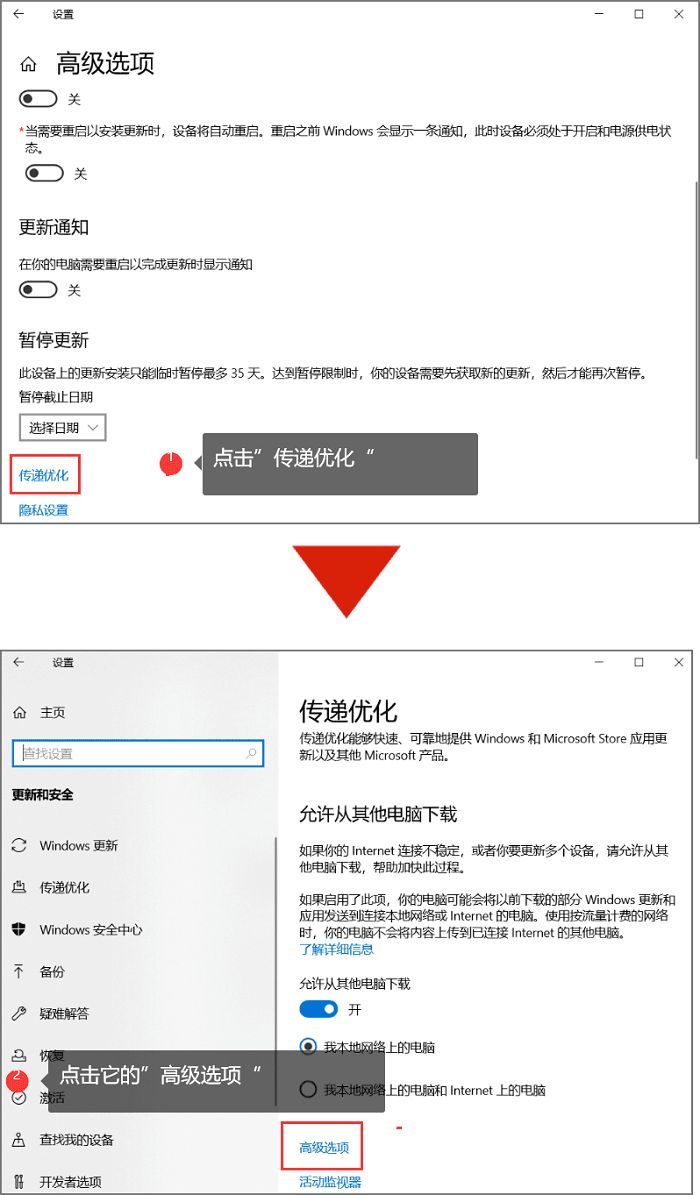
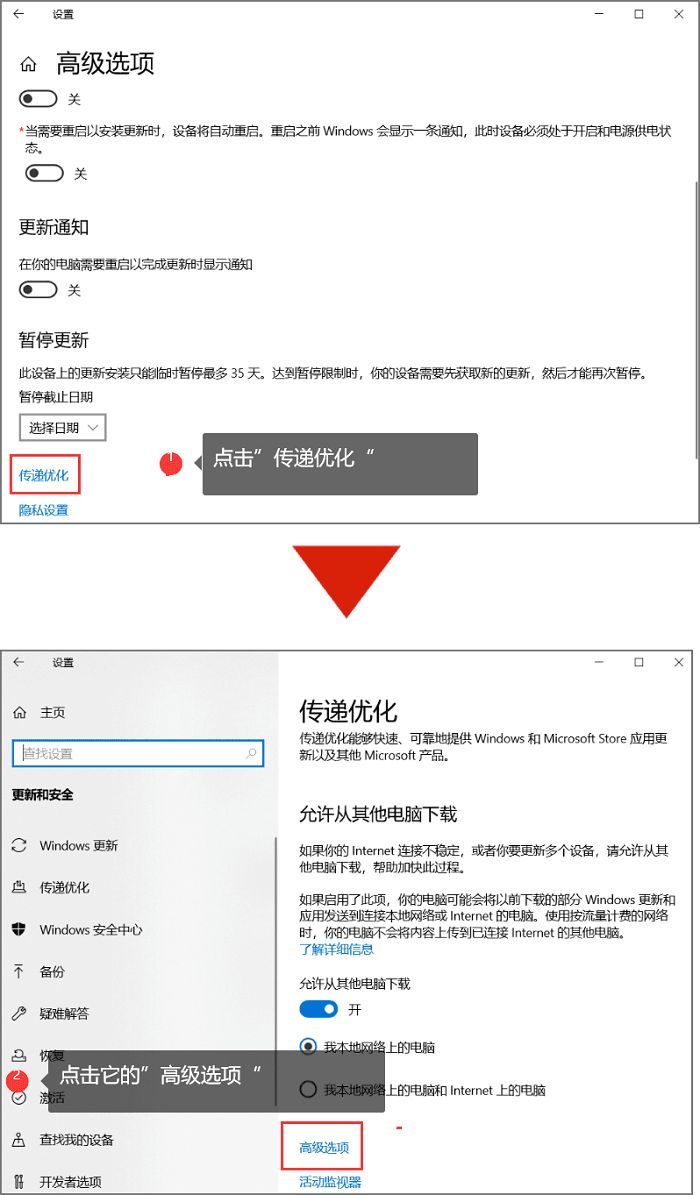
Step 2. Then pull its downloaded traffic percentage to the far left side, and check the restriction option at the same time. In this way, the automatic update of the system will be properly controlled!
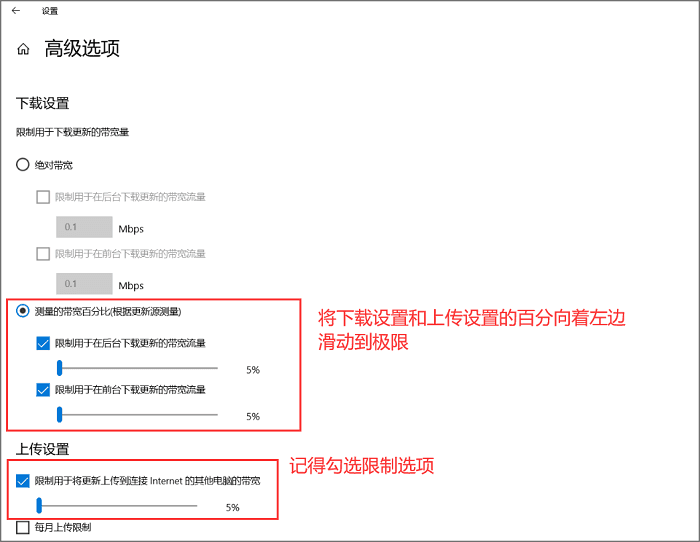
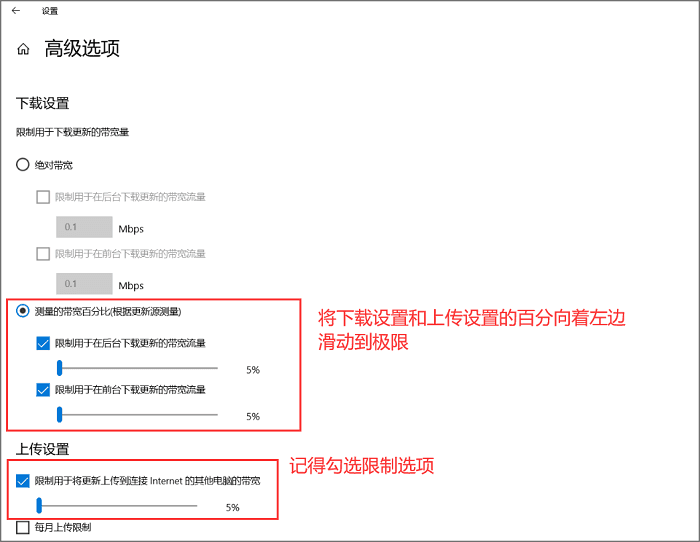
The method has been given, how to turn off automatic updates on the computer? You can try all three methods. There is always a method that can successfully lead you out of the shadow of automatic system updates. If you are successful, please remember to follow and like Yang Ziyan! Support forwarding to more friends to know!
Okay, let’s stop here today. No matter what, I’m very happy to be able to help you. After carefully reading the article "Must-read: A simple tutorial on turning off automatic computer updates", If it feels good! Give it a thumbs up! Roses given as gifts leave a lingering fragrance!
The above is the detailed content of How to turn off the computer's automatic update system 'Must-see: A simple tutorial on turning off the computer's automatic update'. For more information, please follow other related articles on the PHP Chinese website!

Hot AI Tools

Undresser.AI Undress
AI-powered app for creating realistic nude photos

AI Clothes Remover
Online AI tool for removing clothes from photos.

Undress AI Tool
Undress images for free

Clothoff.io
AI clothes remover

AI Hentai Generator
Generate AI Hentai for free.

Hot Article

Hot Tools

Notepad++7.3.1
Easy-to-use and free code editor

SublimeText3 Chinese version
Chinese version, very easy to use

Zend Studio 13.0.1
Powerful PHP integrated development environment

Dreamweaver CS6
Visual web development tools

SublimeText3 Mac version
God-level code editing software (SublimeText3)

Hot Topics
 1359
1359
 52
52
 How to turn off the ads recommended by 360 Browser? How to turn off ads recommended by 360 Browser on PC?
Mar 14, 2024 am 09:16 AM
How to turn off the ads recommended by 360 Browser? How to turn off ads recommended by 360 Browser on PC?
Mar 14, 2024 am 09:16 AM
How to turn off the ads recommended by 360 Browser? I believe that many users are using 360 Browser, but this browser sometimes pops up advertisements, which makes many users very distressed. Let this site carefully introduce to users how to Turn off the ads recommended by 360 Browser on your computer. How to turn off the ads recommended by 360 Browser on your computer? Method 1: 1. Open 360 Safe Browser. 2. Find the "three horizontal bars" logo in the upper right corner and click [Settings]. 3. Find [Lab] in the taskbar on the left side of the pop-up interface, and check [Enable "360 Hotspot Information" function]. Method 2: 1. First double-click
 How to turn off Sina News Express? How to turn off the express function?
Mar 12, 2024 pm 09:46 PM
How to turn off Sina News Express? How to turn off the express function?
Mar 12, 2024 pm 09:46 PM
Sina News software provides a lot of news headline information, which is basically pushed by the official platform. The content of each news article is authentic. You can swipe up and down to search and browse with one click, making the overall reading atmosphere more comfortable. Enter your mobile phone number to log in online. News channels in different fields are open. The 24-hour updates are not repeated. There is no shortage of domestic, foreign and local current affairs news. Swipe up and down to select one-click browsing. The news content is all If you are interested, you can also turn off the news express function, so that it will not be affected. You can open it at any time and preview the massive hot news headlines. Now the editor will provide details to Sina News users online. Operation steps of express delivery function. Find Sina News and click on the lower right corner
 How to close password-free payment in Kuaishou Kuaishou tutorial on how to close password-free payment
Mar 23, 2024 pm 09:21 PM
How to close password-free payment in Kuaishou Kuaishou tutorial on how to close password-free payment
Mar 23, 2024 pm 09:21 PM
Kuaishou is an excellent video player. The password-free payment function in Kuaishou is very familiar to everyone. It can be of great help to us in daily life, especially when purchasing the goods we need on the platform. Okay, let’s go and pay. Now we have to cancel it. How can we cancel it? How can we effectively cancel the password-free payment function? The method of canceling password-free payment is very simple. The specific operation methods have been sorted out. Let’s go through it together. Let’s take a look at the entire guide on this site, I hope it can help everyone. Tutorial on how to close password-free payment in Kuaishou 1. Open the Kuaishou app and click on the three horizontal lines in the upper left corner. 2. Click Kuaishou Store. 3. In the options bar above, find password-free payment and click on it. 4. Click to support
 How to turn off Security Center in Windows 11
Mar 28, 2024 am 10:21 AM
How to turn off Security Center in Windows 11
Mar 28, 2024 am 10:21 AM
Windows 11 is the latest operating system version launched by Microsoft. Compared with previous versions, Windows 11 has stricter management and monitoring of system security. One of the important functions is the security center. Security Center can help users manage and monitor the security status of the system to ensure that the system is protected from malware and other security threats. Although Security Center is important for protecting system security, sometimes users may want to turn off Security Center due to personal needs or other reasons. This article will introduce how to use W
 Detailed explanation of how to turn off Windows 11 Security Center
Mar 27, 2024 pm 03:27 PM
Detailed explanation of how to turn off Windows 11 Security Center
Mar 27, 2024 pm 03:27 PM
In the Windows 11 operating system, the Security Center is an important function that helps users monitor the system security status, defend against malware, and protect personal privacy. However, sometimes users may need to temporarily turn off Security Center, such as when installing certain software or performing system tuning. This article will introduce in detail how to turn off the Windows 11 Security Center to help you operate the system correctly and safely. 1. How to turn off Windows 11 Security Center In Windows 11, turning off the Security Center does not
 How to turn off the use now, pay later function on Pinduoduo How to turn off the use now, pay later function on Pinduoduo
Mar 12, 2024 pm 04:07 PM
How to turn off the use now, pay later function on Pinduoduo How to turn off the use now, pay later function on Pinduoduo
Mar 12, 2024 pm 04:07 PM
How to turn off the use now, pay later function on Pinduoduo? Pinduoduo is a very smart software that allows users to buy things online and have them delivered to their door. There are many types of products on this software. Users can choose the products they need to buy. In order to allow To make it more convenient for users to use this software, a use now, pay later function has been launched. Many users want to cancel this function. Below, the editor has compiled the method of canceling the use now, pay later function for your reference. How to turn off the use now, pay later function on Pinduoduo. Turn it off on Pinduoduo. 1. After entering Pinduoduo’s personal homepage, click “Settings”. 2. In the settings, click "Use now, pay later settings". 3.
 Detailed explanation of how to turn off real-time protection in Windows Security Center
Mar 27, 2024 pm 02:30 PM
Detailed explanation of how to turn off real-time protection in Windows Security Center
Mar 27, 2024 pm 02:30 PM
As one of the operating systems with the largest number of users in the world, Windows operating system has always been favored by users. However, when using Windows systems, users may encounter many security risks, such as virus attacks, malware and other threats. In order to strengthen system security, Windows systems have many built-in security protection mechanisms, one of which is the real-time protection function of Windows Security Center. Today, we will introduce in detail how to turn off real-time protection in Windows Security Center. First, let's
 Where to turn off Dolby Atmos in opporeno5_How to disable Dolby Atmos in opporeno5
Mar 25, 2024 pm 04:41 PM
Where to turn off Dolby Atmos in opporeno5_How to disable Dolby Atmos in opporeno5
Mar 25, 2024 pm 04:41 PM
1. Click Sound and Vibration in the phone settings. 2. Click Dolby Atmos. 3. Turn off the switch behind Dolby Atmos.



