
The latest win10 prompt about insufficient virtual memory troubles many users. How to set up virtual memory to obtain the best performance? PHP editor Xigua has summarized a set of solution steps for you to help you optimize win10 virtual memory settings to obtain better computer performance and stability. In this article, we will introduce in detail how to adjust the size and location of virtual memory, as well as some precautions and practical tips to make your win10 system run more smoothly.
Recently, many users have reported that the computer's own physical memory already has 8G or even 16G. However, when using the program, a prompt of insufficient virtual memory will still pop up, and the system will also become very stuck. So for this kind of How should we solve the situation? Next, I will give you a detailed introduction to the specific operations to solve the problem of insufficient virtual memory in Win10. Friends in need should take a look.
1 Right-click this computer on the desktop and select "Properties", as shown below:
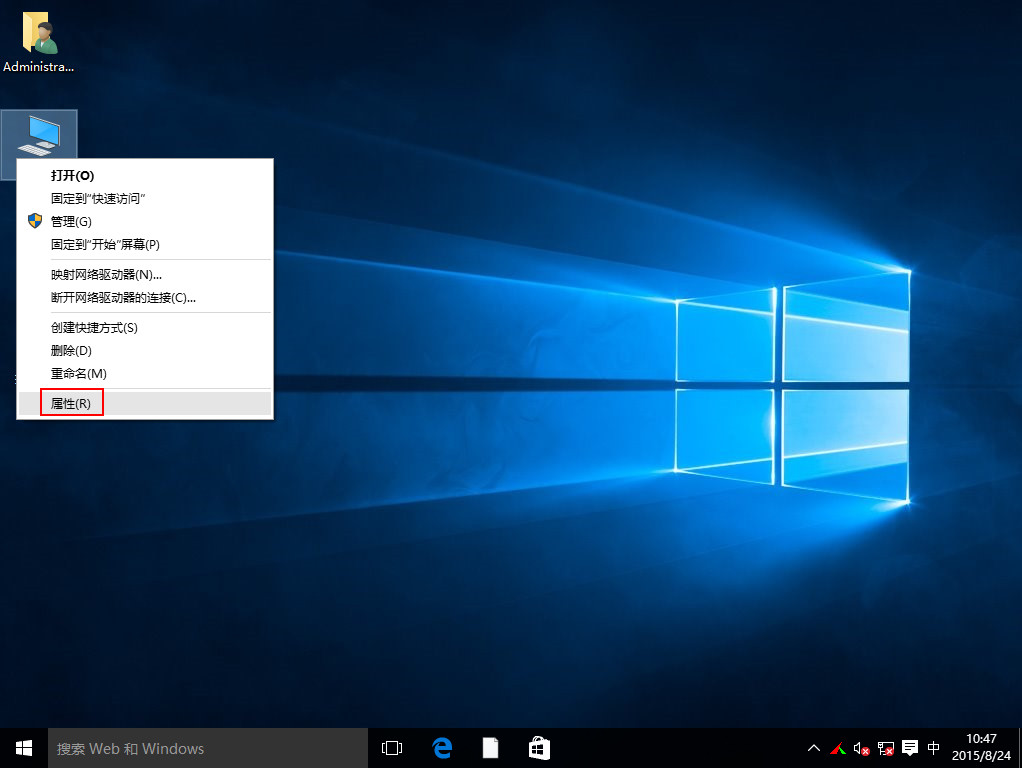
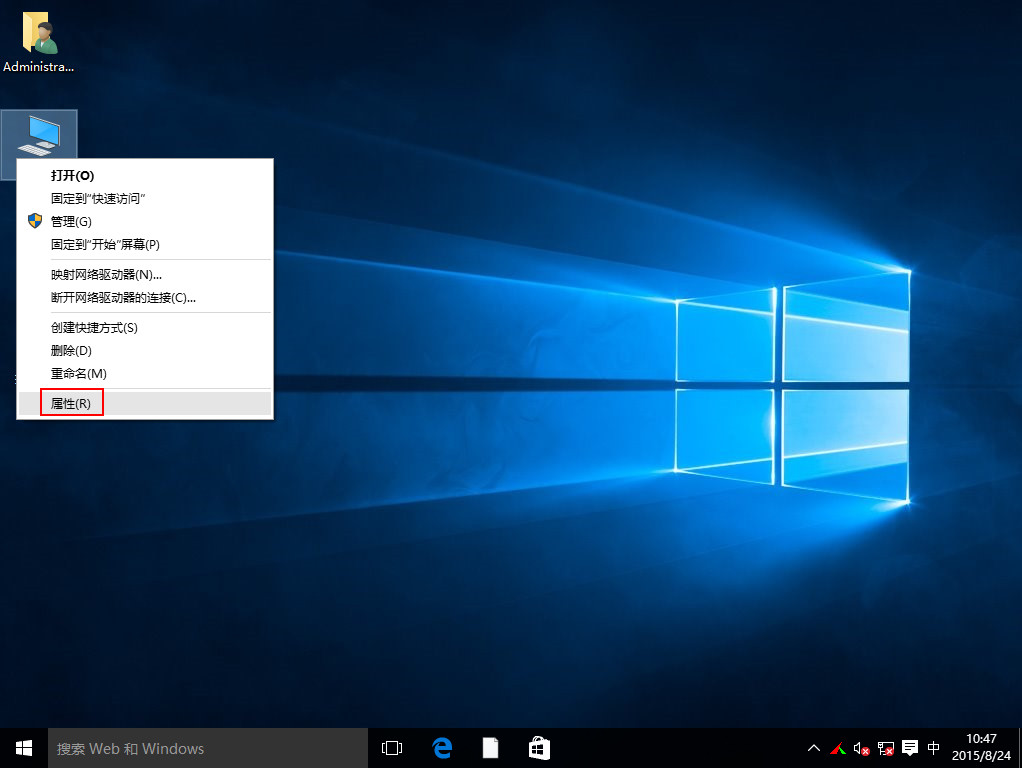
Click Enter the picture description (up to 30 characters)
2. Then in the pop-up window, select "Advanced System Settings", as shown below:
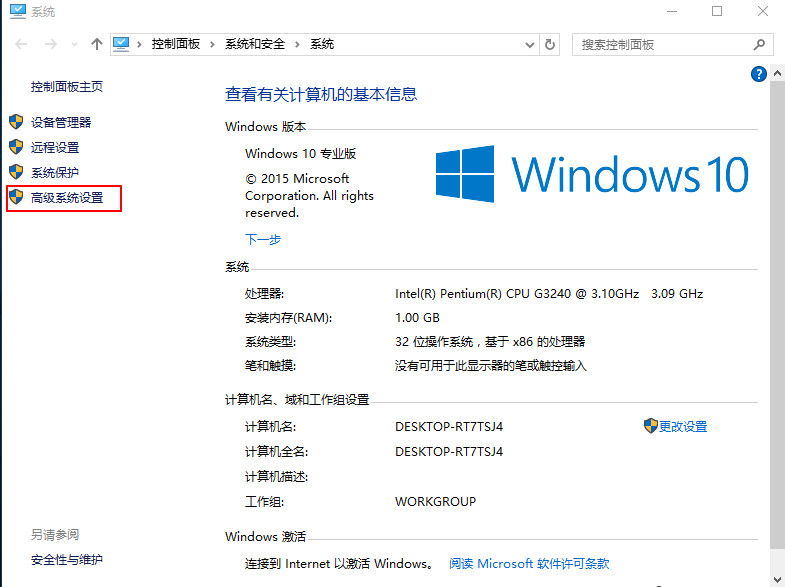
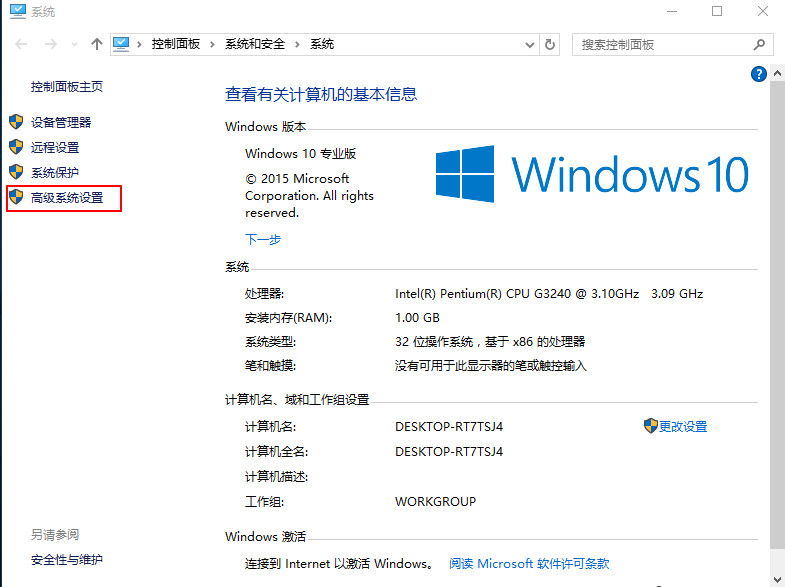
Click to enter the picture description (up to 30 words)
3. In the system properties window that pops up, select "Settings" under Performance button, as shown below:
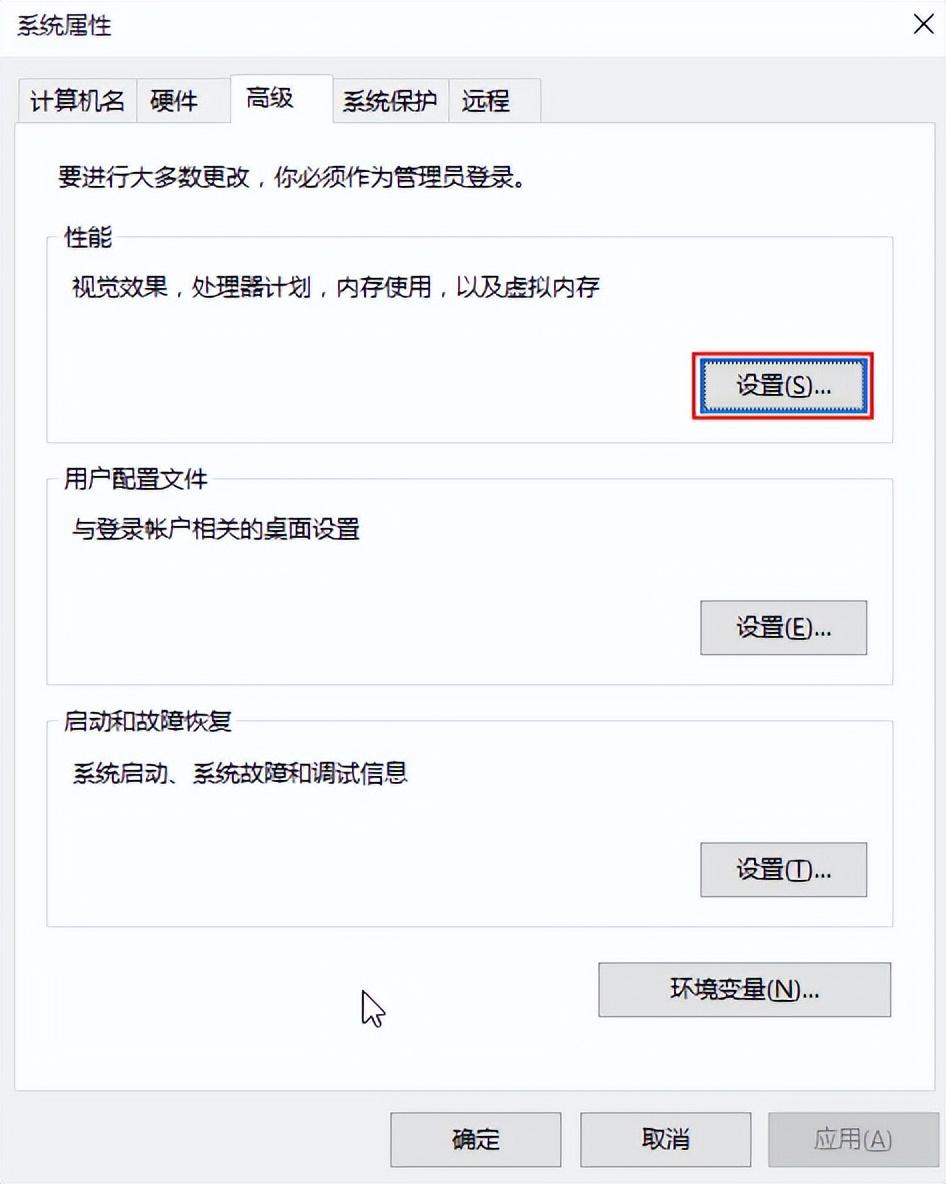
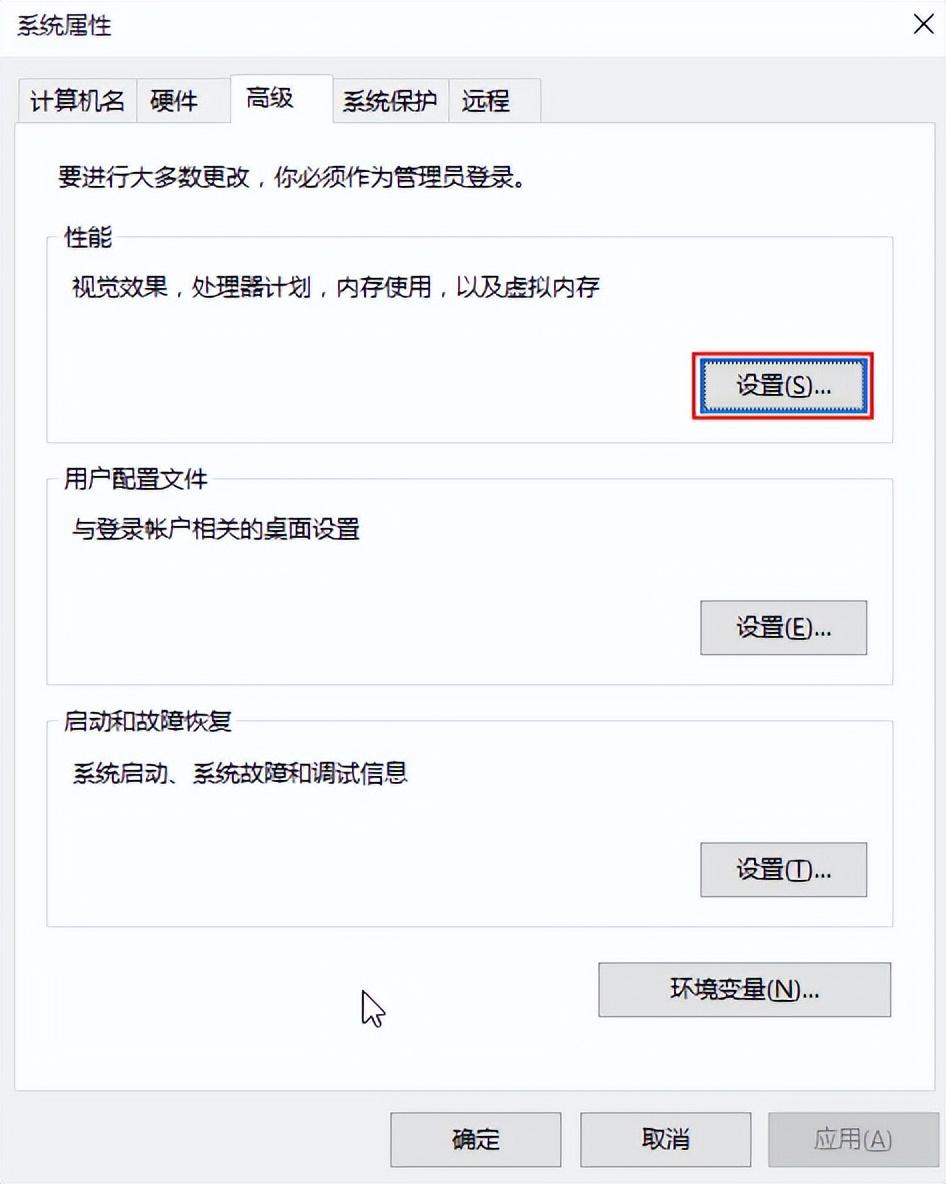
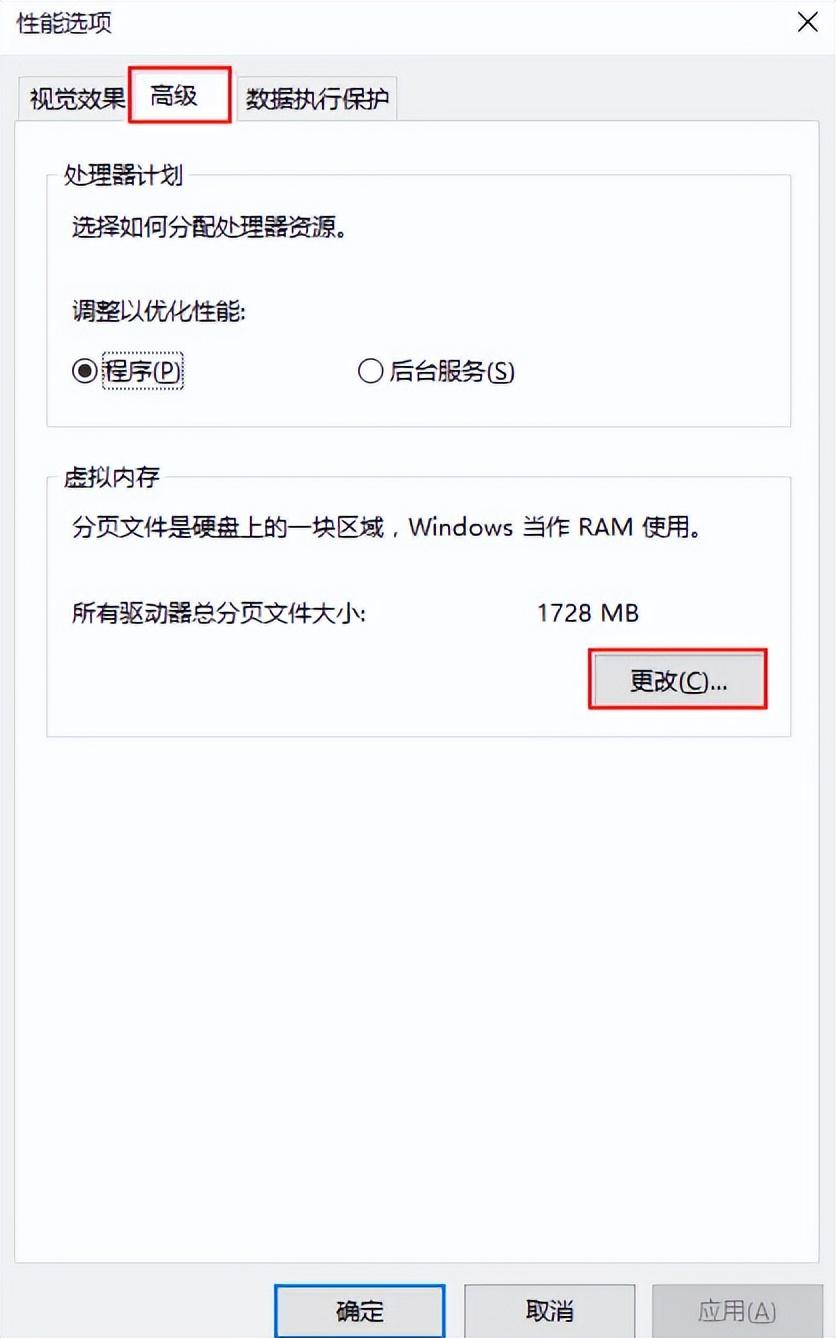
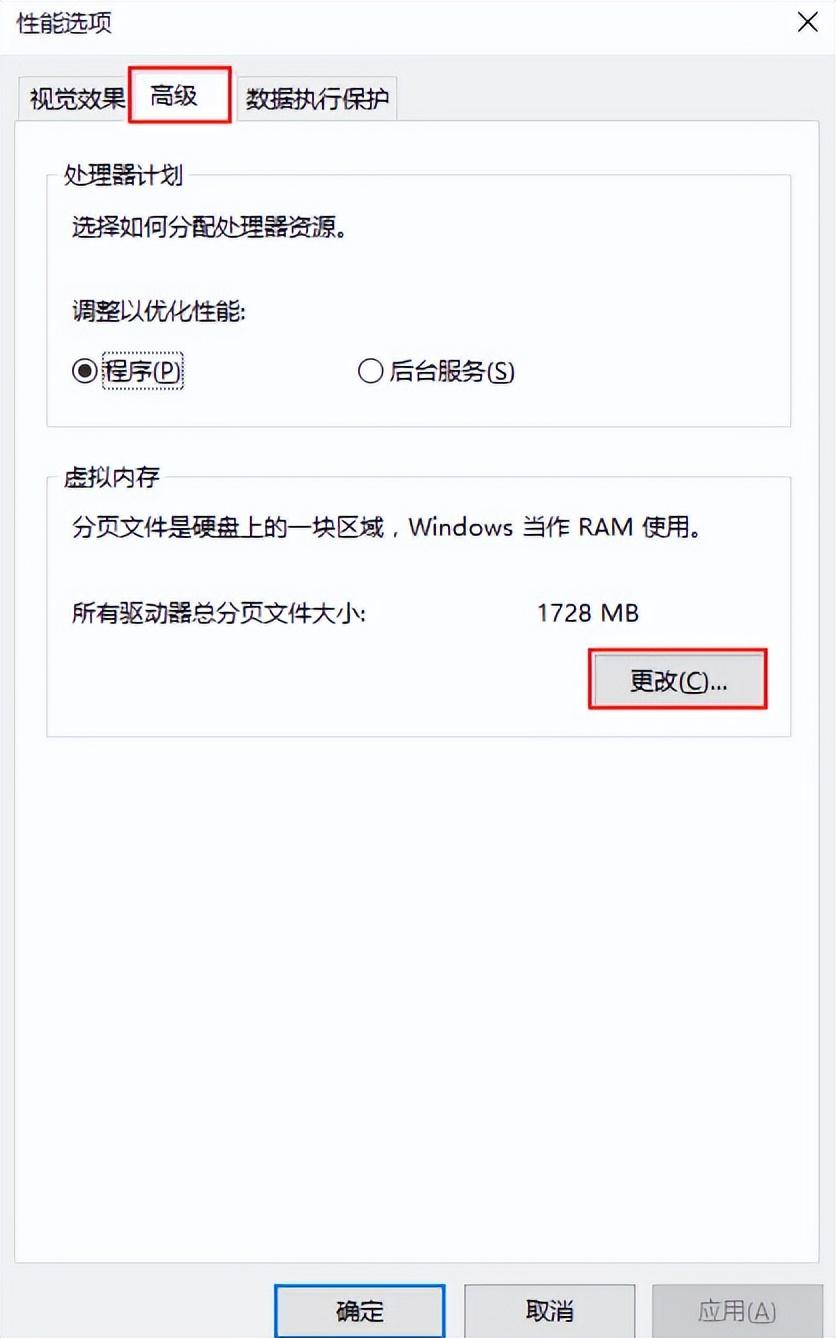
##Click to enter the picture description (up to 30 words)
5. The system is configured globally by default, so we need to uncheck "Automatically manage paging files for all drives" Size", as shown below:
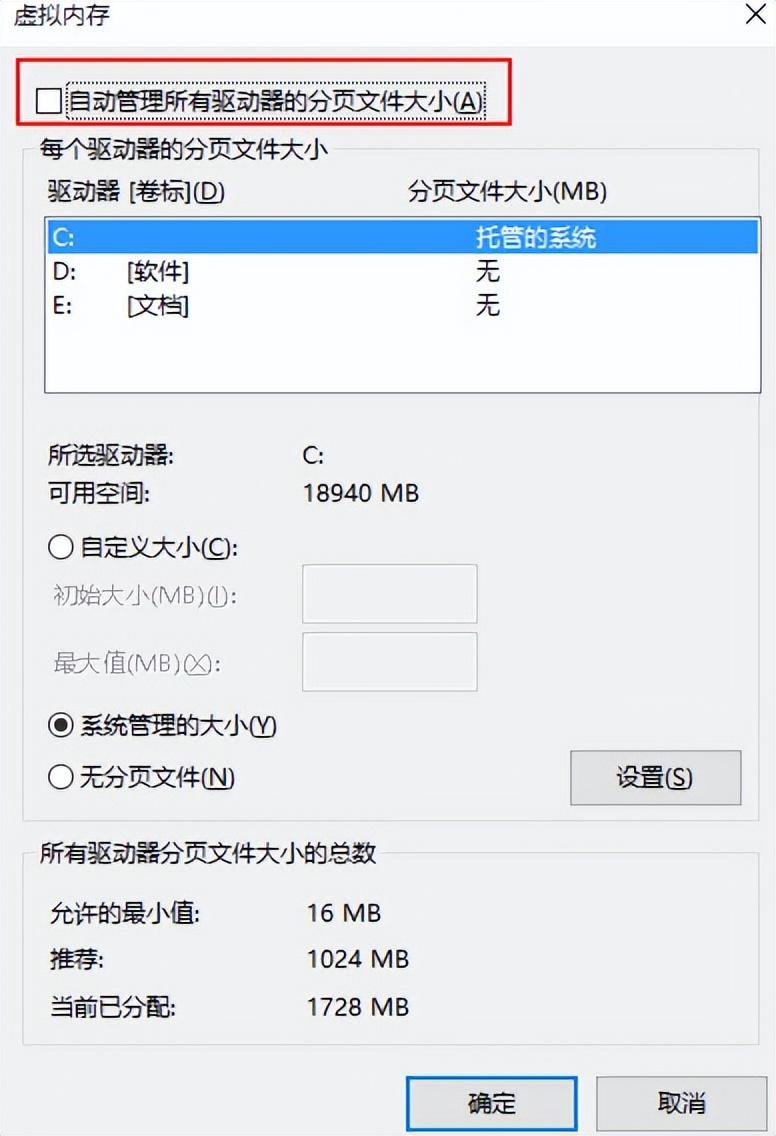
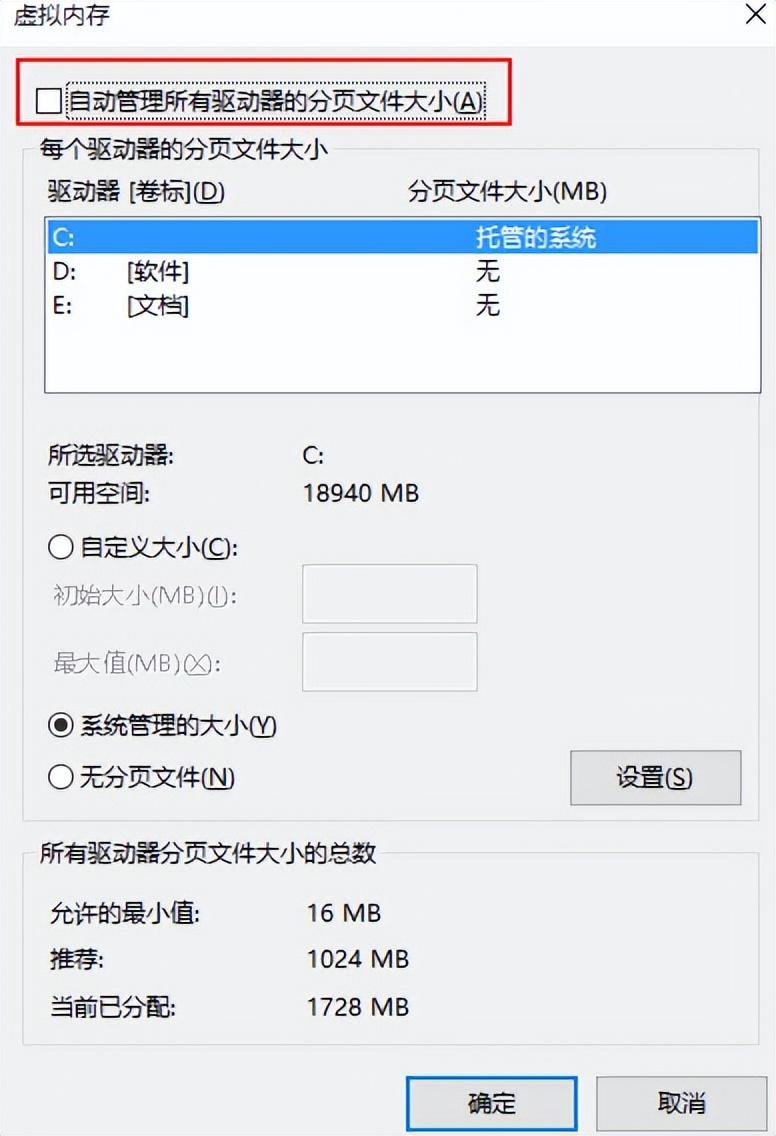
6. Then select a partition other than the system, select "Custom size", the minimum value is twice the memory size (2G physical memory = 2G*2*1024=4096MB) and the maximum value is customized, then select settings, and then click OK button, it will take effect after restarting the computer, as shown below:
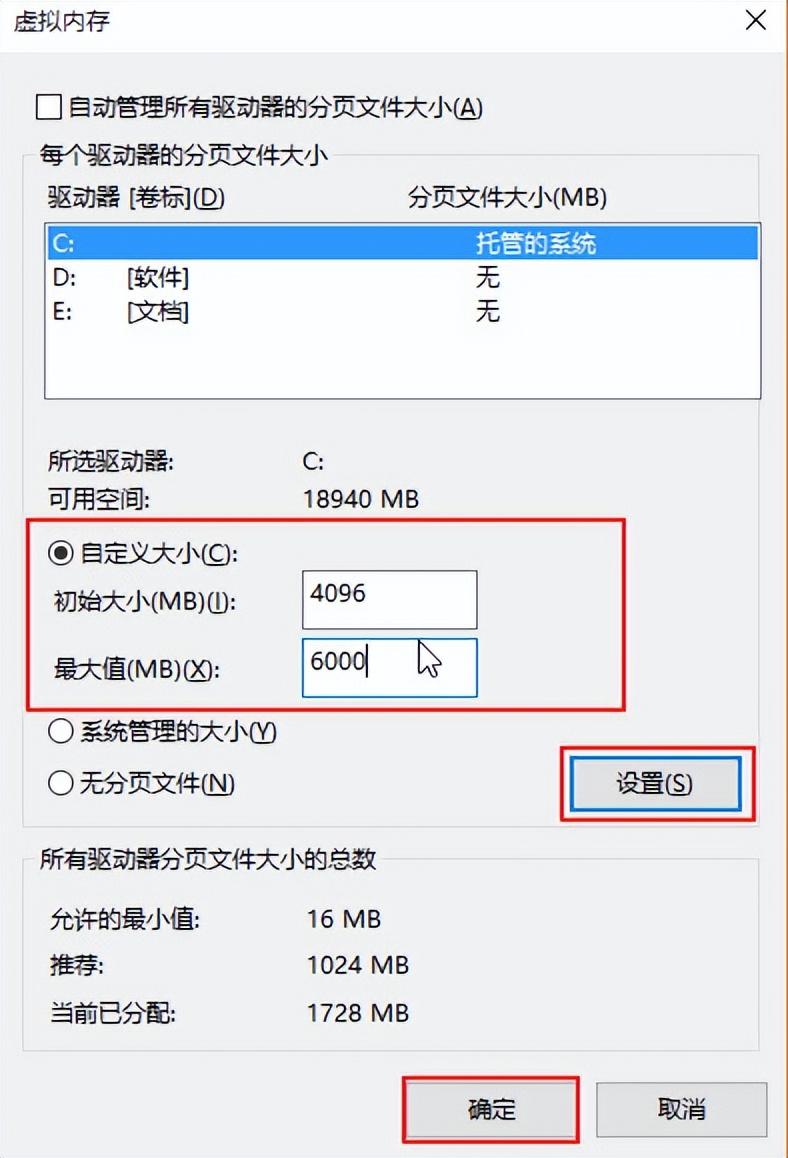
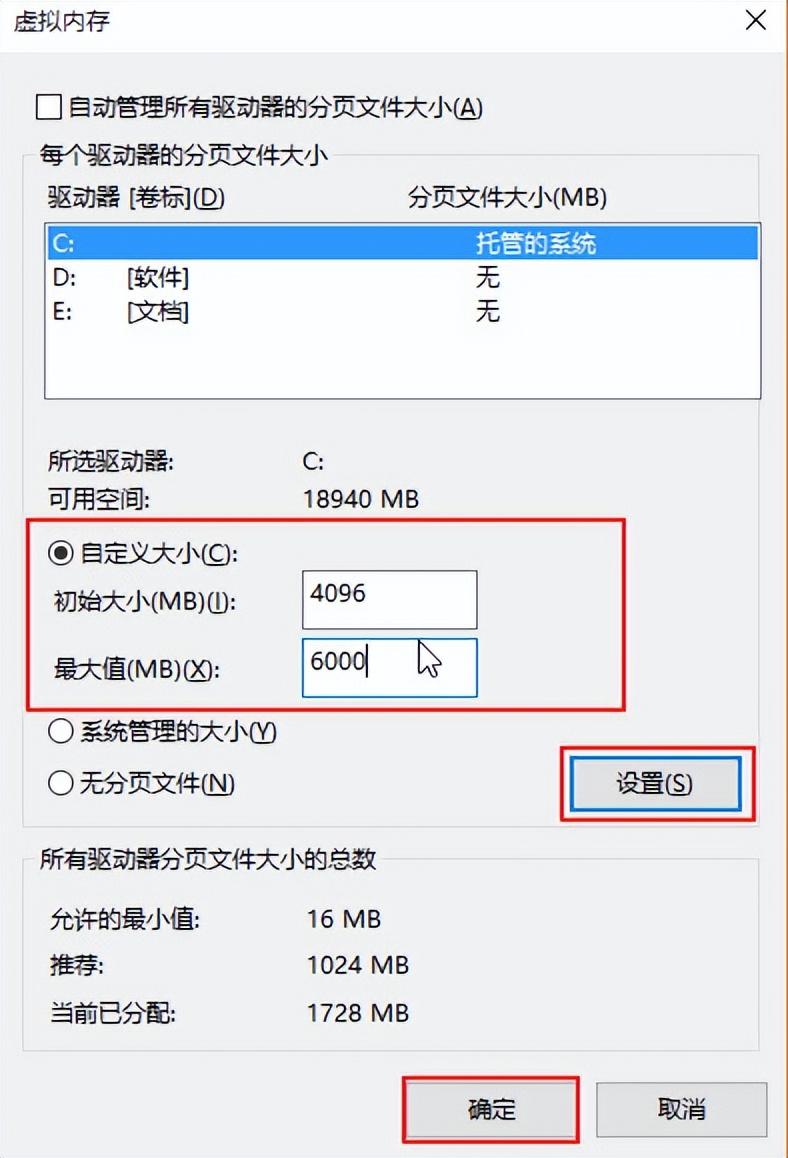
The above is the detailed content of How to set up virtual memory for optimal performance in win10 'Steps to solve the latest win10 prompt of insufficient virtual memory'. For more information, please follow other related articles on the PHP Chinese website!
 win10 bluetooth switch is missing
win10 bluetooth switch is missing
 Why do all the icons in the lower right corner of win10 show up?
Why do all the icons in the lower right corner of win10 show up?
 The difference between win10 sleep and hibernation
The difference between win10 sleep and hibernation
 Win10 pauses updates
Win10 pauses updates
 What to do if the Bluetooth switch is missing in Windows 10
What to do if the Bluetooth switch is missing in Windows 10
 win10 connect to shared printer
win10 connect to shared printer
 Clean up junk in win10
Clean up junk in win10
 How to share printer in win10
How to share printer in win10




