 Software Tutorial
Software Tutorial
 Mobile Application
Mobile Application
 Tutorial on adding access control cards to Huawei mobile phones 'Detailed introduction: Steps to write access control cards to mobile phones'
Tutorial on adding access control cards to Huawei mobile phones 'Detailed introduction: Steps to write access control cards to mobile phones'
Tutorial on adding access control cards to Huawei mobile phones 'Detailed introduction: Steps to write access control cards to mobile phones'
Adding access control cards to Huawei mobile phones is a very practical function. It makes it easier for us to manage and use access control cards on our mobile phones. In this article, PHP editor Xinyi will introduce in detail the steps to add an access control card to a Huawei mobile phone. Whether it is a novice or an experienced user, mastering these steps will make it easier to use the access control card function of Huawei mobile phones. Next, let’s take a look at the specific tutorial!
According to Bruce Lee, President of Huawei's flagship mobile phone product line, the P50 series can currently copy more than 90% of access control cards. This time, the team focused on solving the problem of difficulty in copying encryption cards.


You must know that the easiest thing to simulate by a general mobile phone is an ID card without encryption. However, for access control cards with encrypted fields, they often cannot be successfully simulated. Even if you are lucky and the simulation is successful, you will find that you cannot swipe the card normally.


Bruce Lee once said that Huawei began to provide analog access card functions 4 years ago, but in the past, less than half of its products The simulation can be successful, mainly because it can only copy NFC cards that are not encrypted or use the default key. So today, four years later, Huawei has successfully overcome the problem!


Many people will have questions, how to copy the access card? It is also troublesome to carry a bunch of keys when going out. It is much more convenient if you copy the access card to your mobile phone. Next, Chen Sui will share with you how to copy the access card to your mobile phone!


Step 1: First check whether your mobile phone has NFC function. Common mobile phone brands include Huawei, Xiaomi, Vivo, Samsung, etc. have this function. Friends who are not sure can open the settings in the phone and find [Other Networks and Connections] to check whether it has NFC function.
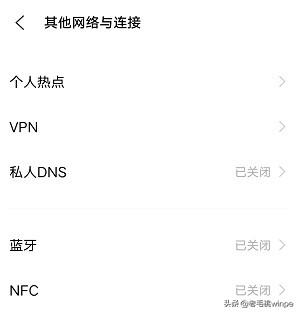
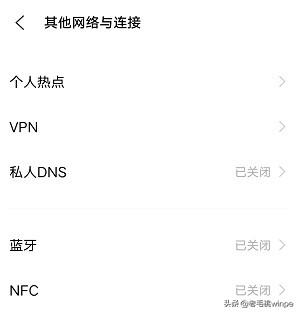
Step 2: Take Huawei mobile phone as an example, turn on the NFC function in the phone, and then turn on Huawei 【wallet】.
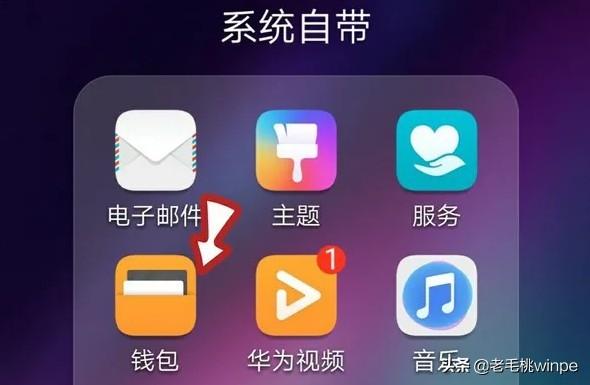
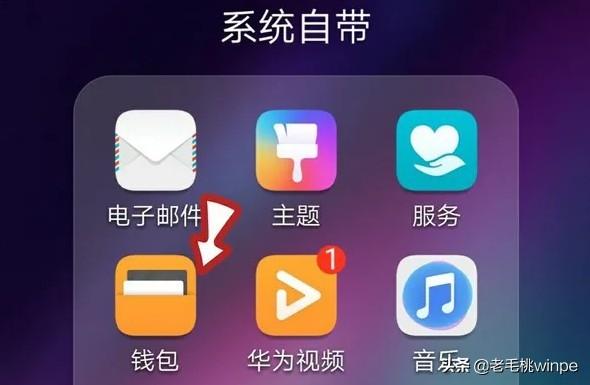
Step 3: After entering the wallet, click to enter [Card Package], find and click to add [Access Card] .
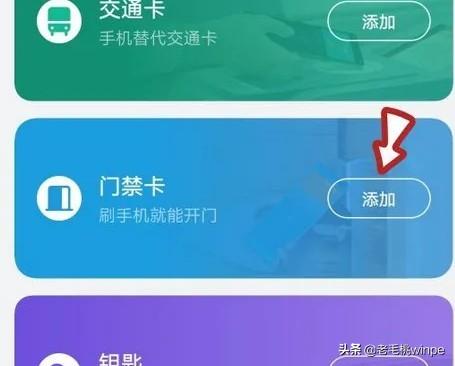
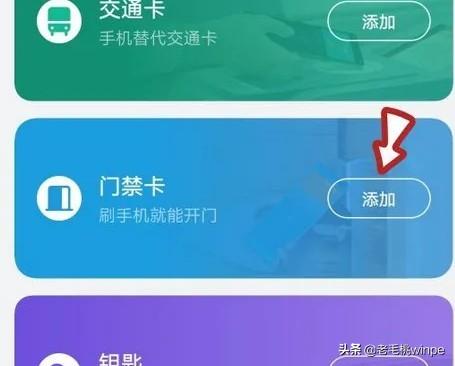
Step 4: This step begins to simulate the access control card. At this time, place the access control card sticker on the back of the phone NFC area, pay attention to place it on the top of the phone.


Step 5: Wait for the access card data to be written until there is a "beep" sound, and the access card is copied On to the phone.
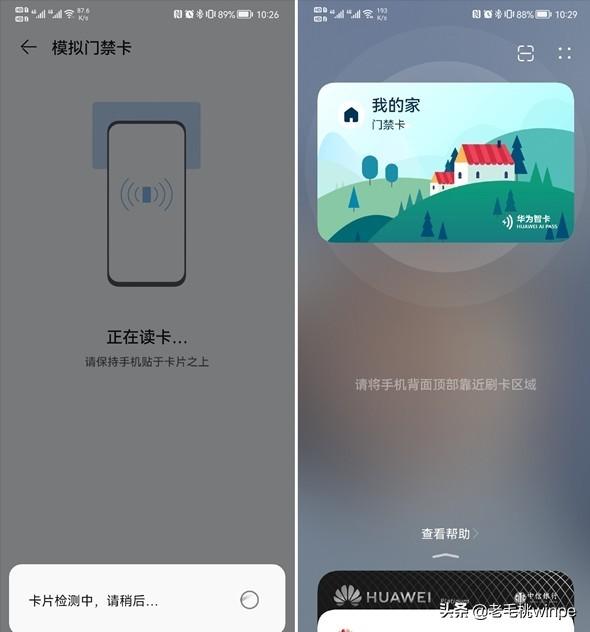
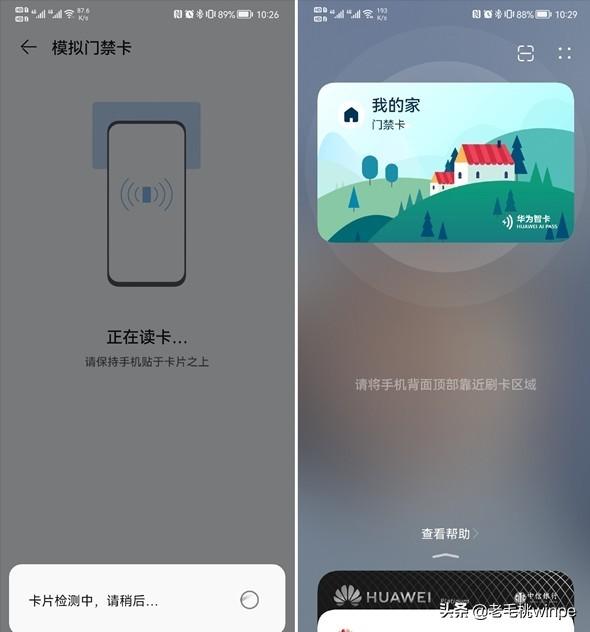
Have you learned it?
The above is all the content of this article. Overall, I hope this article can help you. Carefully and carefully read the tutorial on adding access control cards to Huawei mobile phones. "Detailed introduction: Operation steps of writing access control cards to mobile phones." ”, it’s helpful to you, please remember to like it!
The above is the detailed content of Tutorial on adding access control cards to Huawei mobile phones 'Detailed introduction: Steps to write access control cards to mobile phones'. For more information, please follow other related articles on the PHP Chinese website!

Hot AI Tools

Undresser.AI Undress
AI-powered app for creating realistic nude photos

AI Clothes Remover
Online AI tool for removing clothes from photos.

Undress AI Tool
Undress images for free

Clothoff.io
AI clothes remover

AI Hentai Generator
Generate AI Hentai for free.

Hot Article

Hot Tools

Notepad++7.3.1
Easy-to-use and free code editor

SublimeText3 Chinese version
Chinese version, very easy to use

Zend Studio 13.0.1
Powerful PHP integrated development environment

Dreamweaver CS6
Visual web development tools

SublimeText3 Mac version
God-level code editing software (SublimeText3)

Hot Topics
 1386
1386
 52
52
 How to set up Xiaomi nfc (how to enable the nfc function on Xiaomi mobile phones)
Apr 06, 2024 pm 09:10 PM
How to set up Xiaomi nfc (how to enable the nfc function on Xiaomi mobile phones)
Apr 06, 2024 pm 09:10 PM
1. How to enable the NFC function of Xiaomi mobile phone. How to enable the NFC function of Xiaomi mobile phone. The NFC function of Xiaomi mobile phone is a very practical function that allows you to complete payment, access control and other operations more conveniently and quickly in your life. However, many Xiaomi mobile phone users do not know how to turn on the NFC function. Next, let us learn more about how to turn on the NFC function of Xiaomi mobile phones. Step 1: Open the phone settings First, we need to open the phone settings. You can enter settings by clicking the settings icon on the phone desktop or from the drop-down notification bar. In the settings interface, we need to find the "Wireless & Networks" option and click to enter. Step 2: Turn on the NFC function. In the "Wireless and Networks" option, we can see the "NFC" option. Click to enter
 Simple steps to enable NFC function on Alipay
Apr 11, 2024 pm 06:43 PM
Simple steps to enable NFC function on Alipay
Apr 11, 2024 pm 06:43 PM
1. Click [Settings] in the upper right corner of the Alipay [My] interface. 2. Click the [General] option. 3. Click [NFC]. 4. Turn on the switch on the right side of [NFC Function]. Editor's tip: To use Alipay's NFC function, your phone must support the NFC function, otherwise it cannot be used.
 How to activate a transportation card on Xiaomi mobile phone_Tutorial on adding a bus card via NFC on Xiaomi mobile phone
Apr 19, 2024 pm 12:37 PM
How to activate a transportation card on Xiaomi mobile phone_Tutorial on adding a bus card via NFC on Xiaomi mobile phone
Apr 19, 2024 pm 12:37 PM
1. Turn on the NFC function of Xiaomi mobile phone and find the wallet app from the desktop. 2. Click on the transportation card in the upper left corner. 3. Select the option below to activate a transportation card. 4. Select the bus card you want to use, and then scan the code to take the bus after setting it up.
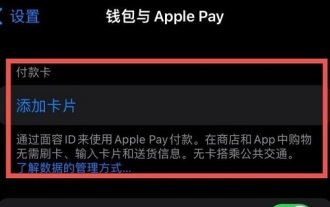 How to add Apple 14nfc access control card
Mar 30, 2024 pm 05:16 PM
How to add Apple 14nfc access control card
Mar 30, 2024 pm 05:16 PM
Before using the NFC function of iPhone14 to enter the access card, you need to turn on this function in the settings. It is recommended that users use the following steps to complete the relevant settings and operations: Apple 14nfc access card addition method A: Create a Xiamen bus card, and then set the access card addition method : 1. First create a transportation card and select it as an access card; 2. According to the regulations of ApplePay, this function cannot be directly applied and special settings are required; 3. Open the ApplePay interface, tap the "+" icon, and select " "Add new card" option; 4. It is recommended to use Xiamen bus card first, and then switch to "service mode" to access the corresponding access control system; 5. If successfully imported, you can use the virtual transportation card to realize various functions of the access control card ;6. Note
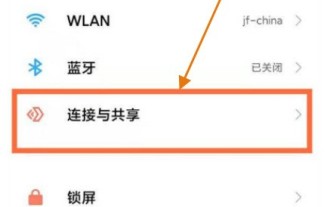 How to turn on the NFC function on Xiaomi pocox3gt_How to turn on the NFC function on Xiaomi pocox3gt
Apr 25, 2024 pm 02:43 PM
How to turn on the NFC function on Xiaomi pocox3gt_How to turn on the NFC function on Xiaomi pocox3gt
Apr 25, 2024 pm 02:43 PM
1. Open the desktop settings and click Connection and Sharing on the settings page. 2. On the connection and sharing page, open the NFC sliding bar to enable it.
 Starting from 5,499 yuan! Huawei Pura 70/Pro+ is officially on sale: You can understand the configuration in one picture
Apr 22, 2024 pm 04:50 PM
Starting from 5,499 yuan! Huawei Pura 70/Pro+ is officially on sale: You can understand the configuration in one picture
Apr 22, 2024 pm 04:50 PM
According to news on April 22, at 10:08 this morning, Huawei Pura70 and Pura70Pro+ models were officially launched for sale, starting at 5,499 yuan. Specifically, Huawei P7012+256GB is 5,499 yuan, 12+512GB is 5,999 yuan, and 12GB+1TB is 6,999 yuan. It is available in four colors: feather black, snowy white, cherry rose red, and ice crystal blue. The back shell is made of glass. Huawei P70Pro+12+256GB is priced at 7,999 yuan, and 12+512GB is priced at 8,999 yuan. It is available in three colors: Phantom Black, Light Woven Silver, and String White. The back shell adopts a light-woven plaid design and nano-light weaving technology, which is very unique. In terms of configuration, Huawei P70 focuses on a youthful experience. Its appearance adopts a straight screen + straight edge design.
 How to solve the problem of lag and unresponsiveness on Huawei mobile phones (Analysis of causes and solutions for lags on Huawei mobile phones)
Apr 22, 2024 pm 06:01 PM
How to solve the problem of lag and unresponsiveness on Huawei mobile phones (Analysis of causes and solutions for lags on Huawei mobile phones)
Apr 22, 2024 pm 06:01 PM
Its performance and functions have been recognized by the majority of users, and Huawei mobile phones are one of the most popular brands in the market. As the time of using mobile phones increases, some users may encounter problems such as lag and unresponsiveness of the mobile phone. However, this brings certain troubles to the user experience. To help users solve this problem and provide some solutions, this article will analyze the reasons why Huawei mobile phones are stuck. Cache Cleanup - Release Memory Space As time goes by, there will be more and more caches. The cache is the storage space for temporary data in the mobile phone, which takes up the memory space of the mobile phone. Select the app you want to clear cache, click the Clear Cache button, free up memory space, and find App Management in settings. Close applications running in the background - reduce system burden, causing slow response on Huawei phones.
 How to bind Alipay to Huawei Band 6_How to bind Alipay to Huawei Band 6
Apr 12, 2024 am 10:30 AM
How to bind Alipay to Huawei Band 6_How to bind Alipay to Huawei Band 6
Apr 12, 2024 am 10:30 AM
1. Swipe left or right on the homepage of the bracelet, enter Alipay, click [Bind Now], click [Agree], and enter the binding QR code. 2. Open the Alipay app on your mobile phone, click [Scan], scan the QR code on the bracelet, enter the device binding page, click [Agree Agreement and Bind] to enter the binding link. 3. According to the guidelines on the Alipay interface, choose to deposit pocket money or switch to direct debit mode to complete the binding. After the binding is successful, there will be a successful binding prompt on the Alipay interface and the bracelet interface. The bracelet failed to bind Alipay. It is recommended that you try changing the mobile data, and then refer to the following methods to troubleshoot the operation: the Alipay mobile app is the latest version. When supporting the Huawei smart watch series, please enter the app store on the watch and swipe left to enter the update. interface, confirm



